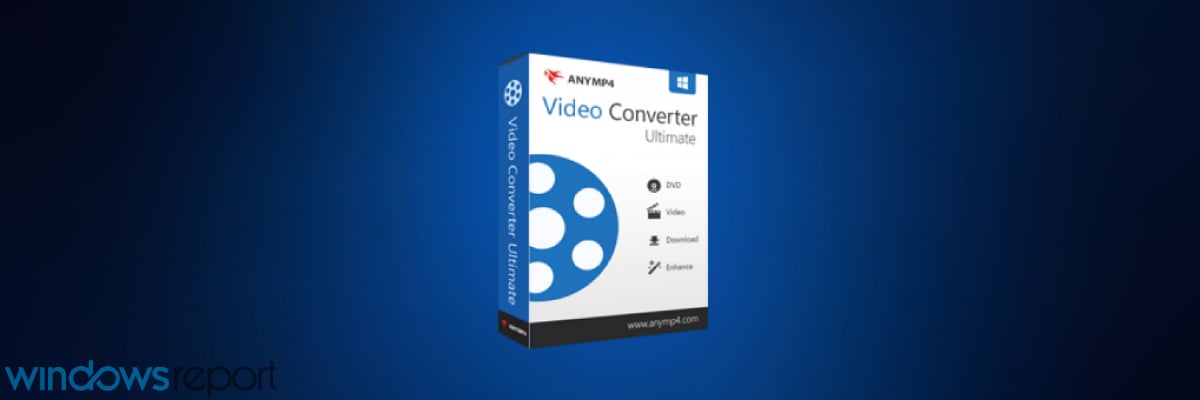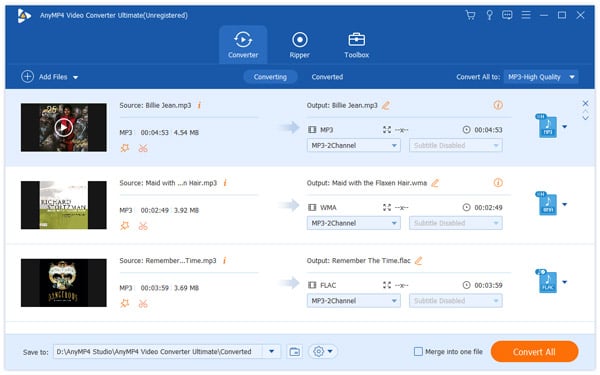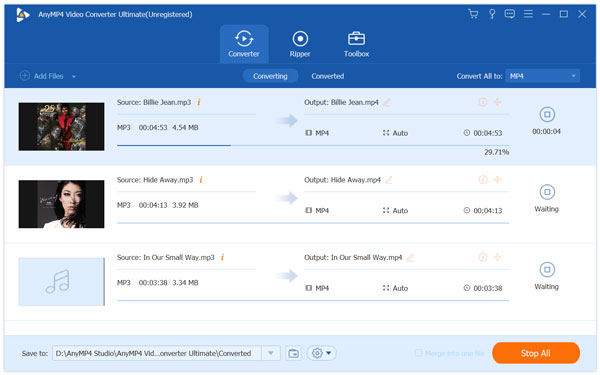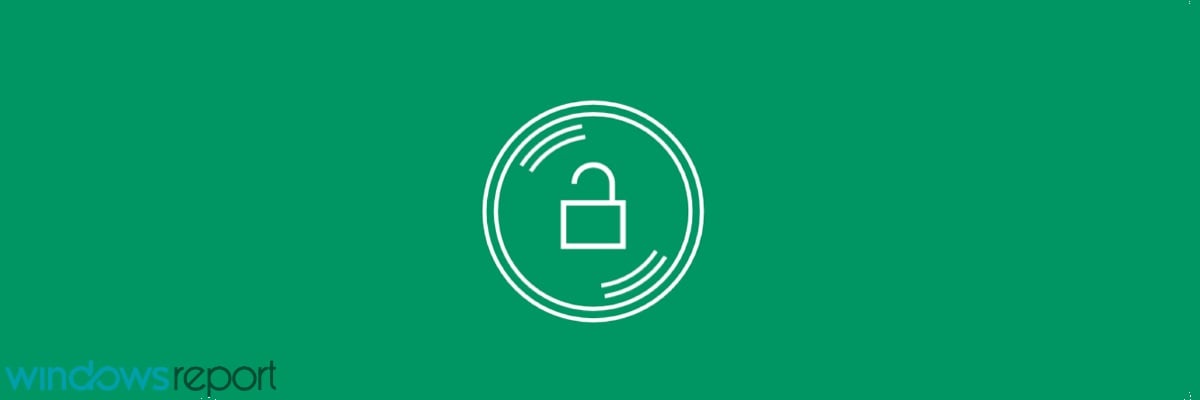How to remove DRM from WMA [Quick Guide]
Before removing DRM, get the consent from the media owner
4 min. read
Updated on
Read our disclosure page to find out how can you help Windows Report sustain the editorial team Read more

Digital rights management (or DRM for short) tools are a set of protocols used to prevent the unauthorized use of proprietary digital content. These protocols can be applied to everything from movies, music, games, software, and more.
Thankfully enough, bypassing DRM content isn’t actually illegal as long as what you do with the content does not violate its terms of use in any way.
That being said, we’ve decided to showcase some tools that can help remove DRM from files, and this article will be covering WMA audio files.
How do I remove DRM from WMA files?
1. Use a third-party multimedia converter converter
Most multimedia converters will usually remove all DRM from the files that handle as a default solution.
However, if you’re interested in more than just that, then you might as well go for a tool that can do wonders with all kinds of media files, a tool like AnyMP4 Video Converter Ultimate.
You can use the tool to convert almost all kinds of video and audio files without losing quality, and it also allows you to extract audio tracks from DVD and video files. That being said, AnyMP4 Video Converter Ultimate to convert WMA to MP3 format.
Here’s how you can use AnyMP4 Video Converter Ultimate to remove the DRM from WMA files:
- Download and install AnyMP4 Video Converter Ultimate
- Import the WMA file into the program via drag & drop
- You can also do this by using the Add file button
- The program supports batch processing, so multiple conversions at a time.
- Select Profile and choose the output format that you need
- In your case, choose MP3 from the Audio submenu
- To customize your audio options even further, select the Settings menu before conversion
- Choose Convert All and wait for the program to be finished

AnyMP4 Video Converter Ultimate
If you need a tool that will swiftly remove DRM protection from WMA files, then go ahead and give the converter a try!2. Use the Windows Digital Rights Update Tool
If you have previously tried converting an audio CD to a WMA audio file using Windows Media Player, you might have been surprised to learn later that your audio files were DRM-protected.
Audio files get DRM protection once they are downloaded or during the CD ripping process. While the files will play on the device they are stored, the problem arises when you transfer the audio files to another system as DRM protection prevents you from playing them.
This happens due to the link between the DRM of the audio files and a particular machine or media player. You might notice the problem following Windows Media Player updates, Windows upgrades, or audio files transfer to another Windows PC.
Thanks to Microsoft, you can address DRM-related issues through the Digital Rights Update Tool. It works to remove DRM protection from WMA files. Keep in mind that the tool works only for WMA audio files, though, and cannot remove other forms of protection from audio files.
To get started, select a music file in your library and click the Play button. Decide whether you would like to make backups in the Settings.
You must first enable the backup option in the preferences before starting the process. It is unclear, though, whether the Digital Rights Update Tool works with WMA files purchased online.
In terms of design, the tool features a basic interface where you only have to click on the folder icon to open an audio file and add WMA audio files to the program. You can kick off the process by clicking on the Play button.
The tool is available only for Windows 10 devices. Nonetheless, you can run Windows 10 in a virtual machine to use the tool on devices running older versions of the operating system.
⇒ Download the Windows Digital Rights Update Tool
By following these steps and using these tools you should be able to remove the DRM from WMA files without effort.
While other tools do exist, they aren’t as reliable as efficient as the ones mentioned above, so we deemed them not worth mentioning.
Let us know which tool helped you with your WMA files by leaving us your feedback in the comments section below.