Download GiliSoft File Lock Pro
2 min. read
Updated on
Read our disclosure page to find out how can you help Windows Report sustain the editorial team. Read more

Price: $39.95
Download nowGiliSoft File Lock Pro is a lightweight, yet reliable software solution that enables you to protect your files. It lets you define a collection of documents, configure a password, and lock them out of sight and reach.
More so, it has a user-friendly interface and intuitive controls, making it accessible for virtually anyone. If you’re interested and wish to find out more about this product, keep on reading. We promise we won’t take long and we’ll try to be as concise as possible.
GiliSoft File Lock Pro’s system requirements
If you want to install any product on your PC, checking its system requirements would be a wise thing to do. Mainly because it can save you a lot of time and hassle if it’s not compatible with your PC, to begin with.
With that in mind, let’s take a look together at GiliSoft File Lock Pro’s sys req:
- Operating system: Windows 10, 8.1, 8, 7, Vista, XP, 2003, 2000
- Architecture: supports both 32-bit and 64-bit systems
- Processor: Intel Pentium 4 CPU or better
- Space: at least 50 MB free HDD space for installation
- Memory: at least 512 MB RAM
As you can see, you don’t need a super PC in order to run GiliSoft File Lock Pro. If it can run on Windows 2000, chances are you can run it too without a hiccup.
Note that in the original sys req, the architecture part isn’t available. We’ve added that part for clarification after testing the program on a 64-bit Windows 10 system. Needless to say, it worked flawlessly.
Screenshots
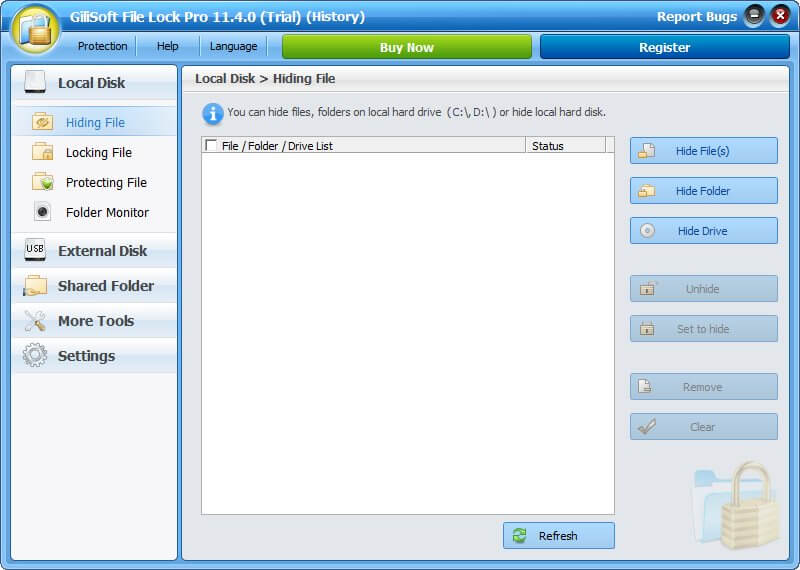
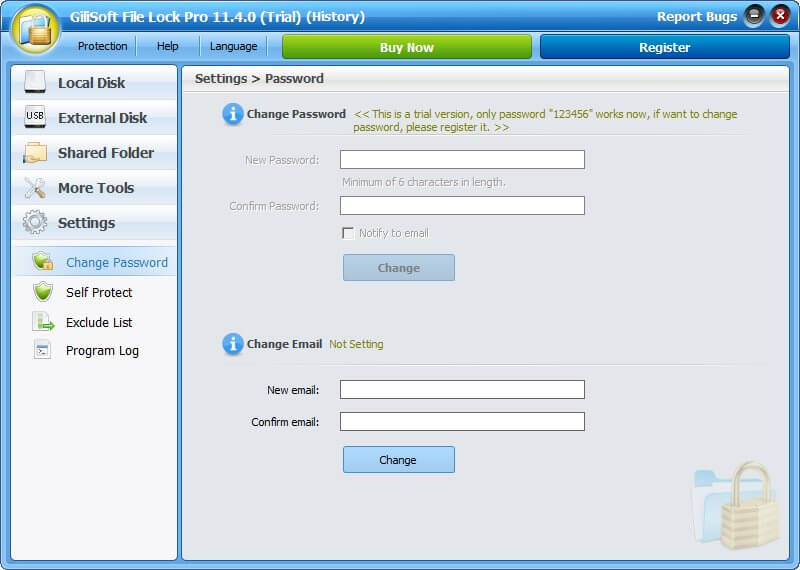
Our Review
- Pros
- Wide range of content protection features
- Works on both local and external storage media
- Folder monitor component
- Cons
- A bit outdated interface
Free trial available
Unfortunately, you’ll have to reach for your wallet if you want to use GiliSoft File Lock Pro without restrictions. On the bright side, there’s a free trial you can download and use for free.
However, there’s a catch: you can only use a default, insecure password to protect your files. Granted, this can work for inexperienced users, who have no idea what the default password is (hint: it’s “123456”), but has little to no effect against advanced users.
Easy to install, requires a restart
If you’re a novice, we’ve got some good news for you. First of all, installing GiliSoft File Lock Pro on your PC is no big deal. After downloading the installer executable, just launch it and follow the on-screen instructions.
The wizard will guide you step-by-step towards completing the setup. All you have to do is accept the license agreement, set a destination path for the installation, and configure shortcut creation.
Note that at the end of the setup, the installer will ask you to restart your PC. Although many other software solutions work perfectly fine without this restart, GiliSoft File Lock Pro might trigger some errors if you don’t reboot.
Intuitive interface
Even if you have minimal experience with operating PCs, you’ll have little to no trouble understanding and handling GiliSoft File Lock Pro. Its interface is quite simplistic, and the controls are easy to understand.
The first time you run it, you have to configure a password, confirm it, and declare that you’ve backed it up in a safe location. You can also type your email address so that the program can send you the password in case you lose it.
The main window lays out various sections on the left side so that you have no trouble identifying them. Each significant part has a series of individual controls on the right side of the screen.
How to effectively use GiliSoft File Lock Pro
Let’s say that you want to hide a file, folder, or entire drive. Navigate to the Hiding File section in the Local Disk category. Once you’re here, click the Hide File/Folder/Drive button, depending on your preferences.
Select the content you want to hide, then make sure they appear in the central section of the screen. Once loaded, you can make the items disappear and reappear by clicking the dedicated buttons on the right. Pretty easy, right?
The same goes if you want to lock content, protect it, or monitor a folder. You just load the folder using the designated functions, then change its status. Note that before you perform any of these operations, you’ll need to input the password you’ve configured.
A list of GiliSoft File Lock Pro’s key features
Although we’ve already discussed GiliSoft File Lock Pro’s main functionality, there’s a bunch of special operations it can perform. Without further ado, let’s take a look together at this program’s key features.
- Helps you hide files, folders, and drives in a seamless manner
- Can hide content from your local disk, but works with external drives just as well (USB disks)
- As opposed to hiding them using Windows’ “hide” feature, your files won’t be shown in search results
- Lock files, folders, or drives by defining a password, needed to unblock them
- You can lock files on both local and external storage media
- Protect files, folders, or drives by letting others read them, but not write on them, modify, or delete them
- Monitor disks, or folders along with their content for any changes or writing
- Lock access to your LAN shared folder
- Encrypt files or folders into GFL (proprietary) or EXE format (you can open EXE files on other PCs)
- Shred files, making them hard to recover with third-party tools
- Wipe your disk, making it hard to recover any of its content
- Exclude files, folders, or programs from being locked, hidden, or protected
- Self-protection mode prevents others from uninstalling this program without the password
- Invisible mode lets you hide the program from plain sight
- After 5 failed login attempts, you get blocked temporarily and receive a notification on the defined email address
- Drag and drop support lets you lock, hide, or protect content quickly
- Recover your lost password by using an email address
As you can see, there’s more to it than meets the eye. GiliSoft File Lock Pro does offer you a wide range of capabilities aside from its evident file locking support. However, don’t just take our word for it; download the trial and try it for yourself.
FAQ: Learn more about GiliSoft File Lock Pro
- What can I do with GiliSoft File Lock Pro?
You can use this program to lock files, folders, or entire drives, as well as hide them, or protect them against writing or modifications. More so, you can lock shared LAN folders or monitor locations on your PC for changes.
- Can I use GiliSoft File Lock Pro on external drives?
Yes, GiliSoft File Lock Pro works perfectly fine on both local and external storage media. However, you must make sure to select the appropriate device type before attempting to perform any subsequent task.
- Is GiliSoft File Lock Pro free?
Unfortunately, you can’t use this program at your leisure without purchasing a license. However, you can download and try a demo version, which works exactly like the full one, but you can’t change the default password (i.e., “123456”).
Full Specifications
- License
- Free demo
- Keywords
- lock, folder, hide, password, protect


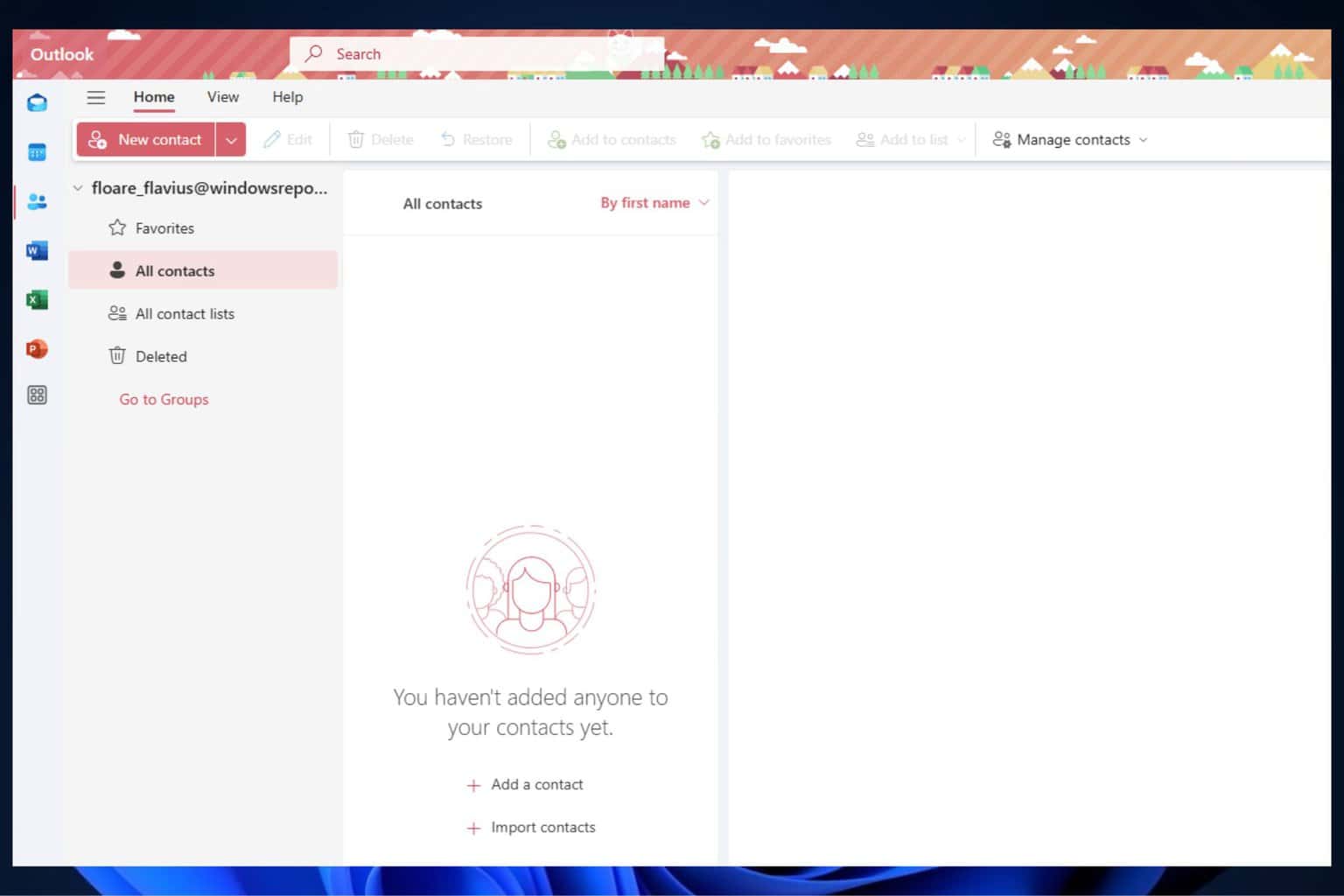

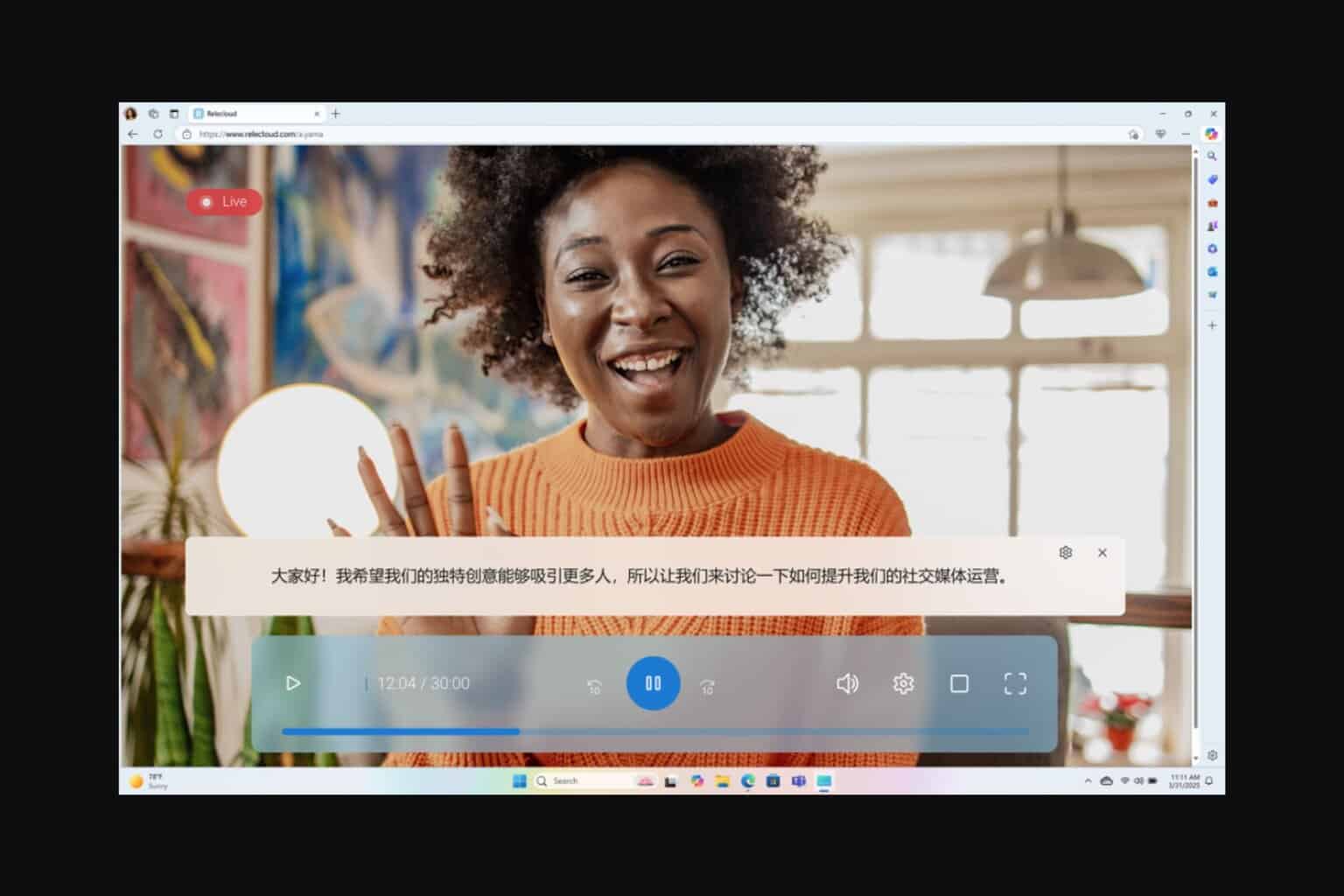
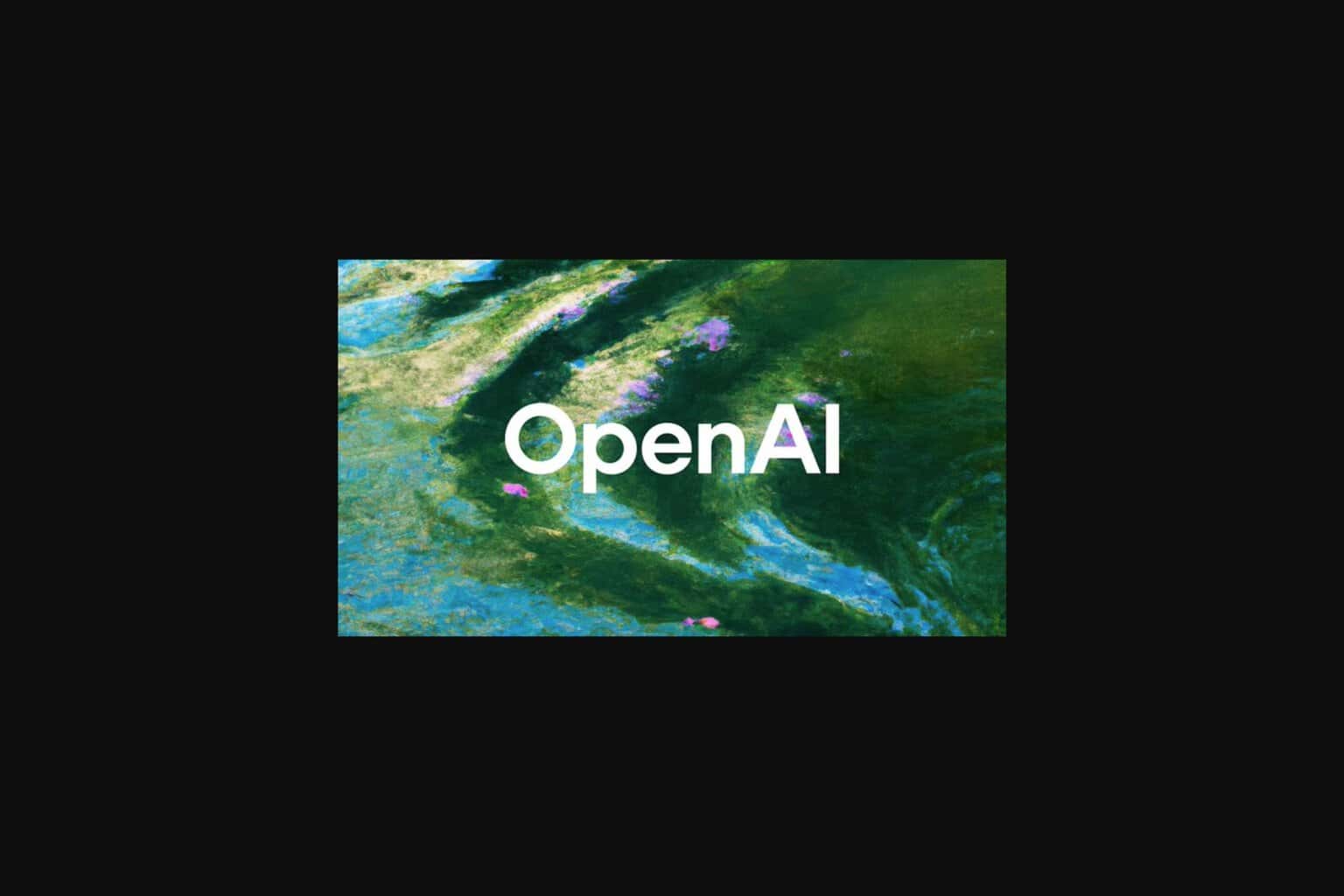

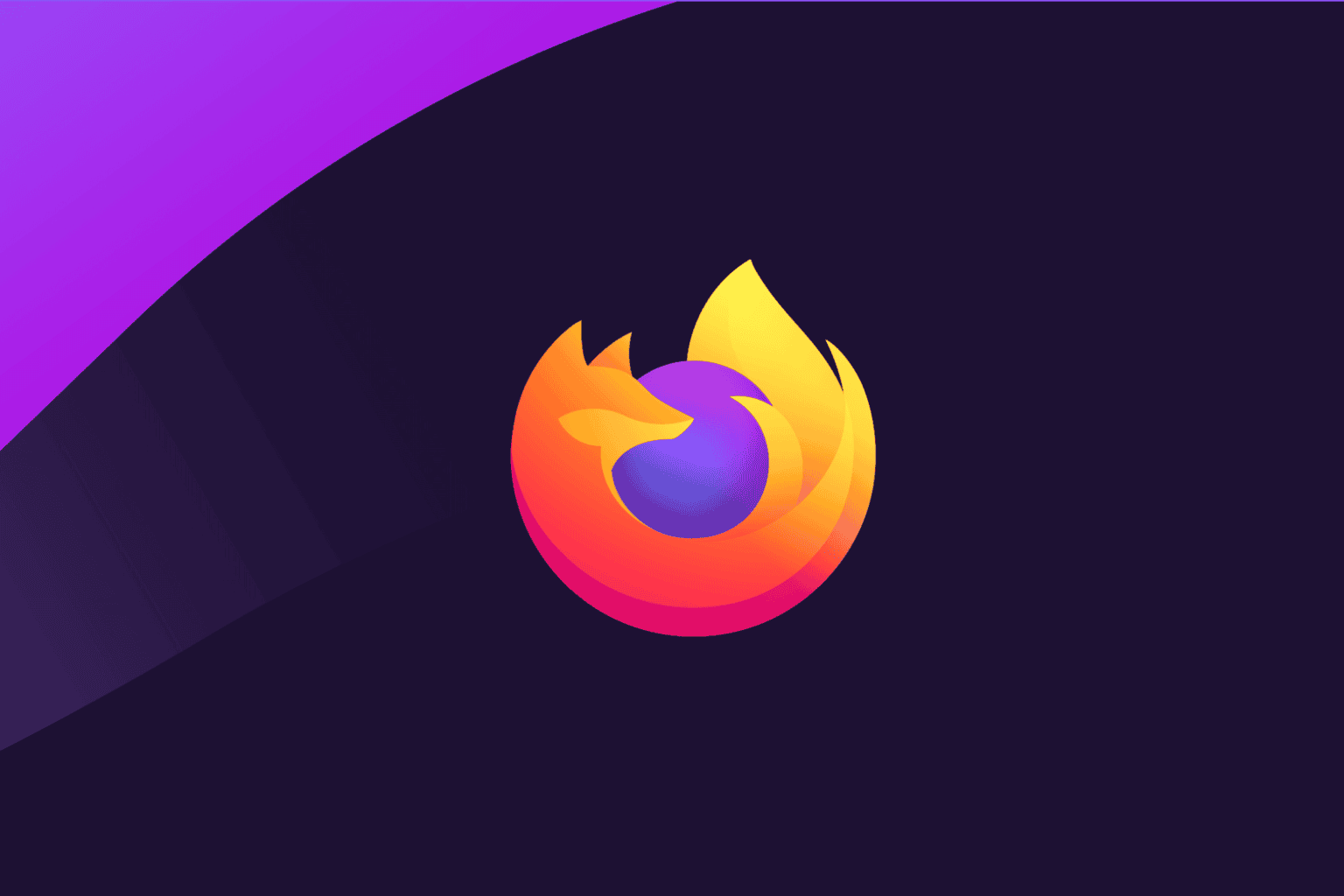
User forum
0 messages