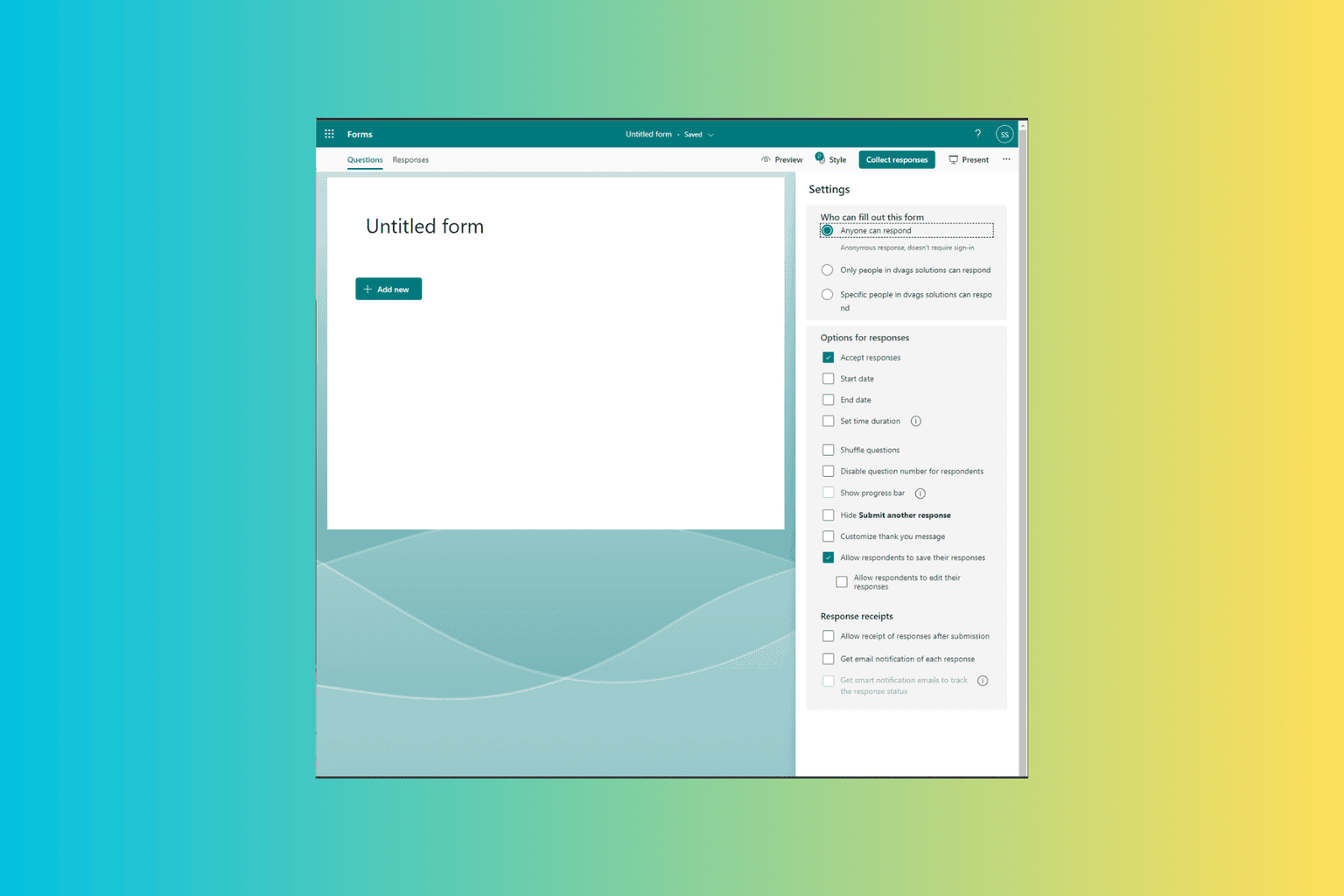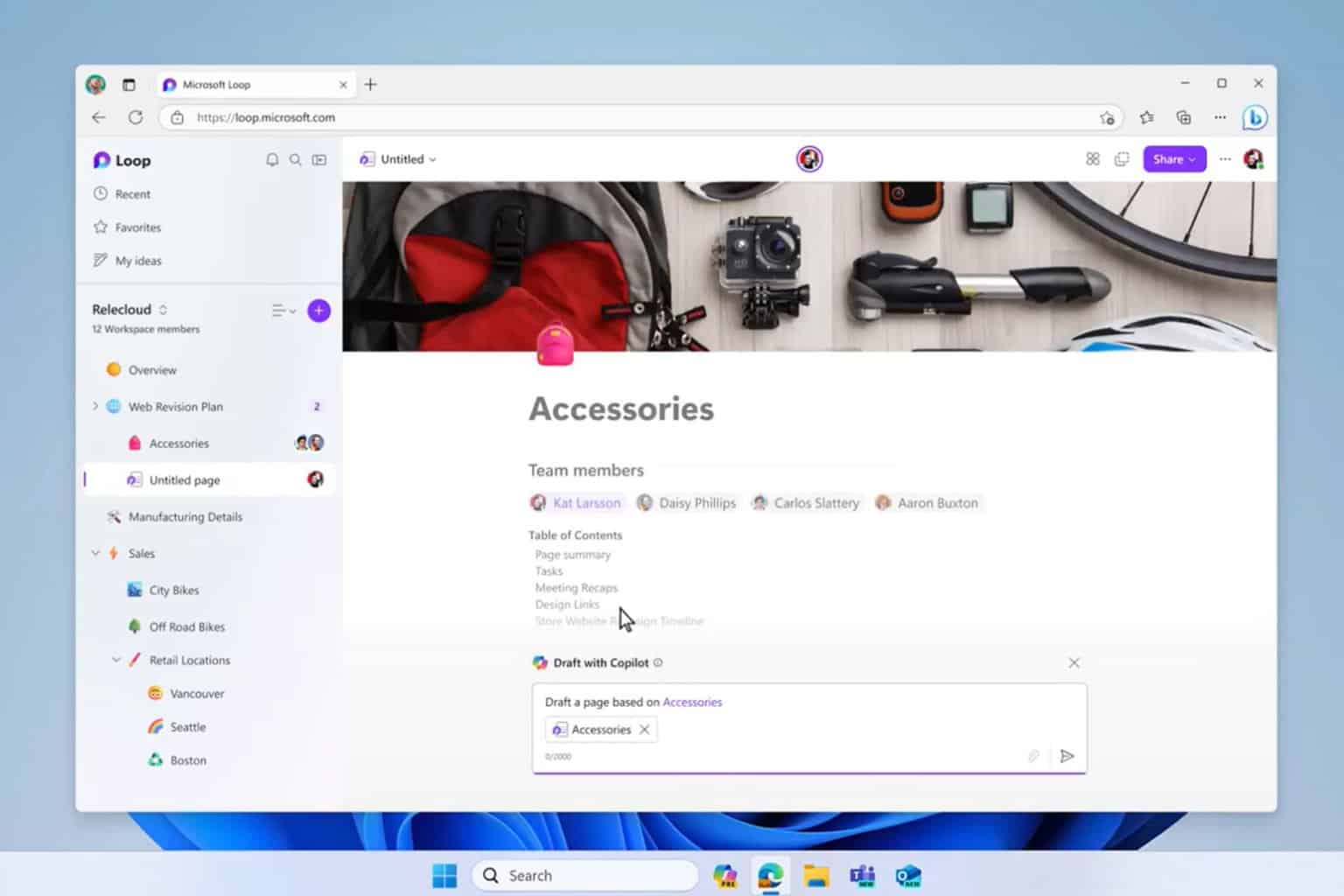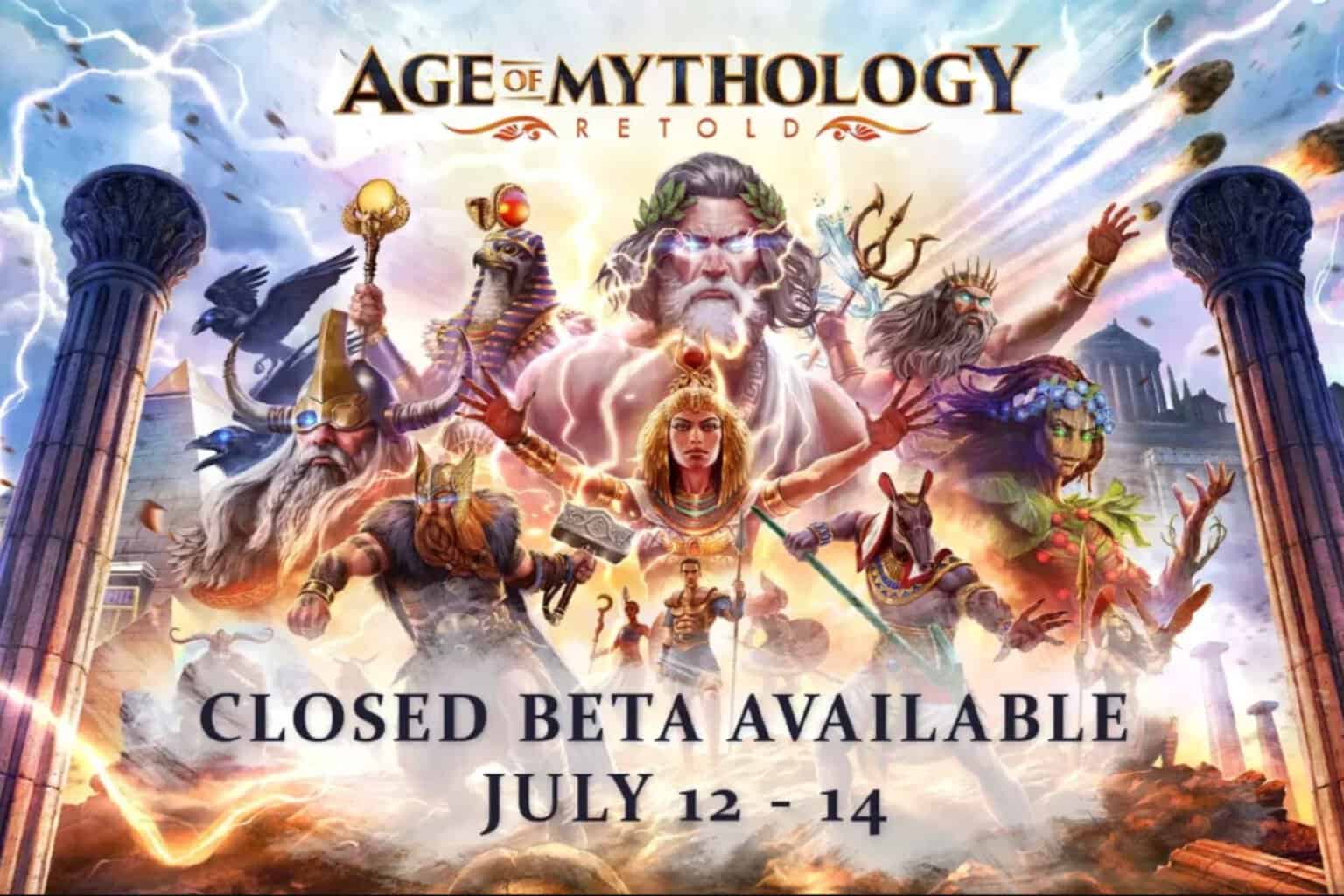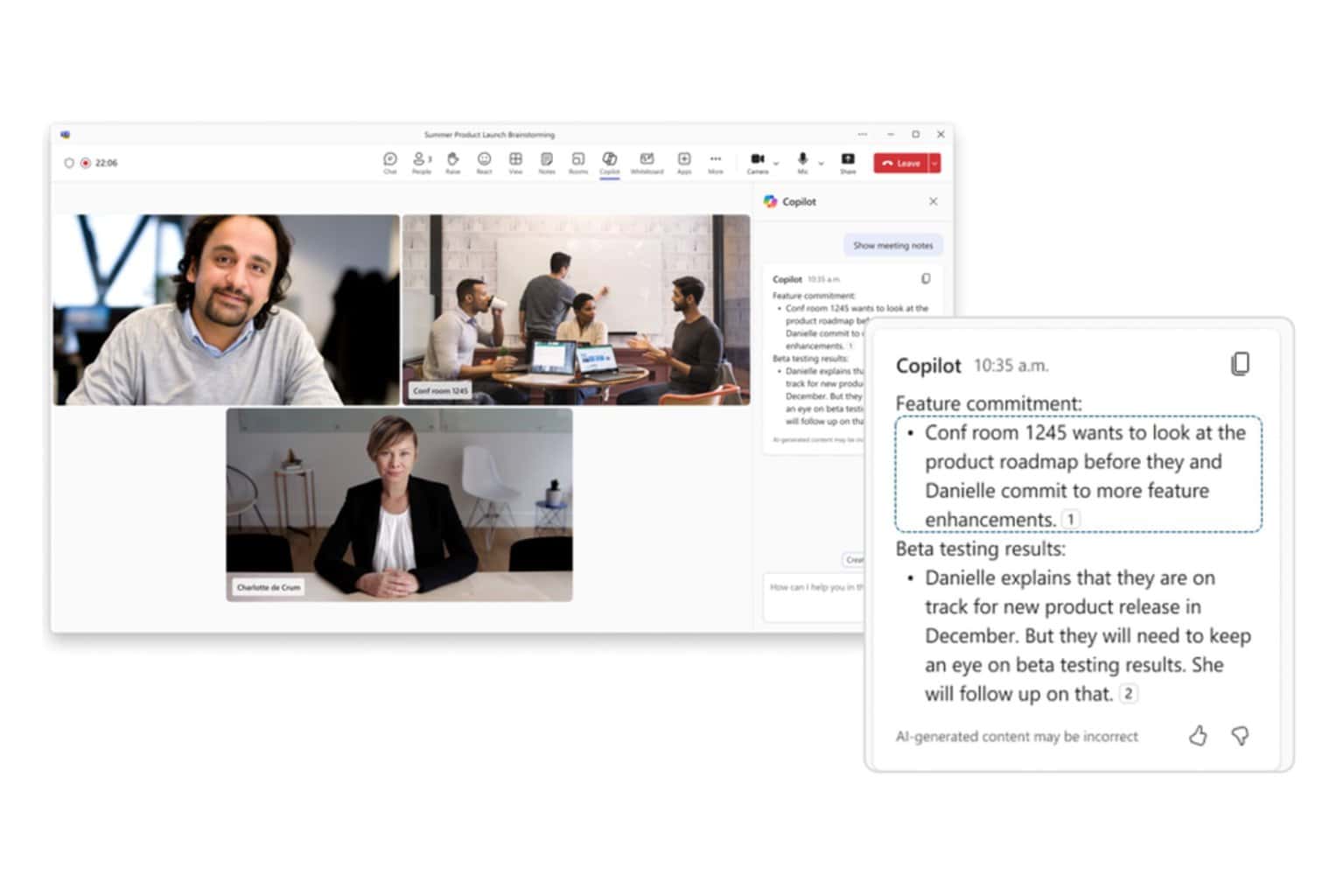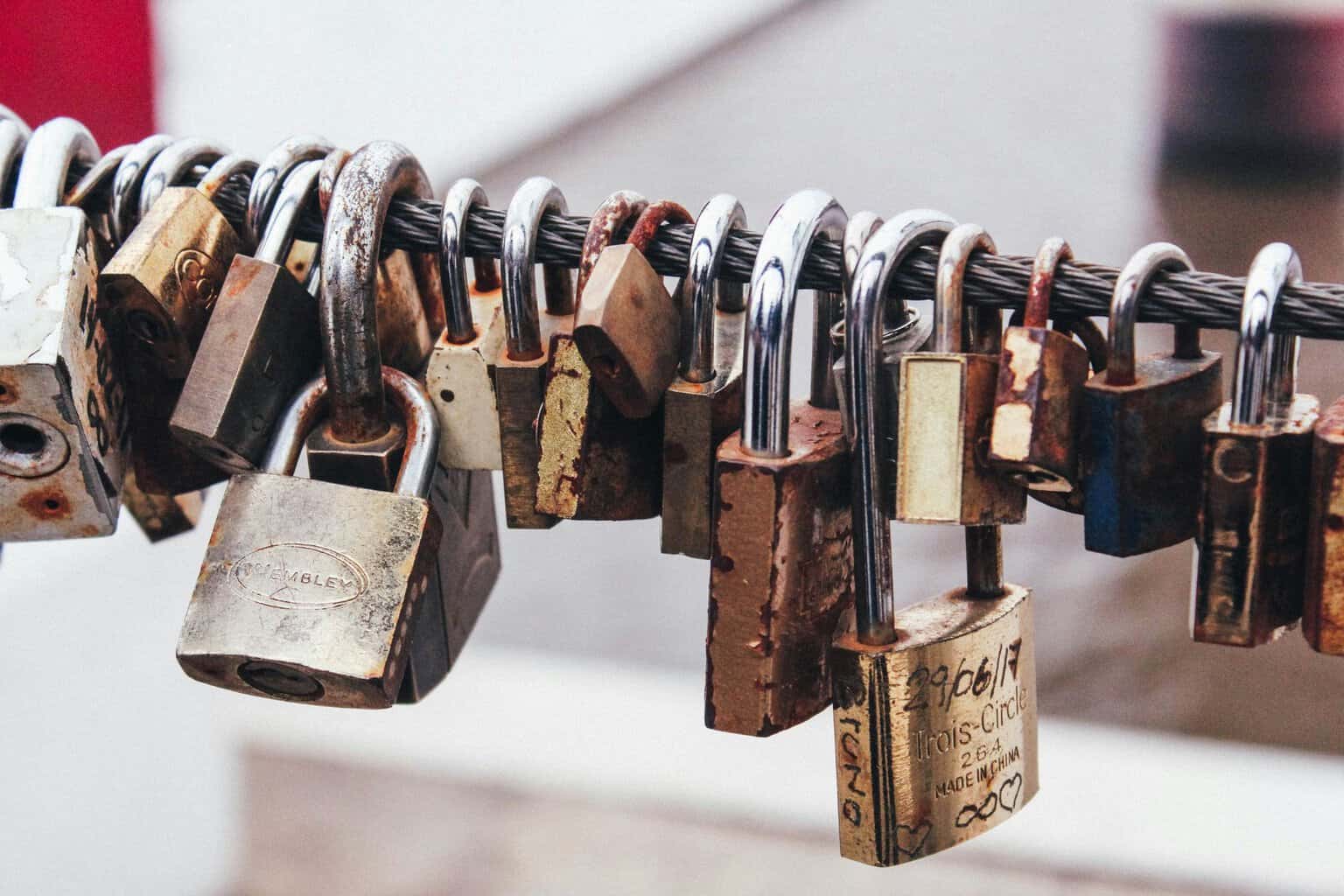Download Jarvis AI Software for Windows 11, 10 & 7 [Free]
2 min. read
Updated on
Read our disclosure page to find out how can you help Windows Report sustain the editorial team Read more
Key notes
- Jarvis is a context-aware software program that recognizes your voice and executes commands.
- Jarvis system requirements Naturally, Jarvis, very much like any other software solution, has a list of requirements to run on your PC.
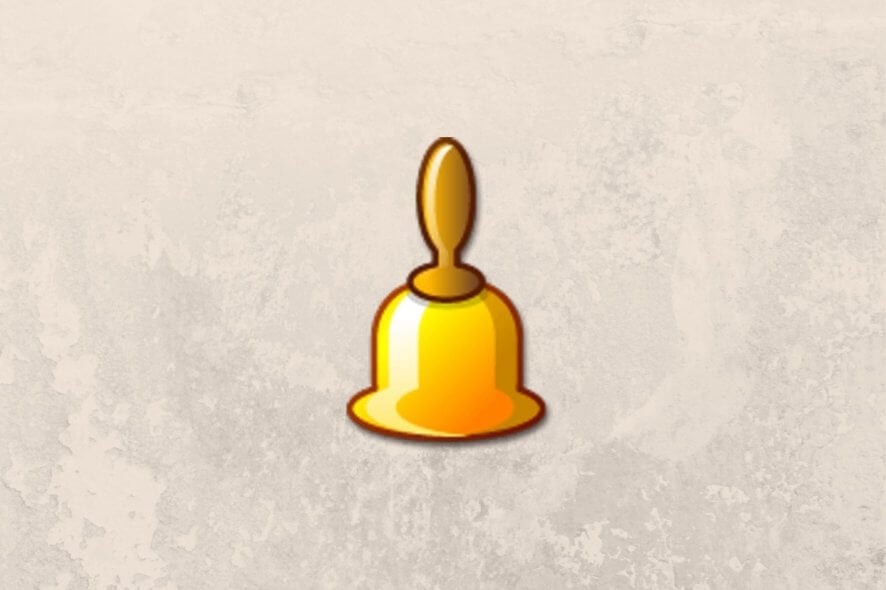
Jarvis is a context-aware software program that recognizes your voice and executes commands. It was designed to run on Windows Vista and XP. What makes this application special is that it comprises various sensors. Although it was designed for two older versions of Windows, it works on Windows 11 and 10.
The application lets its sensors “listen” on various locations on your PC and perform actions once certain triggers are activated. To put it shortly, Jarvis learns from you, then tries to predict your actions based on context, depending on the rules you set for it. Jarvis is one of the best PC talking tools ever built.
What is Jarvis software?
Jarvis is definitely what you’re looking for if you’re interested in machine learning and want to experiment with a readily available project. It lets you create rules, view predictions, and monitor sensors to check if the app “sees” you right.
However, note that Jarvis has been most likely abandoned since the last update it received was in 2009. However, the program is still stable, as we managed not to trigger any crashes or freezes during its runtime on our PCs.
Jarvis system requirements
Jarvis, like any other software solution, has a list of requirements to run on your PC. Thus, you can’t run it if your computer doesn’t meet the minimum system requirements. However, let’s not jump to conclusions before we see what Jarvis’ prerequisites are:
- Operating system: Windows 11, 10, 8, 7, Vista, XP SP3
There’s pretty much nothing else required. However, as we’ve said before, you’re probably in the clear even if you don’t have Vista or XP. It’s better to see these two systems listed above as the absolute minimum. We’ve tested it on Windows 11 and 10, and it’s a go.
Screenshots
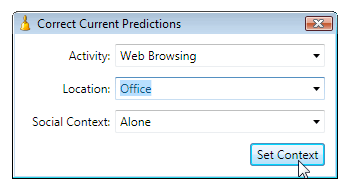
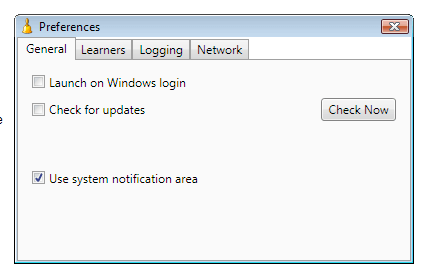
Our Review
- Pros
- It's free
- It's easy to install
- Pretty accurate predictions
- Cons
- Doesn't do much else aside from predictions
Jarvis free
Even though you’d expect such a tool to cost a lot, the reality is wildly different. Jarvis doesn’t cost you a penny.
You can download it for free and use it for your leisure, and there’s no catch, either. No time limitation and no restricted feature.
How to install Jarvis on your PC
Assuming that you’ve downloaded the MSI package already, go ahead and launch it. Please note that the installer will conduct a short survey on your system to decide whether it’s fit to support the program.
If you’re in the clear, you’ll be able to proceed with the installation. Decide the destination path where you want to deploy Jarvis, then hit Next a couple more times. The program’s setup should be done in no time.
Jarvis runs in your system tray
Granted that the setup went uneventful, you can run Jarvis by clicking its Start menu icon. However, note that it might launch silently, meaning you probably won’t know it’s launched. That’s because Jarvis minimizes itself to your system tray and stays there until you need it.
Therefore, open your system tray, locate Jarvis’ icon, and right-click it. It’s the one that looks like a small yellow bell. The app’s main menu lets you configure rules, learners, predictions, and sensors to your liking. You can also access Jarvis’ preferences section from the same menu.
How to use Jarvis
First, open the tool’s Preferences window and enable system notifications. This step is necessary to see exactly what Jarvis can do for you through system notifications. Note that Jarvis needs to learn some things about you before interpreting sensor information, so be patient.
If you want to look at what details Jarvis collects from you, take a look at the contents of the Sensors window. You’ll see data such as USB devices, uptime, user activity level, explorer open paths, power sensor type, day of the week, available interfaces, inactive interfaces, IPv4 network address, and running processes.
Note that this is the way that Jarvis “sees” you.
Training a model for Jarvis
If you want to create a training model for this tool, launch any application you want and use the Ctrl+Alt+C key combo to spawn the training window. Customize the values to match your current context. After successfully creating the model, Jarvis will let you know if the context changes using system notifications.
Good, so you’ve created a training model. If you’d like to see Jarvis’ prediction of your context, right-click the systray icon and select Predictions. The tool spawns a small window and updates it automatically each time Jarvis predicts a change in your context.
It doesn’t affect the tool if you decide to close the prediction window. This program will continue to monitor your PC usage and attempt to provide you with accurate predictions. You can switch to a more discrete prediction display by left-clicking the notification icon. The context predictions will be displayed as small tooltips in the system notification area.
How to configure Jarvis
As mentioned above, you can find a configuration menu in Jarvis’ main menu. Right-click the small yellow bell icon in your systray, and select Preferences from the context menu. This will spawn a modest window where you can adjust general settings and options regarding learners, logging, and network.
For instance, you can modify the application’s startup behavior (i.e., set it to run on startup), check for updates automatically and enable or disable system notifications. You can also manually check for updates by clicking the appropriate button.
FAQ: learn more about Jarvis
- Can I use Jarvis to automate tasks?
No, you can only use Jarvis to perform context-sensing application predictions. In other words, you install Jarvis, run it, help it learn patterns in your app interactions, and analyze the predictions it generates.
- Is Jarvis free?
Yes, Jarvis is a free software application without any restrictions.
- Is Jarvis safe?
Jarvis is 100% safe. It doesn’t contain malware, so you can download, install, and use it on your PC without any issues.
Full Specifications
- License
- Freeware
- Date Published
- April 1, 2020