MediaMonkey download for Windows 10
Freemium / Version 4.1.26.1896
Key notes
- MediaMonkey is a virtual jukebox software solution that lets you enjoy and organize music in a seamless way.
- Other than that, some users report that they had no issue running MediaMonkey on ancient PCs.

MediaMonkey is a virtual jukebox software solution that lets you enjoy and organize music in a seamless way. More so, it has added functionality so you can listen to online radio stations, record CDs and download podcasts.
It’s compatible with various other devices. Therefore, you can sync your Android phone, iPhone, iPad, and iPod with it. Additionally, it allows you to convert and optimize tracks without making you wait for too long.
If you’re interested to find out more about MediaMonkey, all you have to do is keep reading.
MediaMonkey’s system requirements
Every software solution has its own list of prerequisites so it can run properly on a target device. Since MediaMonkey makes no exception from this rule, let’s find out what its requirements are in order to run on your PC flawlessly.
- Operating system: Windows 10, 8, 7, Vista, and XP (both 32- and 64-bit)
It appears that MediaMonkey has no hardware limitation, but we felt the need to mention this. You’ll need a sound card, as well as audio speakers if you want to enjoy music with MediaMonkey and not just organize it.
Other than that, some users report that they had no issue running MediaMonkey on ancient PCs. And we’re talking about the pre-Windows-XP kind of ancient. So you’re probably good to go if your PC can at least run Windows XP.
Screenshots



Our Review
- Pros
- File monitor for task automation
- Intuitive organizing options
- A lot of extra features
- Cons
- Not exactly friendly for multi-user situations (family)
How to install MediaMonkey
There’s no additional step you need to take in order to download MediaMonkey to your PC. The installer is readily available, you just click it and that’s it. The same goes for installation, there’s no complicated configuration or extra step you need to take. Just hit Next until it’s over.
The first time you run MediaMonkey, you might be asked to register it. However, if you just want to keep using the free version, cancel the registration dialog. The program will run normally, without nagging you about having to register for a license key. For now, at least.
What is MediaMonkey
MediaMonkey is a comprehensive multimedia organizer tool with added functionality, such as playback or online radio tuning. You can use it to manage audio and video content on your PC, CDs, or network.
The tool lets you sort your library by artist, genre, year, or rating, and supports several formats. Some of the formats it can handle are MP3, WMA, FLAC, OGG, CDA, WAV, MP4, MPEG, M3U, and PLS.
How to use MediaMonkey
We’ve mentioned some additional capabilities that MediaMonkey provides you with. For instance, it can identify audio tracks and even movies automatically, based on missing info, un-synchronized tags, or duplicate content. It can also fix inaccurate details by performing automatic lookups and tagging wherever necessary.
If you’d like to handle missing details on your own, MediaMonkey also lets you do that. This tool comprises several tag editors, letting you add missing info for a wide variety of formats. You can organize large multimedia libraries automatically by simply deciding the criteria this program will use.
File monitor included
If you want MediaMonkey to keep an eye out on any potential new addition to your library, you’re in luck. This program comes with a built-in file monitor that detects any change in your multimedia collection. Therefore, whether you add to, delete from, or just change items in your collection, MediaMonkey will adjust the library accordingly.
You can use this program to download podcasts or media content from a broad variety of websites. Additionally, you can record CDs, convert multimedia files, burn audio CDs, play audio CDs and digital audio files, enable a jukebox mode that’s just perfect for parties, toggle Milkdrop-powered visualization effects, as well as create reports and statistics.
MediaMonkey Gold edition
We’ve mentioned that you can download MediaMonkey and use it for free. However, if you want even more features, you can purchase a Gold license. The free version isn’t limited by time but comes with a bunch of feature limitations, which we’ll describe in a jiffy.
| Feature | Free | Gold |
|---|---|---|
| Movie and music manager | Yes | Yes |
| Multimedia (audio/video) player | Yes | Yes |
| Auto-DJ and jukebox mode | Yes | Yes |
| Podcast & media download support | Yes | Yes |
| CD Ripper & multimedia converter | Yes | Yes |
| File monitor (automatically update library) | Yes | Yes |
| File organizer / Auto renamer | Yes | Yes |
| Auto tag editor + album art & lyrics lookup | Yes | Automatic |
| Identify duplicate tracks and missing tags | Yes | Yes |
| Playlist manager with auto-mixing | Yes | Yes |
| Sync and backup other devices | Yes | Yes |
| Share media with other devices | Yes | Yes |
| Built-in CD/DVD/BD burner (audio & data) | 4x | Up to 48x |
| Highly accurate rips (bit-perfect) | No | Yes |
| Support for customized collections | No | Yes |
| On-the-fly audio conversion | No | Yes |
| Auto Playlists and advanced searches | No | Yes |
| Unlimited MP3 encoding | No | Yes |
| Virtual CD / Previews and sleep timer | No | Yes |
| Background auto library organizing | No | Yes |
| High-speed multi-core conversion | No | Yes |
As you can see, MediaMonkey Gold doesn’t offer a lot of extra features. However, they’re significantly more powerful than the free version’s, so they’re certainly not worth overlooking.
FAQ
- Why are multiple icons pinned to the taskbar in Windows 7?
If you pin MediaMonkey to the taskbar and change between skin modes, another icon will appear. The reason behind this strange occurrence is that the skinned and unskinned version versions of MediaMonkey have separate executables.
- Does MediaMonkey support DVD/Blu-Ray playback?
To put it shortly, MediaMonkey has no support for DVD/BD playback. However, if your system supports it, it will be supported by MediaMonkey as well. You’ll need LAV filters or MPEG2 codecs and an AC3 filter to make it work. More so, MediaMonkey can’t rip DVDs or BDs.
- Extensions cannot be installed. What can I do?
If you’re using Windows Vista, this error might occur if you attempt installation without Administrator rights. To bypass this, log in with Administrator rights, run MediaMonkey, then try installing the extensions again.
Full Specifications
- Software Version
- 4.1.26.1896
- License
- Freemium
- Keywords
- media library, organize, sync, playlist, music, video
Read our disclosure page to find out how can you help Windows Report sustain the editorial team. Read more
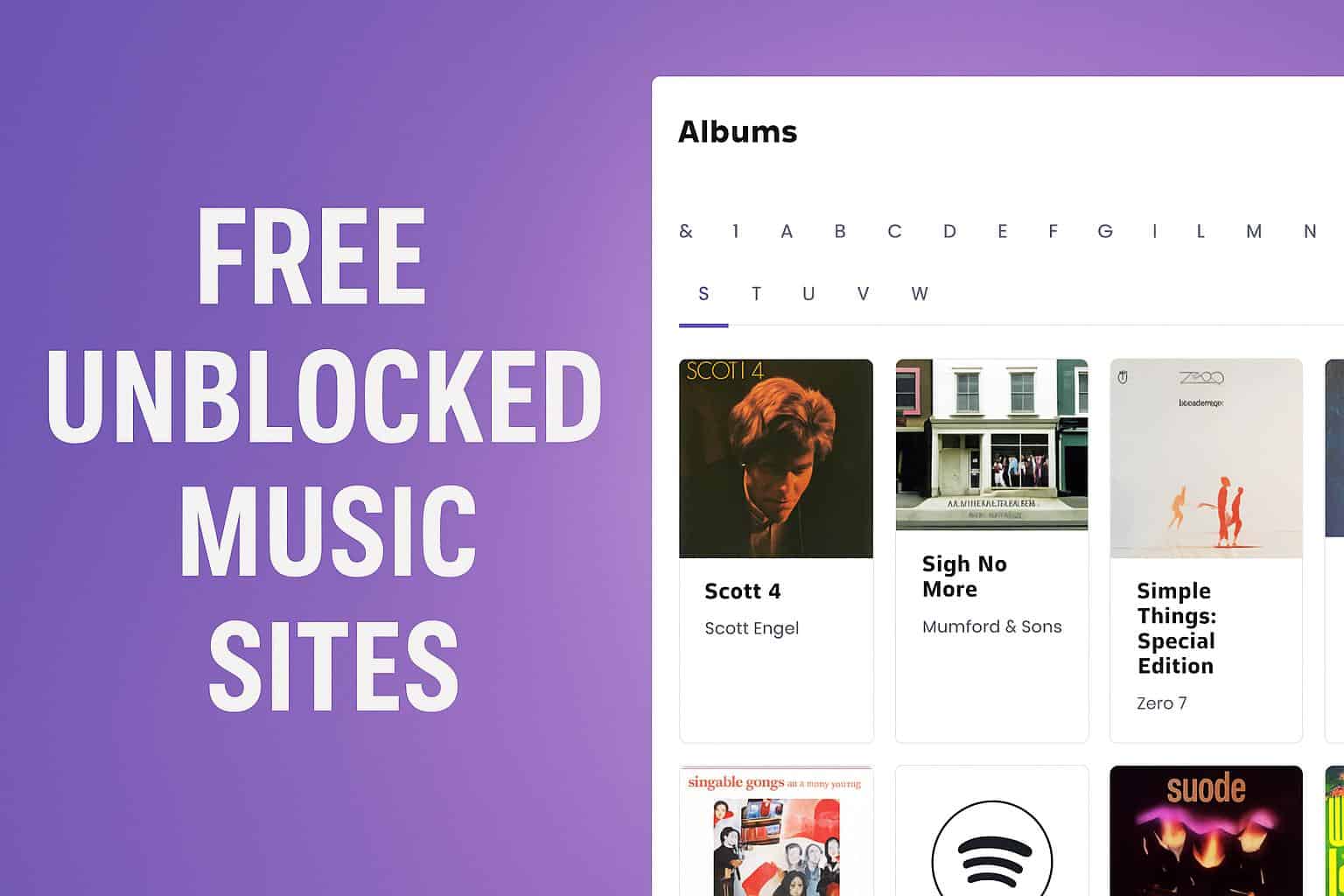
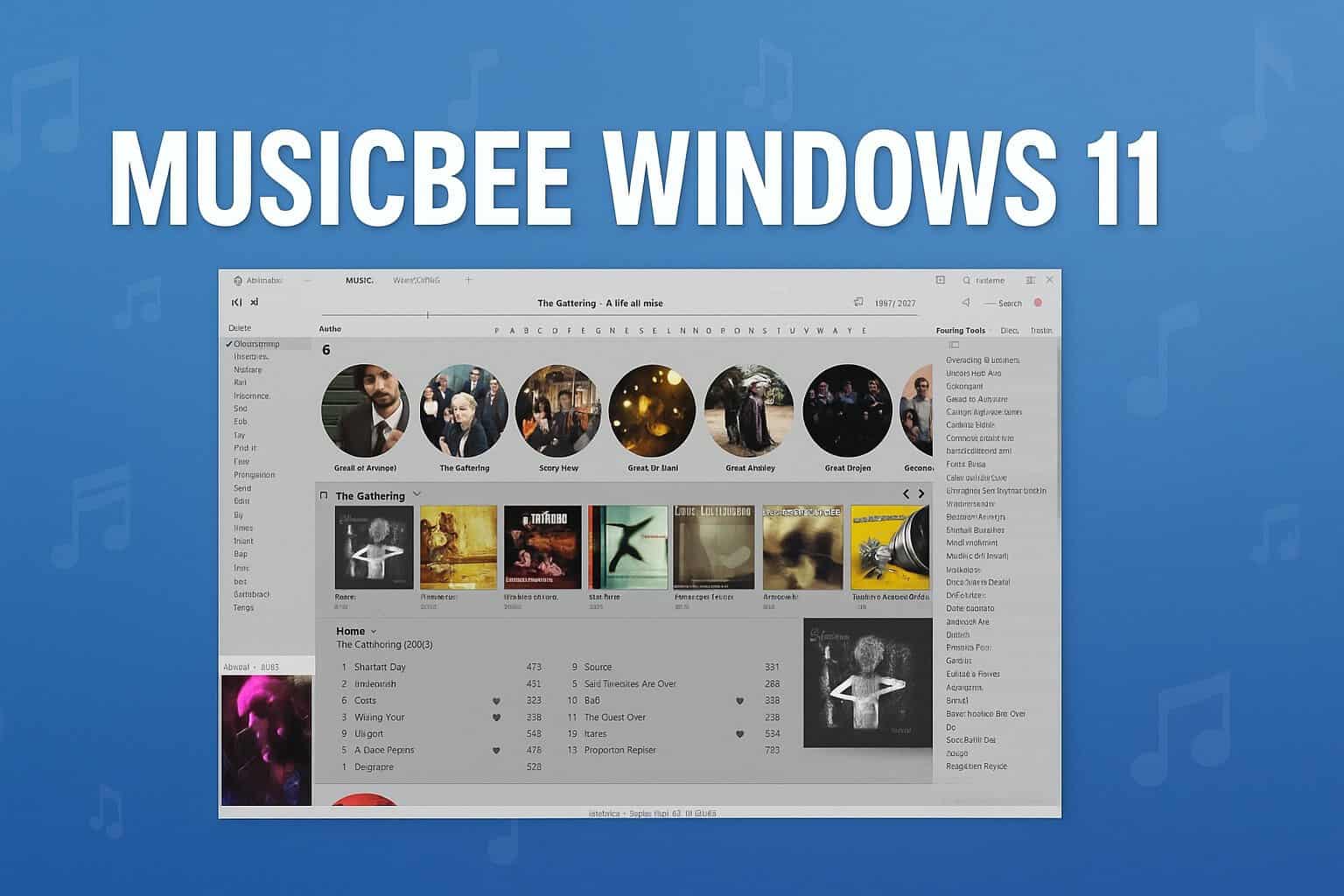
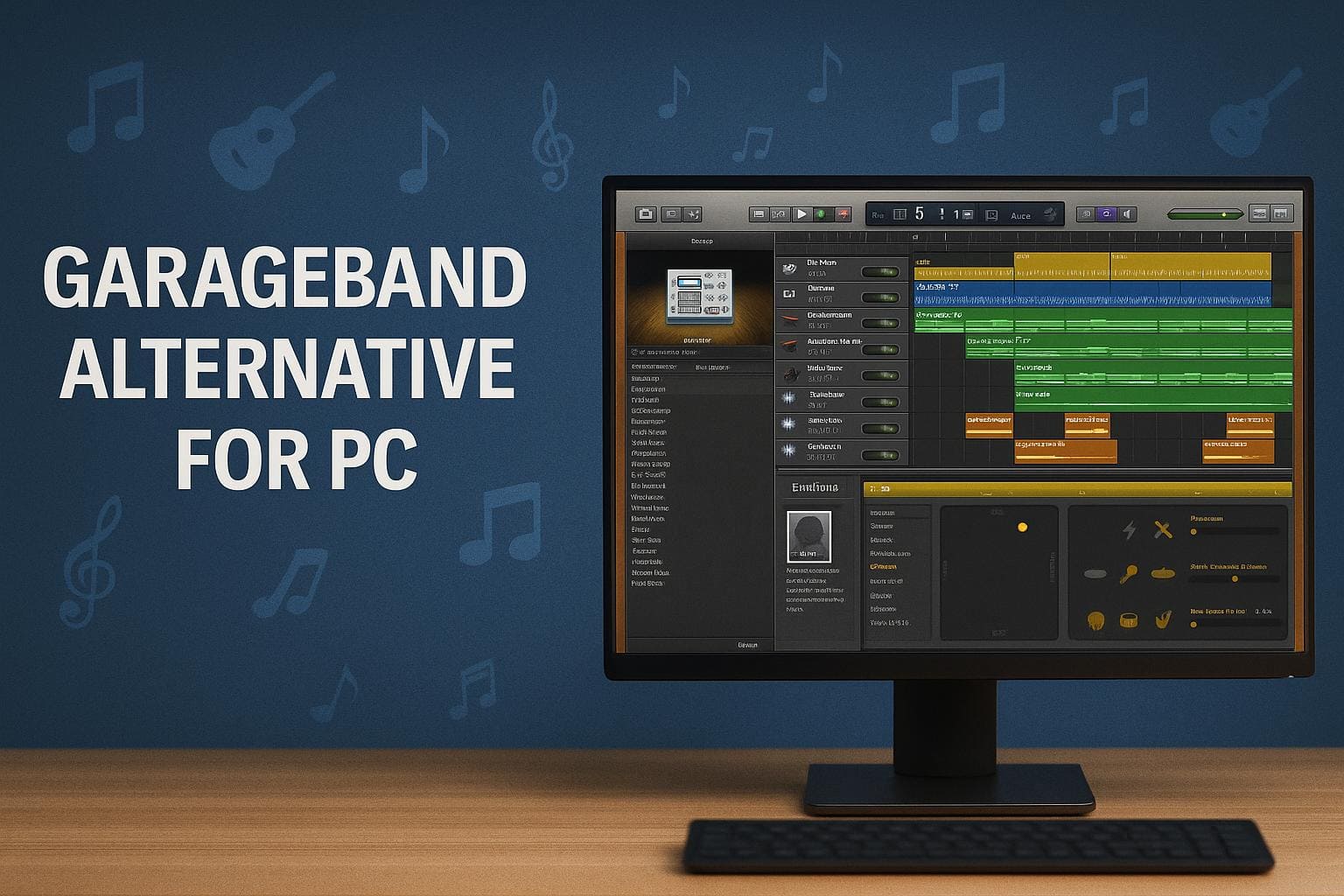
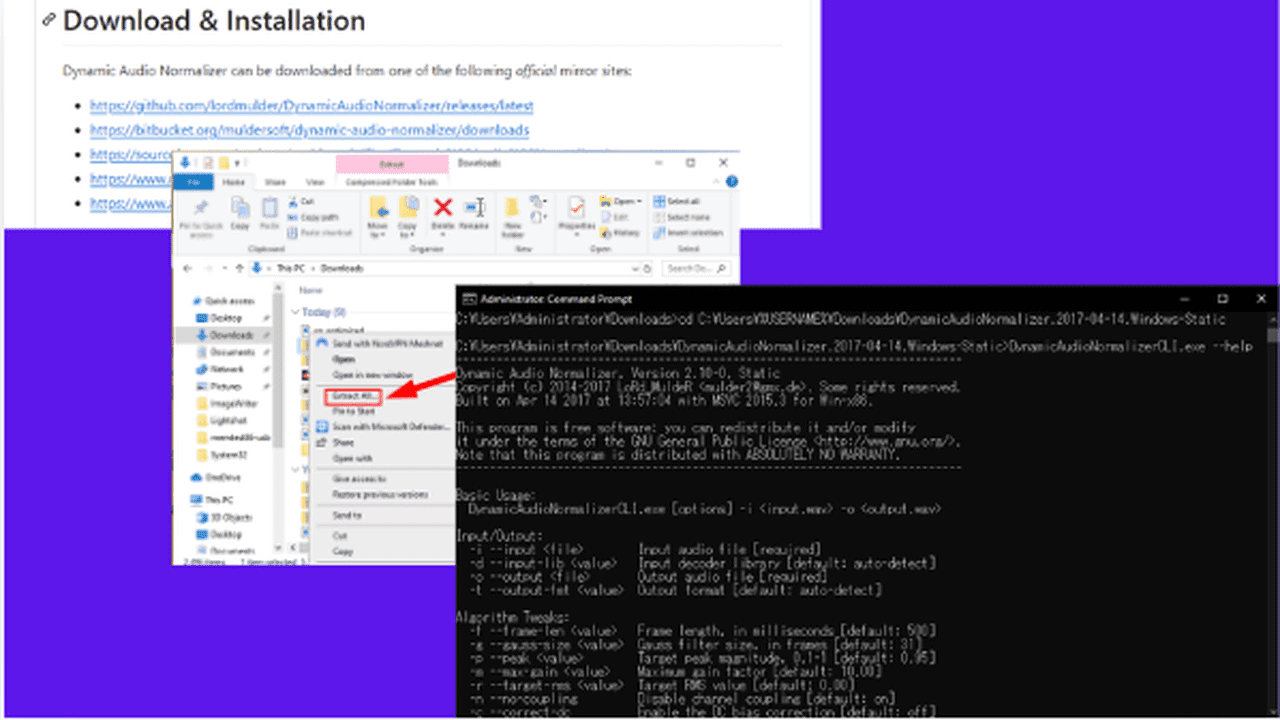
User forum
0 messages