MyIPTV Player
Freeware / Version Latest version
2 min. read
Updated on
Read our disclosure page to find out how can you help Windows Report sustain the editorial team. Read more

MyIPTV Player is one of the most popular choices for your IPTV needs. This tool is, in fact, an EPG-enabled media player that allows you to play IPTV channels seamlessly. All you need to make it work is load an M3U playlist and let it play.
Even though this program works on Windows 10 computers, you can use it on other devices, too. For instance, you can use MyIPTV Player on Xbox One, HoloLens, mobile devices or Hub.
MyIPTV Player’s system requirements
Usually, Windows 10 store apps are not that pretentious when it comes to system requirements. However, we’re still going to take a loot at the sys req and tell you all about it. That way, you’ll know for sure if your PC can handle MyIPTV Player before you even install it.
| Minimum | Recommended | |
|---|---|---|
| OS | Windows 10 version 17763.0 or higher | Windows 10 version 17763.0 or higher |
| Architecture | ARM, x64, x86 | ARM, x64, x86 |
| Memory | 1 GB | Not specified |
| Notes | Low spec mobile phones are not recommended | Not specified |
As you can see, there’s not much to worry about when it comes to the prerequisites. The bottom line, if your PC can run the right version of Windows, it can probably handle MyIPTV Player as well.
Although it’s not specified on the store page, there’s something worth mentioning. If you want to enjoy IPTV content, you’ll need an Internet connection. And a stable one, mind you.
Overview of MyIPTV Player features
-
- It can handle HTTP Live Streaming (HLS) and MPEG TS
- MyIPTV Player groups channels automatically based on channel data
- Encompasses EPG (Electronic Program Guide) support
- Provides you with the option to record channels
- You can manage your favorite channels
- It is possible to download VOD (Video On Demand) streams
- MyIPTV Player holds a VOD download center and a history feature
- You can apply filters to the list of available channels
- It enables you to set a PIN for protection reasons
- Supports VLC library or Windows 10 Media Player as external media players
- You can add channels manually in the app settings section
Screenshots



Our Review
- Pros
- You can enjoy IPTV content easily
- It comes with EPG support
- Lets you use VOD features
- MyIPTV Player lets you play media externally in VLC or Media Player
- Cons
- EPG doesn't work from remote location
- VOD doesn't work unless you rely on VLC
- If you use VLC, the channel color will turn green
- Lots of buffering reported
- Can't fast forward movies
Our review will help you discover some of the most important features of MyIPTV Player without even installing it. We’ll discuss things such as installation, usage, and even configuration if necessary.
How to set up MyIPTV Player
As the title states, it’s pretty easy to get this tool working on your PC. You don’t need to perform needlessly complicated operations during setup, and that’s all thanks to the store app.
Thus, all you need to do is locate the product’s store page, hit the “Get” button at first, then the “Install” one once it becomes available. Once the installation is over, you’ll be able to launch MyIPTV Player without any trouble.
IPTV content not provided
Before you start using it, you should know that MyIPTV Player doesn’t include any IPTV content. As a matter of fact, no other media player comes with media content for you to enjoy. So this one shouldn’t feel so different.
If you want to watch certain channels, you’ll have to provide the tool with your own IPTV channels or streaming URLs. More so, MyIPTV Player is not affiliated with any IPTV operators or channel providers.
How to use MyIPTV Player
If you’re concerned about not being able to find your way around the tool, don’t fret. When you launch it for the first time, MyIPTV Player will be devoid of channels. However, it tells you how to load channels, if you have them ready somewhere.
- Head to the Settings tab
- Click the “Add new playlist and EPG source” button
- Type your remote URL or local channel list file (M3U)
- Head back to the Settings tab
- Locate the “Select channel playlist” dropdown menu
- Select your channel list from the combo menu
- Click the refresh button
And that’s it! MyIPTV Player should’ve already loaded your channels by now. As long as you have the M3U and/or the URL ready somewhere, this process should be really easy for you.
Configuring can be a bit complicated
You can customize MyIPTV Player in various ways, but there’s a catch. This tool has some pretty specific terms and abbreviations in the configuration section. Customizing the options is not difficult, but understanding what each option does could be.
However, except for defining channel and EPG sources, most of the options available there are pretty easy to interact with. For instance, you can adjust some channel settings by simply toggling them on or off.
FAQ: learn more about MyIPTV Player
- Is IPTV illegal?
To put it shortly, not all IPTV services are legal. There are some services that stream channels without their permission. These are easy to spot as they’re anonymous and not exactly easy to stumble upon.
- Can you record on IPTV?
MyIPTV Player does give you the option to record channels. Similar to a DVR IPTV, you can use this tool to record and playback IPTV content. However, make sure you’re not infringing any copyright agreement while doing so. Most important, don’t share recorded content with others, as it might be seen as an infringement on copyrights.
- How to prevent buffering in MyIPTV Player?
There are several actions you can perform to make sure your MyIPTV Player stream doesn’t buffer. Check your Internet connection, make sure you’re not running bandwidth-consuming programs, close any memory-heavy application, and always run MyIPTV Player on supported hardware.
Full Specifications
- Software Version
- Latest version
- License
- Freeware
- Keywords
- IPTV, media, player, EPG, VOD, record






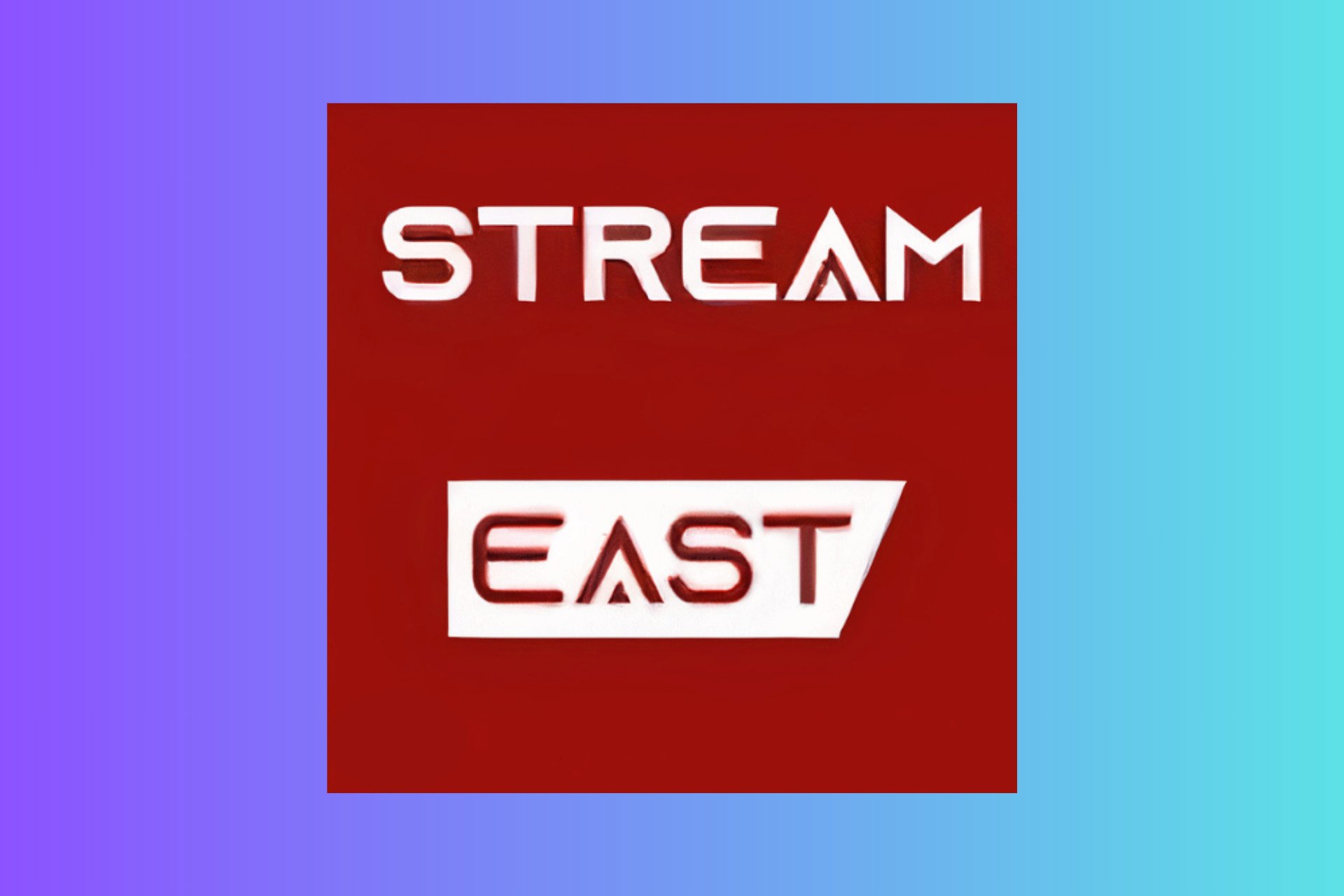
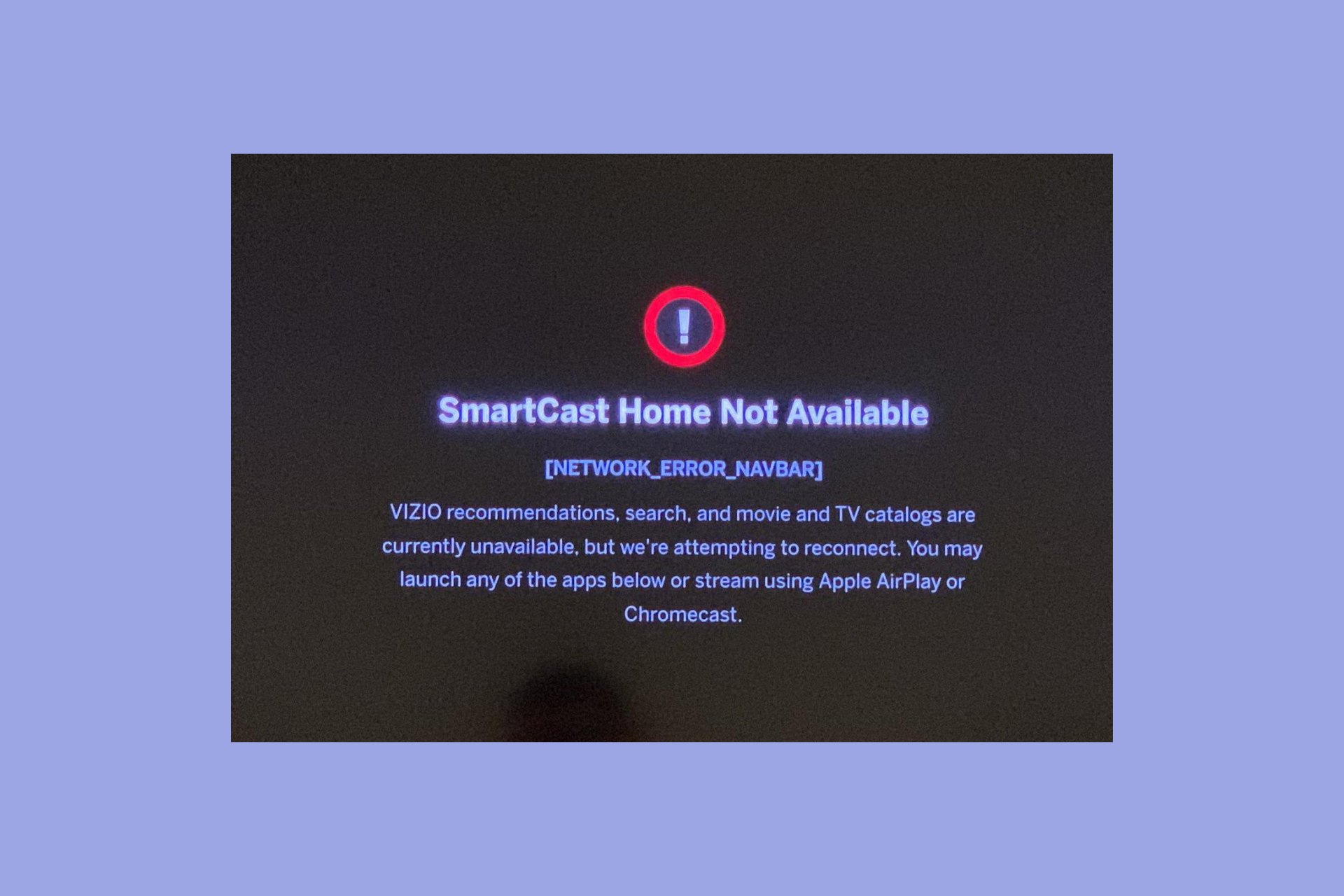
User forum
0 messages