Download OpenWrt for Routers
Open-Source / Version 19.07
2 min. read
Updated on
Read our disclosure page to find out how can you help Windows Report sustain the editorial team. Read more
Key notes
- OpenWrt is, as its name subtly suggests, an open-source Linux operating system that targets embedded devices.
- Instead of writing a complete firmware, you can use OpenWrt to unlock the capabilities of the embedded device of your choice (such as your router).

OpenWrt is, as its name subtly suggests, an open-source Linux operating system that targets embedded devices. An example of such a device would be routers, and that’s probably where you heard about this tool, too.
However, it’s not exactly a firmware, at least not in the traditional meaning of the concept. Instead, what OpenWrt does is offer a filesystem that’s fully writable and includes package management.
This means that you can make use of packages to suit your application in various manners. Instead of writing a complete firmware, you can use OpenWrt to unlock the capabilities of the embedded device of your choice (such as your router).
OpenWrt’s general requirements
Since it’s not just any regular Windows software solution, OpenWrt will receive special treatment. This means that instead of our regular system requirements section we’re going to tell you about how to prepare your device for this utility.
- SoC (System on a Chip) that is supported by OpenWrt
- Enough flash memory to accommodate OpenWrt’s firmware image
- 4 MB minimum – no GUI (LuCI)
- 8 MB or better – can fit GUI and other applications
- Enough RAM for operating in a stable manner
- 32 MB minimum
- 64 MB or better recommended
Note: you shouldn’t purchase a device with 4 MB Flash and 32 MB RAM if you want to use an up-to-date version of OpenWrt. You can use OpenWrt 18.06 and previous with those devices. Newer versions will trigger a 4/32 warning. More so, official support for 4/32 devices has ended after 2019.
Overview of OpenWrt features
-
- Can increase your router’s stability
- Bufferbloat control algorithms can help you reduce latency and increased network throughput
- Can make your Wi-Fi network support airtime fairness between stations as well as higher data rates
- Older devices might still be able to run OpenWrt, even if the original manufacturer ended support
- OpenWrt’s code is constantly reviewed by many developers all over the world (thank you open-source)
- Eliminate the risk of hardware vendors installing hidden backdoors on your router
- Doesn’t have common vulnerabilities as a regular router does thanks to its Linux OS
- Developers quickly solve vulnerabilities situations shortly after their discovery
- OpenWrt’s default configuration allows full Internet connectivity without exposing your devices
- Lets you install an ad blocker directly on your router, to protect all connected devices from ads
- Smart Queue Management lets you reduce latency even during heavy traffic
- Lets you secure your connection with OpenVPN or WireGuard servers
- Hide your DNS requests from your ISP via DNS encryption
- DNS hijacking forces connected devices with hard-coded DNS servers use your router’s DNS
- Allows you to create a guest network, which enables access to an Internet connection, but not to your local devices
- Impose time limits and use parental controls
- Set quotas for bandwidth or download volume (useful for mobile data connections)
- Lets you add webcams for live surveillance
- Create a live weather station that you can easily connect to (supports live video feed via webcam)
- Turn your router into a central for home automation
- DDNS scripts let you access a wide range of DDNS providers
Screenshots


Our Review
- Pros
- Helps you unleash your router's potential
- Package manager lets you install additional apps
- Open-source means that devs keep it secure
- De-clutters your connection
- Works on older devices just as well
- Cons
- None
Download OpenWrt
Based on your previous experience, you can opt for a stable release or development snapshot builds. The difference between the two is that stable releases have been thoroughly tested and can be used safely, while the development ones might trigger some errors. On the bright side, development snapshots let you test the latest technology and implementations.
If you don’t like taking risks, you could zero in on official release firmware for your device hardware. After you download and install the firmware on your device, you can enhance your experience by retrieving additional packages. However, be aware that each package is dependent on an instruction set. You’ll need to find which instruction set your device has beforehand.
OpenWrt router firmware
Maybe this is the most popular or at least sought-after situation. You’re sick and tired of your router’s stock firmware and want to expand its capabilities. That’s where OpenWrt comes into play. You can easily flash it on your router and overwrite its stock firmware to give you more powerful options.
For instance, you can use the firmware’s built-in SSH server for SSH tunneling. After securing it properly, you can access it remotely and forward your traffic over your encrypted connection. That way, you’ll be able to stay secure even on public Wi-Fi networks.
Additionally, you could set up a VPN, deploy a torrenting client, run various server software solutions, shape your traffic by prioritizing or deprioritizing it accordingly (even on a PC-dependent basis), create a guest network even if your stock router didn’t allow it before, as well as capture and analyze traffic.
How to install OpenWrt on your router
First of all, make sure that your router is among the devices that support OpenWrt. Then use the hardware table to download the right version of the firmware, depending on whether you’re installing it to replace the stock firmware, or performing an upgrade.
You can check the downloaded file on the official website with the checksum verification tool. If you’re confident enough you can skip this step, although we kindly advise you not to. If you do and there’s a checksum mismatch, please don’t go any further, as the flashing might fail and you might brick your device (essentially turning it into an expensive paperweight).
If everything went smoothly, connect to your device via Ethernet cable and only use wireless if your device lacks ethernet support. Again, make sure that the file you’ve downloaded matches your router’s model.
Log into your device’s admin web interface and identify its firmware installation feature. Since this step is device-specific, we can’t help you much with this step. Use your device’s manual if you can.
Place the downloaded file into the installer, and wait for the device to install the firmware to its flash memory. Be patient since this step might differ in length from one device to another. At the end of the process, your device will reboot. That’s it!
Note: regardless of what your previous router login page’s address was, OpenWrt will change it to http://192.168.1.1/.
What is OpenWrt?
To wrap it up, if you’re frustrated that your router has limited functionality, don’t lose your hope just yet. There’s a good chance that your device’s limitations are imposed by its stock, restrictive firmware. And this process is, fortunately, a reversible one.
You just need to deploy a custom firmware such as OpenWrt to remove the firmware restraints from your router. Just make sure that your device is indeed supported, check it for checksum mismatches, and flash it only if you know what you’re doing.
Haphazardly flashing your router with a wrong file or a corrupted one might turn it into a paperweight. Sadly, this part is often not reversible.
FAQ: Learn more about OpenWrt
- Is OpenWrt secure?
It’s open-source, so it’s always under development. Even if vulnerabilities are discovered, they’re solved quickly by developers all around the world.
- How do I access OpenWrt’s web interface?
If you want to access the default OpenWrt web interface, you can do so by navigating to http://192.168.1.1. If you’d rather access the LuCI web interface, head over to http://127.0.0.1:8000 instead.
- How do I reset OpenWrt?
If your device has a physical reset button, make sure that your device is powered on and wait for the status led to stop flashing. Press and hold the reset button for 10 seconds, then release it. Your OpenWrt router should’ve reverted to its default settings.
Full Specifications
- Software Version
- 19.07
- License
- Open-Source
- Keywords
- router, firmware






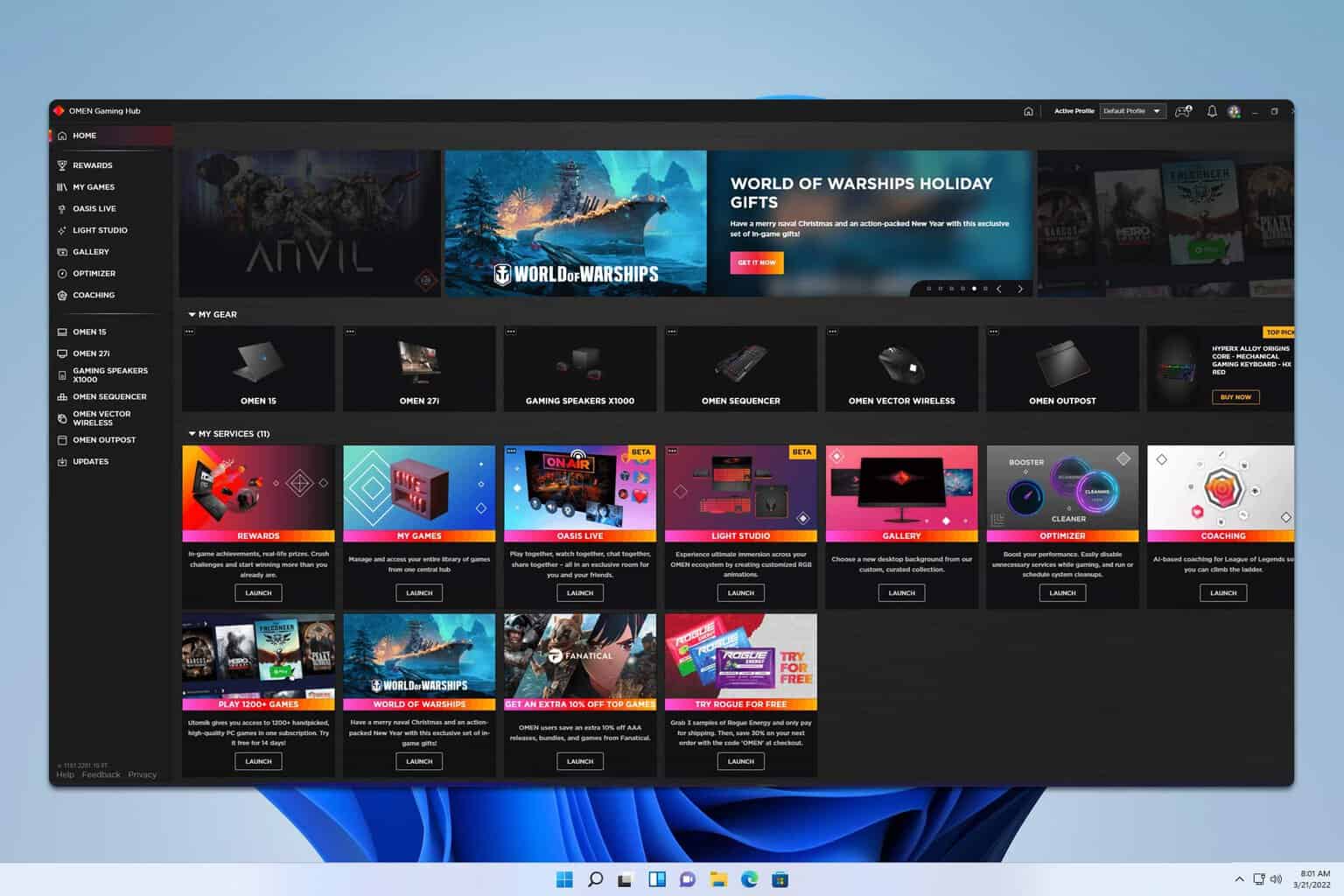

User forum
0 messages