Download Stellar Data Recovery for Windows 11
Demo / Version 11.0.0.7
2 min. read
Updated on
Read our disclosure page to find out how can you help Windows Report sustain the editorial team. Read more
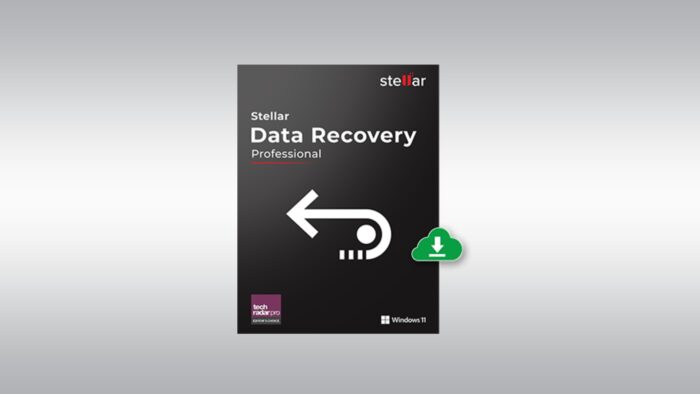
Stellar Data Recovery is a reliable software solution that can help you recover lost content from your Windows PC. You can restore lost or corrupted content by simply specifying a file type and performing a scan.
This program can scan for content on your whole system or target only specific, user-defined areas. After identifying potentially recoverable content, you can pinpoint it and send it to a safe location.
If you want to find out more about Stellar Data Recovery, just keep on reading. We promise we’ll keep it short and concise.
Stellar Data Recovery’s system requirements
If you want to save yourself some time and hassle, it’s crucial to check a program’s system requirements before installing it on your PC. That way you’ll know for sure whether your PC can run the utility or not at a glance. Provided that you’re familiar with your PC’s specifications, that is.
Without further ado, let’s see the conditions that your computer needs to meet to run this tool:
- Operating system: Windows 11, 10, 8.1, 8, 7, Vista, XP
- Architecture: runs both on 32-bit and 64-bit systems
- Processor: Pentium CPU
- Memory: 2 GB RAM minimum, 4 GB RAM recommended
- Space: 250 MB HDD space is required for installing the program
Note that the architecture part wasn’t in the official sys req. We’ve added it for clarification since we’ve tested this program on a Windows 10 64-bit system and it ran flawlessly. Additionally, you’ll need more than just 250 MB HDD space for saving recovered files. You can also use an external HDD, flash USB drive, or other external storage media for this operation.
Overview of Stellar Data Recovery features
-
- Recover lost or deleted files from your Windows computer
- Lets you recover data from external storage media as well
- Scan your whole system or target specific sections to scan for recoverable content
- Look for all file types or just scan for certain formats
- Restore data from corrupted HDDs, SSDs, and even formatted partitions
- The Deep Scan mode performs a comprehensive scan on the selected storage media
- Quick scan mode for mild cases of file loss (accidental deletion)
- Preview recoverable photos
- Sort the scan results for easier recovery
- Supports pen drives, hard disks, camera/mobile phone SD cards, CompactFlash cards, Mini SDs, Micro SDs, SDHCs, Flash cards, as well as Mini disks
- Save the scan progress and resume the recovery process at any time you want
- If Stellar Data Recovery is not able to identify lost files with the Quick Scan, it automatically switches to the Deep Scan mode
Screenshots
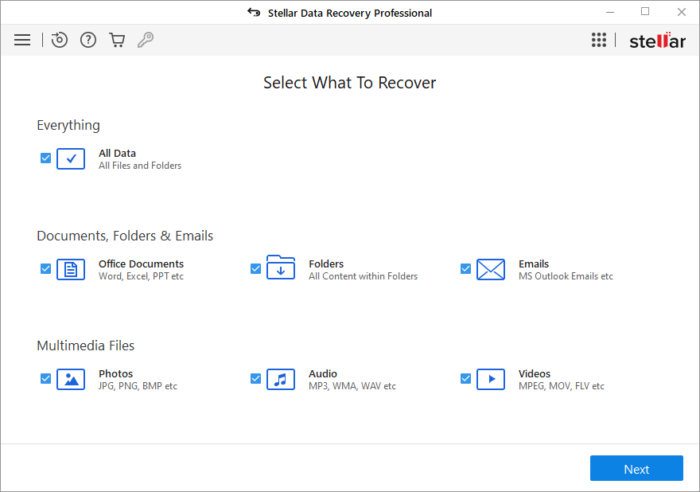
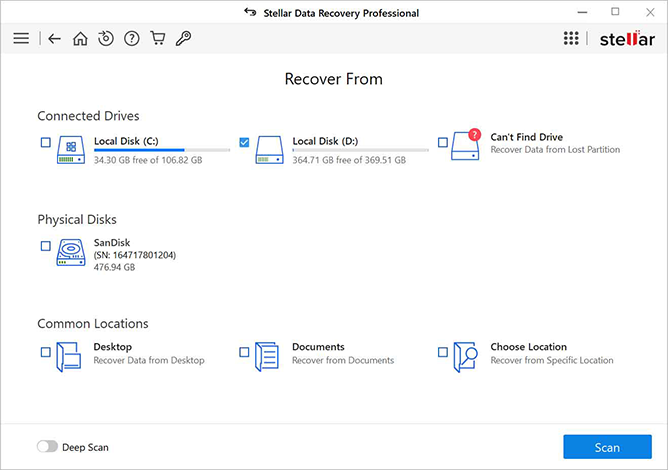
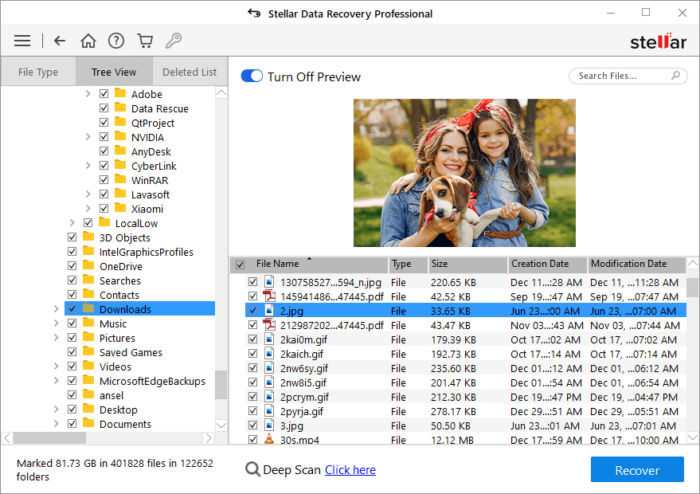
Our Review
- Pros
- User-friendly interface
- Easy to operate
- Supports various devices
- Cons
- Expensive
- Trial only offers you a preview of recoverable files
Stellar Data Recovery free trial
Unfortunately, you can’t use Stellar Data Recovery to its full extent on your computer without a paid license. If you want to scan your PC for lost or corrupted files and recover them, you have to pay top dollar.
However, there’s an evaluation version available for you to download and try. On the downside, as we’ve mentioned above, it’s rather a preview than a trial. There’s no time limit to it, but it can only identify potentially recoverable content and show it to you.
If you want to actually recover the identified documents, you’ll have to provide the app with a working license.
How to install Stellar Data Recovery
Assuming that you’ve encountered no trouble in downloading the installer executable, just go ahead and launch it. Stellar Data Recovery’s installation process is uncomplicated, so it can be handled even by PC novices.
After launching it, you just need to perform a bunch of basic operations. Namely: accept the End User License Agreement, define a destination path on your PC, choose a name for the Start Menu shortcut folder and configure shortcut creation behavior.
At the end of the setup, you’ll be asked whether or not you want Stellar Data Recovery to run automatically post-installation.
Sleek, minimalistic interface
Speaking of user-friendliness, you should see Stellar Data Recovery’s interface. It’s minimalistic, but not at all in a bad way. The layout looks fresh, clean, and organizes its intuitive features in a neat fashion.
When you first launch it, the program will ask you what files you’re intending to recover. There’s no confusion there, you just select the file types you’re willing to scan for and eventually restore.
Keep in mind that narrowing the results range will lead to a quicker scan. If you check the “Everything” box in the file type selection dialog, the scanning could take a long time.
Handy data recovery tool
To wrap it up, if you’ve been a PC user for a while now, chances are that you’ve misplaced documents at least once in your life. Or the documents suddenly decided to become corrupted. Either way, in these unfortunate situations, Stellar Data Recovery might prove to be a trustworthy assistant.
You can use this program to attempt and recover lost or corrupted content seamlessly. Just define the file types you want to recover, provide the tool with an approximate location, and let it do the hard work for you.
Even though Stellar Data Recovery offers a free trial, you can only view a list of recoverable files. If you want to actually restore them, you’ll need to purchase a license.
FAQ: learn more about Stellar Data Recovery
- Does Stellar Data Recovery support exFAT partitions?
Yes. You can use this program to recover data from exFAT, but also FAT (FAT16/FAT32) and NTFS partitions.
- Can I recover deleted email files using this tool?
Yes, Stellar Data Recovery can help you recover EMLX, MSG, PST, EDB, OST, MBOX, NSF, EML, DBX, and GWI email files, but also many other ones.
- Can you use Stellar Data Recovery to recover data from CDs or DVDs?
No, this program is not able to perform scans on CDs or DVDs, let alone recover data from these storage media types.
Full Specifications
- Software Version
- 11.0.0.7
- License
- Demo
- Keywords
- recovery, data, Windows, photo, document, restore, repair








User forum
0 messages