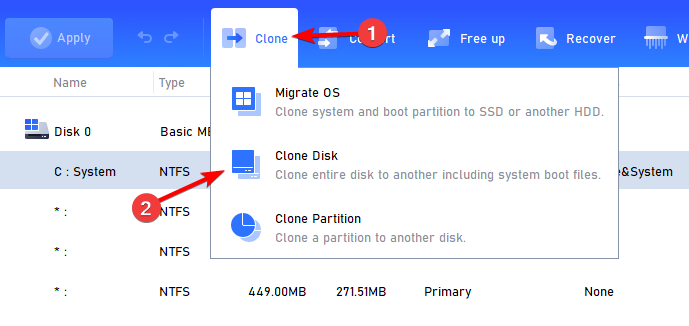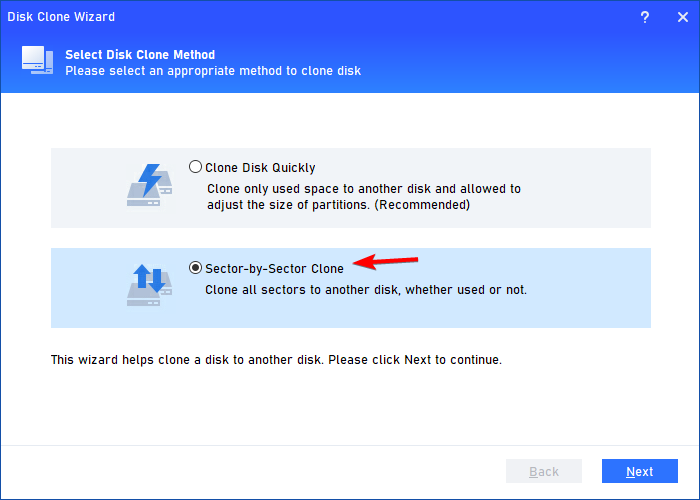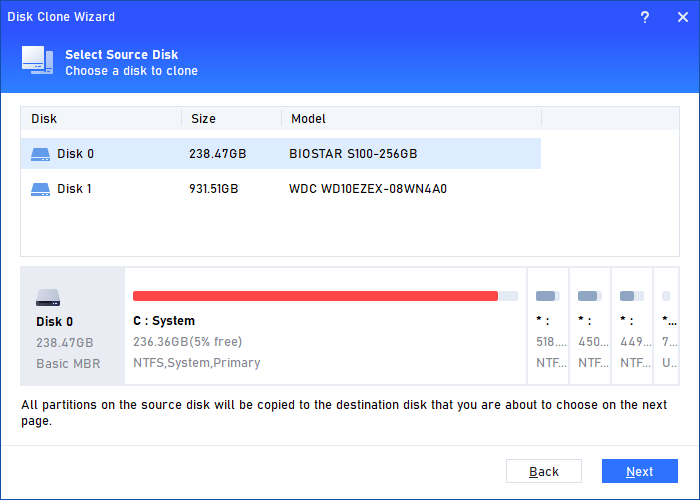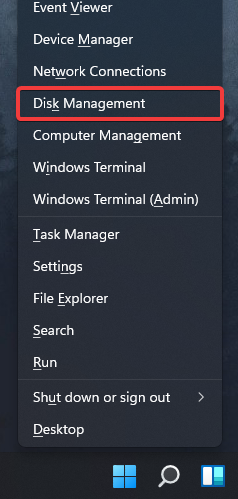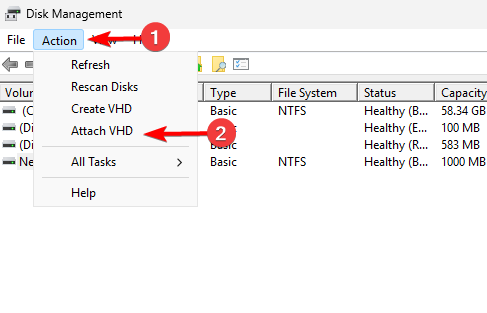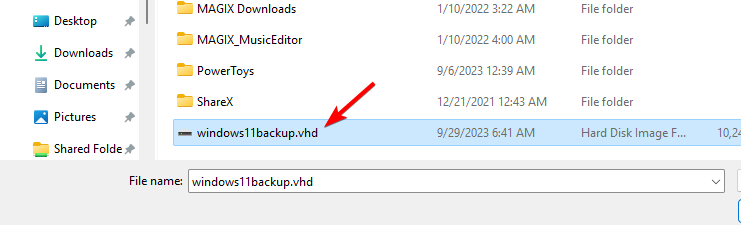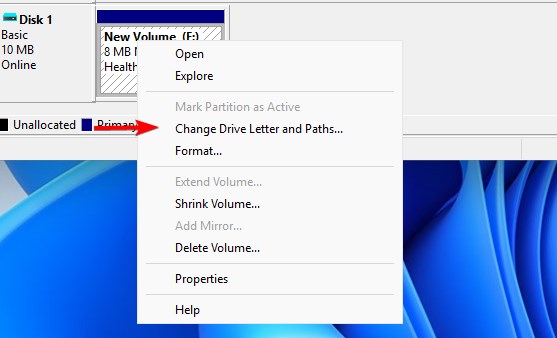Fix: Unable to Determine Volume Version and State in CHKDSK
A failing hard drive will cause this issue to appear
3 min. read
Published on
Read our disclosure page to find out how can you help Windows Report sustain the editorial team Read more
Key notes
- If chkdsk is unable to determine volume version, check your hard drive health.
- It might be necessary for you to clone the drive and try to recover files from it.
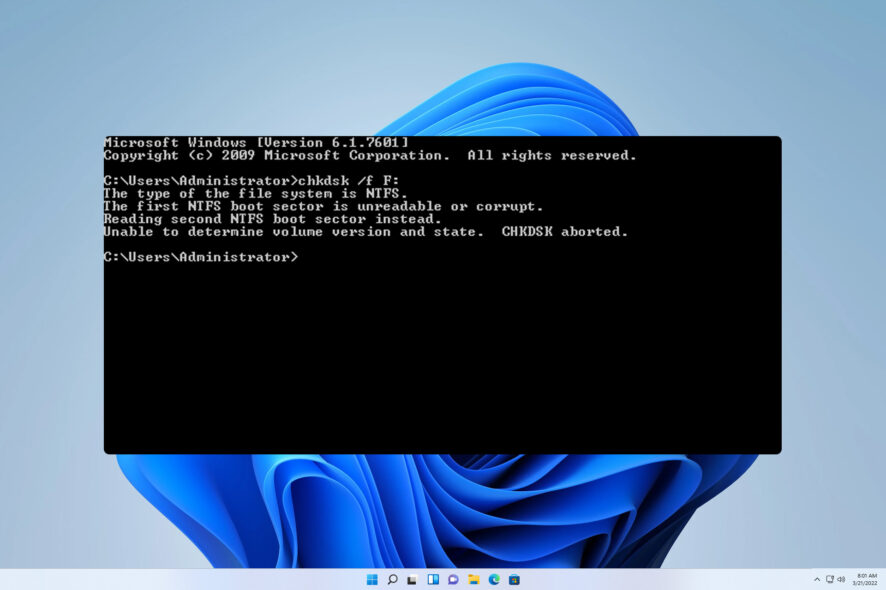
Unable to determine volume version and state message when using the chkdsk command is an indicator that something is wrong with your hard drive, and the issue should be immediately addressed.
By failing to fix this issue you may lose all your data on the drive, and in today’s guide, we’ll show you what to do if you encounter this error.
What’s causing the Unable to determine volume version and state error?
- A failing hard drive or an unreadable disk is the most common cause of this problem.
- Bad sectors on the drive will also cause this error message to appear.
How do I fix the unable to determine the volume version and state error?
1. Clone your drive
 NOTE
NOTE
- Download AOMEI Partition Assistant.
- Go to Clone and choose Clone Disk.
- Select Sector-by-Sector-Clone and click Next.
- Choose the drive you want to clone on Next.
- Select the option to save the disk as a virtual drive or file.
- Wait for the process to finish.
2. Open the cloned drive and try to recover your files
- Press the Windows key + X and choose Disk Management.
- Go to Actions and choose Attach VHD.
- Select the virtual disk drive you created in the previous section.
- The drive should be mounted automatically. If it’s not, right-click it in the Disk Manager and choose Change Drive Letter and Paths, and assign the letter to your drive.
- Now open the mounted drive and try to manually recover all important files.
If your files are inaccessible, you might have to use file recovery software on the virtual drive to salvage them or contact a data recovery specialist.
Unable to determine volume version and state chkdsk aborted is a serious error and it appears if Windows has found errors on the drive, or if the drive is failing, so your only option is to recover the files and replace the drive.
This can also lead to other problems, such as Unable to obtain a handle to the Event Log or even file loss.
After thorough research, our team at WindowsReport concluded that continuing to use the drive or performing additional checks such as chkdsk or disk defragmentation will cause further damage to it, so your best option is to try and salvage as much data as you can before the drive fails.
This isn’t the only issue with chkdsk and many reported that chkdsk can’t lock the current drive or that chkdsk got stuck on their PC. If the problem still persists, check our guide on what to do if Windows is unable to repair the drive.
Did you find a different solution for this problem? If so, share your findings with us in the comments section.