How to use WonderFox DVD Converter [Review]
Trial / Version 18.4
2 min. read
Updated on
Read our disclosure page to find out how can you help Windows Report sustain the editorial team. Read more

WonderFox DVD Converter is, as its name clearly states, a program that could help you convert DVD content. If that term is quite confusing, let us put it another way: you can use it to rip video DVDs.
Lately, the popularity of physical media such as DVDs, CDs, BDs, and the such, has dropped significantly. Many bleeding-edge desktop PCs don’t even feature optical drives anymore.
Therefore, you might consider switching to using local files on your PCs instead of relying on outdated storage media such as the ones we’ve mentioned above. If you’re prepared to do so, WonderFox DVD Converter could help you tremendously.
WonderFox DVD Converter’s system requirements
As you probably know, you can’t have any software program without a list of system requirements. More often than not, these tools come with intricate lists of specifications that your PC must meet so it can run them.
However, let’s not jump to any conclusion before we actually take a look at WonderFox DVD Converter’s sys req. That way we’ll know for sure whether your PC can handle it or not. Without further ado, here’s what your PC must have (in terms of specifications) to run this program:
- Operating system: Windows 10, 8.1, 8, 7
- Architecture: supports 32- and 64-bit systems alike
- Processor: Intel Dual Core CPU or better
- Memory: at least 1 GB RAM required/recommended
- Space: at least 300 MBs of HDD space required/recommended
- Optical drive: DVD-R/DVD-RW required
Note: the official website states that WonderFox DVD Converter works even on older versions of Windows (i.e. older than Windows 7). Additionally, the space requirement increases depending on your DVD conversion needs (i.e. converting each regular DVD movie will set you back another 4.7 GBs HDD space or so).
Screenshots
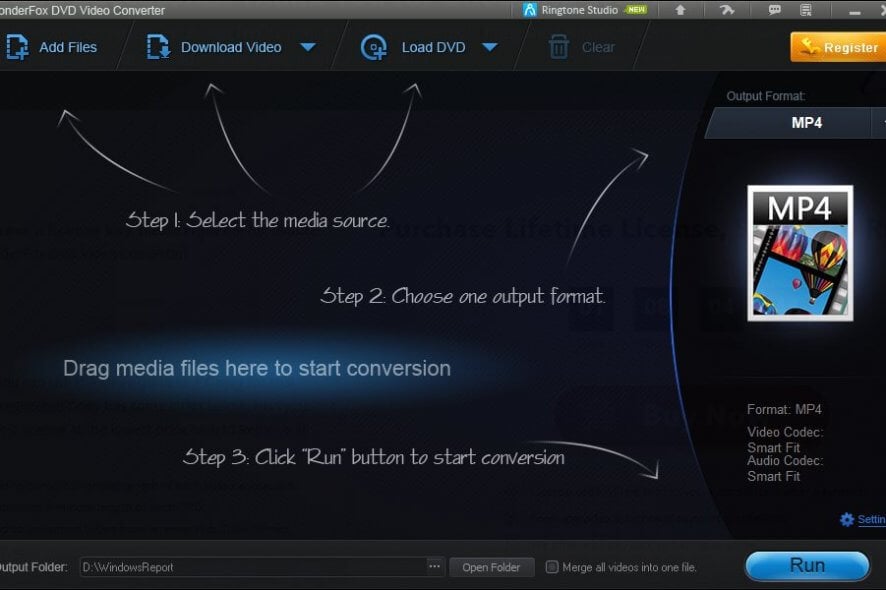
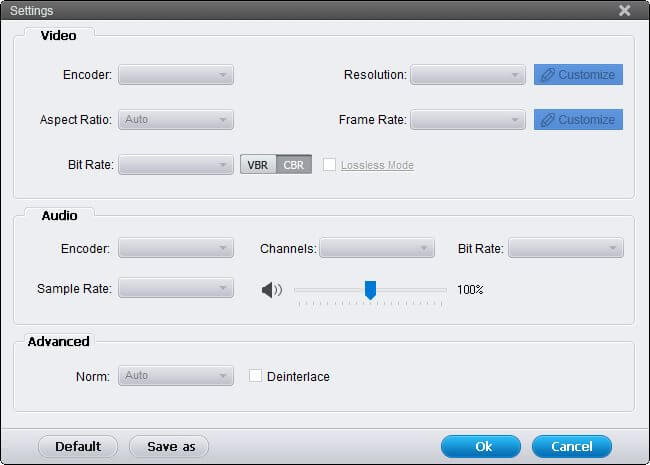
Our Review
- Pros
- Stylish, user-friendly interface
- Can rip DVDs effortlessly
- Performs other functions (download online videos, convert videos)
- Cons
- None
WonderFox DVD Converter free trial
You might’ve noticed that this program requires a license to run on any PC. While that’s true, you can still download a trial version of WonderFox DVD Converter and take its features for a spin before buying a license.
However, you won’t be able to use some of the features entirely. Namely:
- You can convert up to 5 minutes from each video and audio file
- Ripping DVD video content is limited to 5 minutes maximum
- You can download up to 5 files from the Internet (Facebook, YouTube, Vimeo, etc)
Thus, although there’s no time limitation, you won’t be able to enjoy this utility fully, either, without purchasing a subscription beforehand. However, even with these limitations, the trial is more than enough to make you realize whether you truly need WonderFox DVD Converter or not.
How to install WonderFox DVD Converter
After downloading the trial, it’s time to deploy it on your PC. This can be achieved fairly easy since all you have to do is launch the installer and follow a bunch of on-screen instructions provided by the wizard.
Therefore, you’ll have to accept the End User License Agreement, define the program’s destination path and press the Install button. Once you’ll do that, the setup process will start and proceed without any additional assistance on your side.
Sleek, minimalistic interface
WonderFox DVD Converter comes with a stylish, dark-themed, simplistic interface. And not in a bad way. Most of its features are easy to spot and ready to be used right from the main screen. More so, the central section of the screen holds a bunch of instructions that could help you get started quickly.
You can add files to a conversion queue, access a video downloader, load a DVD, clear the queue, select the output folder, choose to merge all videos into one file, select the output format or access the configuration menu. You can perform all of these operations straight from the main screen of the app.
How to use WonderFox DVD Converter
You might’ve noticed already that WonderFox DVD Converter comes with a bunch of extra features. So instead of letting you rip video DVDs only, this program also allows you to download online videos from various websites, or convert local files to other formats just as easily.
If you want to convert non-DVD files, click the Add Files button, then specify the items you want to process. After deciding on the output format and destination path, click Run. It can’t get easier than this.
If, on the other hand, you want to download online videos, just click the Download Video button, provide the tool with a valid URL, track the progress of the download, then use the retrieved file as a source if you’d like.
You can also load a DVD and use it as a source, which is the original purpose of the app. All you have to do is insert a DVD into your optical drive, click the Load DVD button and choose the DVD drive’s letter from the combo menu.
General or format-specific configurations
If you want to change some of the program’s default settings, you can easily do so. However, it’s worth mentioning that WonderFox DVD Converter comes with two configuration sections: one that’s dedicated entirely to formats, and another one for app-specific options.
You can access the format configuration menu by clicking the “Settings” hyperlink in the format selection menu, and the app’s Options section by clicking the little hammer button at the top-right corner of the screen.
Format-specific settings include encoder types, aspect ratio, bit rate, sample rate, channels, resolution, frame rate, lossless mode, and deinterlacing. You can also choose between VBR and CBR, reset the settings to their default values or create a new preset to use with multiple files.
The app settings window lets you adjust general settings, but also ones related to conversion, downloading, or DVD ripping. For instance, you can set a maximum number of batch conversion files (1-10), play a sound after the conversion is complete, select the number of cores to use, set the CPU priority, enable GPU acceleration (requires supported GPU), choose the maximum download tasks you can use, and display a prompt when loading a DVD.
Handy DVD ripping tool with added functionality
All in all, if you’re in need of a tool to help you rip DVD videos, you could rely on WonderFox DVD Converter. It can help you extract DVD videos and convert them to another format that you’re comfortable with.
Additionally, it can perform some other tasks like downloading videos from the Internet and use them as a media source instead of your DVDs. You can even load local files and convert them to another format if you want to.
FAQ: learn more about WonderFox DVD Converter
- Is WonderFox DVD Converter free?
While you can download a free trial of WonderFox DVD Converter on your PC, this program is not free. You can use it for as long as you want, but there are some limitations involved, which we’ve described above.
- Is it legal to rip DVDs for personal use?
That highly depends on which country you’re located in. To stay on the safe side, please check your local laws and regulations before you engage in activities such as ripping video DVDs.
- Can you add subtitles to ripped DVD videos?
Yes, you can hardcode subtitles permanently on the output video file. After you load the DVD and your movie shows up in the list, click the subtitles dropdown menu and load an external subtitle file from your PC to embed it permanently to the movie.
[wl_navigator]
Full Specifications
- Software Version
- 18.4
- License
- Trial
- Keywords
- DVD, rip, convert, ripper, movie, video
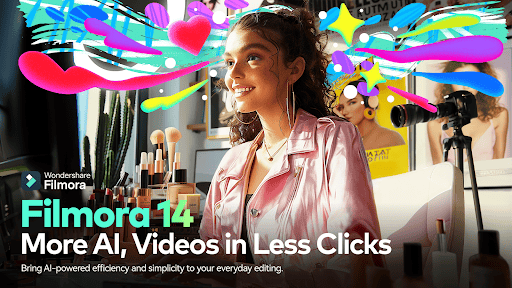




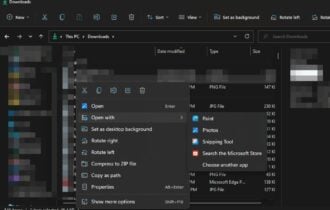
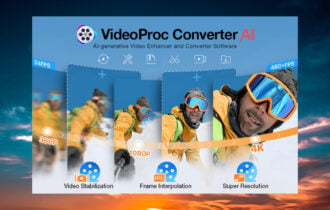
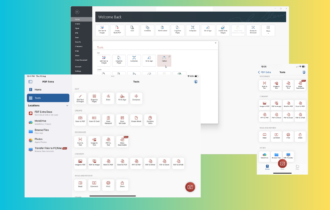
User forum
0 messages