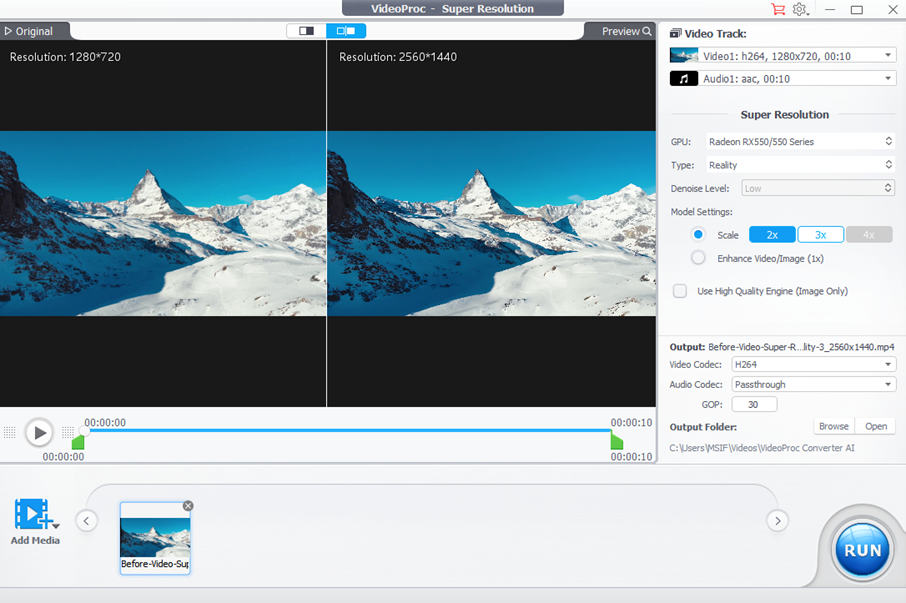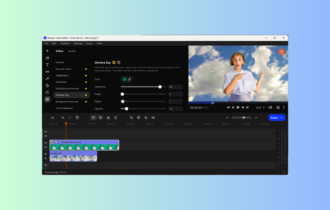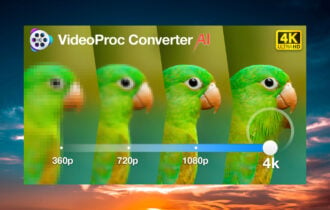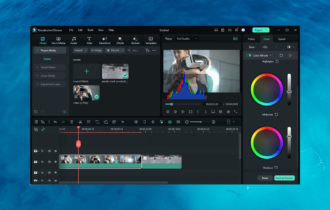VideoProc Converter AI - Using AI to Enhance Video Quality
VideoProc Converter AI enhances your videos to pro level quality
5 min. read
Updated on
Read our disclosure page to find out how can you help Windows Report sustain the editorial team Read more
Key notes
- VideoProc Converter AI has new AI tools that help you improve the video quality of your clips with just a few clicks.
- We take on the new Super Resolution, Frame Interpolation, and Stabilization tools and show you how they work!
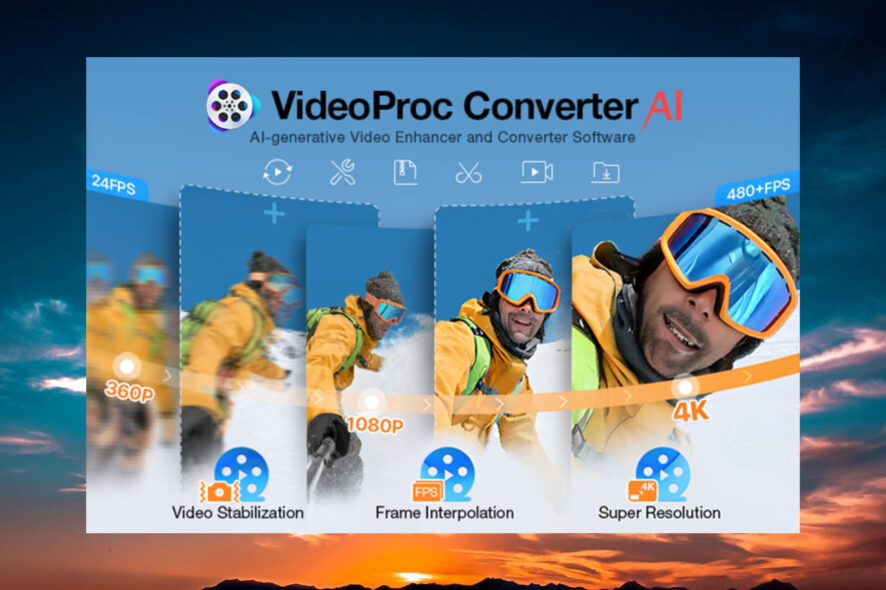
Digiarty Software released VideoProc Converter AI, bringing 3 new AI tools: Super Resolution, Frame Interpolation, and Stabilization to enhance video/image quality.
This major update makes VideoProc Converter evolve into VideoProc Converter AI, an AI-driven video enhancer and converter. In this article, we will talk about its new features and how to use them to boost the quality of your video.
What is VideoProc Converter AI? VideoProc Converter AI is a multi-tool software that helps you enhance low-resolution videos & photos and increase their FPS, convert large/4K/HD/DVD video, edit, compress, download, and record with GPU acceleration.
System requirements for the new AI tools:
- Windows OS: Microsoft Windows 7/8/8.1/10/11 or later (32-bit and 64-bit versions supported)
- Hard Disk Space: 1GB
- RAM: 2GB (Minimum)
- Graphic: Make sure that your graphic card is compatible with Vulkan1.2.x or later.
What are the best features of VideoProc Converter AI?
1. Super Resolution
The Super Resolution feature of the new VideoProc Converter AI is simply spectacular. Not only that it can upscale a video to 4x the resolution, but it also enhances the image quality tremendously.
We tested the tool on a flimsy 360×640 pixels video shot with an ancient smartphone, and, as you can see in the screenshot, VideoProc Converter AI’s Super Resolution tool brought it up to 1440×2560 pixels.
We checked the Use High Quality Engine option, and that visibly sharpened the image.
The tool is extremely easy to use. First, drag and drop the video into the designated area. Then select the desired upscaling multiplication factor (2x, 3x, or 4x). La check if you want to enhance the image, and hit the Run button.
2. Frame Interpolation
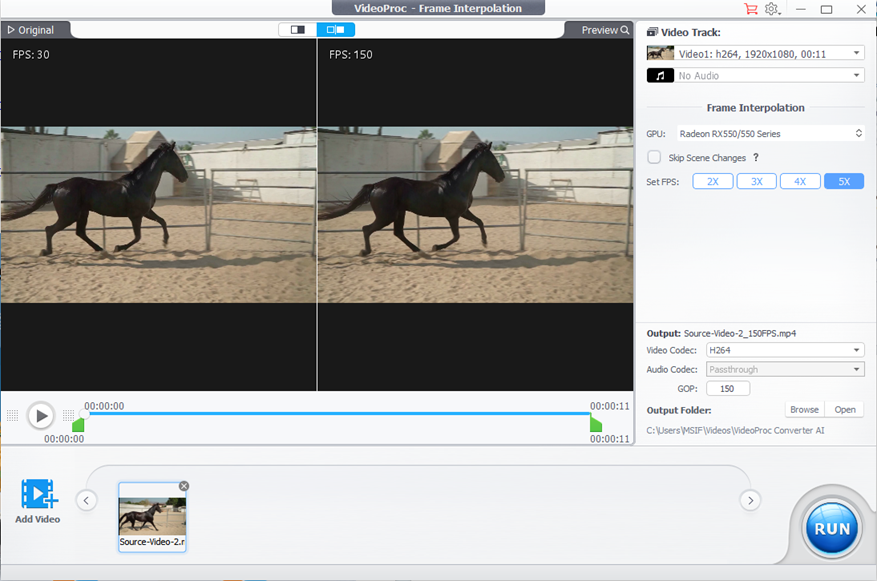
Frame Interpolation is another new feature from VideoProc Converter AI that will help you enhance the video image quality.
The tool boosts the frame frequency by interpolating additional frames and improving the fluency of the playback.
We used a clip with 30 FPS, bringing it to a smooth 150 FPS by selecting the 5x interpolation factor. We recommend stopping at 120 FPS. Most displays won’t be able to play a higher frame density and you won’t see the difference.
Another smart feature of Frame Interpolation is skipping the scene changes. If you check the option in the UI, the tool will detect and avoid those parts.
3. Stabilization
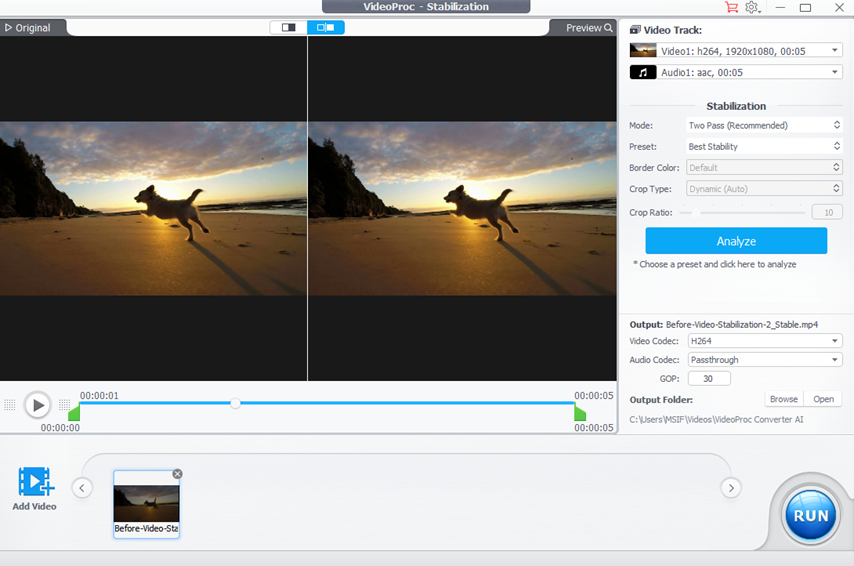
Most cameras have a stabilization feature. However, it’s never enough and if you’re not using a tripod, your video is going to be shaky at best.
The AI Stabilization tool from VideoProc Converter AI analyzes and eliminates these unwanted shaky effects, whether you’re using a GoPro, phone, drone, or handheld camera.
And it does that with GPU-accelerated speed, controllable cropping ratios, and precise fine-tuning.
The tool offers four presets: Best Stability, Fastest, Balanced, and Minimum Crop. And it also allows you to change Border Color and Crop Type.
From our tests, after a 2-pass stabilization and Best Stability preset, the video was playing smoothly as if the camera was mounted on a professional gimbal.
More VideoProc Converter AI important features
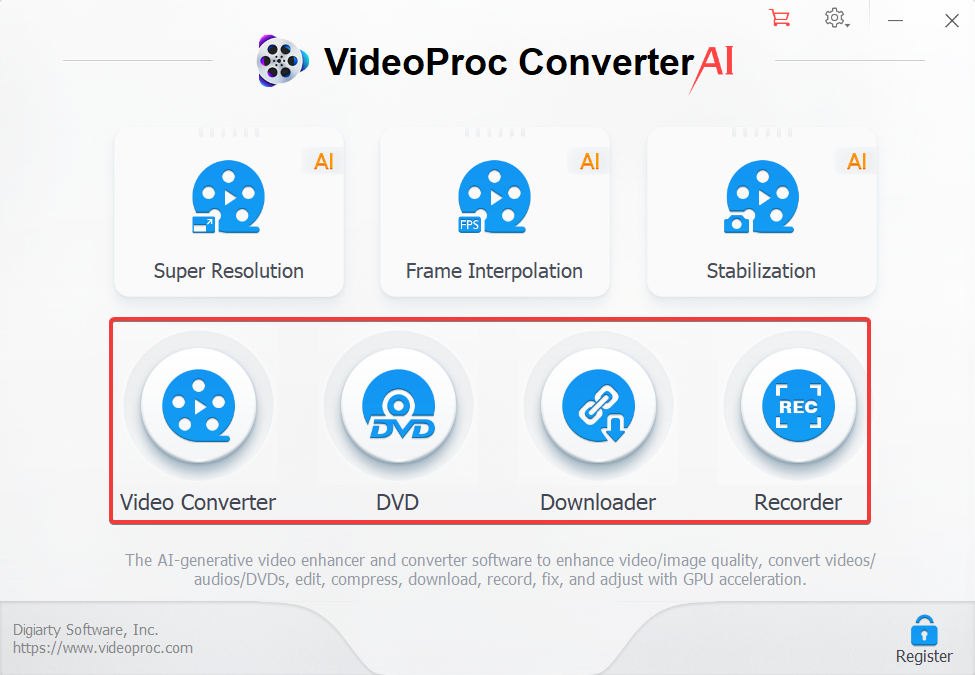
VideoProc Converter AI has its roots in file conversion so it has a lot of other features:
- Video & audio converter – The software is one of the best and fastest video and converters you can get right now, handling videos of up to 8K with lightning speed thanks to the level-3 hardware acceleration. It also converts audio and has dedicated presets for popular devices and social media.
- DVD digitizing – Convert any DVD to a digital format including MP4, AVI, multi-track MKV, MP3, and ISO.
- Downloader – Get music and video from hundreds of online sources just by inserting a link in the tool.
- Multi-source recorder – Record anything that goes on anywhere on your screen or on your webcam at the same time.
How much do I pay for VideoProc Converter AI?
There are three paid plans for VideoProc Converter AI:
- Premium 365 – Includes a 1 yr subscription for 3 PCs for $38.90
- Lifetime License – Lifetime license for 1 PC for $78.90
- Family License – Offers a lifetime license for 3-5 PCs for $119.90
Right now, there is a special Anniversary offer with a 52% discount for the Lifetime License, so, if you hurry up, you will get it for $45.95 instead of $78.90 for a full year.
You should also know that VideoProc Converter AI also comes with a free trial version so you can test it. There is also a 30-day money-back guaranteed policy.
VideoProc Converter AI comes to peaks Level-3 Hardware Acceleration fully powered by Intel, AMD, NVIDIA GPUs, and Apple M1/M2 (Pro/Max/Ultra). That’s how it can deliver smooth (4K/8K) video editing and transcoding without any quality loss.
To summarise our article, this AI video enhancer will help you increase video quality with just a few clicks by using the new tools. Super Resolution dramatically increases the resolution of your clips, while Frame Interpolation and Stabilization will make them play smoothly and without any annoying shakes.
We recommend trying the new VideoProc Converter AI and telling us all about your experience in the comments section below.