Something Went Wrong When Setting up Fingerprint [FIXED]
3 min. read
Updated on
Read our disclosure page to find out how can you help Windows Report sustain the editorial team. Read more
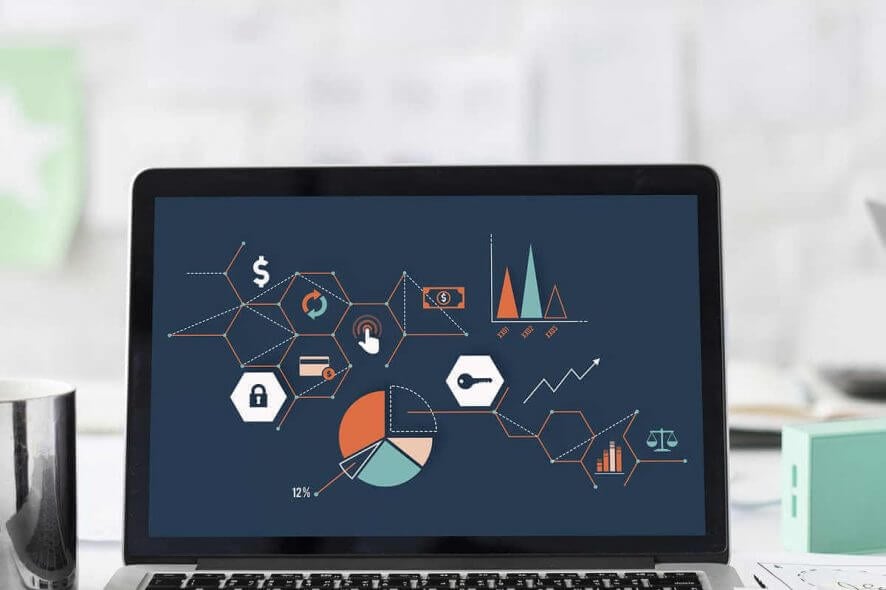
A wide number of users have reported encountering the error Something went wrong when trying to set up the fingerprint login method for a Windows 10 PC.
This error is specific for HP computers, and it seems to have been caused by a conflict between the software and the updates applied to the fingerprint scanner.
This issue can become annoying in time, as the main purpose (besides security), of using a fingerprint is to log in into Windows as fast as possible. Seeing this error will mean that you will have to sign in in another way. You can do so either by using a PIN or a password.
Because this issue can cause a large amount of stress after a repeated occurrence, in today’s article we will explore the best way to troubleshoot this issue. Read on to find out more details about this.
How to fix Something went wrong fingerprint error?
1. Check for any Windows Updates
- Click on the Cortana search button inside your taskbar -> type Updates.
- Select the first option from the top from the results.
- Inside the Windows Update window -> click the Check for updates button.
- Wait for the process to be completed, and install any available updates.
- Follow the on-screen instructions and restart your PC to apply the updates if needed.
- Check to see if the issue persists.
2. Download the latest HP drivers for the fingerprint scanner
- Click here to download the latest driver from HP.
- Open the downloaded file and follow the on-screen instructions to complete the setup of the drivers.
- Restart your PC after you’re done, and check to see if the issue persists.
- If this method didn’t solve your issue, you can follow the next method.
Another simple method to download the latest HP drivers completely safe and in just a few seconds is to use a driver updater tool, such as PC HelpSoft Driver Updater. This type of software prevents you from downloading the wrong driver, keeps you safe from severe PC problems, and saves you time if you haven’t done so before.
3. Use Device Manager
- Press Win+X keys on your keyboard -> select Device Manager from the list.
- Under the Biometrics devices -> right-click the driver -> select Properties.
- Under the Power Management tab -> untick Allow the computer to turn off this device to save power.
- Re-try to set the fingerprint authentication method again. This method should solve your problem.
In today’s fix article we explored the best methods to deal with the issues caused by the error Something went wrong while trying to set up your log-in method.
Even though this issue has only been reported on HP laptops, an official fix or update from the company has yet to be released. We hope that our fix will help you manage your log-in process until an official fix is released by the developers at HP.
Please feel free to let us know if this guide helped you solve your issue by using the comment section below.
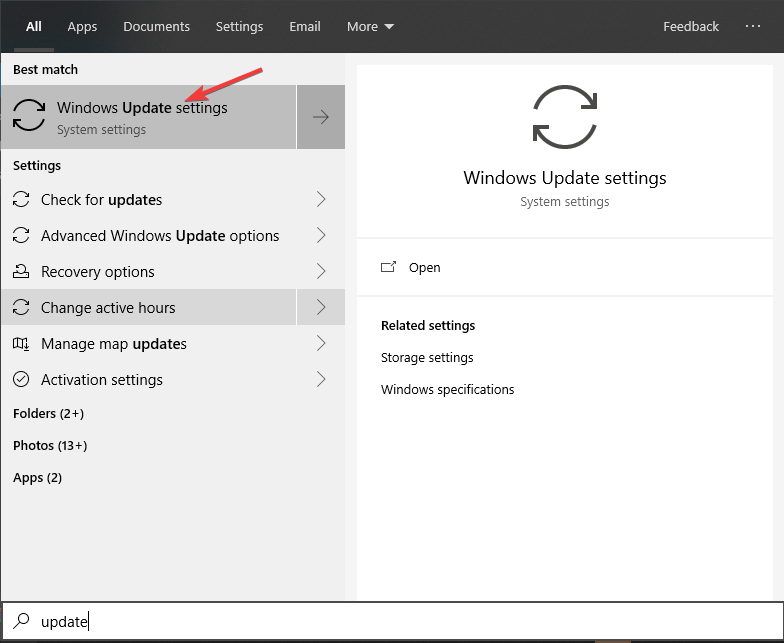
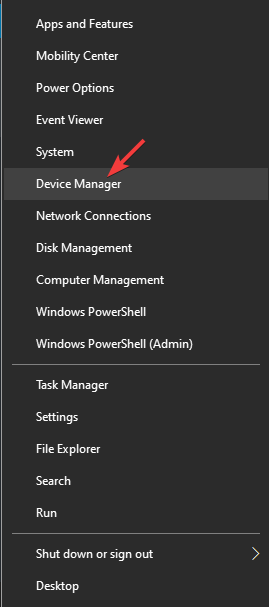








User forum
3 messages