Fix Hotstar Something Went Wrong [5 Tested Ways]
Get Back to Marvel, Star Wars, and Disney Classics Quickly
4 min. read
Updated on
Read our disclosure page to find out how can you help Windows Report sustain the editorial team Read more
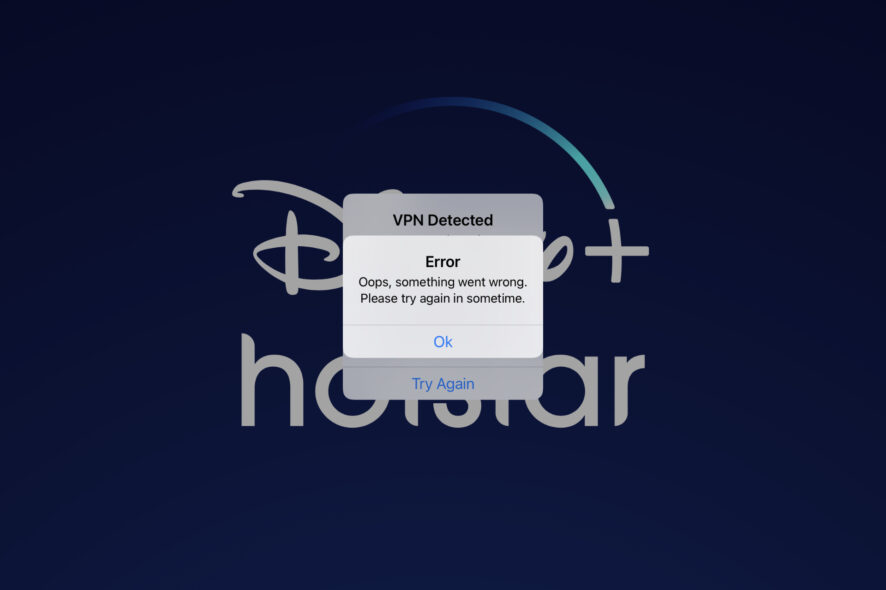
There are many reasons behind the error Something went wrong. We are working on it. Please try again in a bit while trying to access the premium videos from Hotstar.
If the service is up, the issue is likely on your end. Our troubleshooting guide and VPS recommendations for Hotstar in the US will help. Plus, find the best browsers for streaming Hotstar.
How can I fix Something went wrong Hotstar error?
1. Clear your browser data
- Firstly, make sure to log out and log in again and check whether the Hotstar is down temporarily.
- From your desktop, simply open Chrome.
- At the top right corner, click More.
- Click More tools then click Clear browsing data.
- Choose a time range, might be Last hour or All time.
- Select the types of information you want to remove.
- Click on Clear data, and retry using Hotstar.
2. Flush your DNS
- Simply type cmd in your Start Menu, in order to open Command Prompt.
- Type this command and then press Enter:
ipconfig/registerdns - After the operation has been completed, type in exit in Command Prompt, and then restart your machine.
3. Update your network drivers
- Click on the Start Menu and select your Device Manager.
- Just expand the category with the hardware you want to update.
- Right-click on the device, and select Update Driver.
- Click the Search automatically for updated driver software.
4. Firewall permission on your PC
- From your PC’s Start Menu select the Control Panel.
- Click on Windows Firewall, and proceed to click on Allow an app or feature through Windows Firewall.
- Now, the Allowed App windows will open.
- Click on the Change Settings.
- Now check the boxes next to the apps or programs you want to allow through Windows Firewall or network connections.
- Click OK to save your new settings.
5. Try a different browser
The Hotstar Something went wrong error is most likely caused by your current browser. Hence the simplest solution is to switch to an alternative with better performance.
Opera One is one of the leading browsers on the market, with a modern UI and tons of useful features.
Most notable benefits include the turbo mode for enhanced speed, an integrated adblocker, VPN, a snapshot tool, as well as a highly customizable workflow with instant messaging, add-ons, and extensions.

Opera One
What are Hotstar’s most common issues?
- Hotstar not working – If you’re trying to access the app using a VPN, chances are that you’ll run into this error. Another possible reason for this can be an unstable internet connection or an outdated version of the app.
- Something went wrong Hotstar error on TV – Some of the reasons why the streaming service app is not working can also be some internal problem or app glitch.
- Disney+ Hotstar app Something went wrong – This problem usually surfaces when there is a problem with the Internet connection.
- Surfshark Hotstar not working – This can mean that you are not using the right VPN. Hotstar can detect VPNs easily and as a result, it blocks users’ access to content.
- Something went wrong (iPhone) – Triggered by old app versions, insufficient storage space, poor Wi-Fi connectivity, or cellular data plan expired.
- Something went wrong (Android) – As in the case of iOS devices, this can occur due to outdated app versions, insufficient storage space, poor Wi-Fi connectivity, or no cellular data.
- Hotstar error 404 – This error can be caused by conflicts with other third-party apps, not clearing the cache, or using the wrong VPN.
- Something went wrong (VPN) – If you’ve been watching Hotstar with a VPN and it’s no longer working, Hotstar has managed to block the IP address your VPN has given you.
- Hotstar not working with ExpressVPN – If your current VPN of choice isn’t working, there’s a high chance that Hotstar has blacklisted the VPN server you’re attempting to connect with.
Please let us know which of these solutions helped you get back into the Hotstar platform. If you need additional support, the comments area is waiting for you.
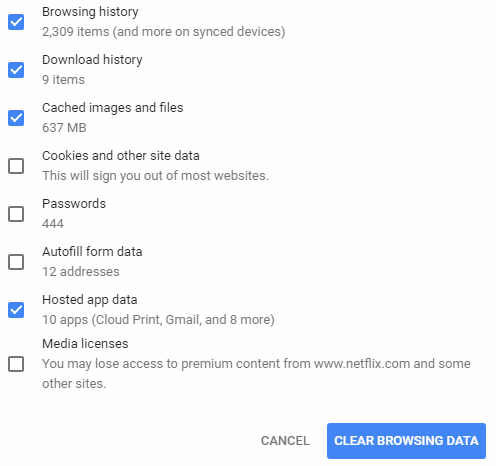
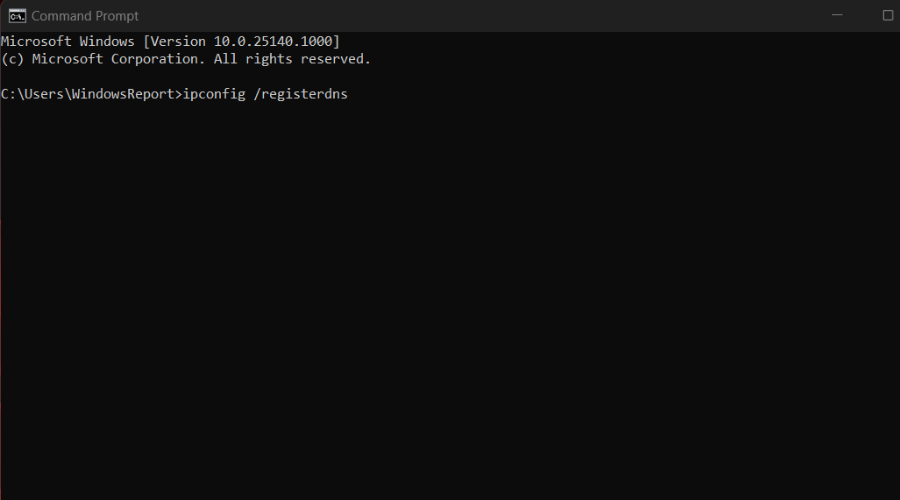
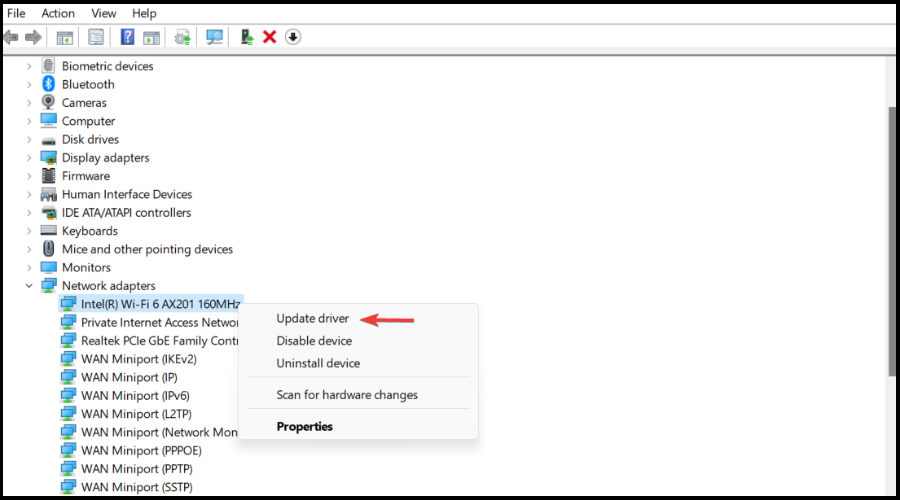
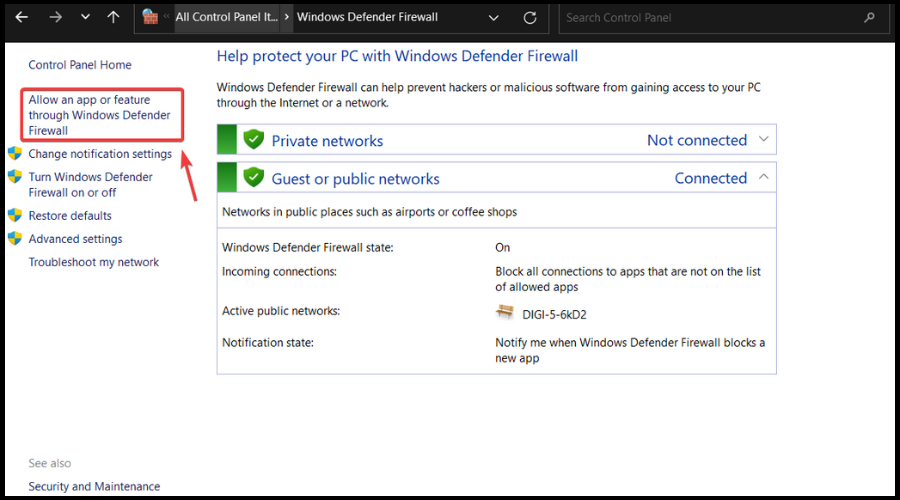





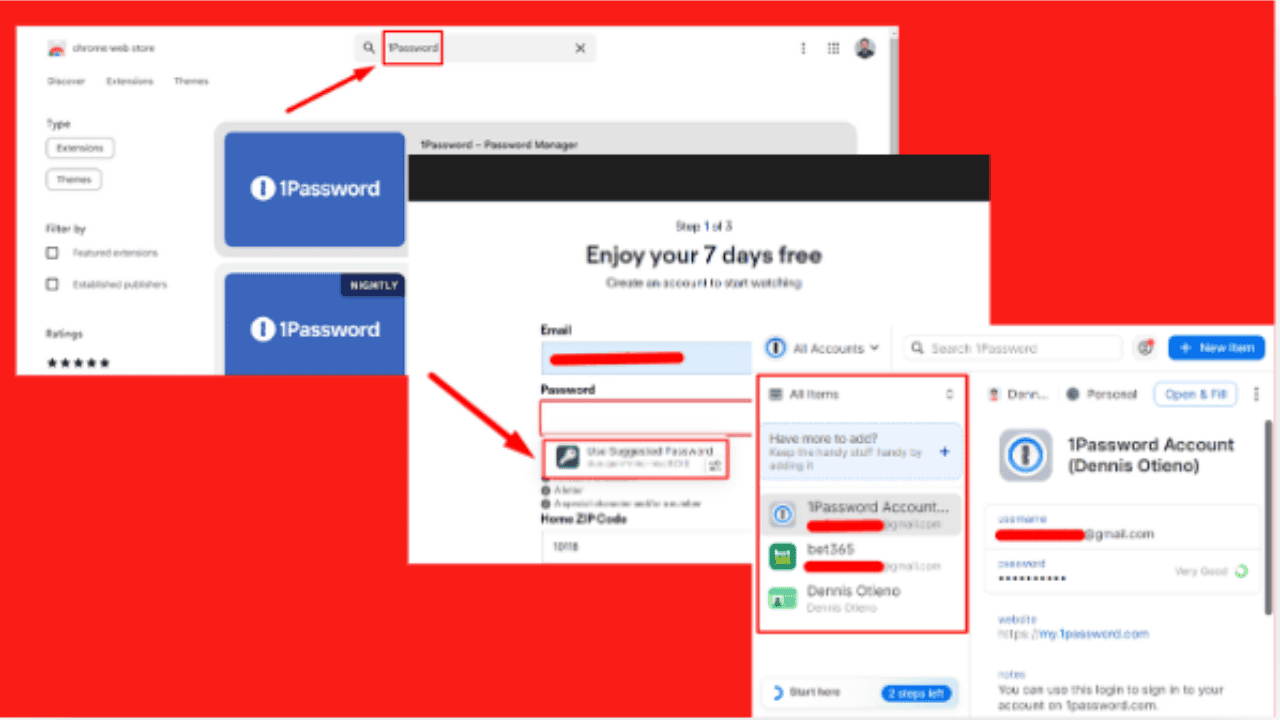
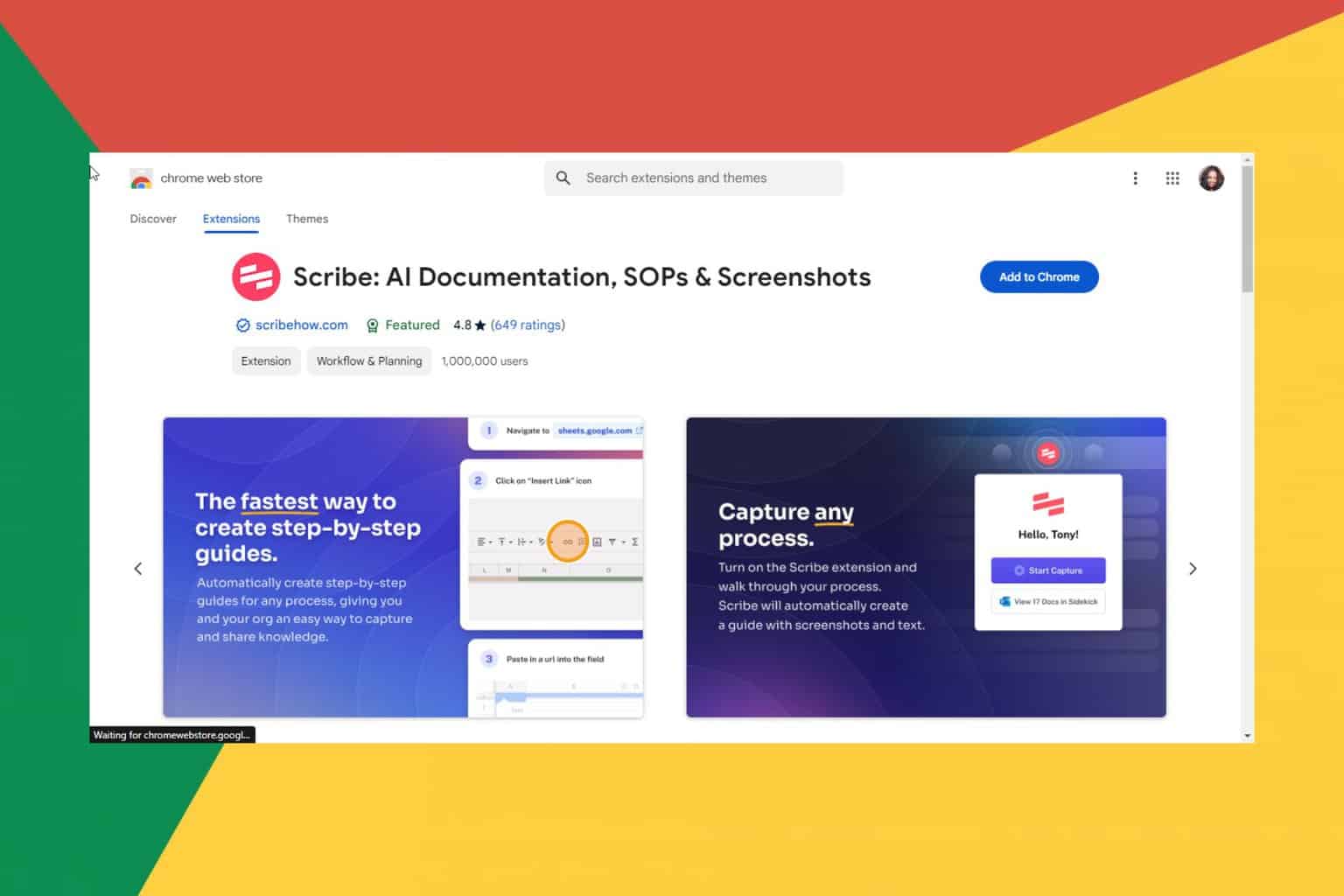
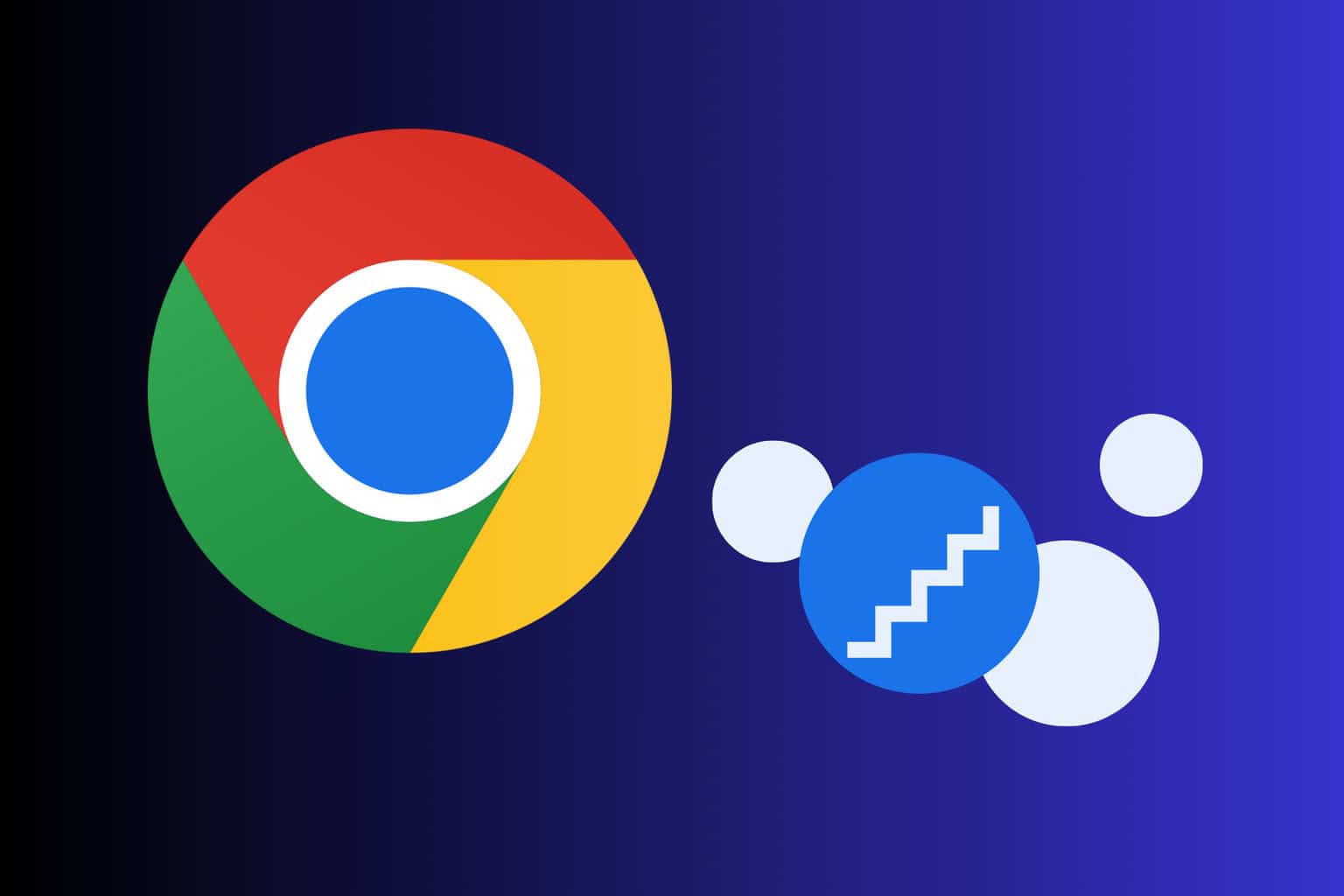
User forum
2 messages