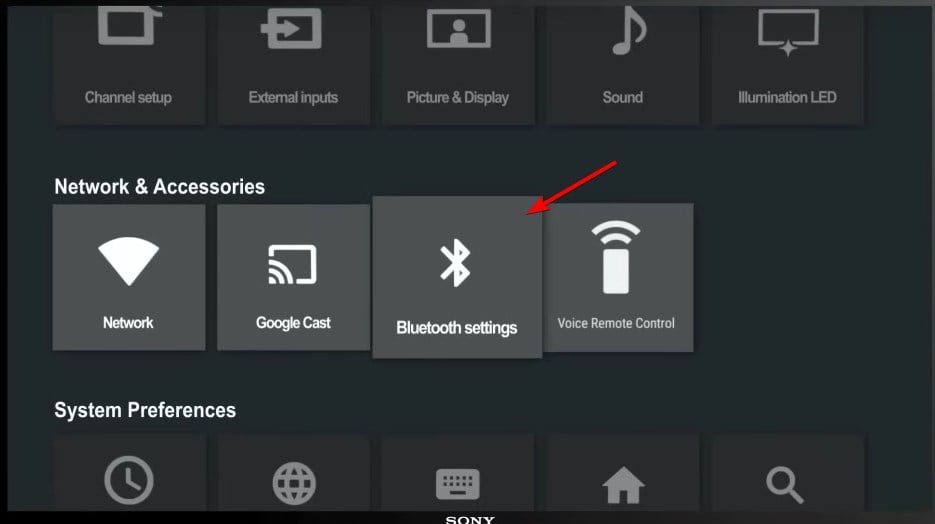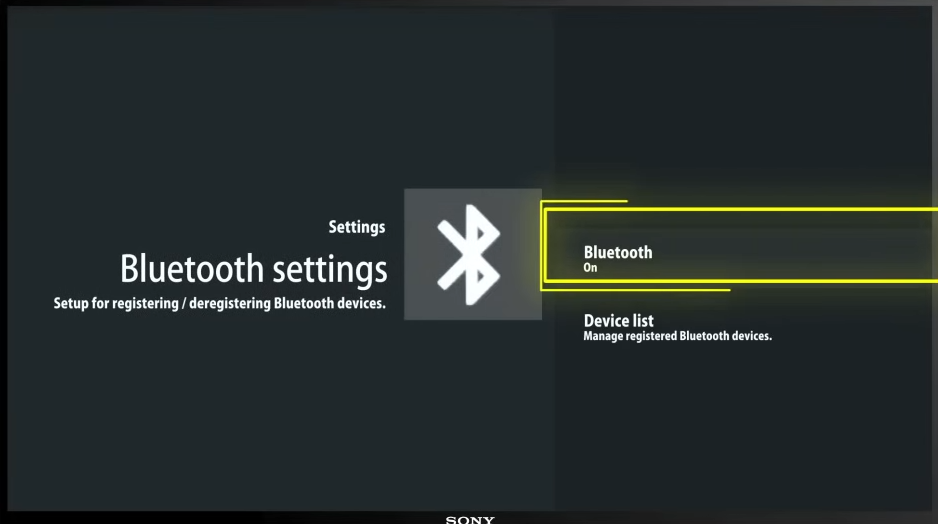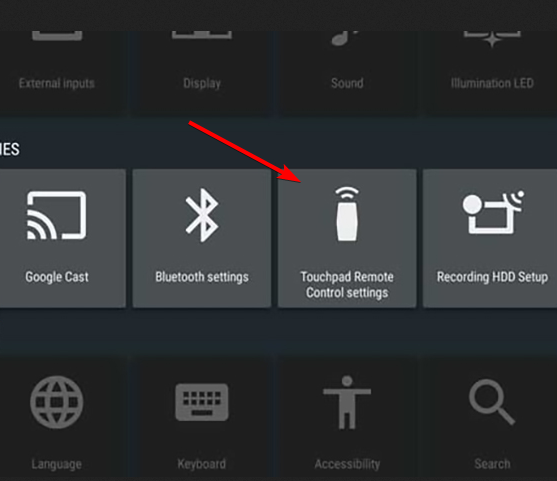Bluetooth Not Working on Sony TV: 4 Ways to Reconnect
Take action right away
4 min. read
Updated on
Read our disclosure page to find out how can you help Windows Report sustain the editorial team Read more
Key notes
- If Sony Bravia Bluetooth pairing not working, check your TV settings.
- Alternatively, make sure that there's no interference with the Bluetooth device.

Sony Smart TVs, among other things, are also Bluetooth enabled devices. However, many reported that Bluetooth is not working on their Sony TV.
Usually, things like smartphones, gamepads, mice and keyboards, speakers, and others, can be connected to your TV if both devices have Bluetooth enabled.
This is a fairly common problem, and we wrote about the couldn’t connect your device to Samsung TV issue in the past.
If you bumped in to Bluetooth connectivity issues with your Smart TV, then take a look at the steps below to learn how to fix them.
Why my TV is not connecting to Bluetooth?
- Bluetooth might not be enabled on the TV or the device.
- The Bluetooth device is low on battery power.
- Interference with 2.4GHz signal.
- Glitches with Bluetooth settings.
How can I fix Sony TV Bluetooth if it’s not working?
1. General troubleshooting steps
- Make sure that your Sony Smart TV has Bluetooth and is enabled. This applies for the device that you’re trying to connect as well.
- Make sure that the device that you’re trying to connect has enough battery life.
- Try to connect your device to another TV or PC/console to check if it works.
- Make sure that there are no wireless communication interference. Bluetooth devices use 2.4Ghz band and the connection may degrade due to wireless interference.
- Update your Sony Smart TV to the latest firmware version.
Note: some devices can’t be connected to Sony Smart TVs through Bluetooth. Audio devices can’t be connected through Bluetooth to TVs older than 2016. Also, smartphones, tablets, and some headphones won’t connect to your TV via Bluetooth.
Be sure to try these steps if Sony Bravia is not finding Bluetooth headphones.
2. Re-do your Bluetooth settings
- Press the Home button on your remote control.
- Navigate to Settings and go to NETWORK & ACCESSORIES. Lastly, choose Bluetooth settings.
- Select Bluetooth.
- Change the Bluetooth from ON to OFF.
- Now change it back to ON.
After re-making your Bluetooth settings, check if the connection can now be established properly.
3. Touchpad Remote Control won’t connect
- Remove the batteries from your remote and reinsert them.
- Re-do your Bluetooth settings as shown in the previous solution.
- If your remote and TV are paired, un-pair them and then re-pair them back. To re-pair your remote, follow the next steps.
- Turn on your TV and press the Home button on the remote.
- Go to Settings and go to Network & Accessories. Select Touchpad Remote Control settings.
- Select Pair Touchpad Remote Control and then choose Yes.
- Follow the on-screen instructions.
- If you want to pair your remote without using it, turn on the TV, on the back panel of your Sony Smart TV press and hold the INPUT button for 7 seconds, and then follow the on-screen instructions.
After doing that, check if Sony TV is not pairing with Bluetooth.
4. Keyboards, mice, and gamepads
Sony Smart TVs can recognize most USB keyboard and mice. This also applies to Bluetooth enabled peripherals.
Keep in mind that some functions, for example, the right-click on a mouse, are not supported. Also, some peripherals and accessories won’t connect if not supported.
As for gamepads, there is official Bluetooth support only for DS4 controllers. Other controllers might work as well, but you’ll experience input lag.
After following these steps, your Sony Smart TV’s Bluetooth should work as intended, and you should be able to connect to any supported devices.
If you still experience connection problems, you can try to perform a Power reset or a Factory reset. For more info on how to do that, check out the steps in this guide.
Now that you’ve sorted this issue, why not check our guide on how to connect Sony smart TV to Wi-Fi.
If you have any other suggestions or questions, feel free to drop them in the comments section below.