Sorry this Document can't be Opened for Editing: How to Fix
Ensure you have access to the document you want to edit
2 min. read
Updated on
Read our disclosure page to find out how can you help Windows Report sustain the editorial team. Read more
Key notes
- If you are dealing with the sorry this document can't be opened for editing error, it might be because the file is not editable.
- You can fix this by using some of the tools in Microsoft Flow.
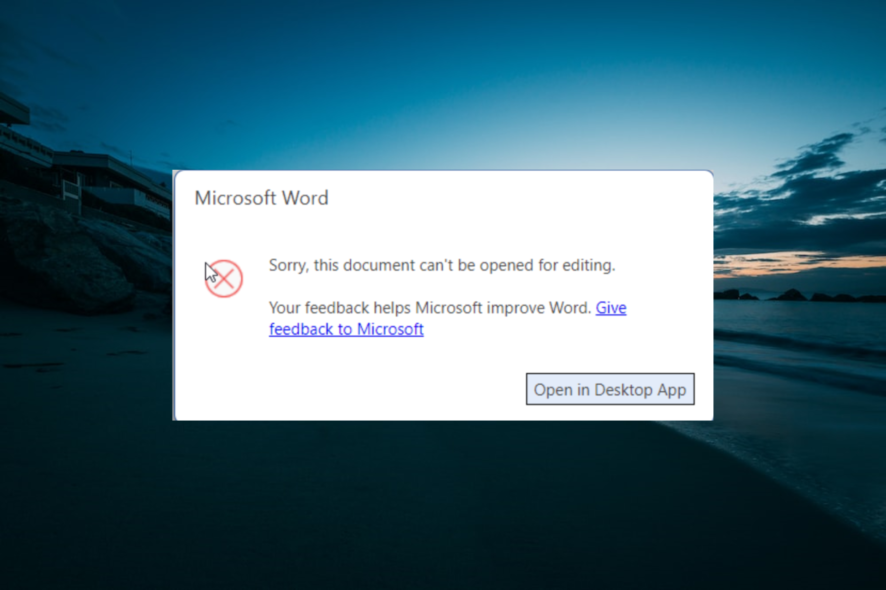
Since SharePoint handles more or less complex business processes, providing a certain workflow allows more efficient handling of all onboard projects. Thankfully enough, Microsoft has released a new app as part of the Microsoft 365 Suite called Microsoft Flow.
However, things are not really straightforward, as users experience sorry this document can’t be opened for editing error. It all boils down to users not being able to open and edit documents that are already in Sharepoint.
How can I open documents for editing in SharePoint?
1. Ensure you have the right permissions
Before all else, make sure that you have the right to edit the file in the first place.
For example, if you belong to a workgroup and it was uploaded to SharePoint by someone else, make sure you have all the access and editing privileges granted to you.
2. Make sure the file is editable even when not on SharePoint
Furthermore, make sure the file is not marked as read-only, as these types of files can only be viewed but not edited. In some extreme cases, read-only files can’t even be accessed at all.
So, change it accordingly, and sorry, this document cannot be opened for editing error should be fixed for good.
3. Make sure you use Flow appropriately
Flow is filled with commands and actions that need to be properly applied to each step in order to function correctly. Consider looking over Flow documentation to make sure you’ve taken the right steps.
Additionally, make sure that flow can support whatever it is that you are trying to do.
In the case presented above, the Convert Word Document to PDF action needs to use File Browse to specify the file, which is something the user did not do. As it stands, Dynamic content and Expression are not supported by Flow to configure file paths.
By following these steps, you should be able to avoid running into the sorry, this document can’t be opened for editing error in SharePoint.
If you can’t edit any Word document on your PC, quickly go through our detailed guide to fix it.
Did our article help you get past your issue? Let us know in the comment section below.
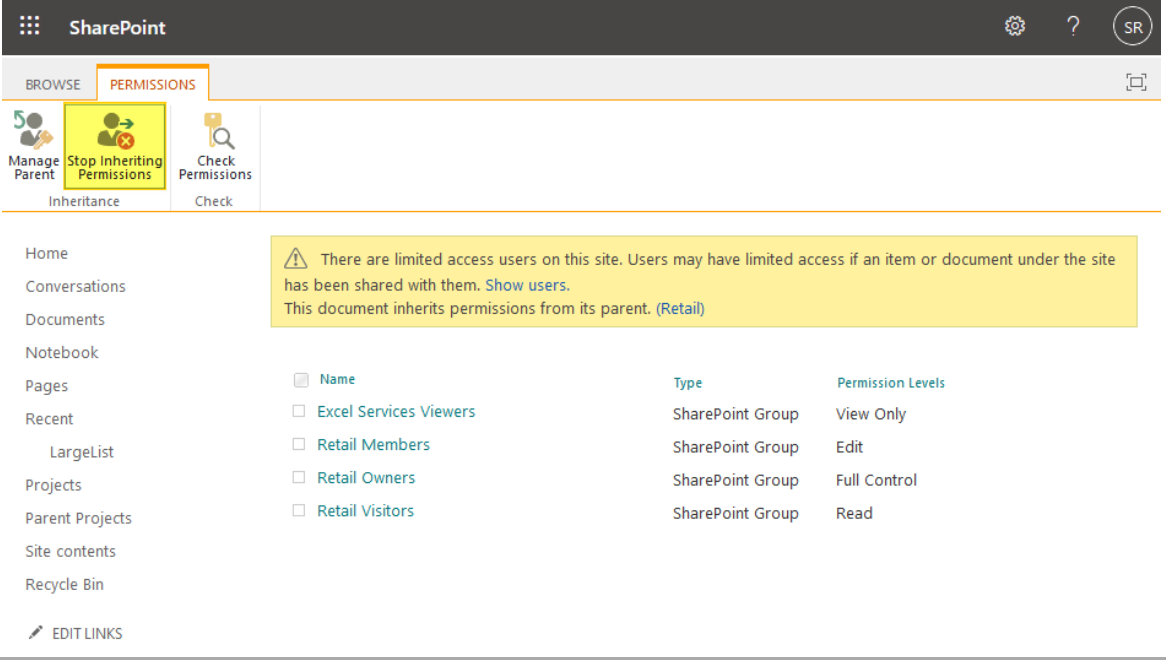








User forum
0 messages