Unable to Edit Word Document: 7 Ways to Fix it on Windows 10
Try these fixes if you cannot edit the Microsoft Word document
5 min. read
Updated on
Read our disclosure page to find out how can you help Windows Report sustain the editorial team Read more
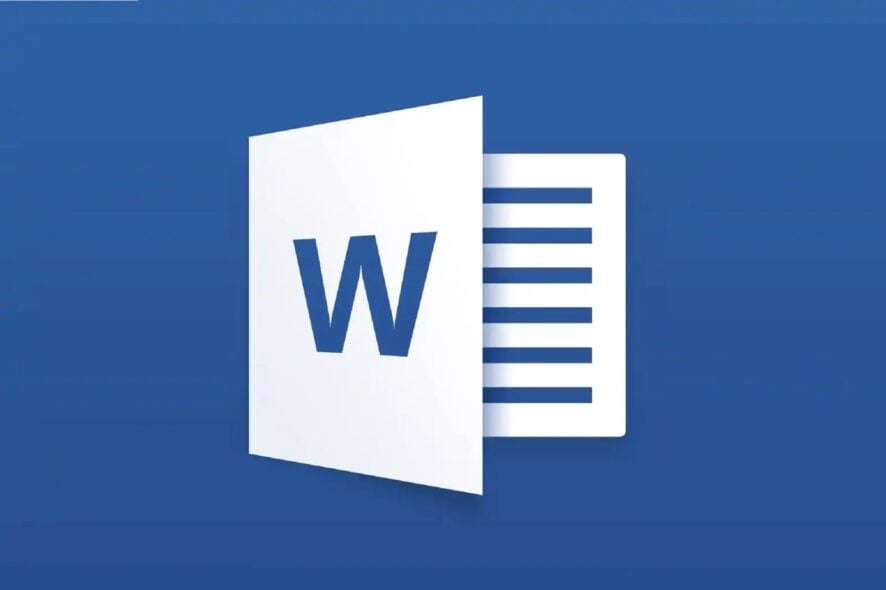
Many of our readers found that they can’t edit their Word document. If you’re experiencing this problem, check out some solutions you can use to fix it.
What do I do if I can’t edit a Word document?
1. Unblock the document from Properties
2. Enable editing
- Open your document and go to the File Tab.
- Select Info.
- Select Protect document.
- Select Enable Editing.
3. Assign permissions/Remove protection
Opening a document with Editing Restrictions from earlier Word versions may prevent editing, even with password permissions.
From Word 2003 onwards, you can assign read-only permissions to specific parts of a document. In earlier versions, such files open in ‘protected’ status, allowing comments but not edits.
To remove these protections, follow these steps:
For Word 2013, 2010
- Click File.
- Choose Options.
- Click Trust Center on the left pane.
- Click on Trust Center Settings.
- On the left pane, click Protected View.
- Uncheck all three boxes under Protected View.
- Click OK.
For Word 2007
- Click Review.
- Click Protect Document.
- Under Protect group, click Restrict Formatting and Editing.
- Click Stop Protection.
For Word 2003
- Go to the Tools menu.
- Click Unprotect.
4. Use Word Online
- Visit the Microsoft 365 website and sign in with your credentials.
- From the left pane, select Word.
- Hit the Upload button.
- Open it and check if you can edit the Word document now.
Word Online doesn’t have all the features of Microsoft Office’s completely installed program. But this is a quick solution if you can’t edit in the offline tool.
5. Use Undo
If you notice that your text is highlighted or frozen, this happens when the text is converted to a field. You can Undo or press the Ctrl + Z in this case simultaneously.
Check the Undo arrow at the top menu to see whether you had previously inserted a field. If this is the case, then Undo will resolve the issue. Otherwise, unlink the field using Ctrl + Shift + F9.
6. Check if another user has the document open
Sometimes, the document you are trying to edit has been locked for editing by another user.
This happens whenever someone owns the file, or you try to use a document on a shared network, and another user has it opened.
If this is the case for you, note that these steps may vary based on your version of Microsoft Windows:
- Save all the work you have open.
- Quit all programs.
- Press Ctrl + Alt + Del to open Windows Security.
- Click Task Manager.
- Select Processes.
- Click Winword.exe, then End Process.
- Click Yes under the Task Manager Warning box.
If a message prompt comes up that the program is not responding, click End now, then continue with the following steps:
- Go to File.
- Click Exit Task Manager.
- Start Windows Explorer and go to the folder with the Word document you wanted to edit.
- Delete the file owner (a .doc file that looks like this: ~$cument.doc that is found in the same folder as the document you want to edit).
- Open Word and click No if asked to load changes made to the template.
- Open your Word document.
7. Use an alternative to Microsoft Word
Microsoft Office alternatives usually come in a similar form: a suite with multiple tools to create documents, presentations, and spreadsheets.
WPS Office, a completely free solution, is a great alternative to MS Office that supports all its file formats. WPS has a PDF toolkit where you can read, edit, and even convert PDFs to other file formats, all for free.
You can easily edit and create documents with tools like Writer, Spreadsheets, and Presentation. All these tools are necessary to get the job done quickly.
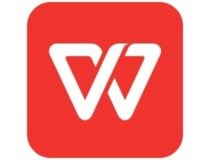
WPS Office
An all-in-one office suite alternative for inconvenient times.Why can’t I edit my Word document?
Here are some of the most common reasons why you can’t edit your Word document:
- You are using the trial version of Microsoft Office, and the license has expired.
- The Word document is open in read-only mode.
- The author of the Word document has restricted editing of the document.
- Protected View mode might be enabled.
- More than one user might have opened the same document on a shared network.
Why is my Word document locked?
Here are a few reasons why your Word document is locked:
- The file is shared and two users simultaneously are editing it.
- Another instance of the Office app with the same file runs in the background.
- The file has been might be marked as Final and can no longer be updated.
If you managed to fix the problem, you might also be interested in our guide on how to remove page breaks in Word.
Our readers also complained about Word not going to the next page, but the highlighted guide will help if you have the same issue.
We covered a similar issue in our PowerPoint couldn’t write to Microsoft Word guide, so don’t miss it for more solutions.
Did these solutions work for you? Or maybe there’s a specific issue you’re having with Word? Share with us, and we’ll endeavor to help you.

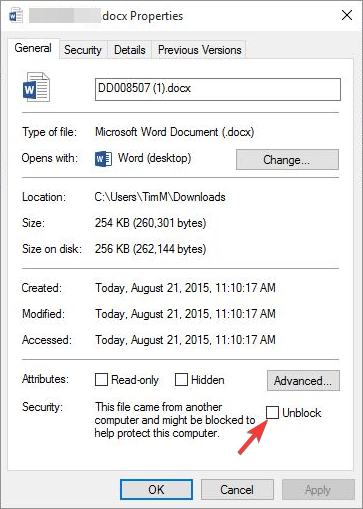
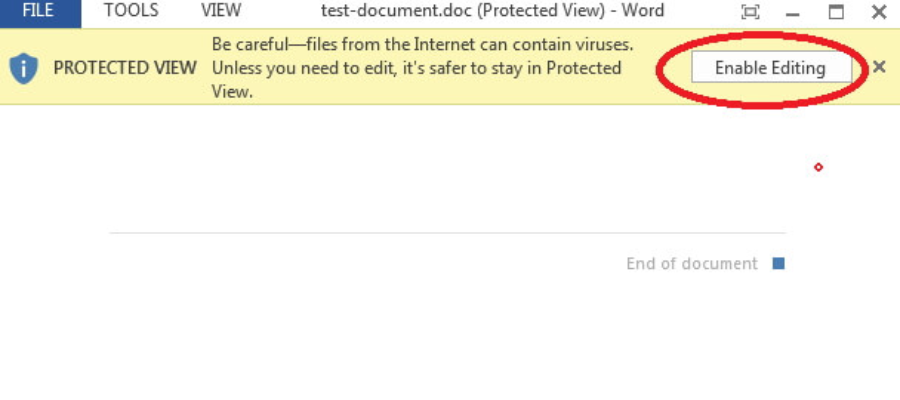
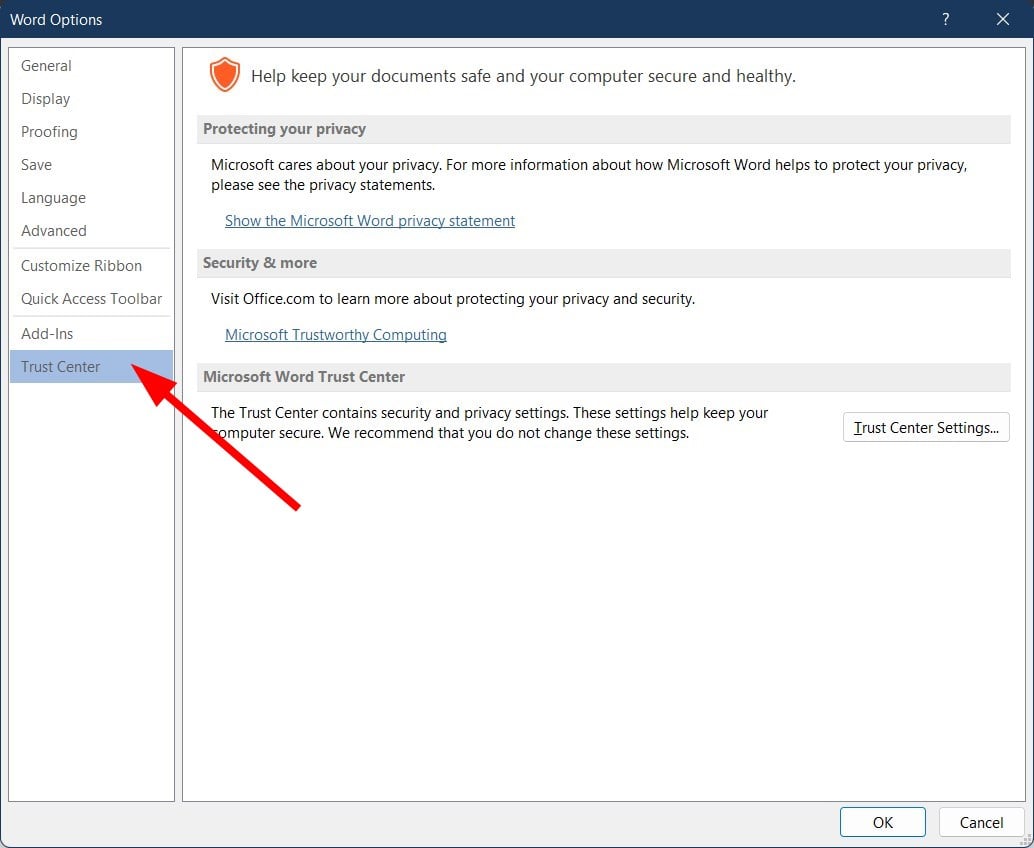

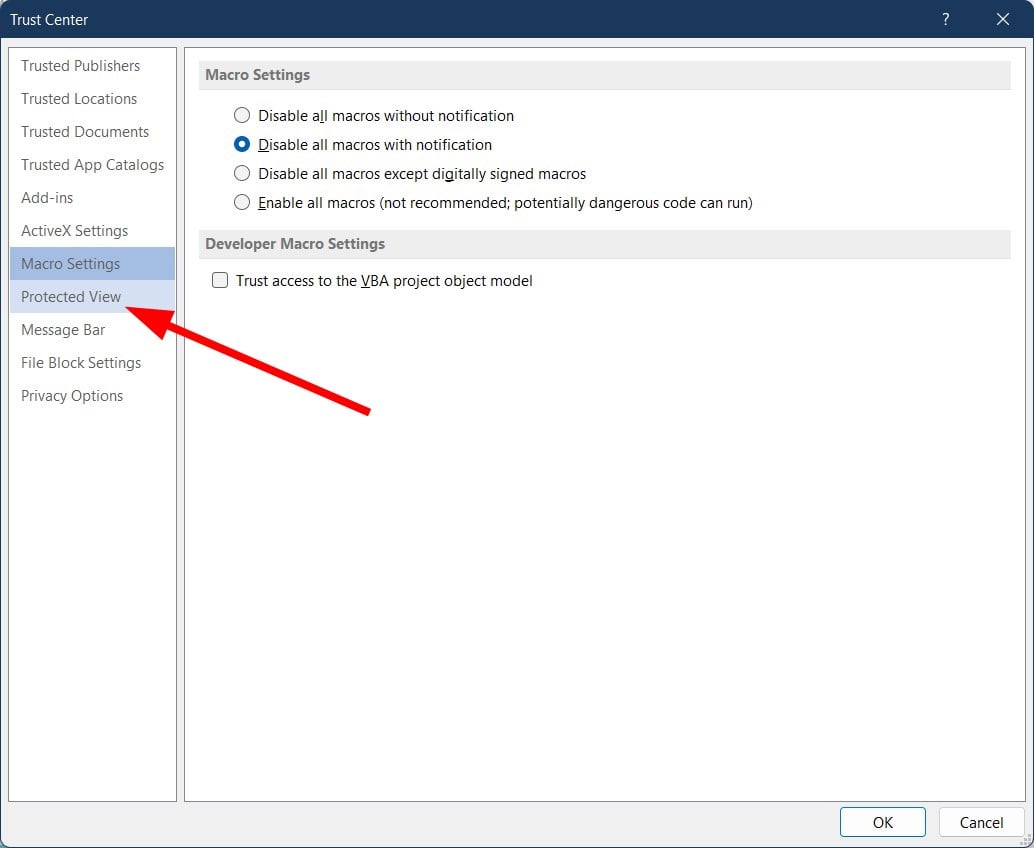
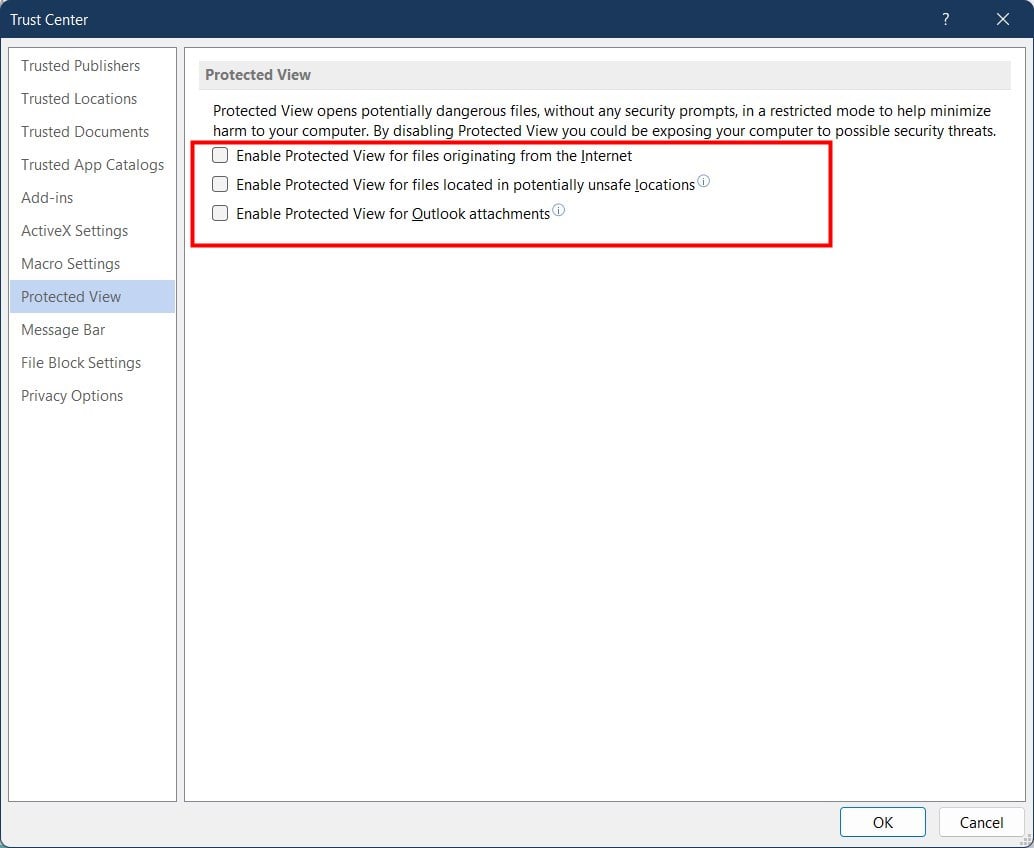
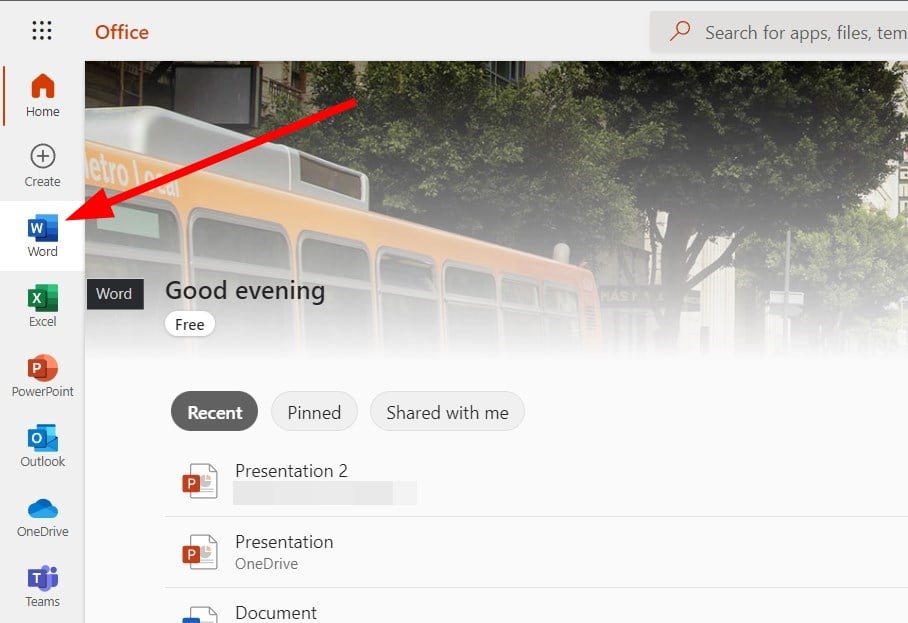

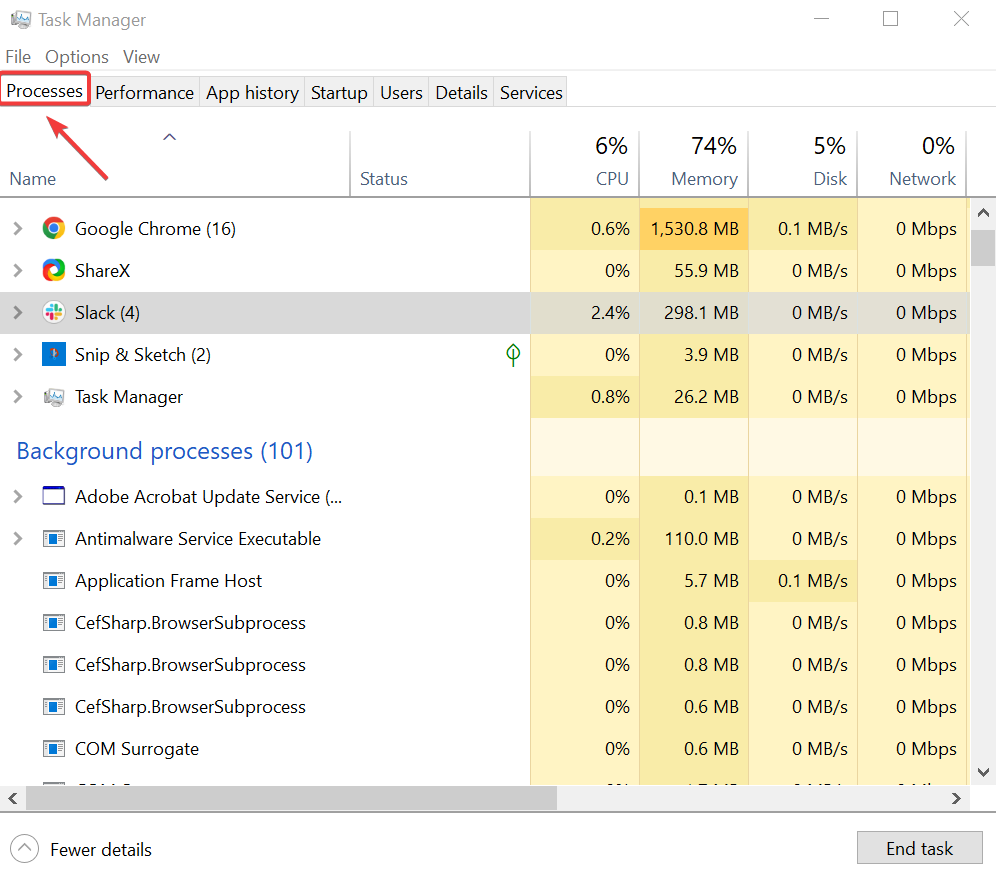
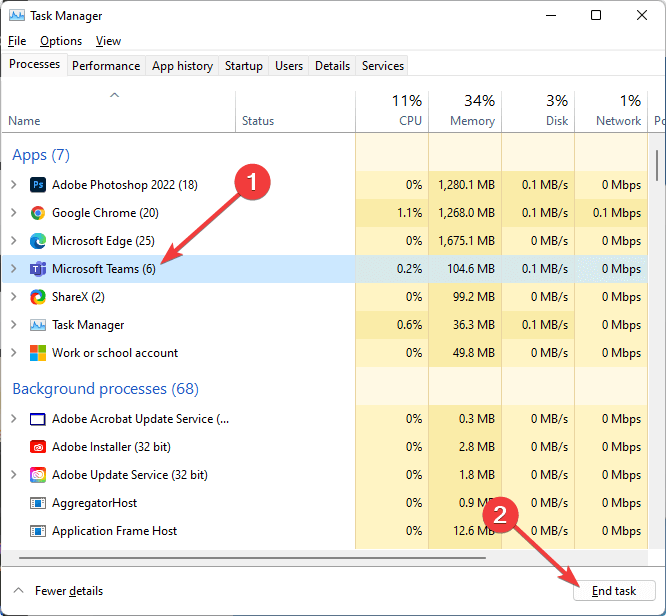
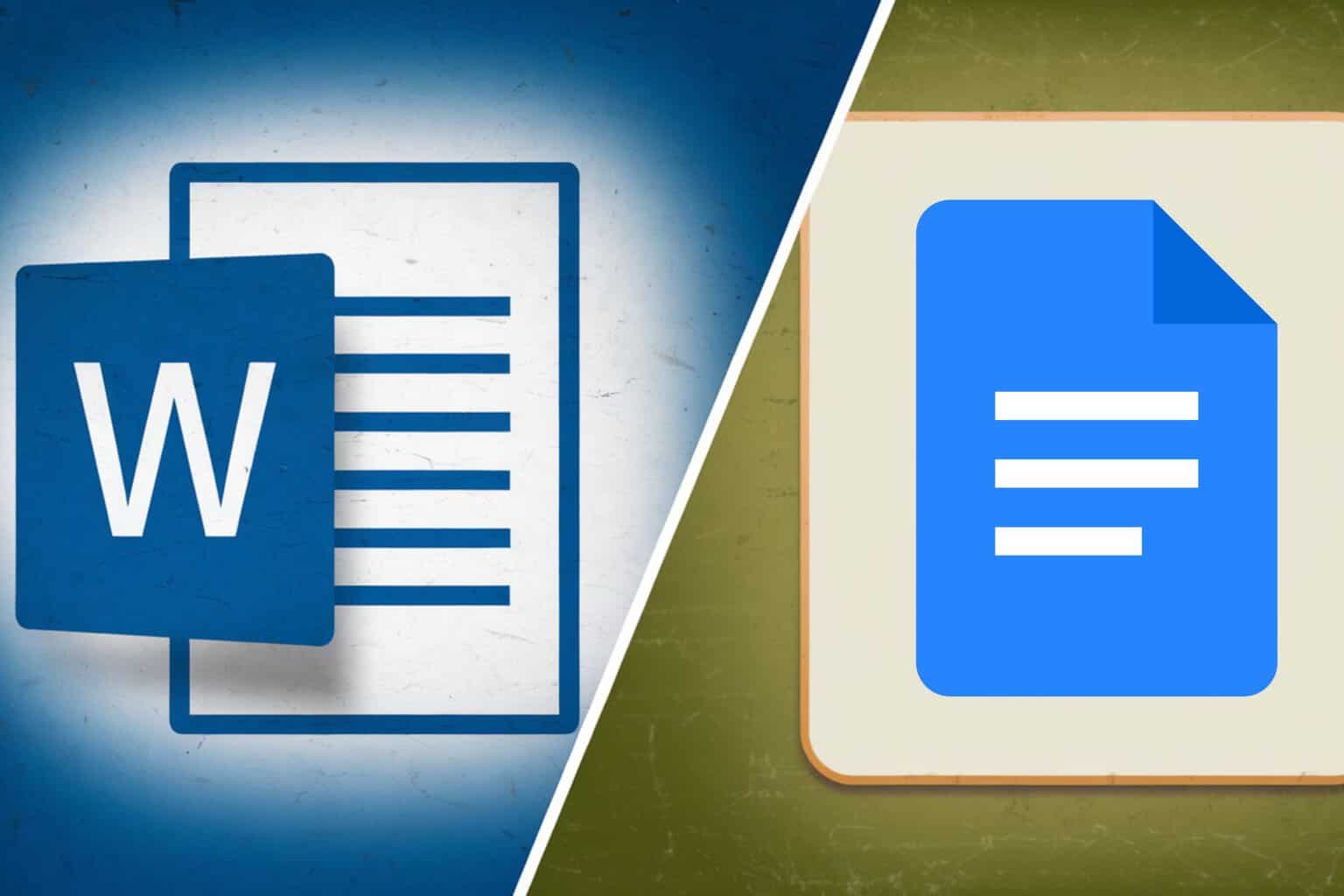



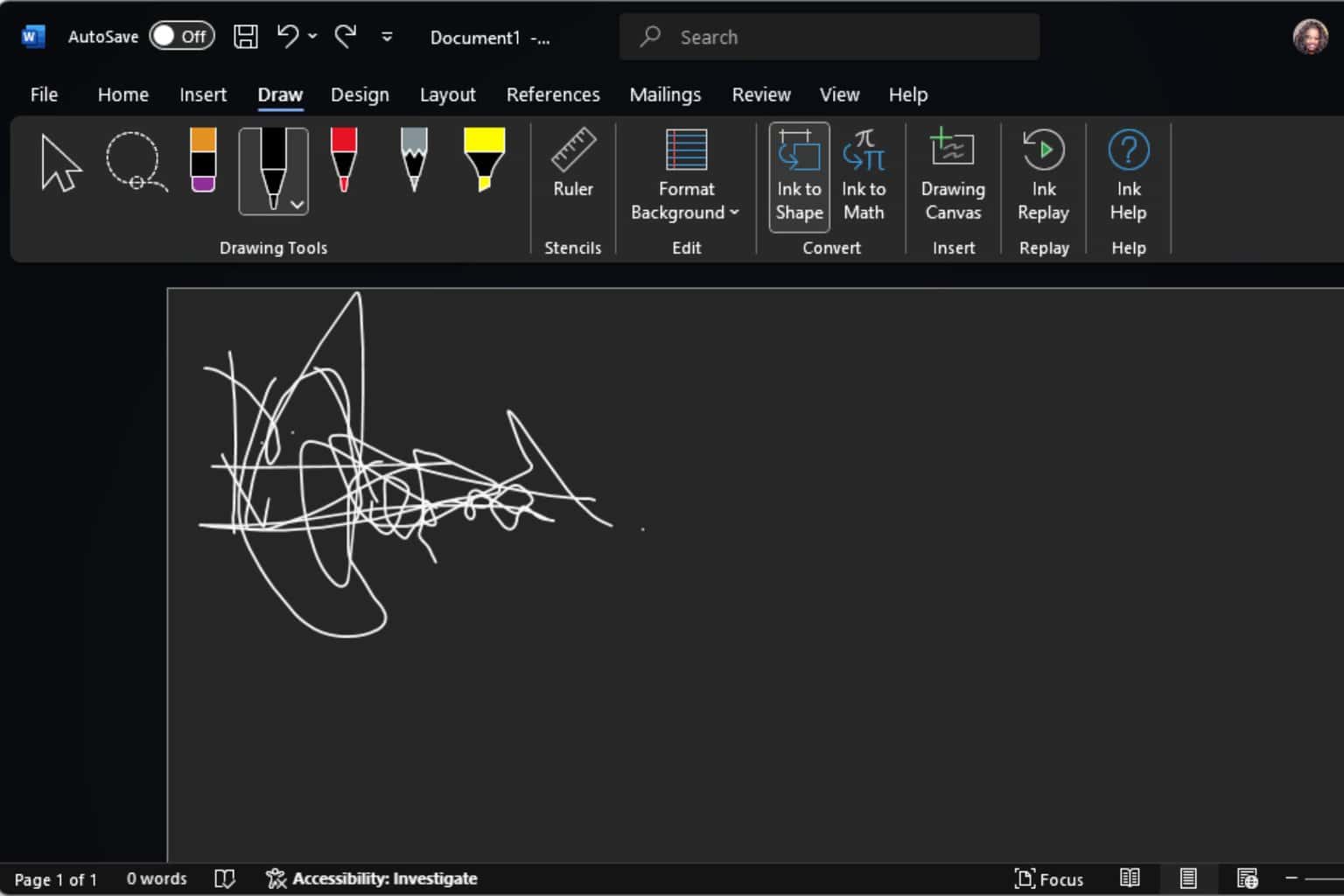
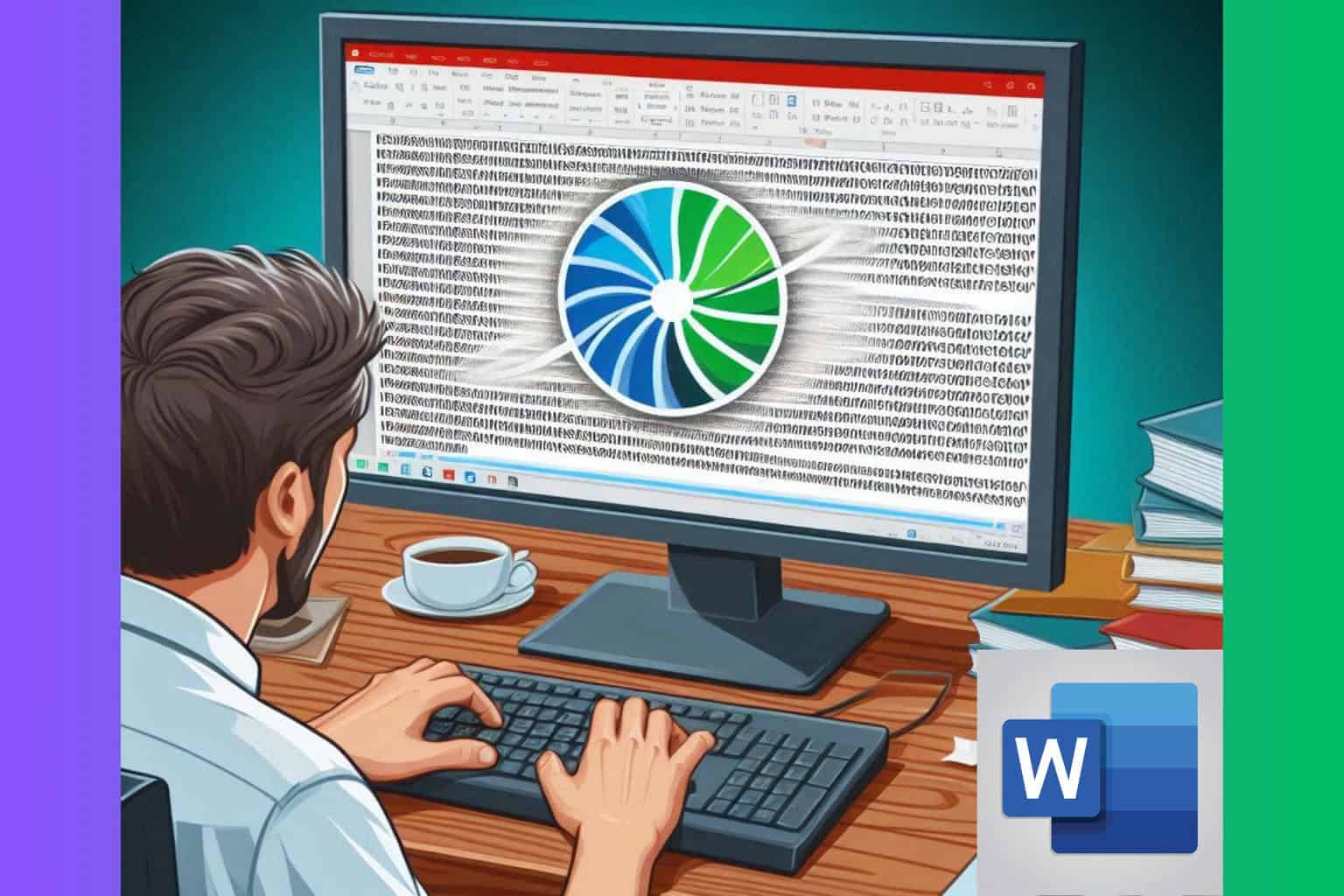
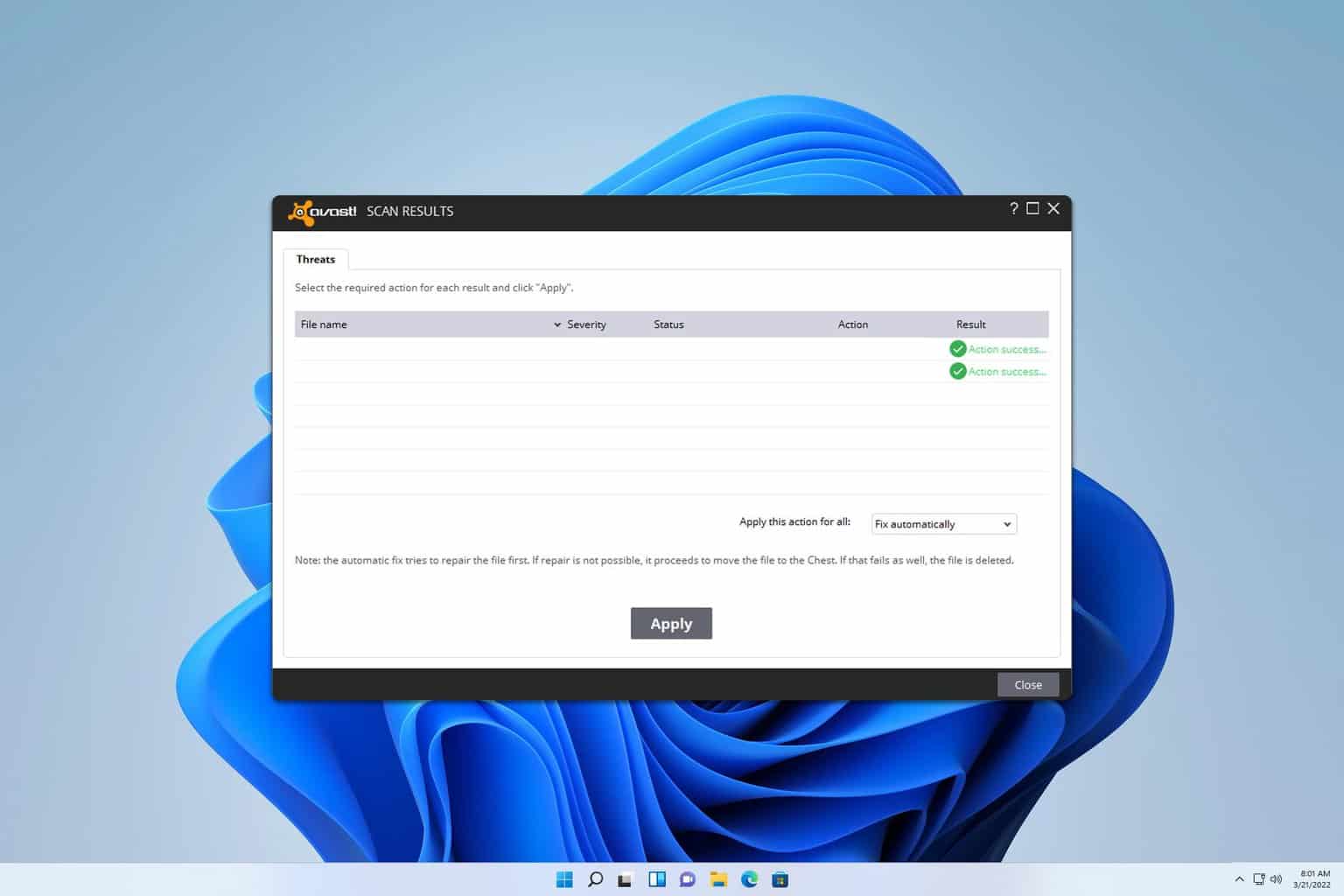
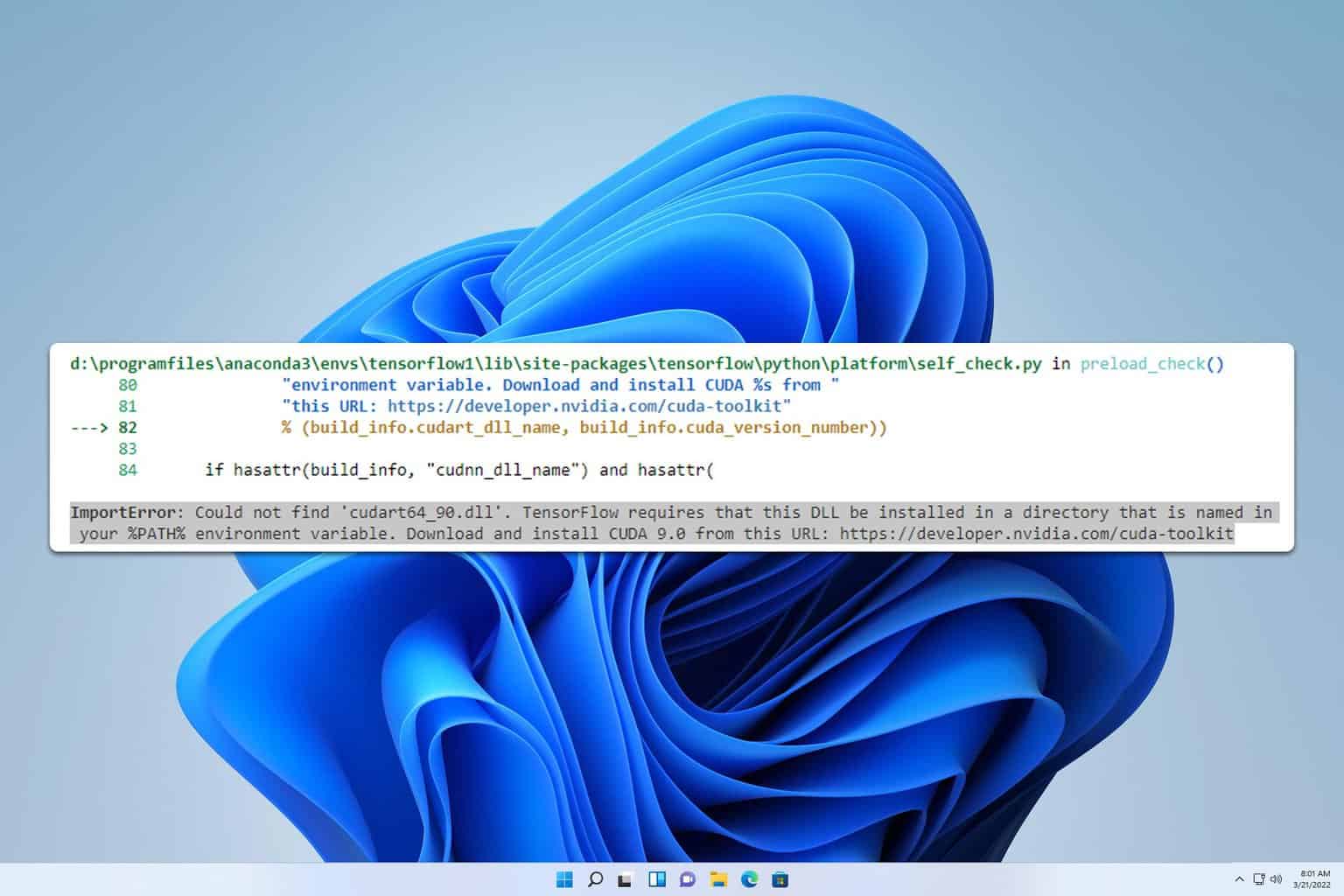
User forum
4 messages