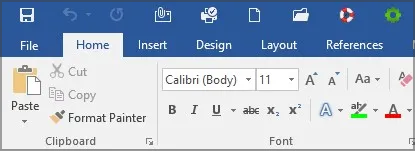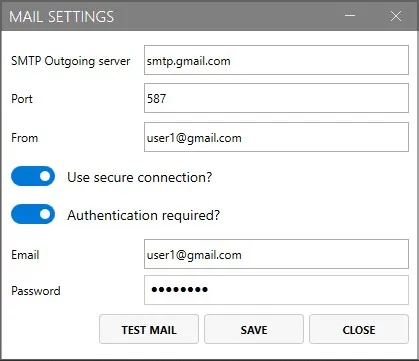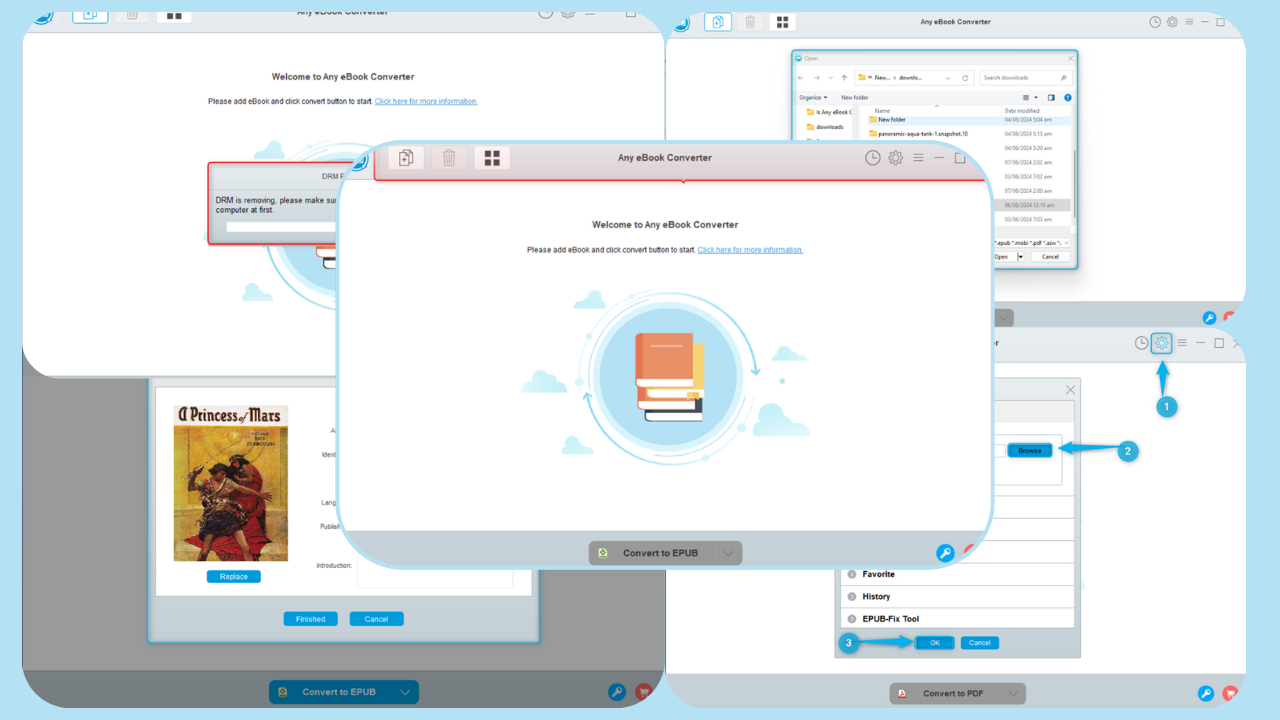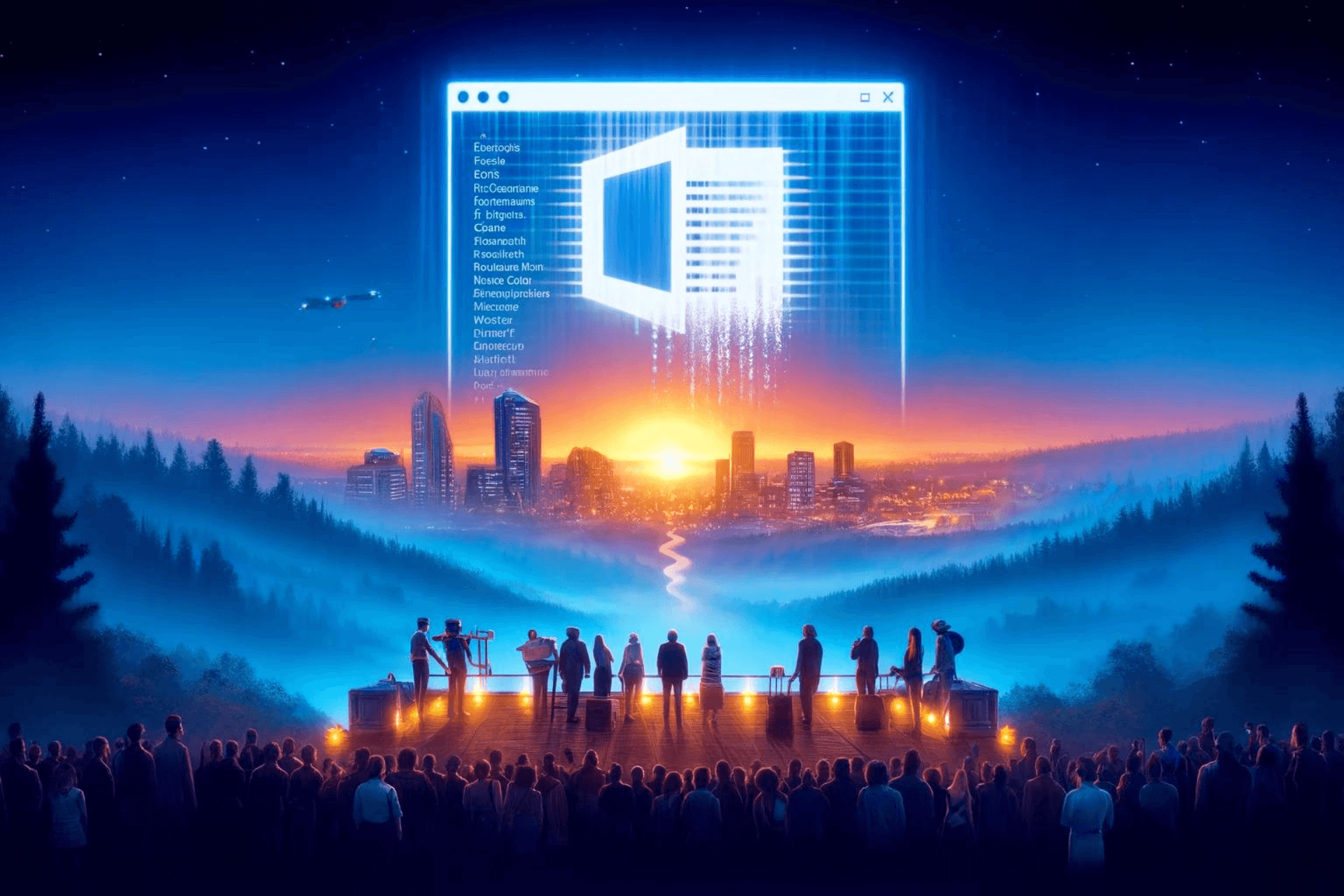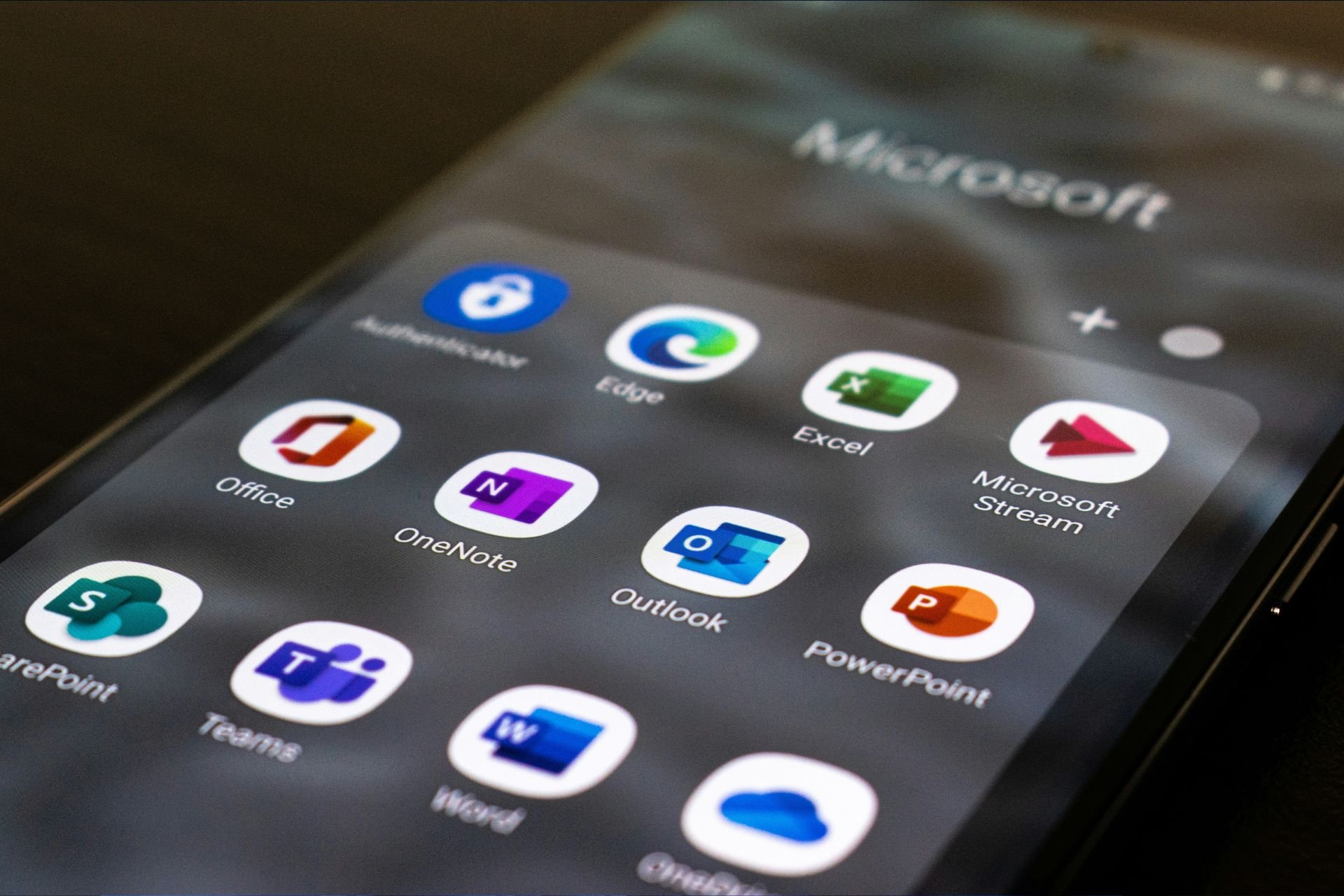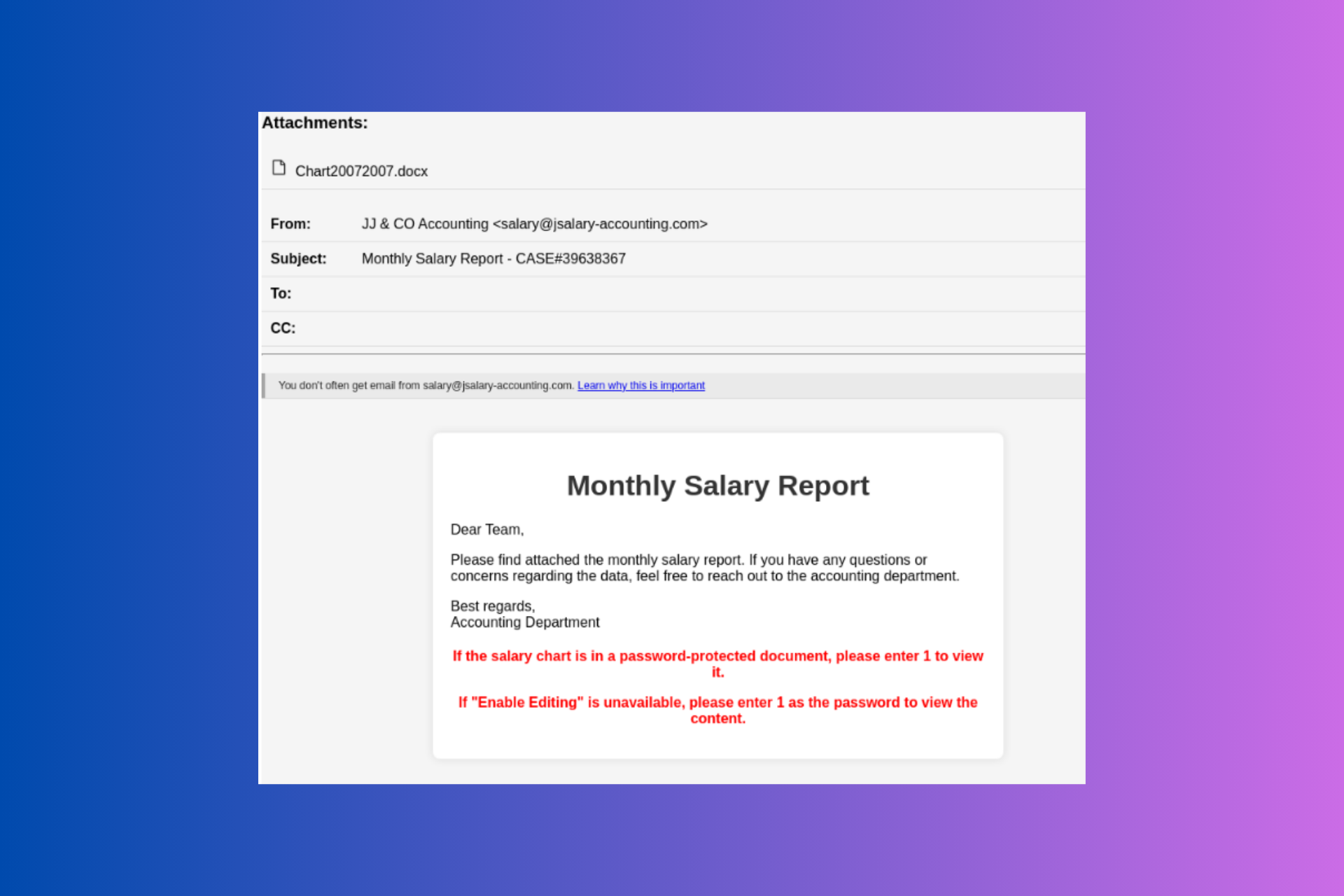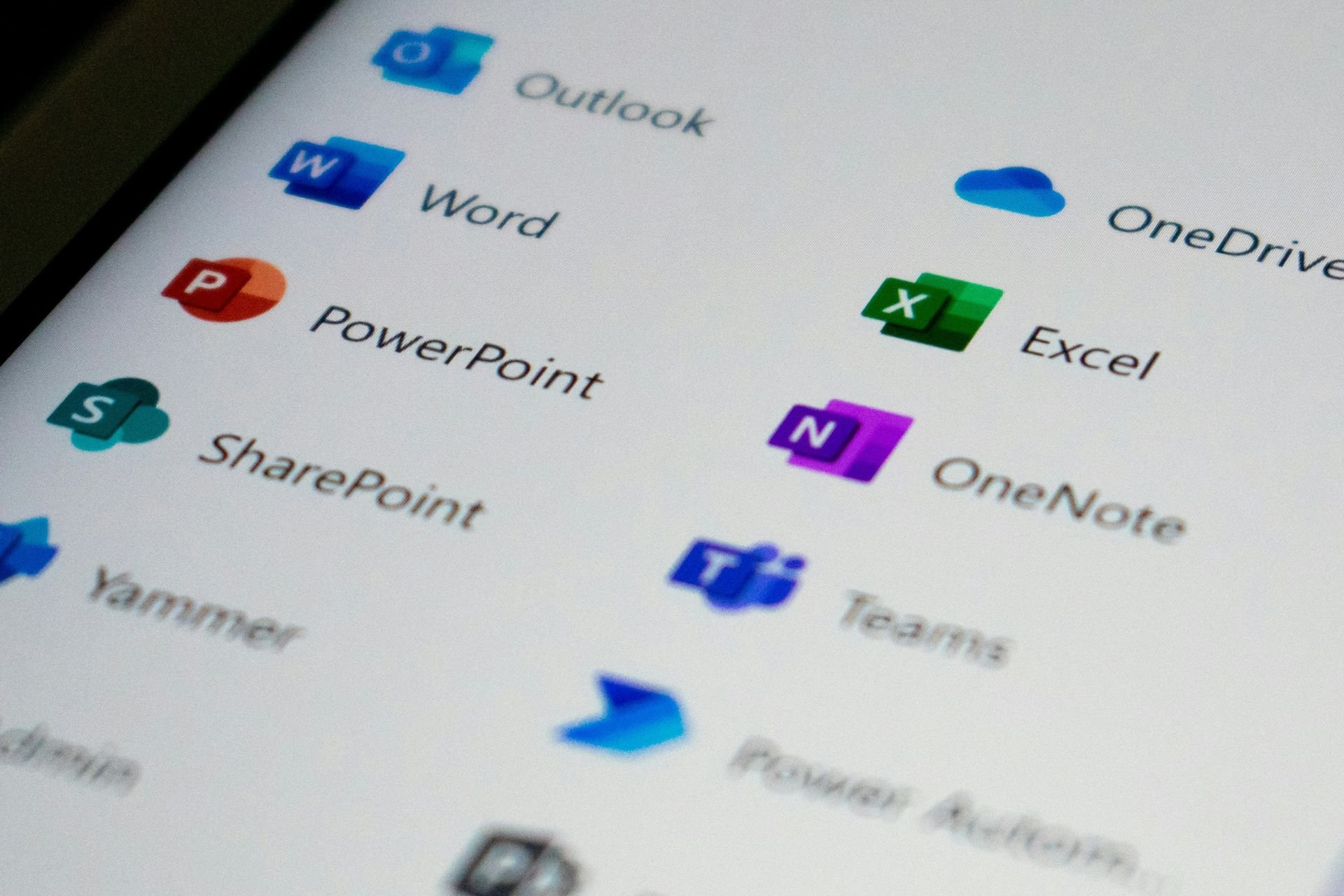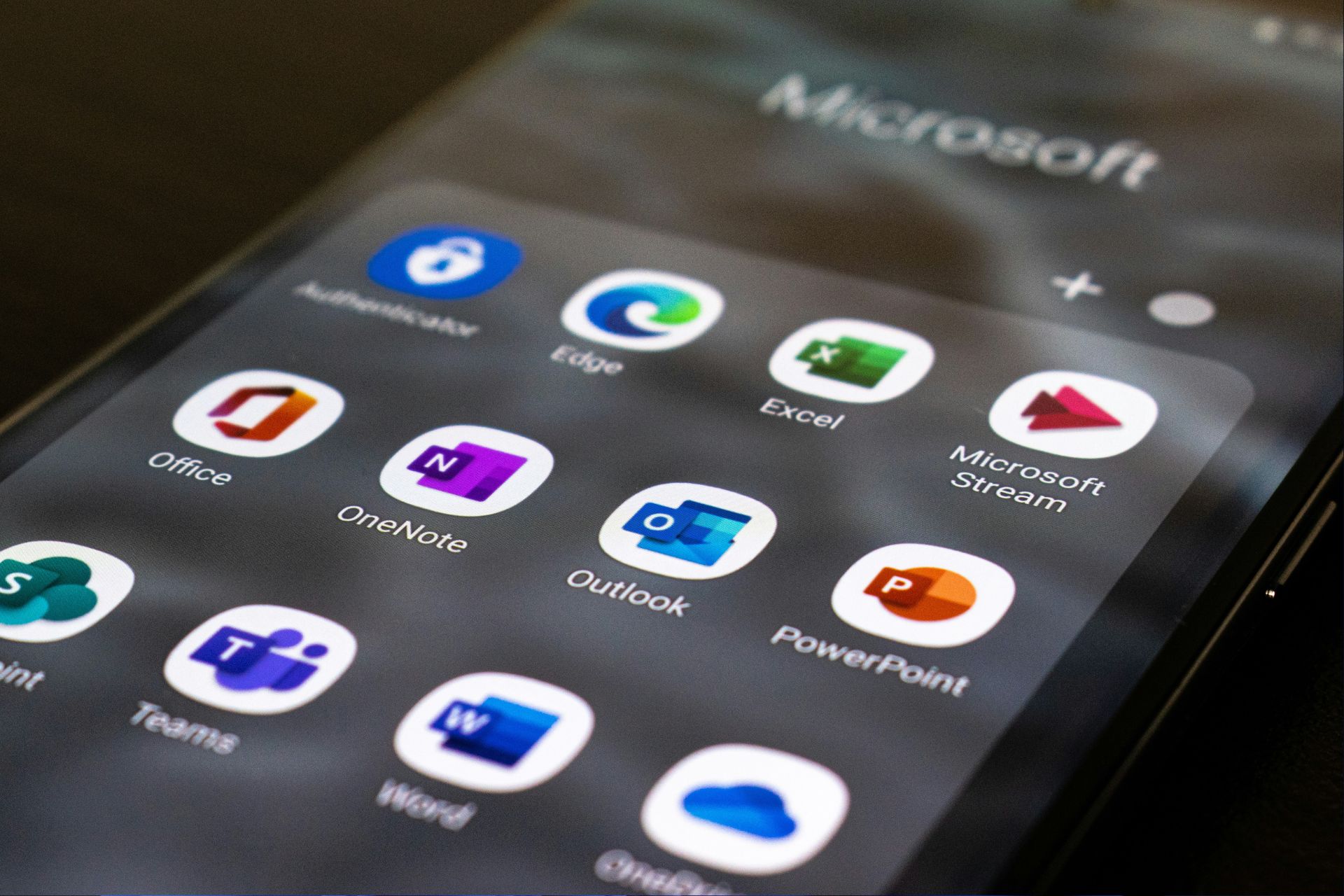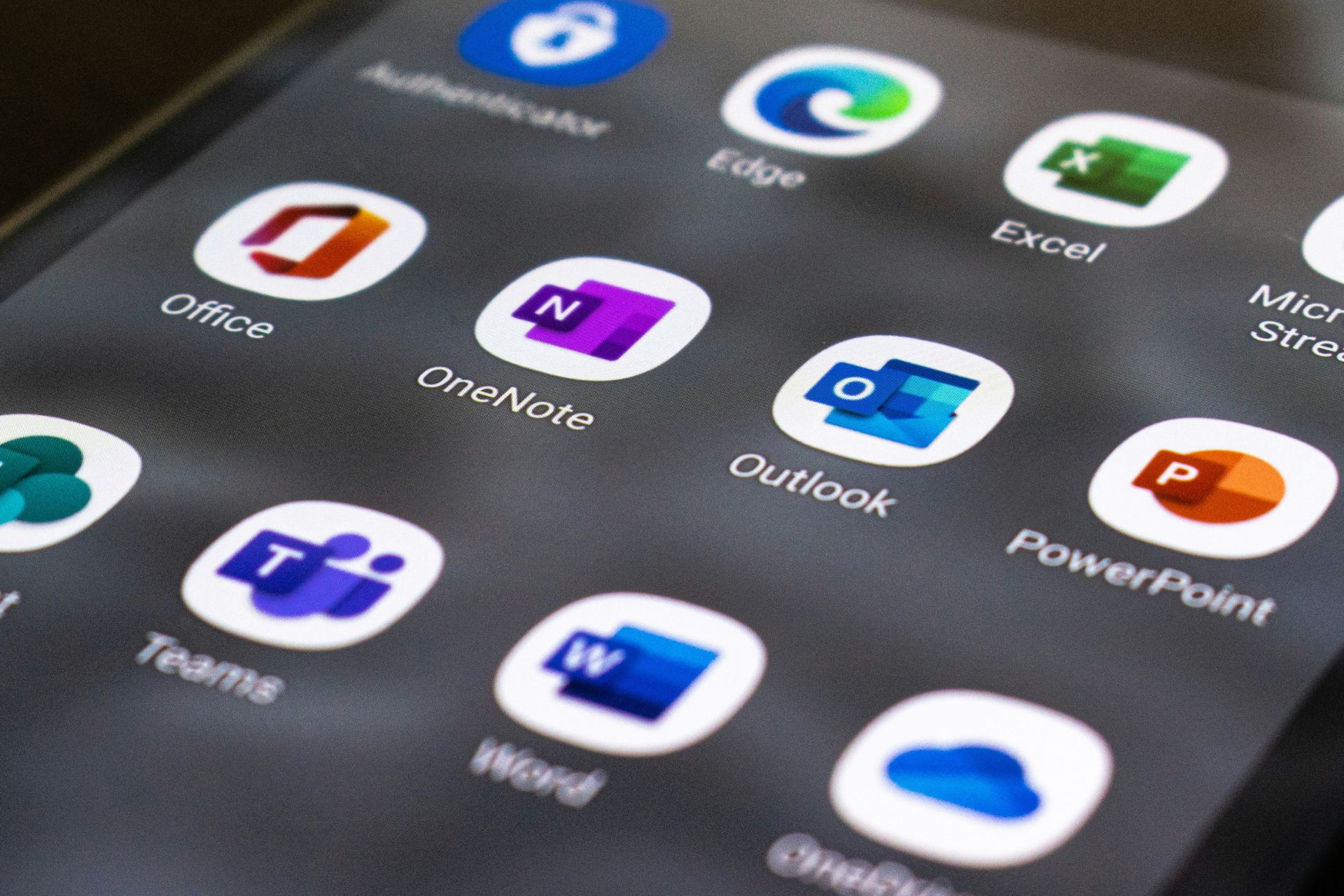Never Lose Your Documents with SOS Click: Now 50% Off
Don't hesitate to keep your important documents safe
3 min. read
Updated on
Read our disclosure page to find out how can you help Windows Report sustain the editorial team Read more
Key notes
- Losing your documents can be a big problem, for both home and business users.
- Save your documents on multiple locations with SOS Click add-in for Microsoft Office.
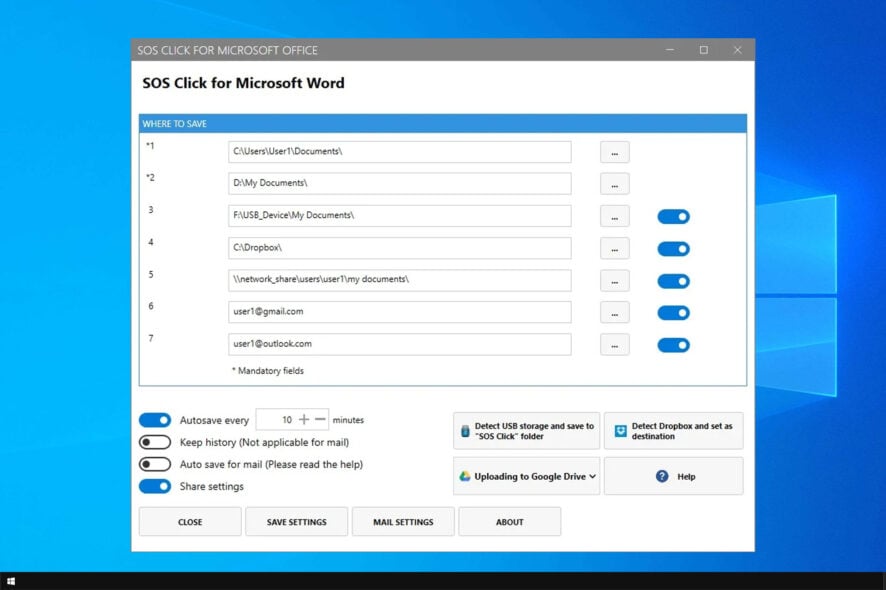
Keeping your documents safe is paramount, and sometimes you can lose your files even if you save them properly. Messages such as error occurred while accessing Office documents can cause you to lose your files, so it’s important to prevent that.
The best way to prevent unintentional file loss is by making multiple copies on multiple locations and SOS Click can help you with that.
What is SOS Click and how can it protect my documents?
Save files on up to 8 different locations
With SOS Click all your documents will be saved on multiple locations, thus ensuring that if one file is corrupted or deleted, the rest will remain intact.

You can save files to several destinations, including the following:
- Local folders
- Removable storage
- Network drivers
- Network shares
- Dropbox, Google Drive, Microsoft OneDrive
Once you have everything set up, the software will save files automatically to multiple locations, making sure you have multiple copies of your files.
SOS Click relies exclusively on the graphics interface for configuration, so you don’t have to create any macros or write VBA code. The setup process is fully automated and simple, so even less experienced users won’t have problems configuring the software.
Multiple auto-save options
The software comes with three different auto-save options:
- Classic auto-save – The software will save your files automatically on multiple locations to prevent file loss.
- Auto-save with historic version – By using this save option you’ll create multiple versions of the same document, allowing you to access previous versions easily.
- Auto-send backup copies – If you want to ensure that you don’t ever lose any unsaved documents, this option will auto-send backup copies to your email address.
Ability to share your settings
Once you configure SOS Click, you can easily share your settings between multiple Office applications. That way you don’t have to configure your cloud storage settings or the destination directories.
This is perfect if you’re working with multiple Office applications. Just configure SOS Click once, and you’re good to go.
Compatibility with multiple Office versions
The software works with Word, Excel, and PowerPoint documents. Regarding the supported versions, you can use this software with all editions of Office starting from 2007 to Office 365.
Regarding the operating systems, SOS Click will work perfectly on Windows 7 and newer editions of Windows.
Get SOS Click for 50% off
SOS Client is available as an add-in for each Office application, but you can also get in a bundle if you own an entire Office suite.
Currently, the all-in-one bundle is available at 50% off, so if you want to make sure that you never lose any important documents, make sure you get it for this shopping season.
SOS Click is a small but incredibly useful software, especially if you’re working on important documents and you want to ensure not to lose them by accident.
The software is perfect for both home users and businesses, so make sure you give it a try.