How to fix Spectrum error code RLC-1000 on Roku
3 min. read
Updated on
Read our disclosure page to find out how can you help Windows Report sustain the editorial team. Read more
Key notes
- Seeing the Spectrum error code RLC-1000 means that you have a slow or unstable internet connection.
- To start fixing this issue, reset the network connection, and follow the next steps presented in this guide.
- Visit our Streaming Hub for more easy-to-follow information regarding streaming services.
- To make sure that you'll never encounter an issue you can't resolve, consider bookmarking our extensive Spectrum errors page.

You can get the Spectrum error code RLC-1000 if you attempt to watch the Spectrum change on your Roku while on a poor internet connection.
However, although the error message points out, the connection is not always the cause.
Other causes of the Spectrum error code RLC-1000 include a corrupt DNS cache and an outdated Channel app. Regardless of why the Spectrum app is not working on Roku, the solutions here will resolve the issue.
How do I fix the Spectrum error code RLC-1000?
1. Reset the network connection
When you get the Spectrum error code RLC-1000, your first course of action should be to reset your connection. Don’t just restart your router; follow these steps to reset your connection properly.
- First, power off your WiFi router and Roku device. Leave these off for around 15 seconds before turning them back on.
- If the first step fails to fix the error, unplug your Roku from the network connection, reconnect it and try again.
- You can now reset the entire connection if both steps above fail.
- To do this, unplug the TV, router, and Roku from both the power source and the internet. Connect them all back after around 1 minute.
2. Fix Spectrum error code RLC-1000 by power-cycling the devices
- First, unplug the router, Roku, and modem from the power supply and internet service.
- Next, with all three devices disconnected, press, and hold the Power button of the router for around 30 seconds.
- After that, plug the devices back to the power source.
- Connect them in this order: Modem first, the router next, and your Roku last.
- After connecting one device, allow it to boot completely before you connect the next one.
- Next, allow the router to get access.
- Check if the Spectrum error code RLC-1000 message still shows up after this.
Most times, cache building up inside your machine could be the cause of the Spectrum app not working on Roku. So, this solution repairs the issue by clearing the cache for the devices in the loop.
3. Uninstall and reinstall the Spectrum TV channel manually
- On the Roku, go to My Channels.
- Next, locate the Spectrum TV channel from the list and then press the asterisk (*) button on the Roku remote.
- Go to the Remove Channel button on the options and hit OK on the remote.
- After that, using your Roku remote, open the Roku Channel Store.
- Next, click on Search, then search for spectrum TV, and click Install.
- Sign in to your account and agree to the terms and conditions next.
- Finally, launch the channel and try to recreate the Spectrum error code RLC-1000.
The Spectrum error code RLC-1000 is mainly caused by your internet connection, and the solutions above have helped loads of users resolve the problem.
However, if you try the methods and Spectrum app is not working on Roku still, then you should try reaching out to Roku‘s customer support.
They will do some remote troubleshooting, and if need be, send someone over to check out your setup.
[wl_navigator]


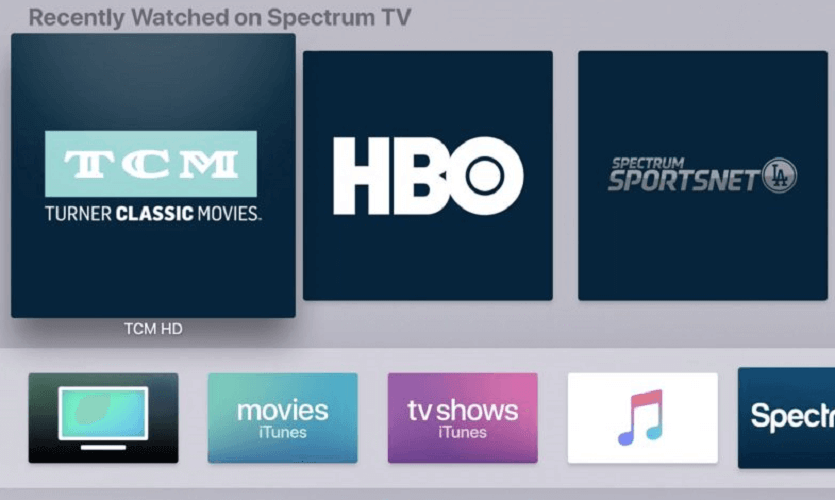








User forum
1 messages