How to Fix Hl1000 Error Code in Spectrum: 4 Easy Ways
Give these quick fixes a try
3 min. read
Updated on
Read our disclosure page to find out how can you help Windows Report sustain the editorial team. Read more

Are you also dealing with the Spectrum On Demand error hl1000? We got you covered
The hl1000 error is most likely a sign of a wrong startup attempt of your device or a data issue on the receiver. Sometimes, an outdated version of the app itself may mess things up.
Let us point you toward some working solutions.
How can I fix Spectrum On Demand error hl1000?
 NOTE
NOTE
1. Restart both your receiver and your streaming device
- First of all, sign in to your Spectrum account using the ID and password of the associated email account.
- Select the Services tab.
- Choose the TV tab.
- Select Experiencing Issues? next.
- Finally, choose the option saying Reset Equipment.
2. Reset the receiver data
- Press the Menu button on the original remote control. This will immediately open a new menu window.
- Select the Settings and support tab and press the OK button.
- Up next, go to the Account overview section and select it.
- Find the Equipment section and tap the OK button to choose it.
- Finally, go to the Reset data option and press the OK button to select the same.
In case you already restarted both your receiver and your streaming device to no avail, try resetting the receiver data as well.
Chances are it wasn’t configured correctly from the start, yet the above steps will fix the issue in no time.
3. Check for any new Spectrum TV app updates
- Select the Apps option on your TV.
- Choose the Google Play Store option.
- Click on the Settings option and select the Auto Update Apps.
- Finally, click on the Auto Update Apps at any time and wait for the process to be completed.
If you’re still having trouble, your next troubleshooting attempt would be to update the Spectrum TV app. Check to see if the Spectrum On Demand error hl1000 persists even after the TV is updated.
Perform the same on your Android/iOS smartphone, Xbox One, or Roku device.
4. Reinstall the app
- Enter the Google Play Store and search for Spectrum TV.
- After locating it, click on the Install button to start the download procedure.
- Once the installation process is over, sign in to the Spectrum TV account by providing the necessary username and password.
- Confirm that the issue has been fixed.
If you have encountered the Spectrum remote volume not working error, it could be due to an outdated app version; read this guide to learn more.
The evidence you’ve gathered should have narrowed down possible root causes and helped you fix the Spectrum On Demand error hl1000 for good.
If interested, you can check out the Spectrum internet charges and the professional installation charges to sort it out; read this guide to learn more.
Don’t hesitate to drop us a line in the comments if you’re aware of any other working solutions.






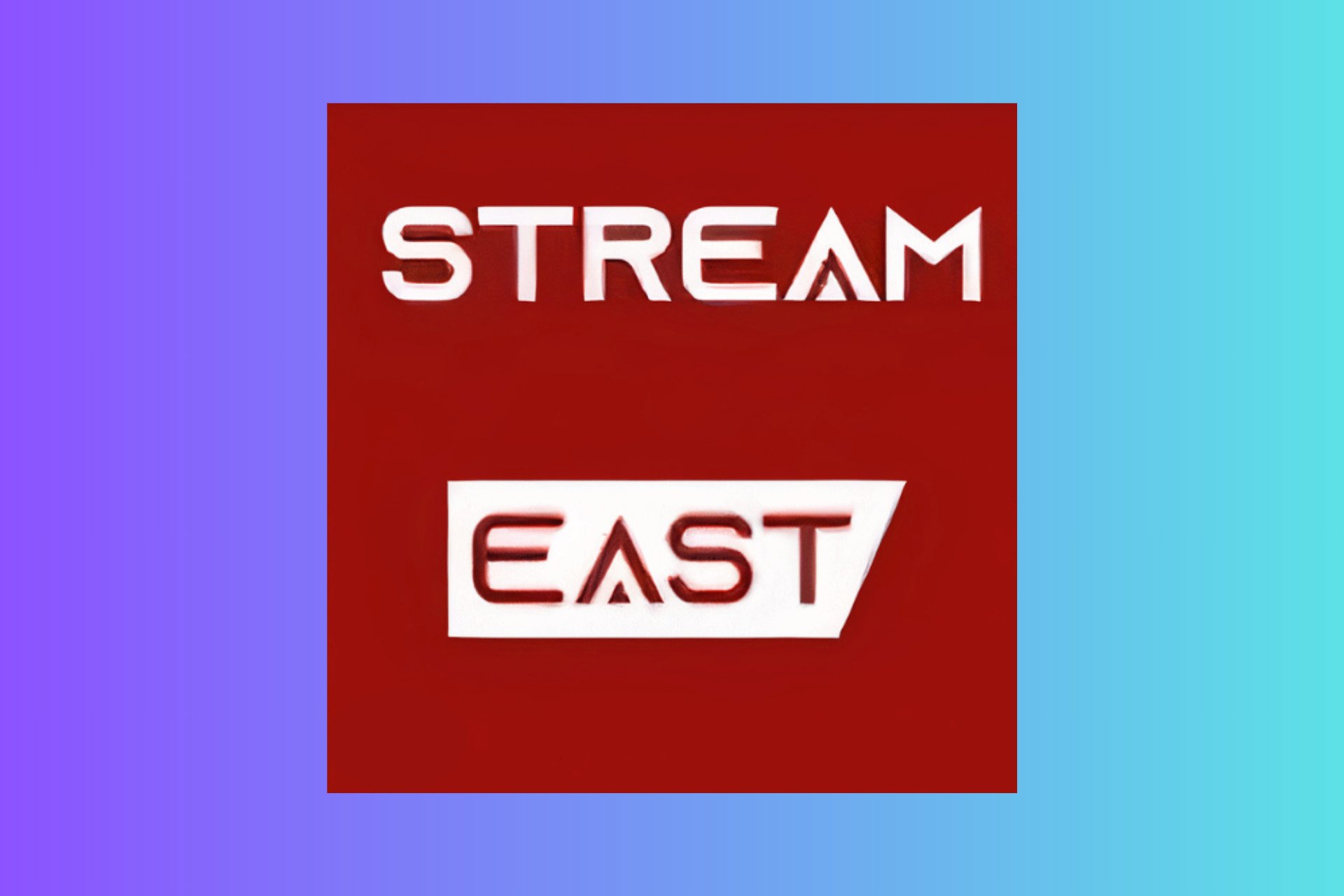
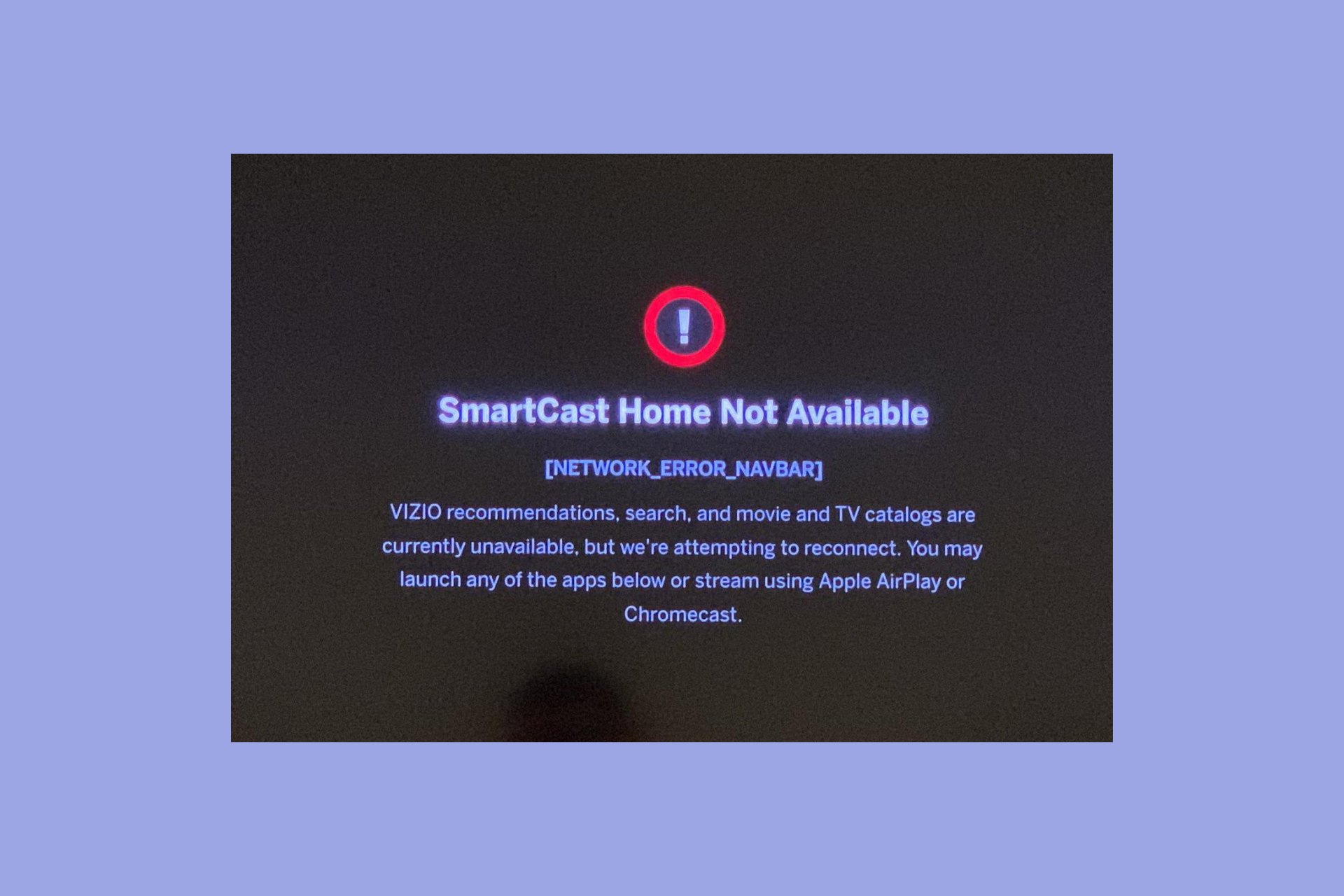
User forum
1 messages