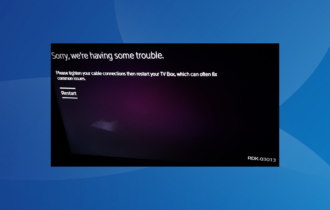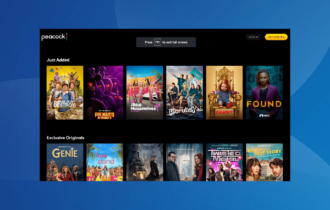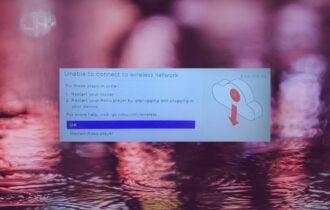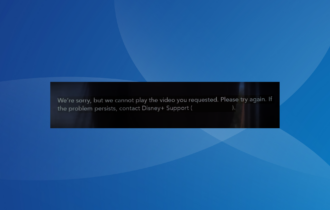Fix Spectrum On Demand Error hl1000 in a Few Easy Steps
Give a try to these quick methods now
4 min. read
Updated on
Read our disclosure page to find out how can you help Windows Report sustain the editorial team Read more
Key notes
- While some settle for the best cable TV software for their Windows PC, others can’t refuse the chance to enjoy Spectrum.
- Getting to the bottom of this Spectrum on-demand error hl1000 can feel overwhelming. However, restarting the receiver is a great place to start.

Are you also troubled by the Spectrum On Demand error hl1000? Worry not, as we’ve gathered a few problem-solving steps you may follow immediately.
There’s no wonder that Spectrum is a service that managed to win your trust. Moreover, bundle your Spectrum TV and Internet service together if you’re looking for more than just TV entertainment.
Even if you are on a tight budget, the Select Spectrum package still gives you access to the most popular channels of the moment.
Overall, Spectrum works well on a fundamental level. This doesn’t mean there aren’t a few annoyances here and there, as you can clearly see.
The hl1000 error is most likely a sign of a wrong startup attempt of your device or a data issue on the receiver. Sometimes, an outdated version of the app itself may mess things up.
Now that you understand the Spectrum On Demand error hl1000 let us point you toward some working solutions.
How can I fix Spectrum On Demand error hl1000?
1. Restart both your receiver and your streaming device
- First of all, sign in to your Spectrum account using the ID and password of the associated email account.
- Select the Services tab.
- Choose the TV tab.
- Select Experiencing Issues? next.
- Finally, choose the option saying Reset Equipment.
A significant number of Spectrum errors can be resolved through common troubleshooting steps. We are clearly talking about restarting your receiver.
Keep in mind that there are a few different ways to do so. You may reset your receiver online, as described above, or choose to manually reboot it.
Unplug it, then wait for 60 seconds or more before plugging it back in. You should also restart your streaming device before moving down to the next potential fix.
2. Reset the receiver data
- Press the Menu button on the original remote control. This will immediately open a new menu window.
- Select the Settings and support tab and press the OK button.
- Up next, go to the Account overview section and select it.
- Find the Equipment section and tap the OK button to choose it.
- Finally, go to the Reset data option and press the OK button to select the same.
In case you already restarted both your receiver and your streaming device to no avail, try resetting the receiver data as well.
Chances are it wasn’t configured correctly from the start, yet the above steps will fix the issue in no time.
3. Check for any new Spectrum TV app updates
- Select the Apps option on your TV.
- Choose the Google Play Store option.
- Click on the Settings option and select the Auto Update Apps.
- Finally, click on the Auto Update Apps at any time and wait for the process to be completed.
If you’re still having trouble, your next troubleshooting attempt would be to update the Spectrum TV app. Check to see if the Spectrum On Demand error hl1000 persists even after the TV is updated.
Perform the same on your Android/iOS smartphone, Xbox One, or Roku device.
4. Install the Spectrum TV application once again
- Enter the Google Play Store and search for Spectrum TV.
- After locating it, click on the Install button to start the download procedure.
- Once the installation process is over, sign in to the Spectrum TV account by providing the necessary username and password.
- Confirm that the issue has been fixed.
Uninstalling and installing the Spectrum TV application is dull work. Unfortunately, it might be the only solution when all other procedures fail to help you eliminate the Spectrum error hl1000.
If you have encountered the Spectrum remote volume not working error, it could be due to an outdated app version; read this guide to learn more.
The steps detailed here are specifically for the Android operating system. Do note that the procedure slightly varies from one device to another.
The evidence you’ve gathered should have narrowed down possible root causes and helped you fix the Spectrum On Demand error hl1000 for good.
If interested, you can check out the Spectrum internet charges and the professional installation charges to sort it out; read this guide to learn more.
Don’t hesitate to drop us a line in the comments if you’re aware of any other working solutions.