What is an Sr2 File and How Can You Open It?
This image format is specific to Sony digital cameras
3 min. read
Updated on
Read our disclosure page to find out how can you help Windows Report sustain the editorial team Read more
Key notes
- If you're downloading a third-party app to open sr2 files, you need to set it as the default file viewer.
- Avoid renaming the .sr2 file extension or any other files as this can render the file permanently useless.
- Alternatively, you can use file conversion software to convert sr2 to any common image extension like jpg, or PNG.
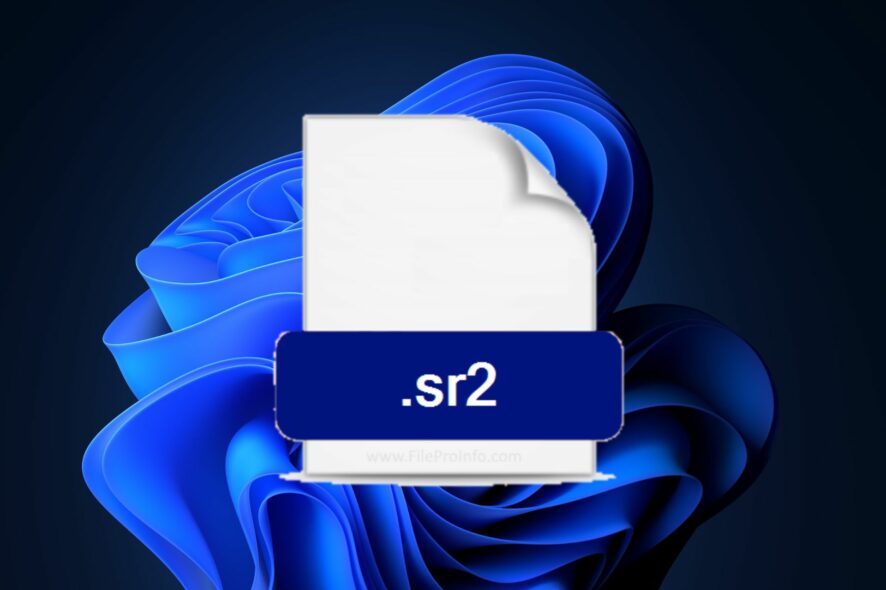
If you’re using a Sony Digital camera, you’ll most likely have come across an Sr2 file. It’s a pretty usual file format that stores RAW photos captured by the camera.
Also, if you’ve come across an Sr2 file and unsure on how to open it, this article will explain the process.
What is an Sr2 file?
Sr2 stands for Sony RAW 2. It is a raw camera image format by Sony Digital cameras. An Sr2 file protects the integrity of the original, uncompressed image data and renders it exactly as the camera’s sensor acquired it.
Photos captured on Sony Digital cameras are assigned the .sr2 file extension. Sr2 files are also known as CCD – Sensor RAW Data files which indicates that the files are uncompressed and can be processed using the computer.
Due to the RAW state of the files, they can be edited more precisely compared to compressed photographs which are stored at a lower resolution.
How can I open the Sr2 file?
Opening sr2 photo files isn’t as straightforward as opening other image formats like PNG and jpg. You need specially designed software that is compatible with Sony Digital cameras.
In addition, if you attempt to open an the file without the right software, you’ll trigger the Windows cannot open this file error or you’ll receive the message How do you want to open this file?
Hence, we’re going to discuss how you can open an Sr2 file using Microsoft Windows Photos.
1. Open sr2 Files with Microsoft Photos
Double-click on any .sr2 file to see if you have a suitable app to open the it. If you have a compatible file viewer, the image will open immediately.
However, if you don’t have any suitable app, you’ll see the prompt How do you want to open this file or the error Windows cannot open this file. If you don’t have a suitable app, follow the following steps:
- Press the Windows key + S, type in Microsoft Store, and hit Enter.
- In the Microsoft Store app, click on the search bar, type in Microsoft Photos, and click on the displayed result.
- On the Downloads page, click on the Get button to download the app to your PC.
- Once the download is complete, click on the .exe file and follow the instructions to complete the app installation.
- Then, close the Microsoft Store app.
- Locate the file and right-click on it. When the Open with prompt displays, select Microsoft Photos from the list of applications.
- Enable the check box next to Always use this app to open .sr2 files.
- Click on OK to set Microsoft Photos as the default app to open the files
Once you’re done, all sr2 files stored on your PC will be opened using the Microsoft Photos app exclusively.
Alternatively, you can open the files using third-party viewing software like:
- Adobe DNG converter.
- Corel Aftershot Pro.
- CyberLink PhotoDirector.
- XnViewMP.
- EZ Freeware Free Opener.
All of the above applications are suitable for opening this file and other formats.
If you’d like to view RAW files in Windows, be sure to read our guide. We provide you with detailed solutions to view such files.
Further, the sr2 extension isn’t the most common image extension, opening it can often become a bit complicated. With the steps listed above, you should be able to open any file on your PC.
If you’ve got other solutions that helped you open an Sr2 file, do let us know in the comments.
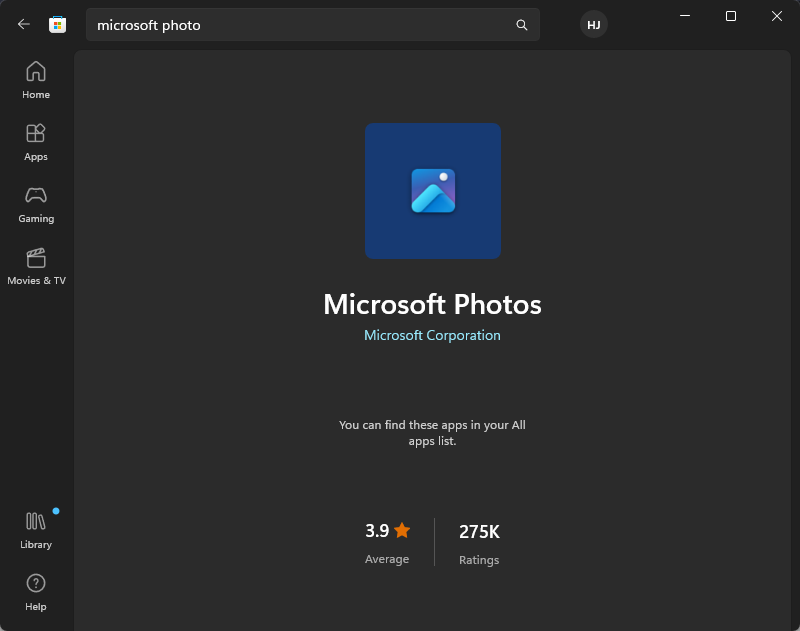
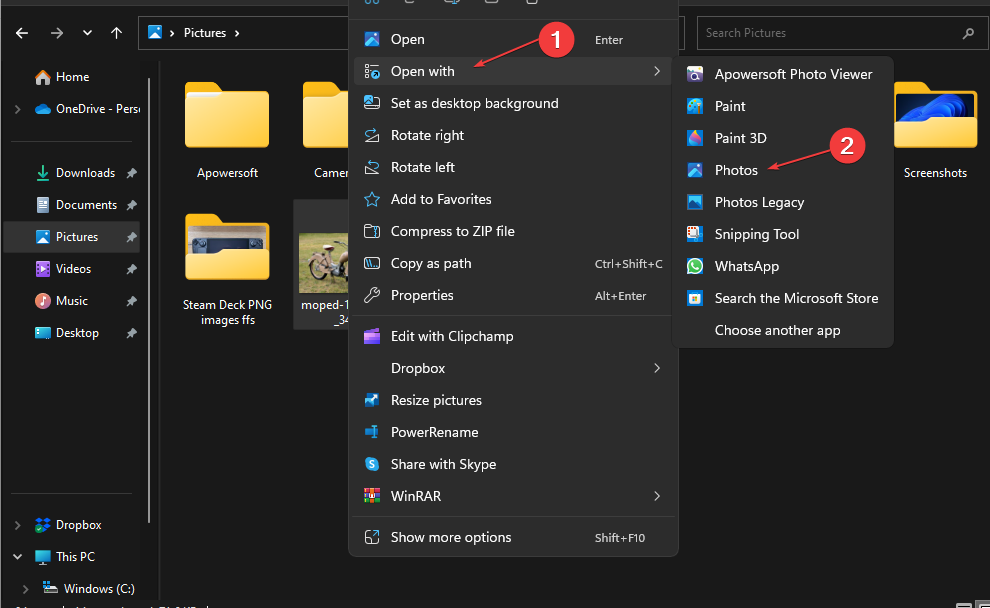
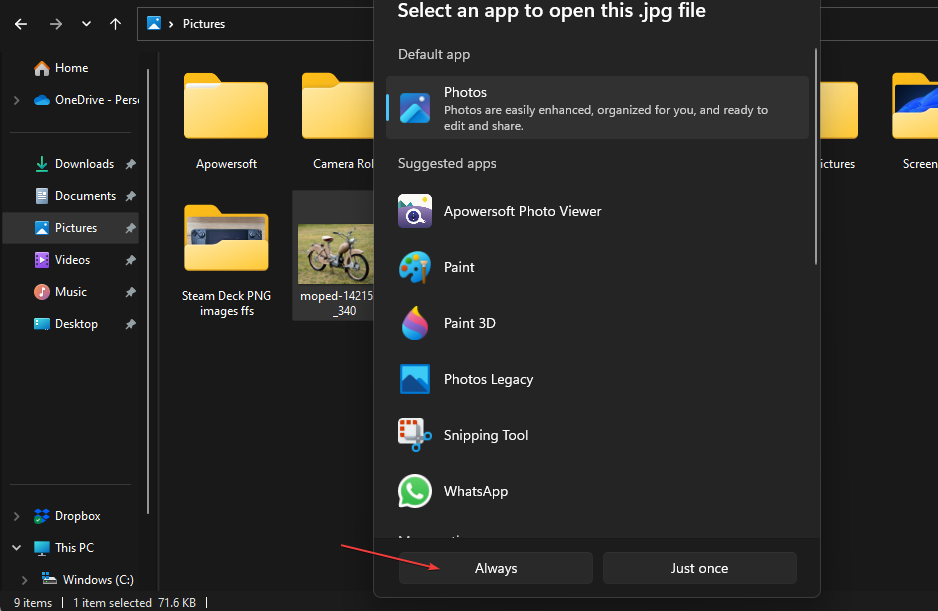
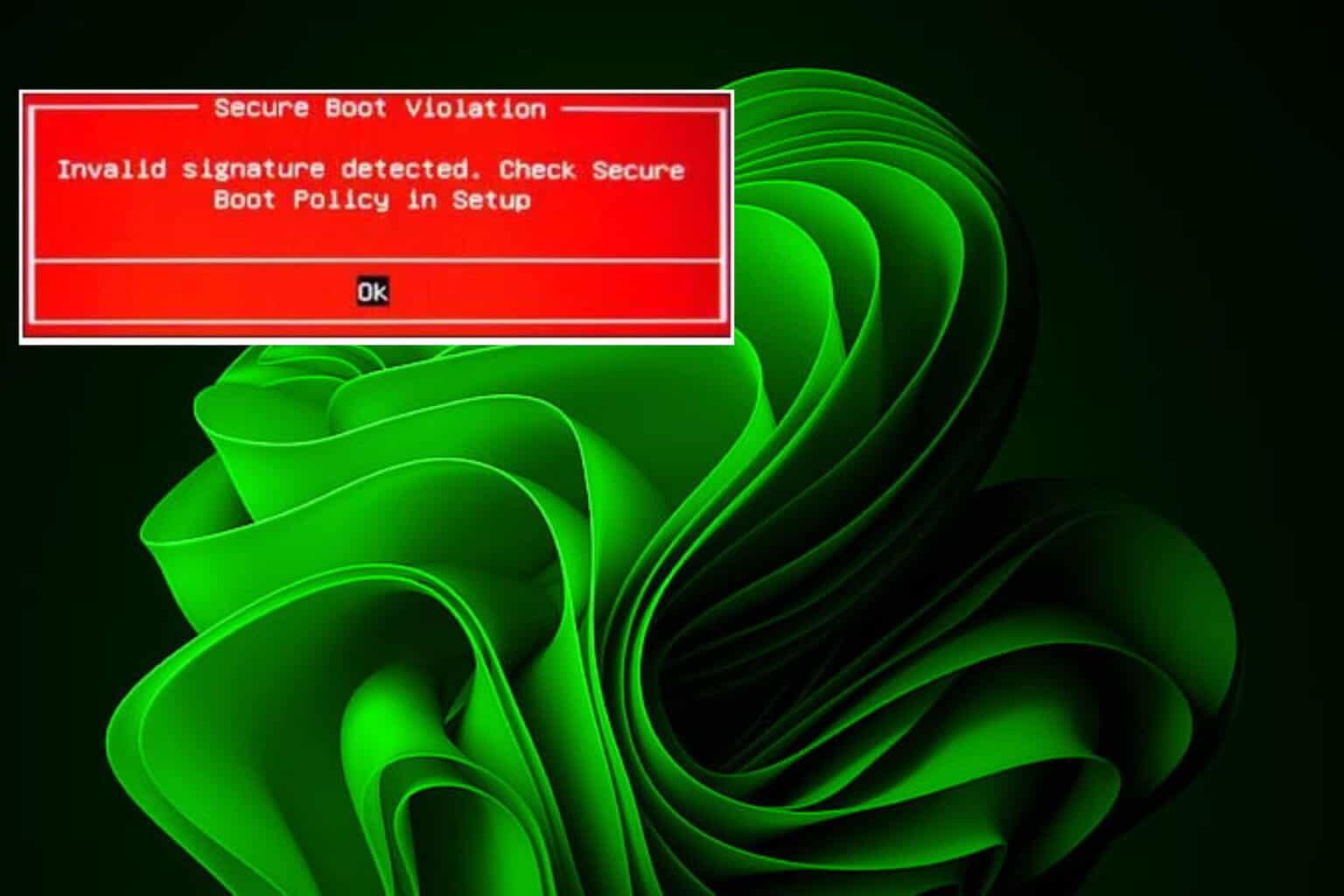
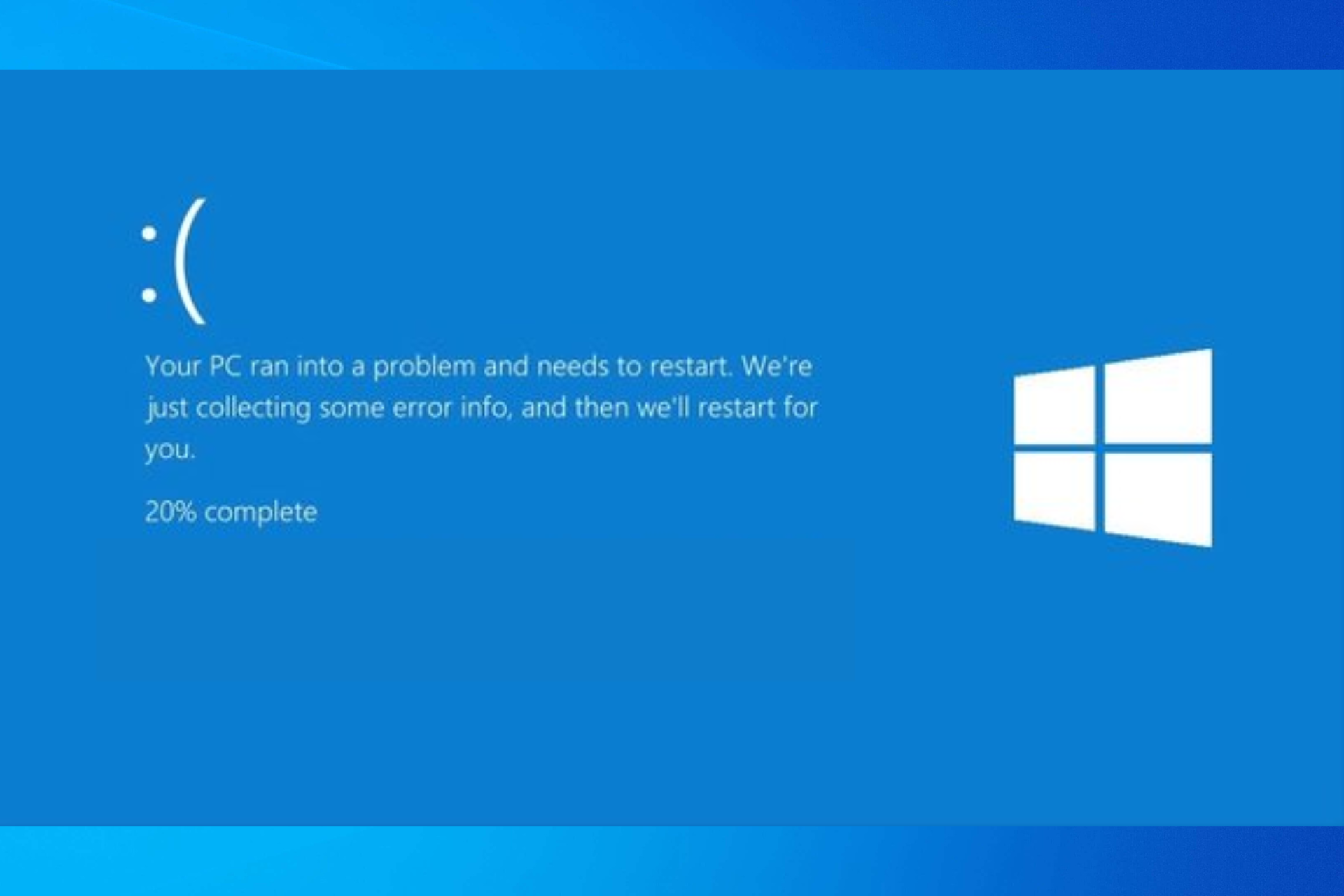
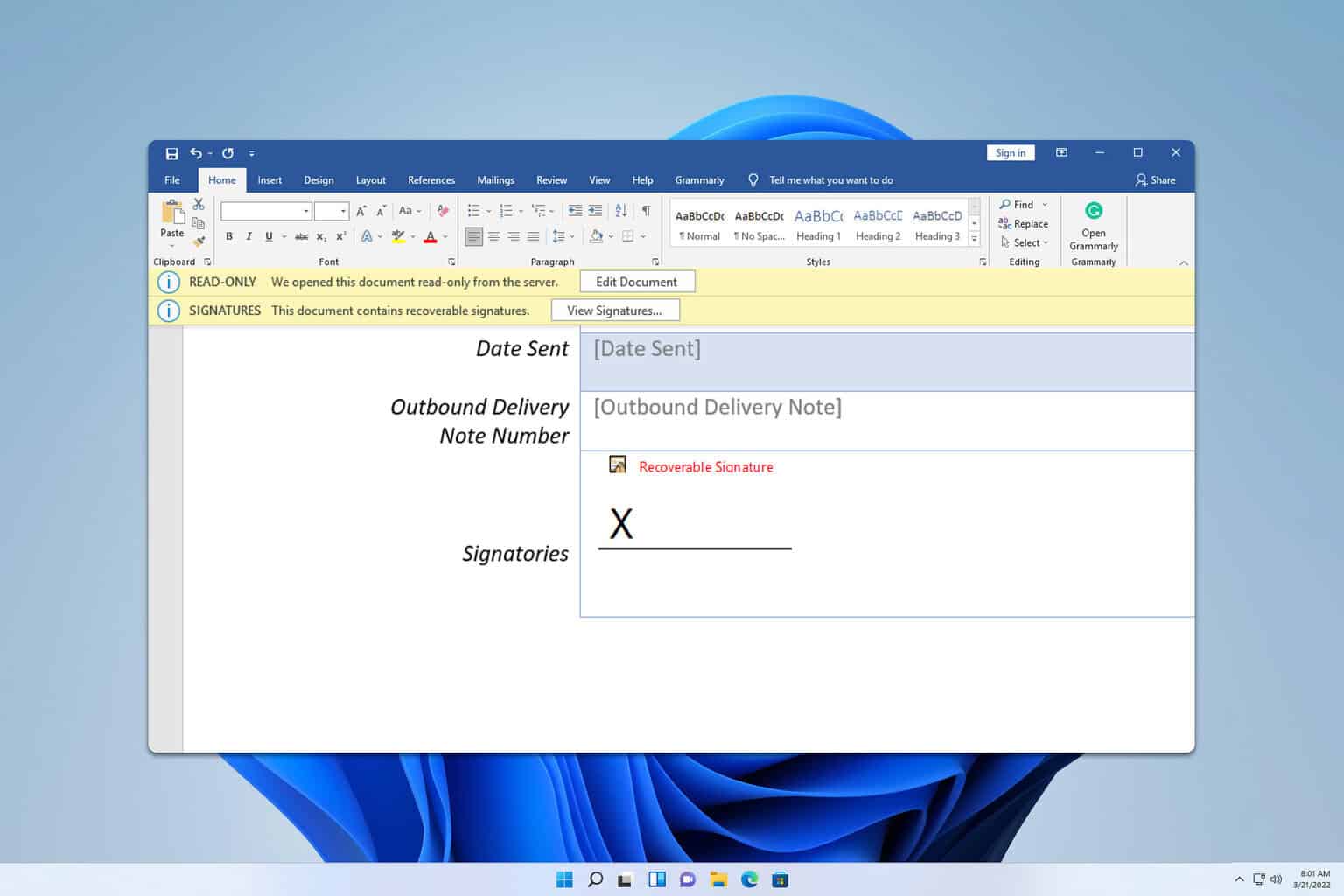
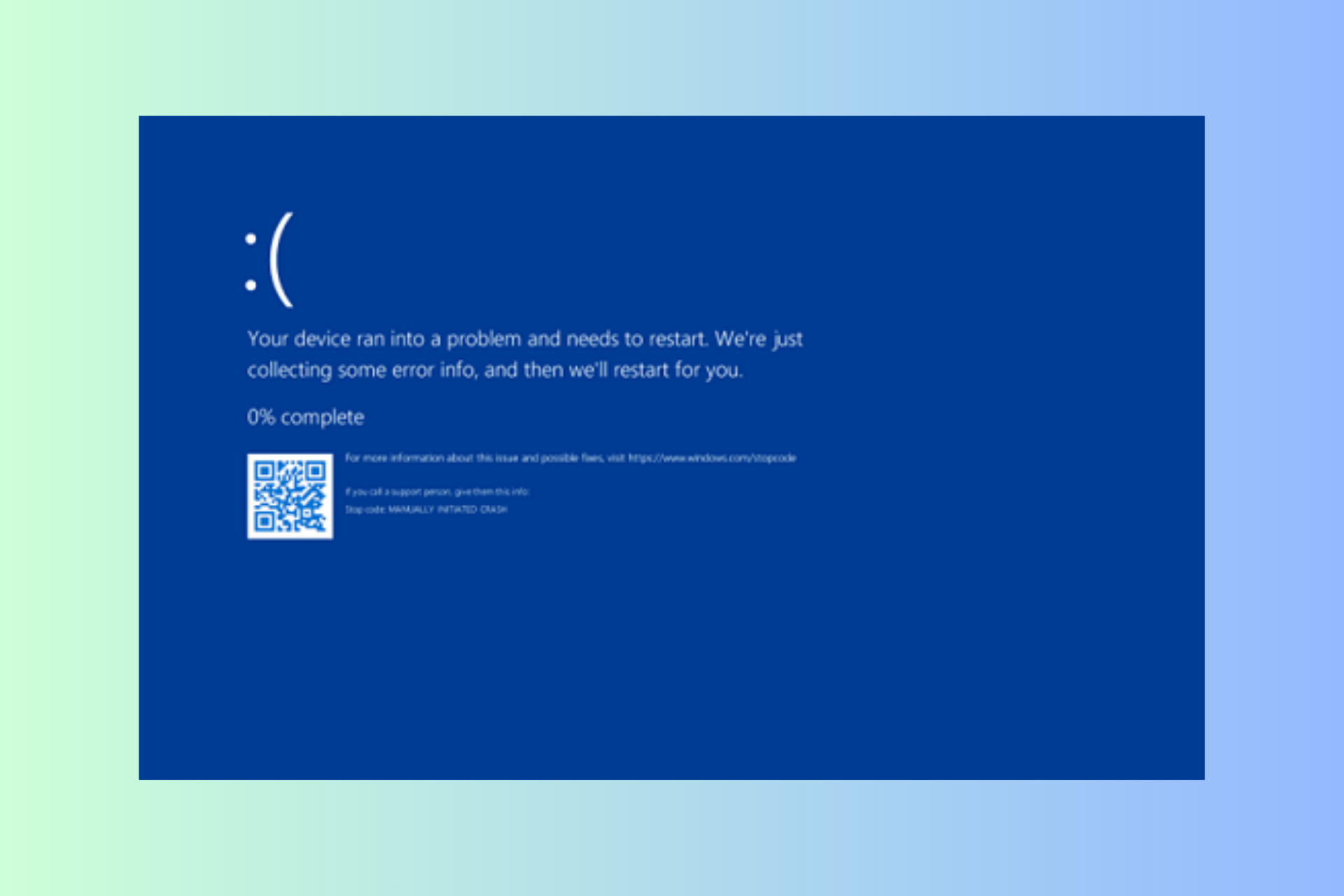

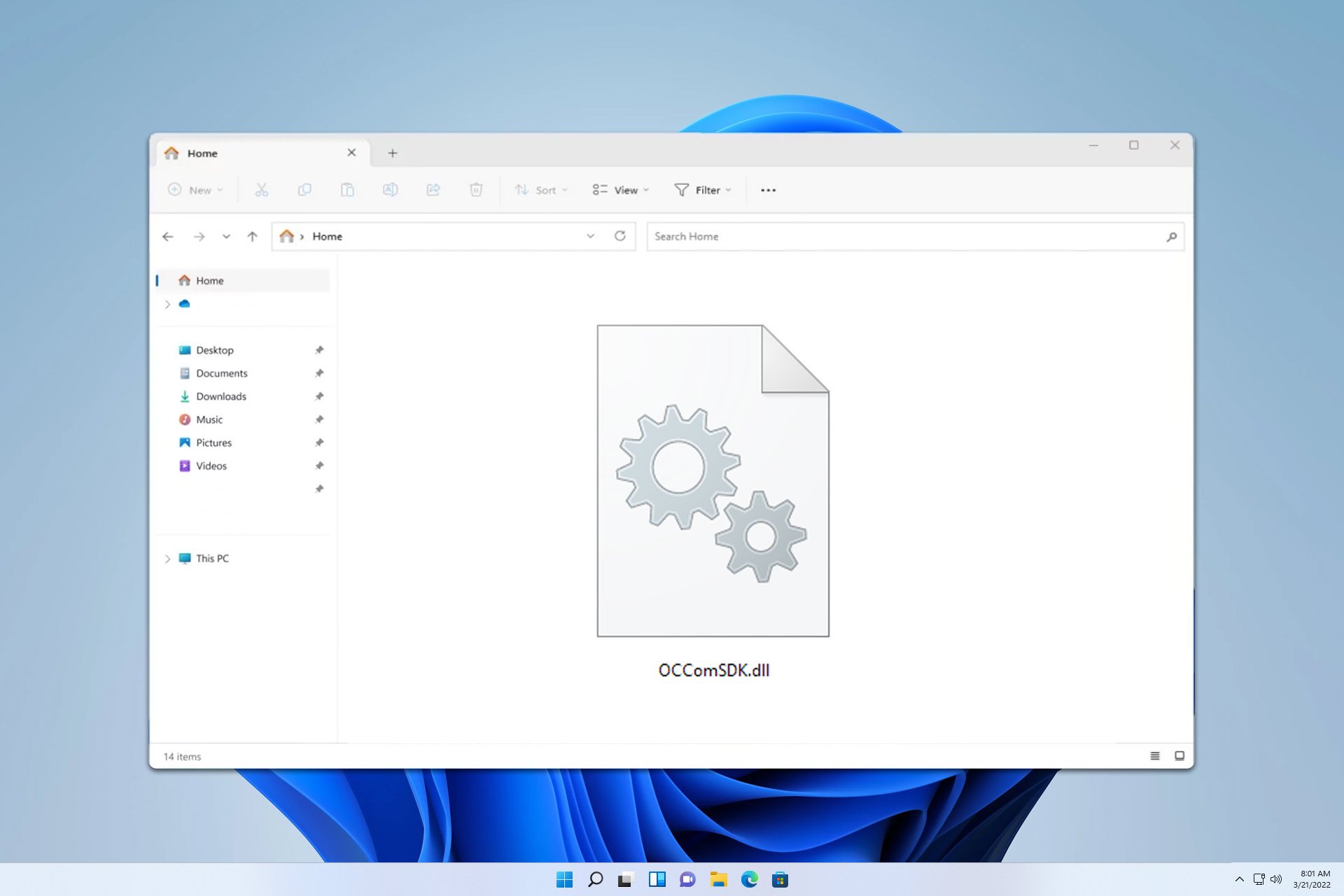

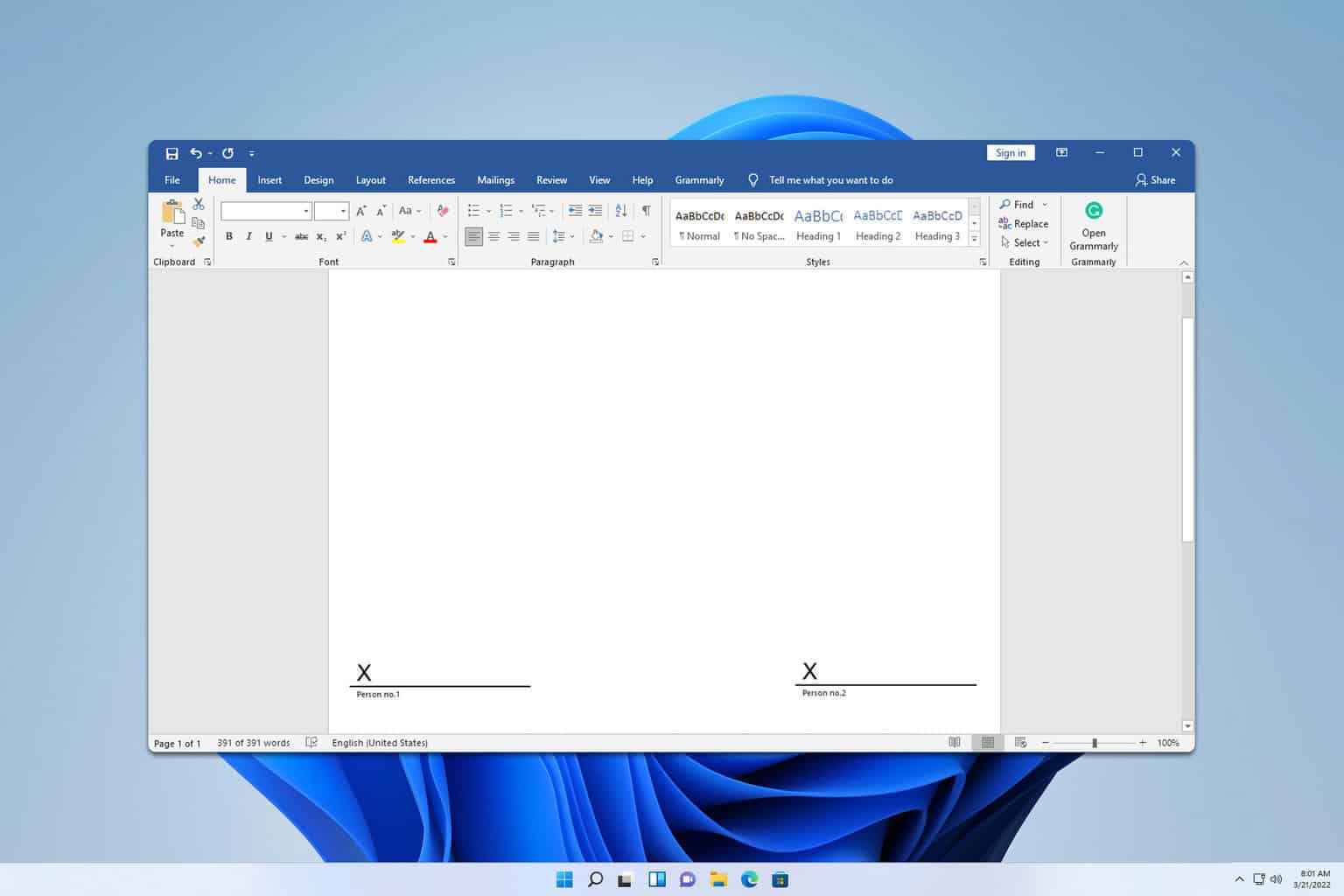
User forum
0 messages