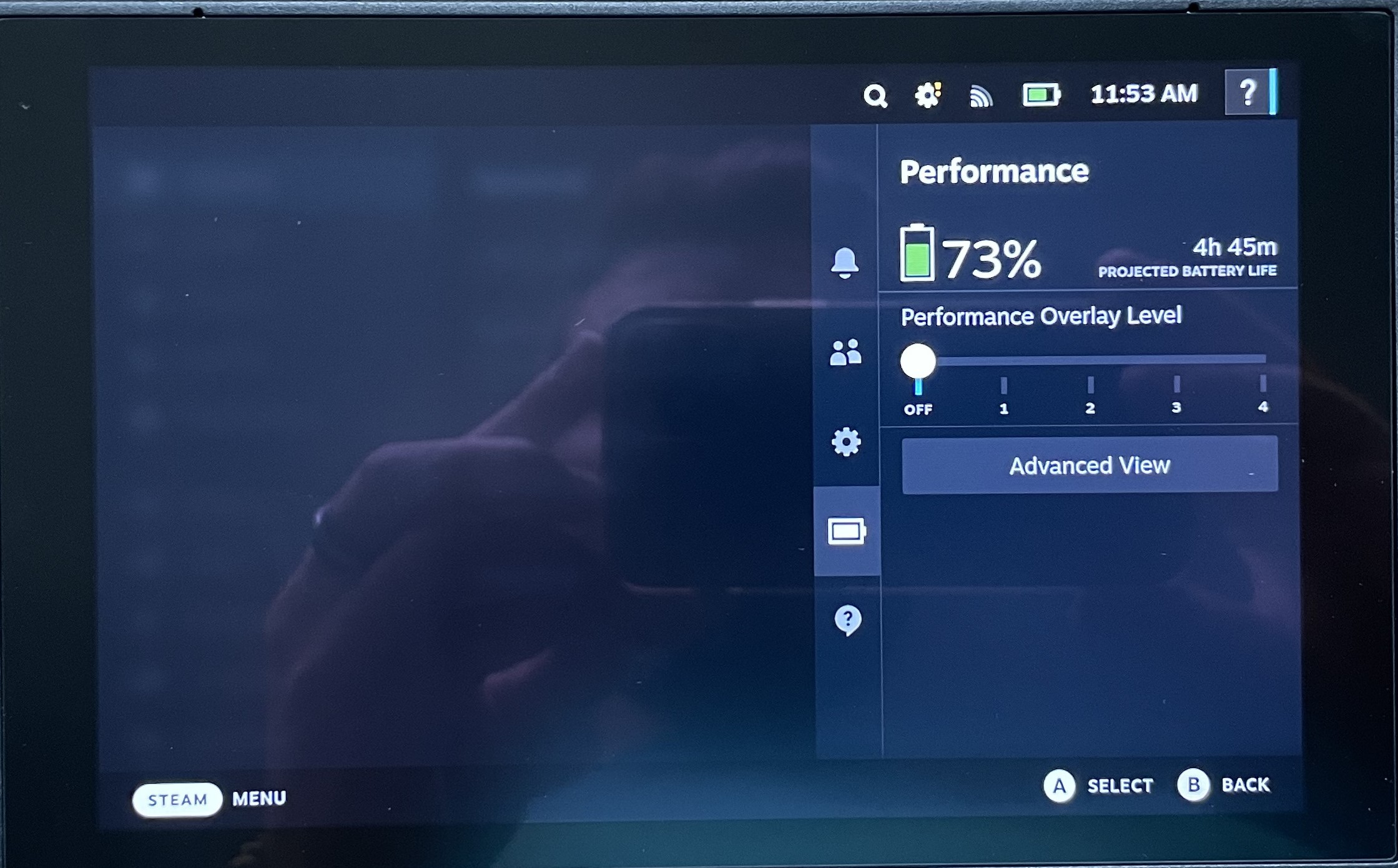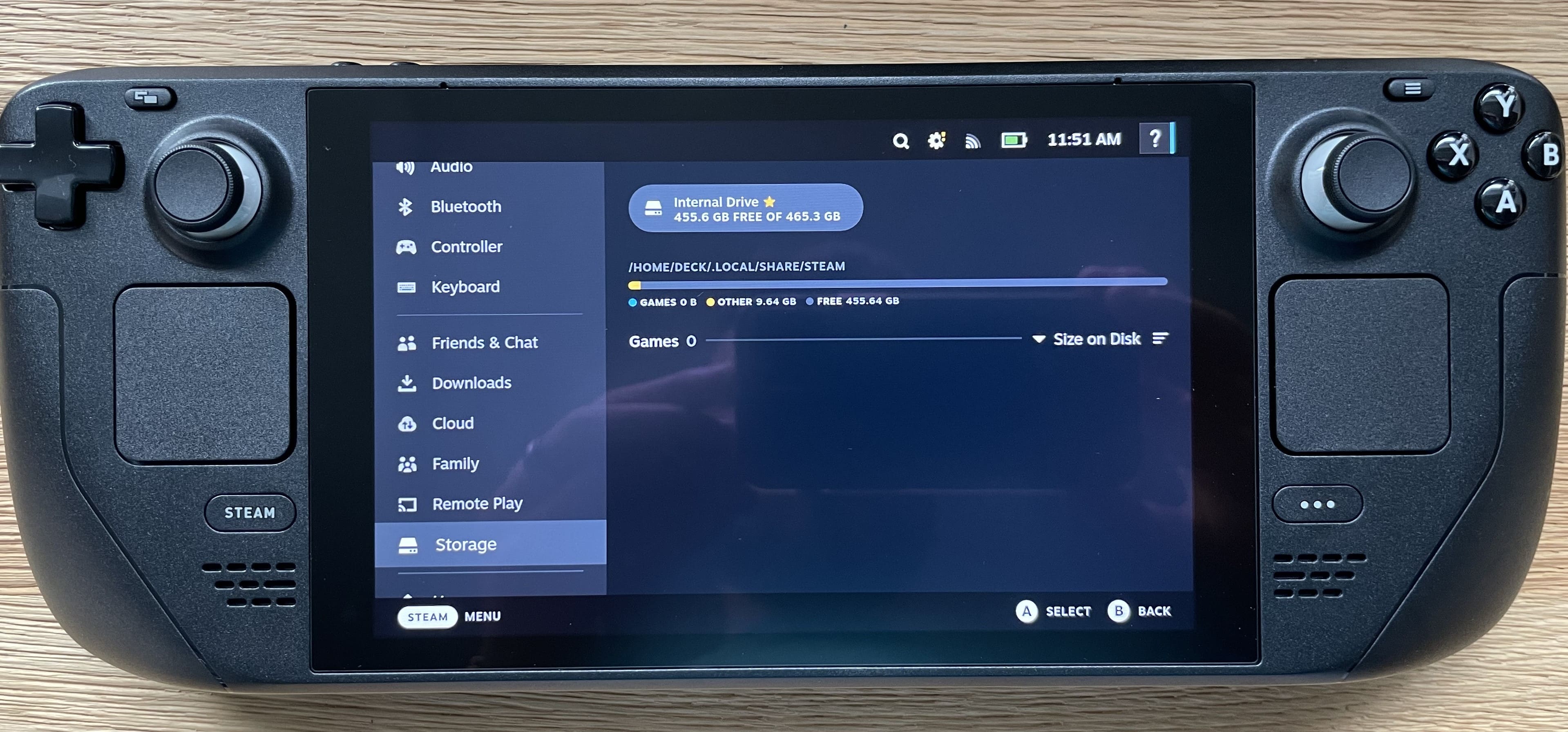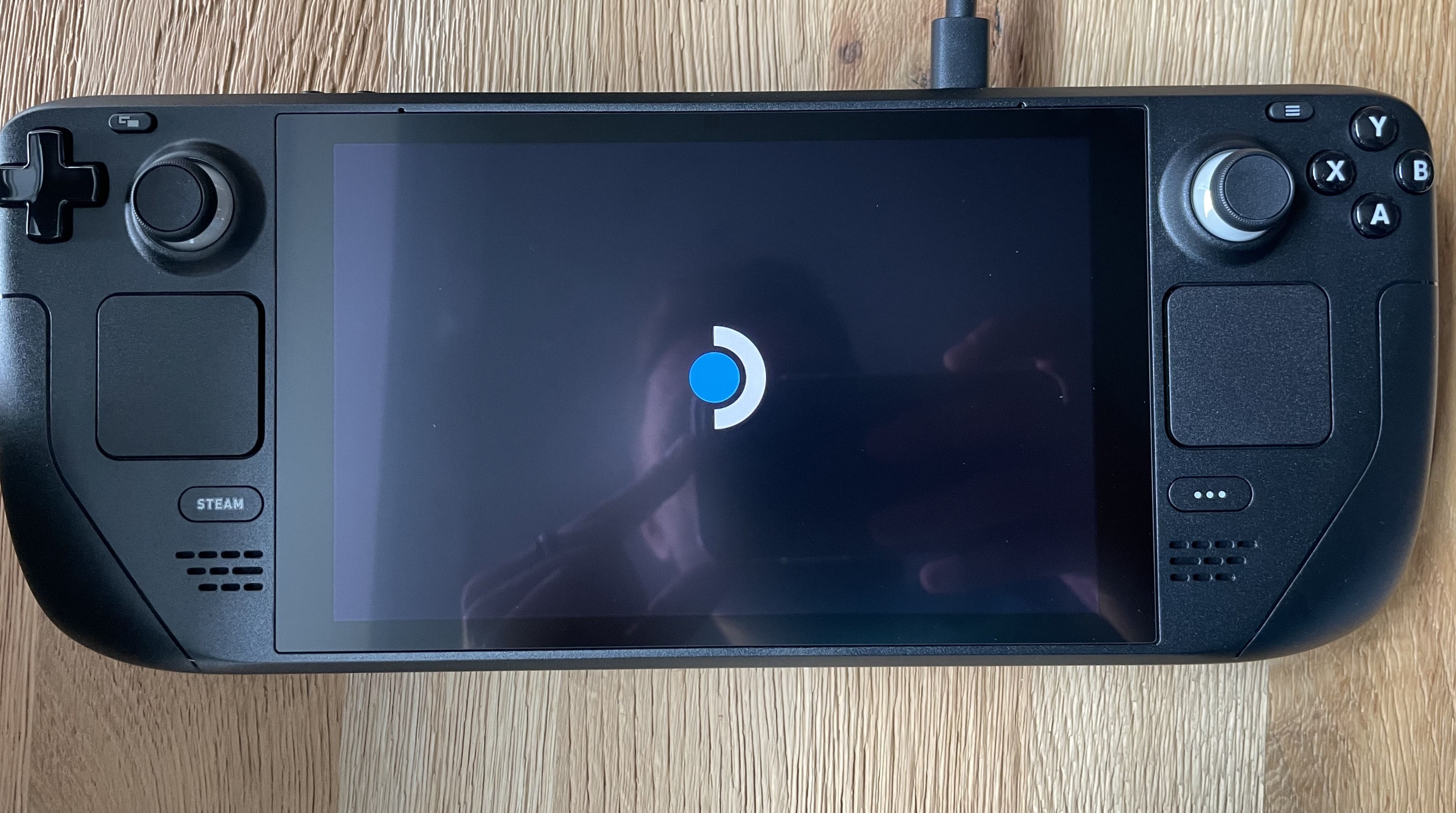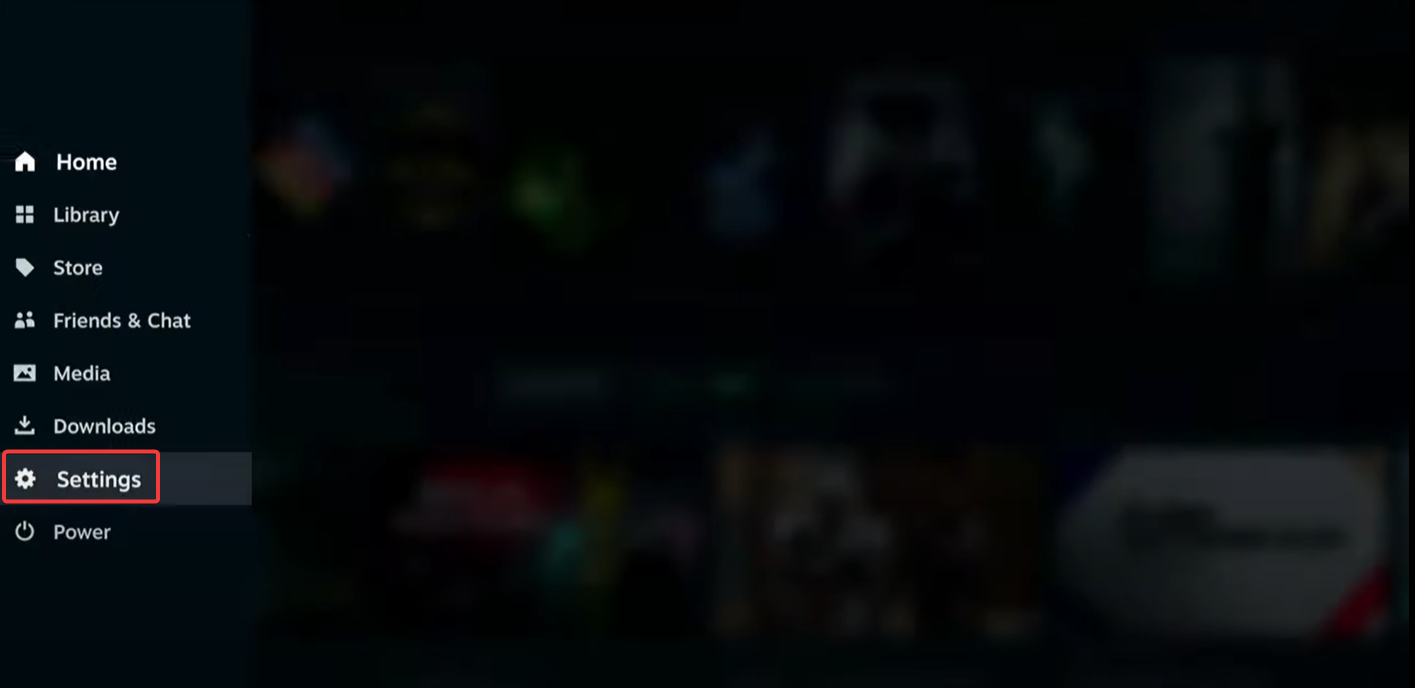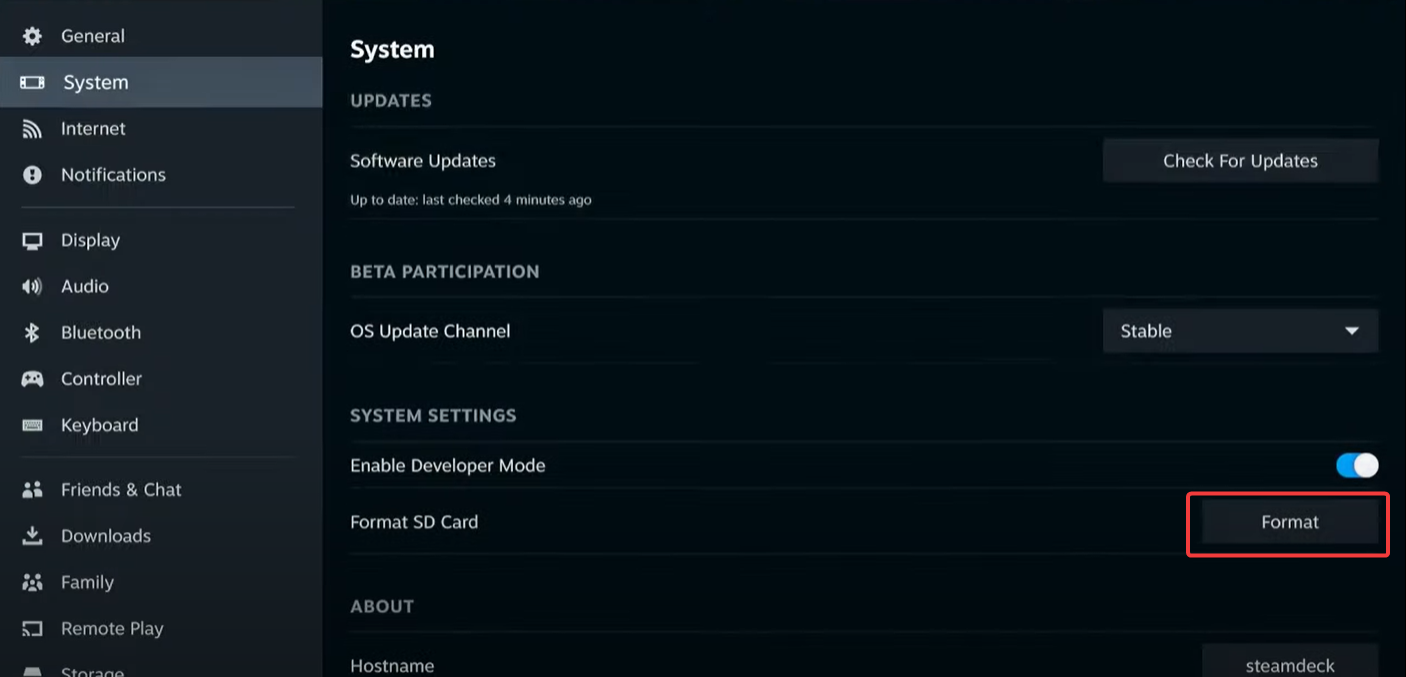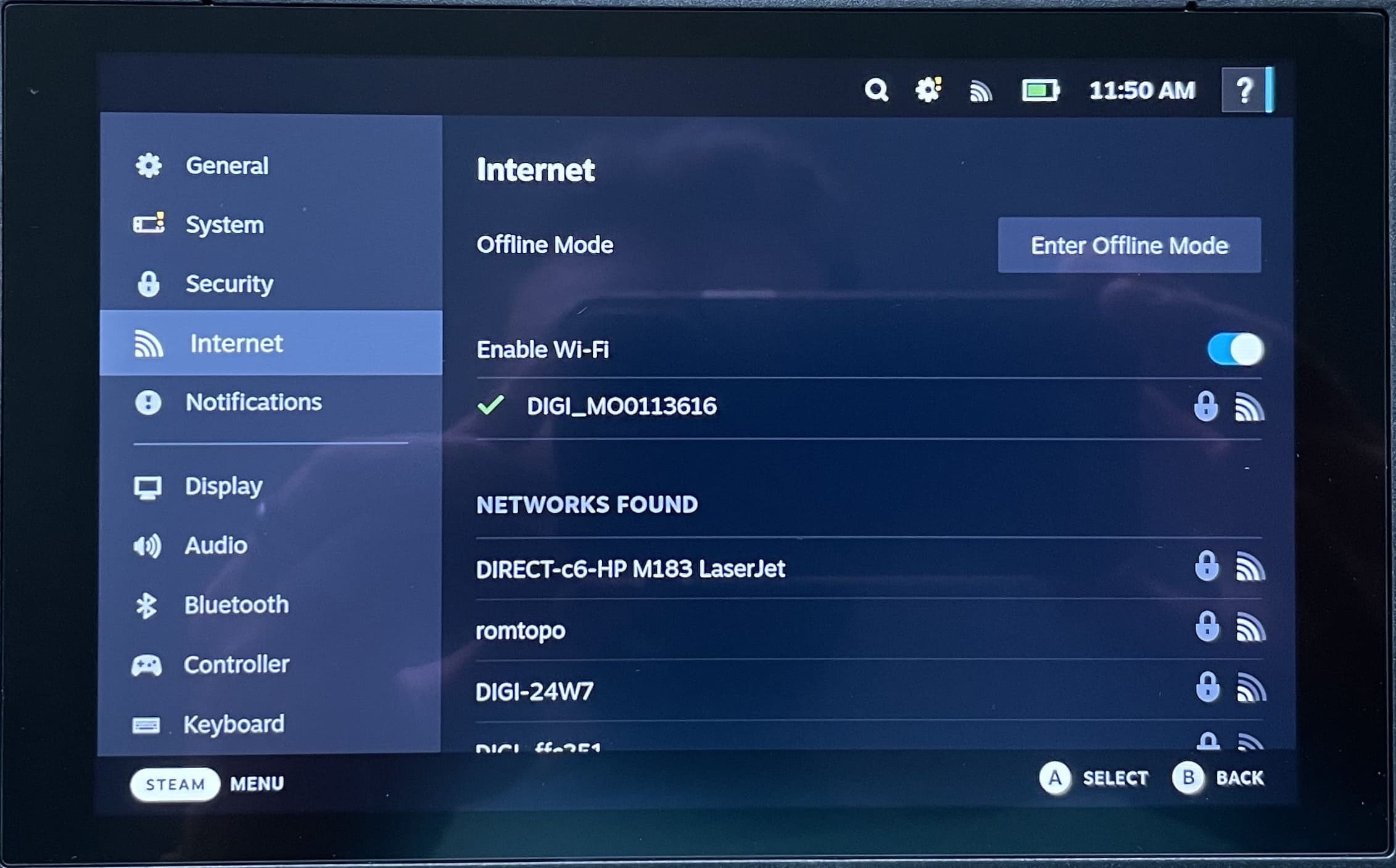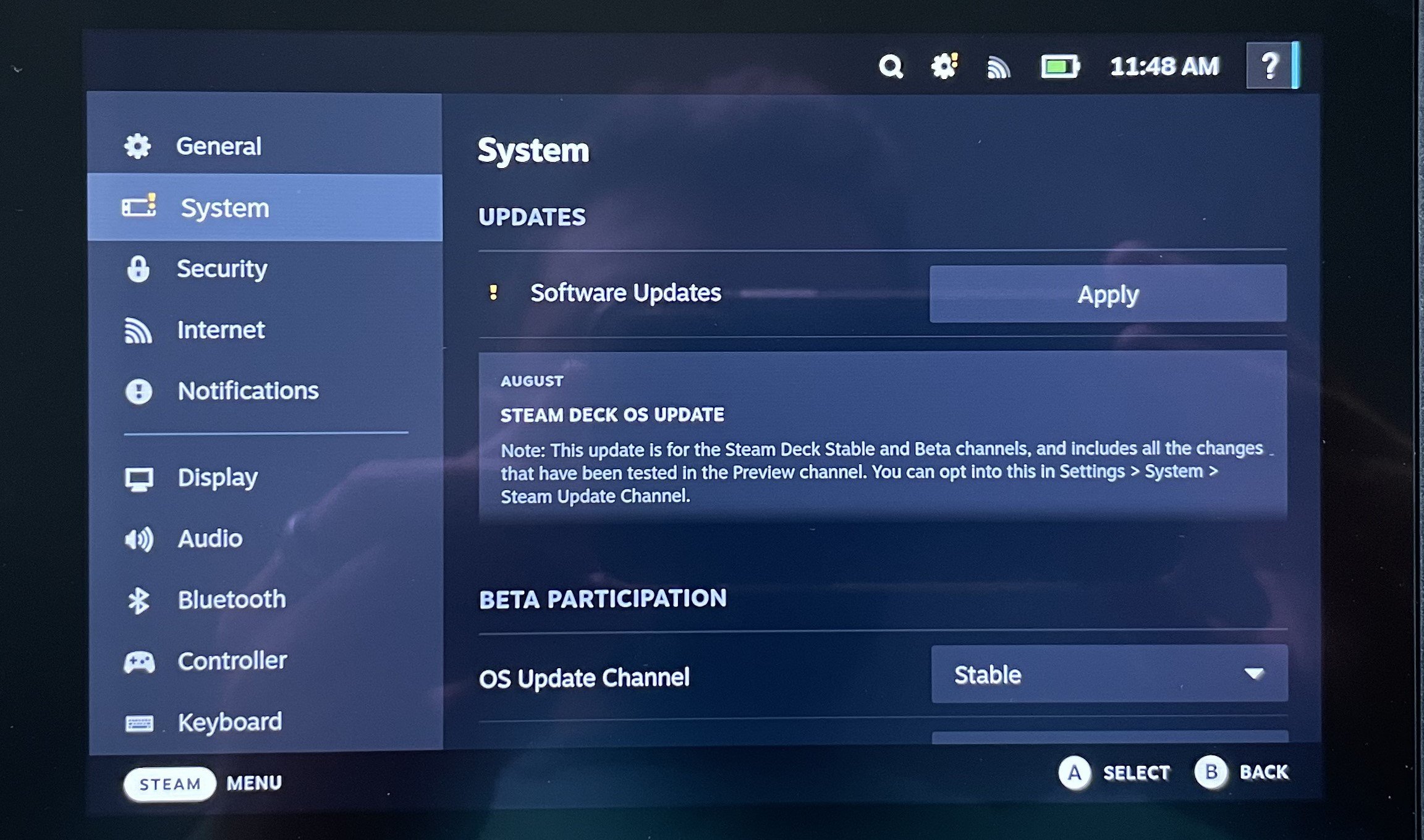7 Most Common Steam Deck Problems and How to Fix Them
Here are our solutions to common Steam Deck issues.
6 min. read
Updated on
Read our disclosure page to find out how can you help Windows Report sustain the editorial team Read more
Key notes
- Users can take their favorite games, including AAA games, wherever they go with the Steam Deck.
- Not every game is compatible to work with the Steam Deck and its screen resolution.
- Lowering the Refresh Rate and reducing screen brightness will help prolong the Steam Deck battery life.

The Steam Deck is the most powerful, all-in-one portable gaming handheld on the market. This device makes it possible to take your favorite games on the go, including popular AAA games. However, it can still run into problems, here are some of the most common Steam Deck problems and how to fix them.
Users connect their Steam Deck with their Steam account and can have access to their full gaming library. Players can also keep in touch with their friends with the chat feature.
There is also a Steam Deck Docking Station that allows users to connect to external displays if they wish. However, the Docking Station is sold separately from the Steam Deck.
Is the Steam Deck worth it?
If you’re someone who wants to be able to easily take gaming on the go or have a gaming device that is more convenient to use, then the Steam Deck is worth it. Users rave over being able to comfortably game from anywhere using the Steam Deck.
Is the Steam Deck underpowered?
Despite having more power than the Nintendo Switch, users complain that Steam Deck just is not powerful enough to handle some games at higher framerates.
However, the Steam Deck has a screen resolution of 1280 x 800 instead of 1920 x 1200, which allows for a high framerate even with high graphics. Having a lower screen resolution prolongs the Steam Deck’s battery life.
If you want to know how to change Steam Deck’s resolution when it’s docked or undocked, we have a guide for that as well.
Can the Steam Deck run AAA games?
The Steam Deck is designed to run AAA games, however not every game is designed to be played on a smaller screen and might not run as well on the Steam Deck. If you want to know which games are verified on the Steam Deck, we have suggestions for that.
What are the most common Steam Deck problems?
1. Steam Deck not launching games
One of the most common Steam Deck problems is not being able to launch games. This issue typically occurs because there is not enough space on the micro SD card and the internal drive.
Go through your game library and delete some games that you don’t play much until there is some more space on the drive and sd card. Try freeing up some drive space by removing unused games before resorting to a factory reset.
2. Steam Deck not charging
There are a number of reasons why your Steam Deck might not be charging. Try booting the Steam Deck in BIOS recovery mode by holding the Volume up button and pressing the Power button until you hear a sound. This will allow you to enter battery storage mode which may fix the issue.
One thing to try is to check your USB-C cord to make sure it’s not broken or faulty. You can test the cord by plugging it into a compatible device to see if it starts charging. Also, ensure that the USB-C port is clean and free of any debris.
Another method to try if your Steam Deck is not charging is to connect it to the original charger. Using the charger that came with your device is the best way to ensure proper charging and longer battery life.
3. Steam Deck not powering on
If your Steam Deck is not powering on, then try rebooting it by pressing and holding the power button for five to ten seconds. It may take a few minutes for the Steam Deck to power on.
If it does not after some time has passed, then try leaving your device on the charger to ensure it is fully charged first.
If you notice that the power button is stuck or doesn’t seem to respond to pressure, you may have to contact Valve to get a replacement device due to faulty hardware. There were some users that reported having this issue with their Steam Deck.
4. Steam Deck not recognizing SD card
- On the Steam Deck homepage, open Settings.
- Select System then Format SD card.
- Wait for the process to complete.
Some users report issues with their Steam Deck not recognizing the SD card. One easy fix to try for this problem is to format the card. If that doesn’t work try powering down your device, and removing the card, then power on the Steam Deck.
Open the storage menu and re-insert your SD card to see if it appears.
5. Steam Deck Wi-Fi problems
Wi-Fi connectivity problems are another frustrating issue with the Steam Deck. Many users reported their Wi-Fi dropping while downloading or updating games.
To fix this, try going into Developer mode in Settings and then disabling Wi-Fi power saving, then try to connect to a network.
To avoid Wi-Fi issues, be sure to connect to a stable network that is known to be reliable. If using a busy or public network, then your Wi-Fi connection may not be as stable.
6. Steam Deck battery life
Valve claims that the Steam Deck has a battery life range of two to eight hours, however, some users report their device draining after only an hour.
One contributing factor could be the type of game being played. AAA games can consume a lot of power and resources and thus may eat up battery life since these games were designed for PC and consoles. If playing a resource-demanding game, it may be best to remain connected to a charger.
Users can extend their battery life by using the original charger that came with the device and charging it for about 12 hours. Other third-party USB-C chargers are not optimized for the Steam Deck and thus may not fully charge the battery.
Establishing a Framerate Limit allows users to place a cap on FPS which can help extend the battery life. Another way is to lower the Refresh Rate, which managed how often the screen updates. Turning down the screen brightness will also help conserve some battery and make your device last longer.
7. Steam Deck problem signing in error 56
The Error 56 message is displayed when there are issues logging into Steam. Many users reported that an unstable Wi-Fi connection was the reason for this error message, try the solutions offered under Wi-Fi problems to try to solve this issue.
This error message is usually a result of Steam being unable to connect to the servers. Ensuring a stable internet connection may solve this problem. Also, make sure to check for any system updates as this may be a bug.
How much power does a Steam Deck use?
The Steam Deck has a 40Whr (watt-hours) battery that offers two to eight hours of gameplay for users. The handheld gaming device also comes with a 45W USB-C power supply. It has a 3.5GHz CPU and 1.6GHz GPU with a max power draw of 15 W.
We hope this article helped you identify and solve some of the more common Steam Deck problems and issues. Let us know in the comments below which solution helped you.