5 Ways to Fix Steam if the Download Queue Keeps Changing
Deleting Steam's download cache is ideal in this case
4 min. read
Updated on
Read our disclosure page to find out how can you help Windows Report sustain the editorial team. Read more
Key notes
- Steam offers communities that allow players and developers to trade video games online.
- Steam removing updates from the queue can be due to corrupt game files.
- One of our recommendations includes reinstalling Steam. Don't hesitate in trying the methods mentioned below.

Steam is among the most used video game distribution platforms around the world. In addition, it offers communities that allow players and developers to trade video games online.
The platform is free to download and use, but you’ll need to purchase some video games. The Steam application can be downloaded from its official website, and different versions are available for Windows and Mac devices.
But recently, many users have complained about the Steam download queue changing error. Usually, Steam’s cache data is known to cause this error. However, other factors may be responsible.
If you are also facing this issue on your device, keep reading this post to learn how you can fix it.
Why is my Steam download queue changing?
There are multiple reasons why the steam download queue remains changing. The most common one is corrupt game files blocking incoming connections.
Below are some more reasons why this issue may occur:
- Unstable Internet connection
- Misconfigured Steam settings
- Steam servers facing a downtime
- Steam cache data is full
How do I fix Steam if the download queue keeps changing?
1. Restart Steam
Before getting started with complex troubleshooting methods to fix this issue, try restarting Steam. Sometimes, Steam runs into temporary bugs and errors that make it misbehave.
Close Steam and wait for a few minutes. Then restart it and check if the Steam update queued but not downloading is fixed.
2. Delete Steam download cache
- Click on Steam in the top left corner and select Settings.
- On the Settings page, navigate to Downloads, and click on Clear Download Cache.
The download cache data of Steam includes files for the Steam app and not only the games. Therefore, clear the download cache of Steam and check if the Steam download queue keeps changing error still exists.
3. Flush Steam Configuration
- Press Windows + R to open the Run dialogue box.
- Type the following command and hit Enter:
steam://flushconfig - A pop-up from Steam will appear saying that doing this will clear the download cat, and you will have to log in again.
- Now click on OK.
This method also deletes the cache data of Steam. Users have reported they could not delete this file using the Steam app. In that case, you can do so by running the above command.
4. Verify integrity of game files
- Open Steam and right-click on the game you’re facing the error with.
- Click on Properties > Local Files.
- Then click on Verify Integrity of Game Files.
- Restart your device once the process is complete and check if the issue is fixed.
Corrupted game files are also one of the reasons why the Steam download queue keeps changing. Verify and repair game files on your PC using the Steam client.
5. Reinstall Steam
- Press Windows + I to open Settings.
- Navigate to Apps and click on Apps & Features.
- Search for Steam and click on the three dots beside it.
- Click on Uninstall and follow the on-screen instructions.
- Once the app is uninstalled, download and install the latest version of Steam.
If none of those mentioned above workarounds were able to help you, Steam’s core files might be corrupted. So first, reinstall Steam and check if the Steam download button is not working and is fixed.
Why are my Steam updates automatically queued?
The queue system in Steam can activate anytime if one or more downloads are pending. You can also enable these downloads manually. In addition, you can clear your download queue on Steam by clearing its download cache.
Many users have complained about Steam Download button missing. Rest assured, our guide can help you fix it.
This was how you could fix the Steam download queue that keeps changing. We hope that the steps mentioned above able to help you.
If you still have any problems, feel free to comment below. We will be eager to hear from you.




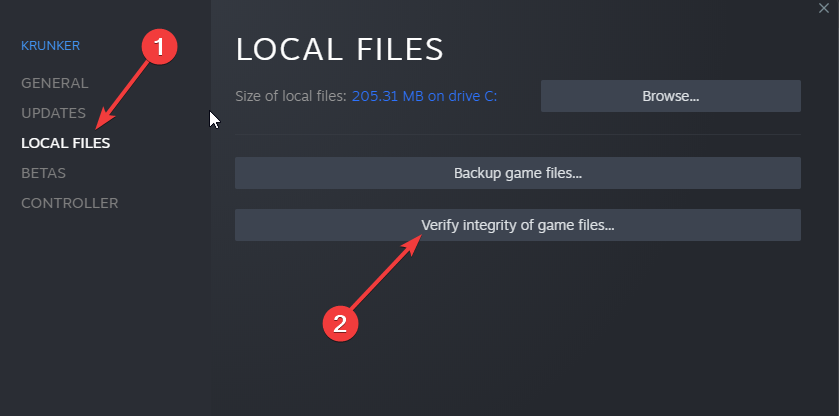









User forum
0 messages