Steam Error Code E8: What Does It Mean & How to Fix It
A weak internet connection could cause this problem.
5 min. read
Updated on
Read our disclosure page to find out how can you help Windows Report sustain the editorial team. Read more
Key notes
- The error code could have appeared due to corrupt installation files, unstable internet connection, or firewall conflict.
- This guide will discuss some of the expert-tested fixes to resolve the error.
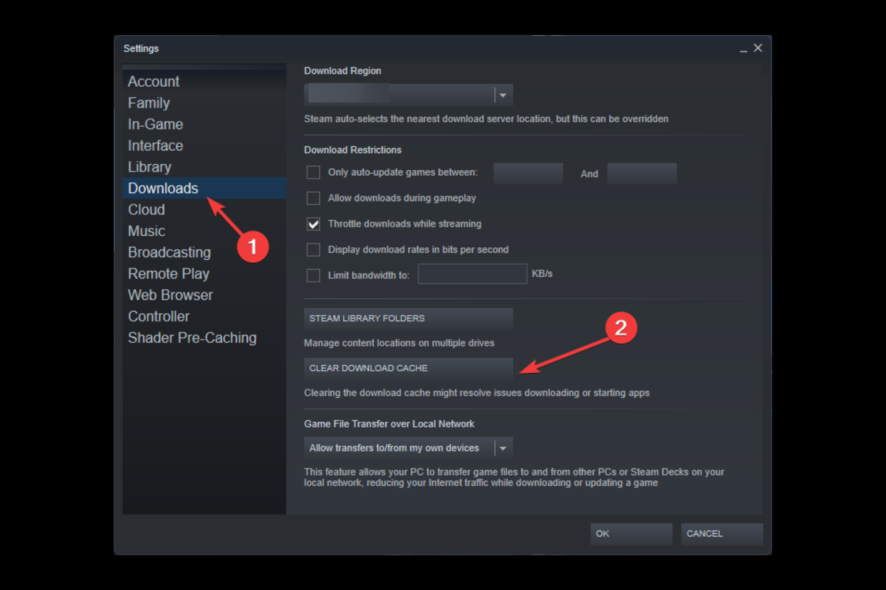
Steam is one of the most popular video game distribution platforms used worldwide. Still, it is prone to errors. One of the most common errors is the Steam error code E8. This guide will discuss what this error means and how we can fix it. Let’s get started!
What is Steam Error Code E8?
Steam Error Code E8 is an error that occurs if Steam cannot connect to its servers. This happens generally when you try to launch a game. This could occur due to an unstable internet connection or problems with the Steam network.
What causes the Steam Error code E8?
There could be several possible reasons for this Steam code error; some of the common ones are mentioned here:
- Network connectivity issues – If your Internet connection is weak or unstable, you might have connectivity issues which can lead to this Steam error. Check your internet connection and try another network to fix the issue.
- Firewall/antivirus settings – Sometimes, antivirus software or firewall conflicts with Steam and doesn’t let the Steam client connect to the internet. This might cause an error.
- Server maintenance – If the Steam servers are under maintenance or are down, this could prevent you from playing games on Steam, hence the error. You need to wait for a while and try to connect again later.
- Corrupt Steam files – If the Steam installation files are corrupt, it could cause various issues, including this one.
- Steam app outdated – If the Steam app has updates pending, it could prevent the client or Steam app from connecting to the internet, hence the error. To fix this issue, check for the Steam client app update, and download it if available.
What can I do to fix the Steam error code E8?
Before moving to the troubleshooting methods, you must go through:
- Restart Steam and your computer.
- Check your internet connection.
- Restart your router.
- Verify that you are using the correct credentials to log in.
- Run Steam as administrator.
- Check the Steam server status.
1. Disable Antivirus temporarily
- Press the Windows key, type Windows Security, and click Open.
- Go to Virus & threat protection, and click Manage Settings.
- Toggle off the button next to Real-time protection.
2. Add Steam to the Firewall list
- Press the Windows key, type Control Panel, and click Open.
- Select Category as View by and click System & Security.
- Click Windows Defender Firewall.
- Now click Allow an app or feature through Windows Defender Firewall.
- Click Change settings.
- Now select Allow another app.
- Click the Browse option and select Steam.exe.
- Next, click the Add option.
- Click Allow access.
- Then click OK.
3. Change the target field & update the Steam client
3.1 Tweak the target field of the Steam shortcut
- Go to the Steam shortcut, and right-click it to open Properties.
- Switch to the Shortcut tab, locate Target, and add -login -noreactlogin to the present path.
- Click Apply and OK to confirm the changes.
- Launch Steam and check if the issue persists.
3.2 Update Steam client
- Launch Steam, and click Steam from the top left corner.
- Select Check for Steam client updates.
- Download and install the update if available.
4. Delete Steam download cache
4.1 Clear Download cache
- Launch Steam, locate Steam from the top left corner, and click it.
- Choose Settings from the dropdown menu.
- Click Downloads from the left pane.
- Select the Clear Download Cache option.
- Click OK to confirm and restart Steam.
4.2 Delete Web browser data
- Launch Steam and go to Settings.
- Click Web Browser from the left pane.
- Now, Click the Delete Web Browser Data option.
- Click OK.
5. Change the Steam password
- Launch Steam.
- On the login screen, click Help, I can’t sign in.
- Now click I forgot my Steam account name or password.
- It will ask you to enter your email address.
- Check your email inbox and follow the onscreen instructions to complete the process.
6. Disable Proxy connections
- Press Windows + I to open the Settings app.
- Go to Network & internet and select Proxy.
- On the next page, under Automatic proxy setup, toggle off the switch to Automatically detect settings.
7. Verify the integrity of game files
- Launch Steam and go to Library.
- Go to the list of installed games, right-click the affected game, and select Properties.
- Switch to the Local files tab, and click Verify integrity of game files.
- Now Steam will start to verify and repair game files.
8. Reinstall Steam
- Press the Windows key, type Control Panel, and click Open.
- Select View by as Category and select Programs.
- Now click Uninstall a program.
- From the list of installed programs, select Steam and click Uninstall. Follow the onscreen instructions.
- Now visit the Steam website, and click Install Steam.
- Once the .exe file will be downloaded, double-click the file and follow the onscreen prompts to complete the process.
So, these are methods you need to follow to fix Steam Error code E8 on your computer. Try them and let us know what worked for you in the comments section below.
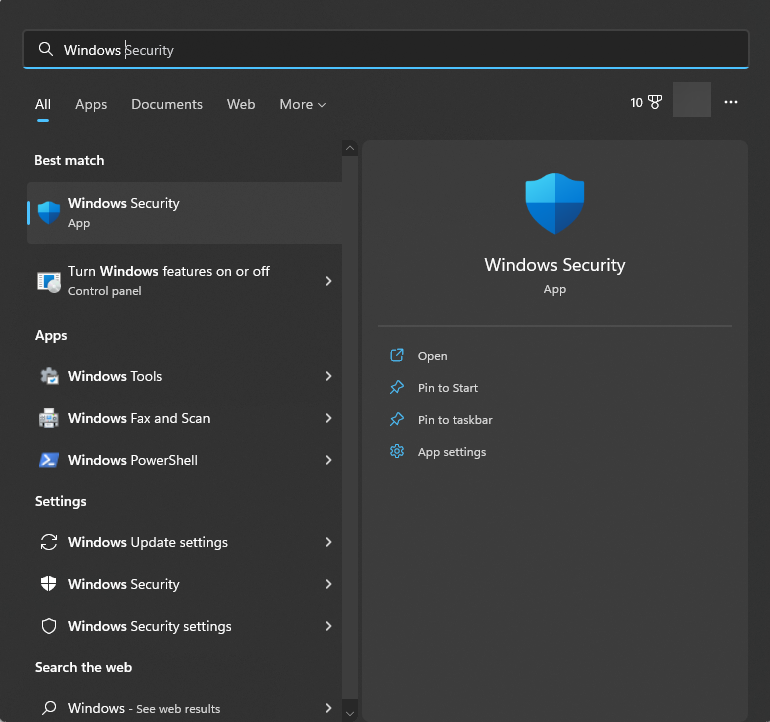
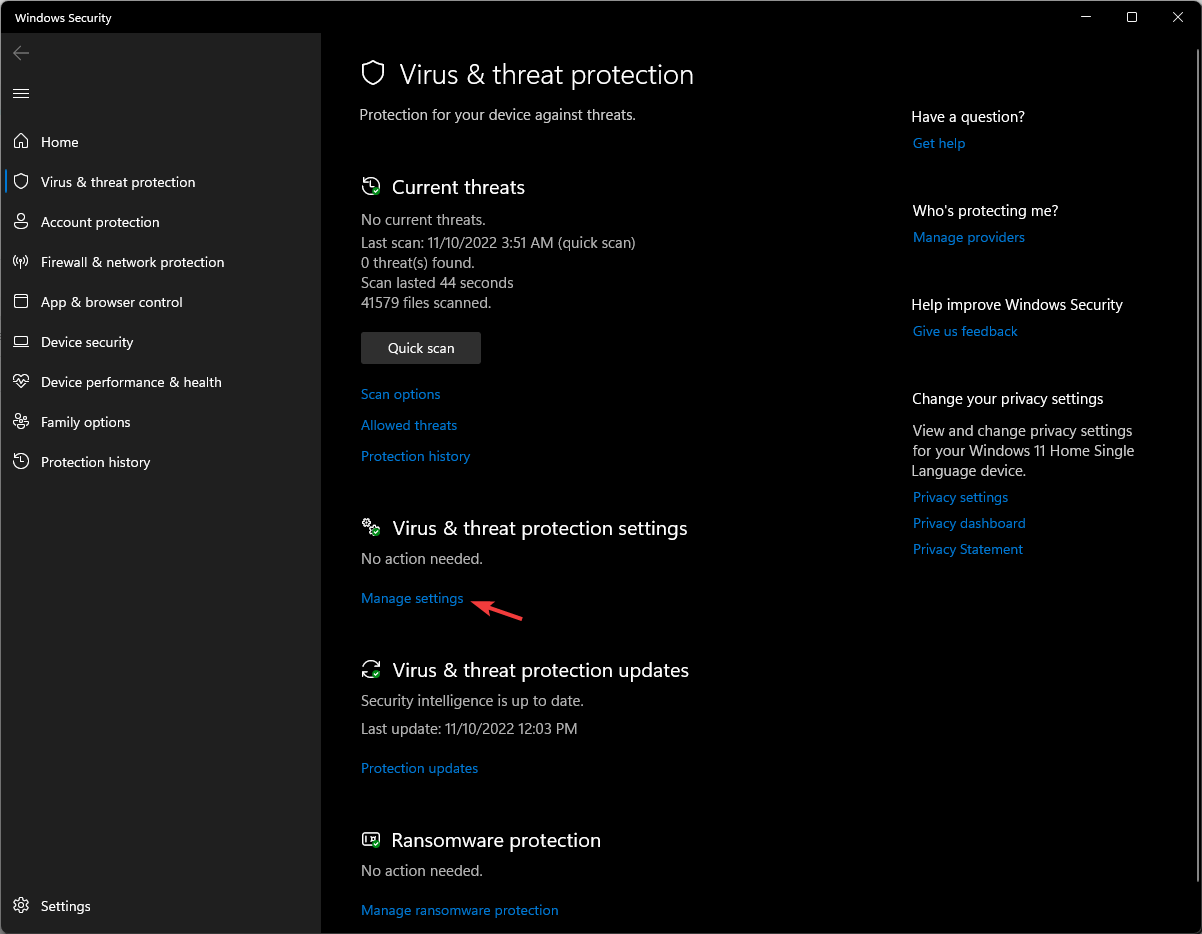
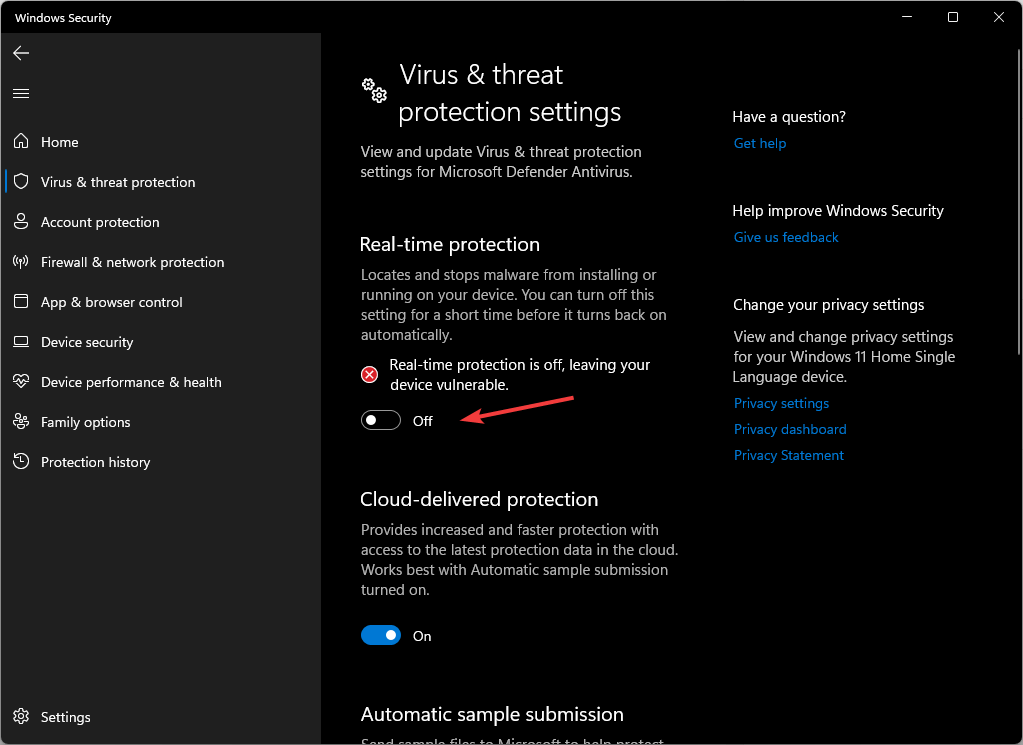
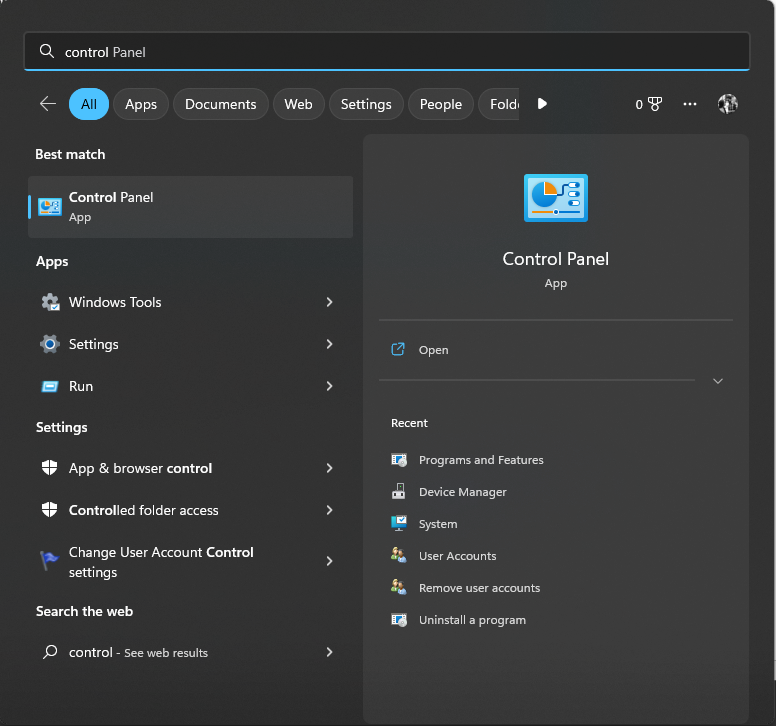
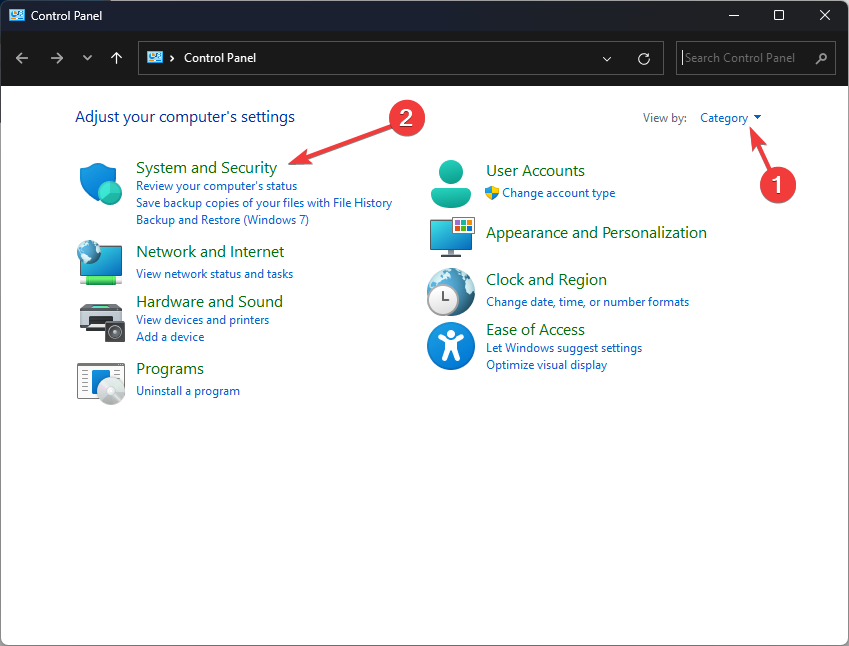
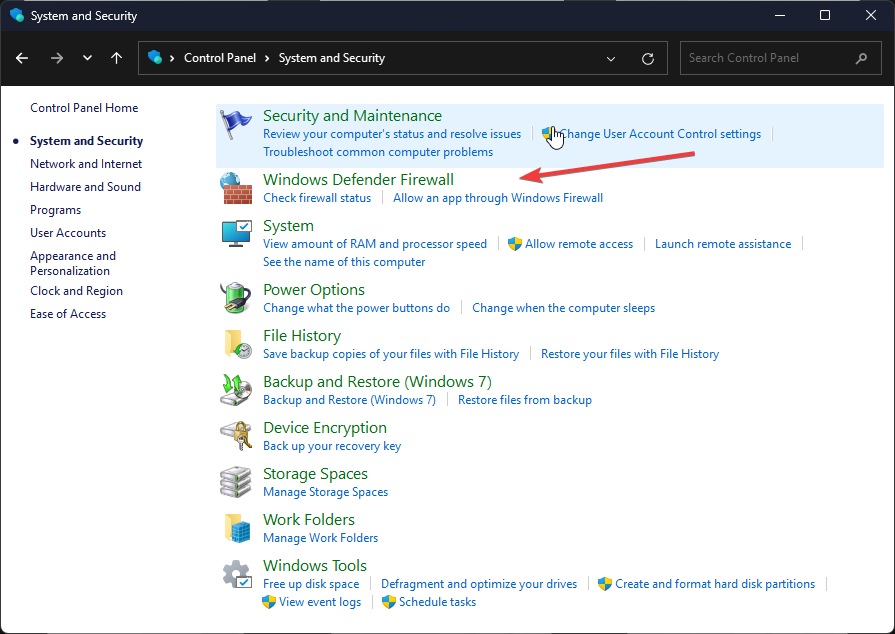
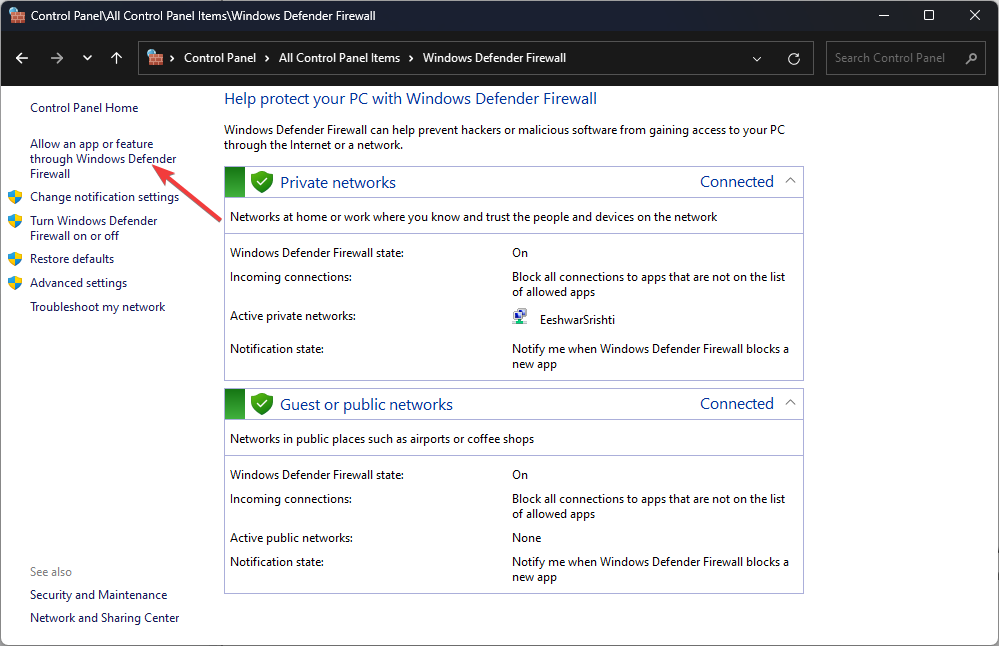
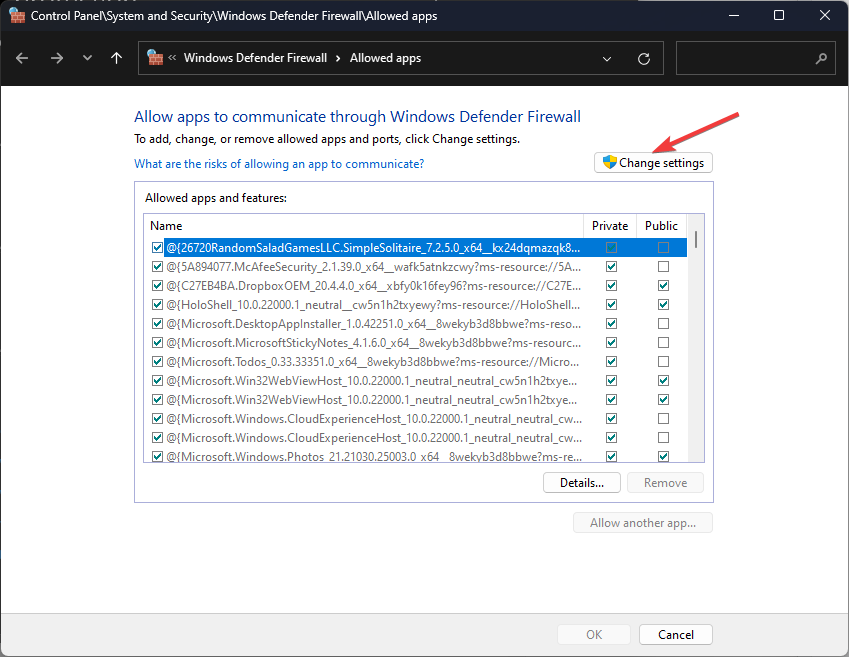
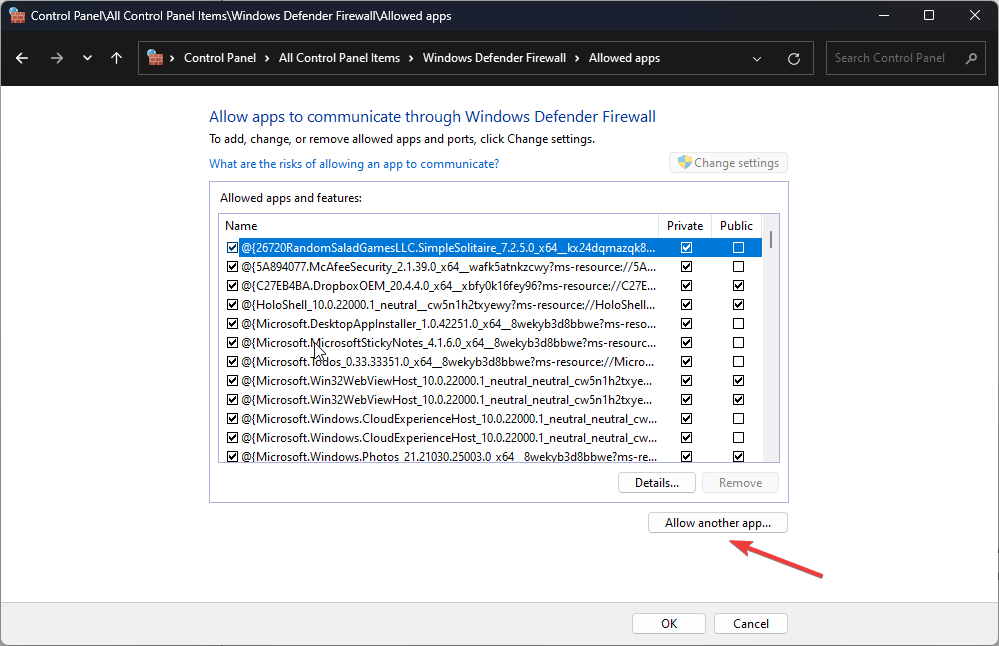
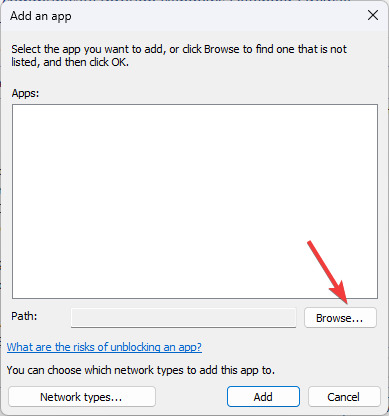
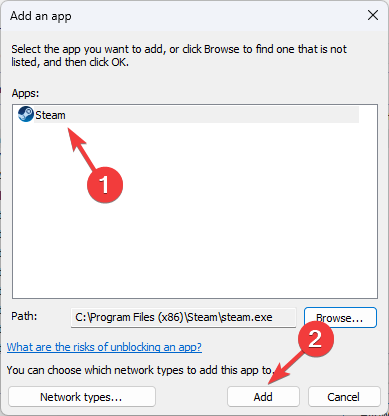
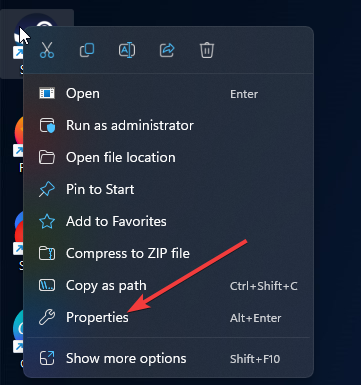
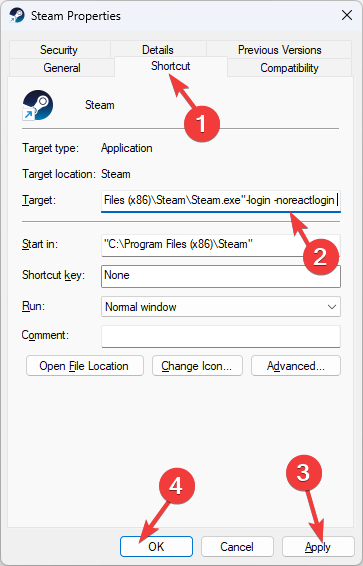
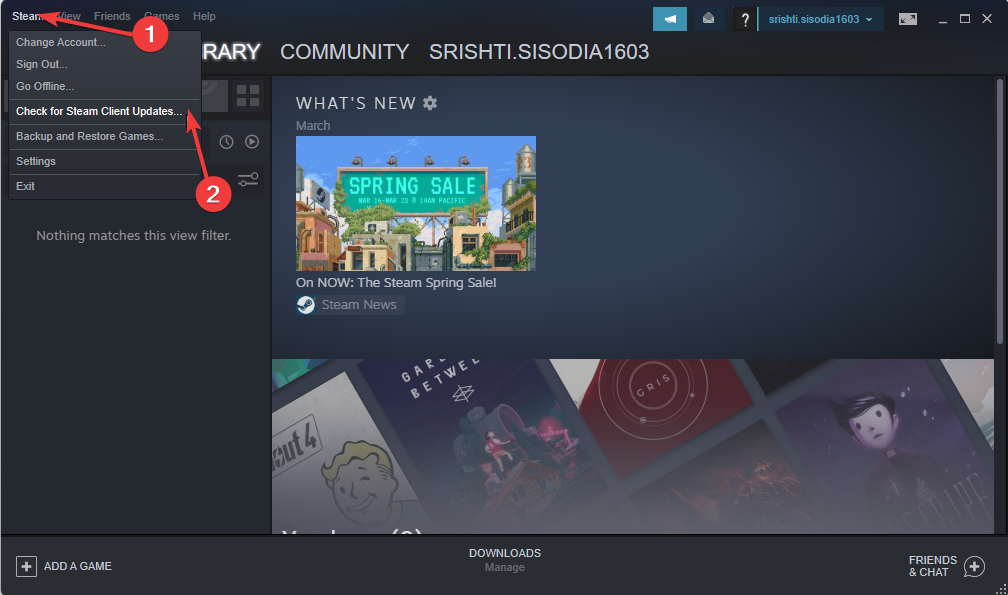
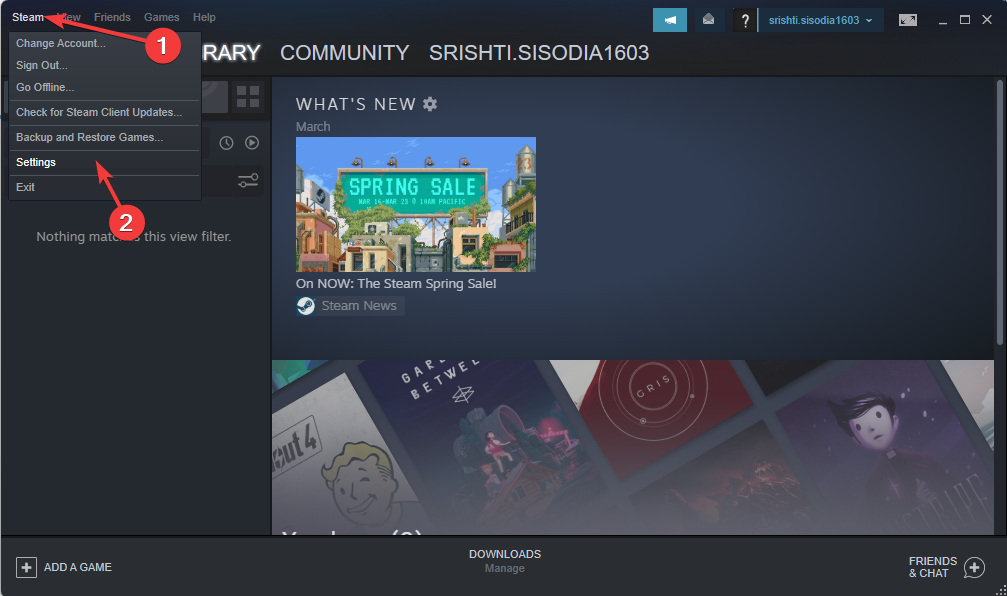
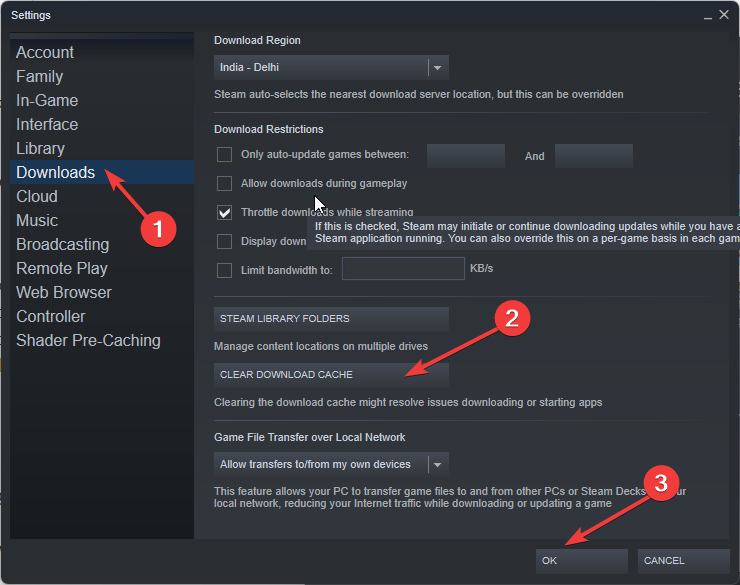
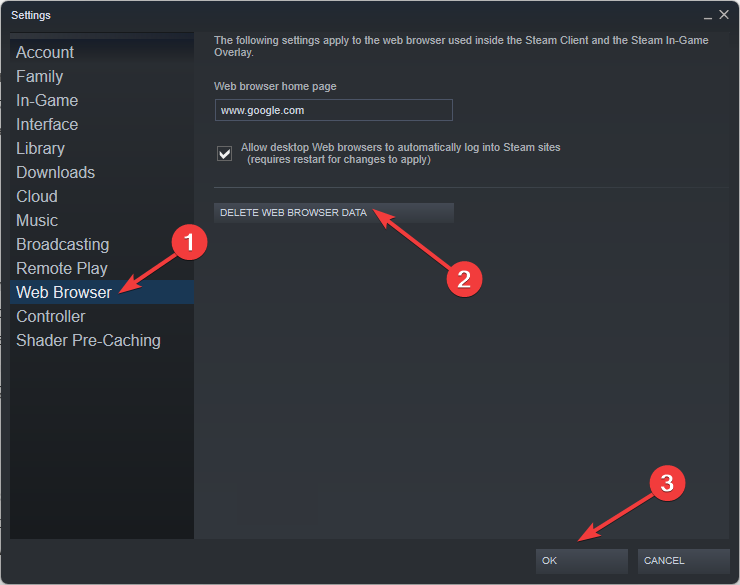
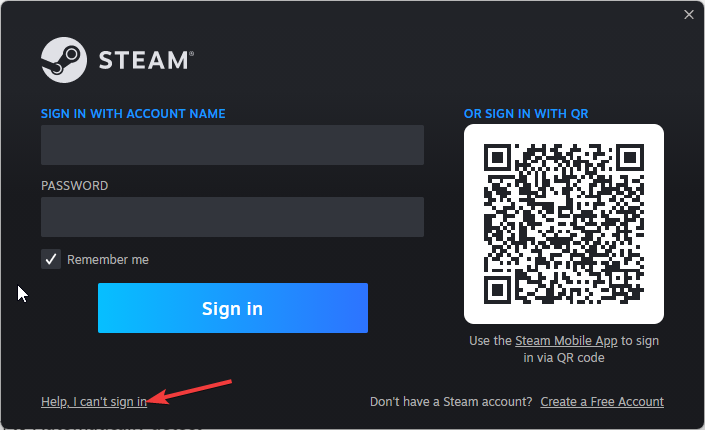
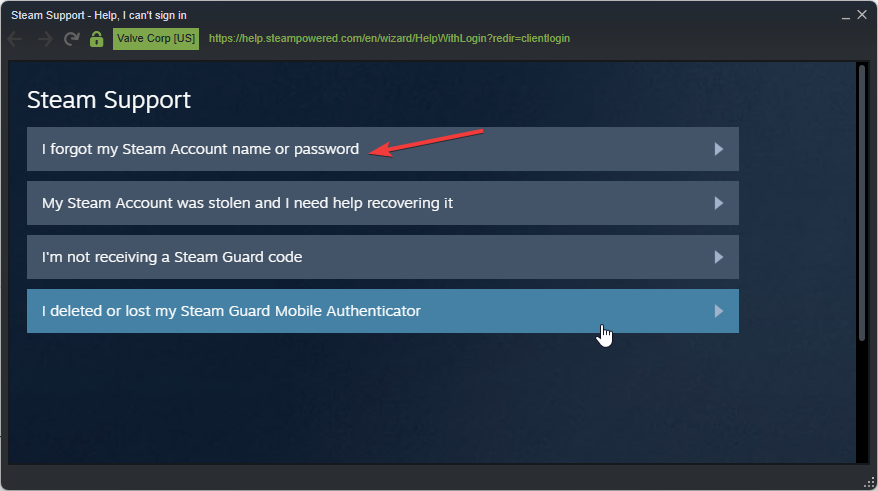
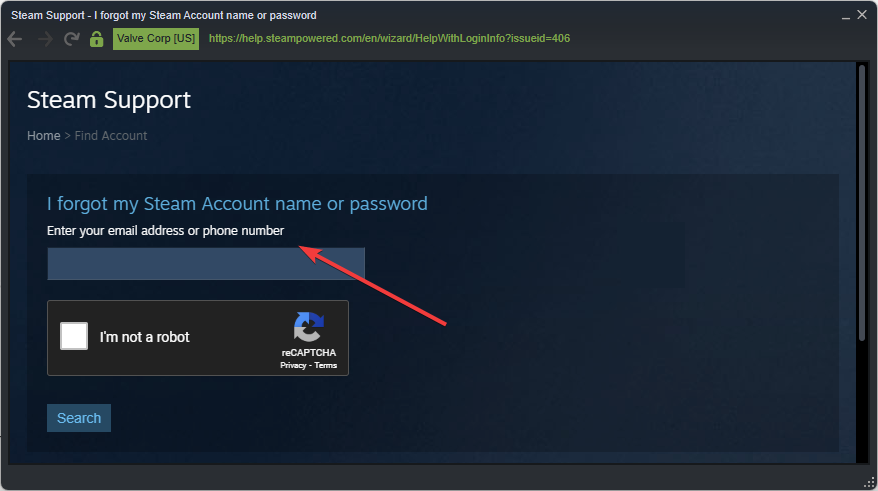
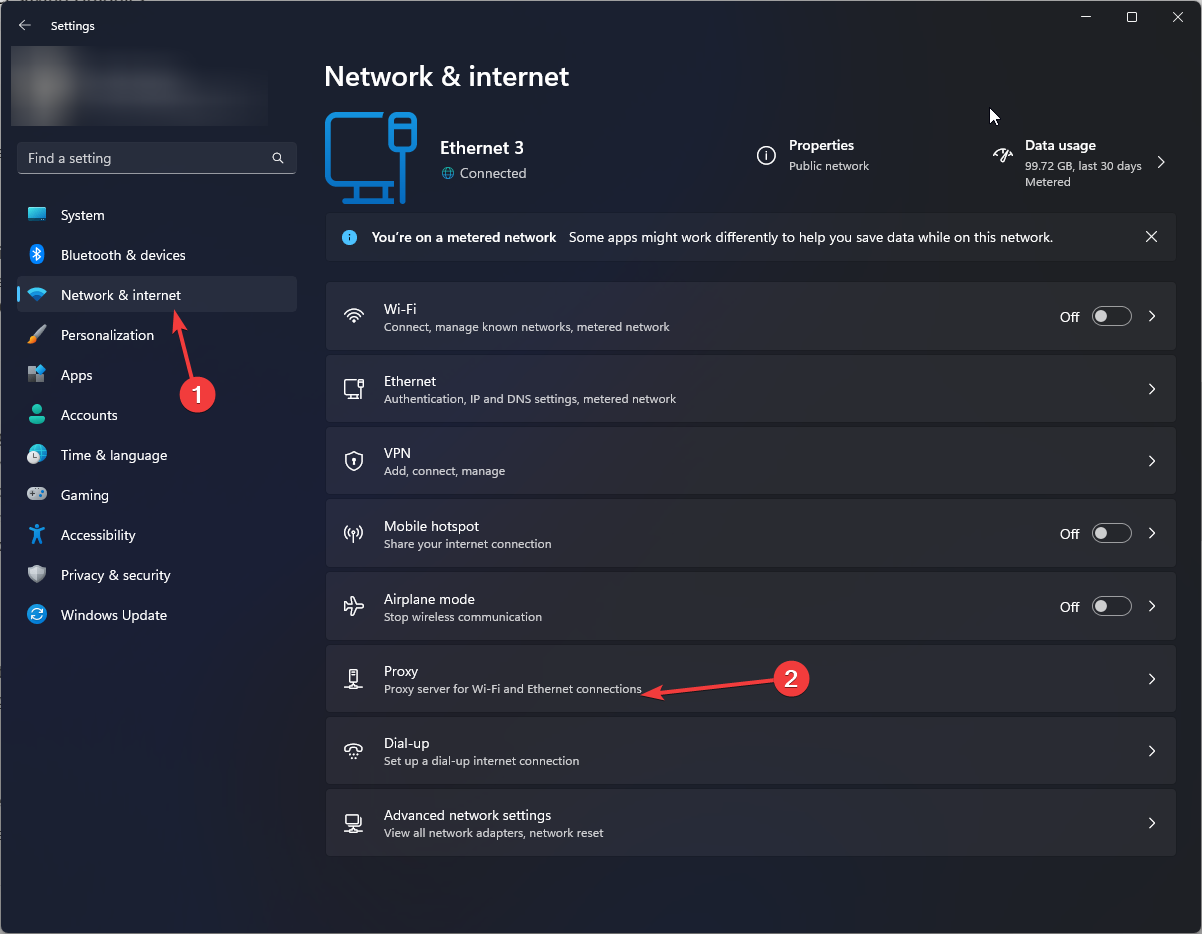
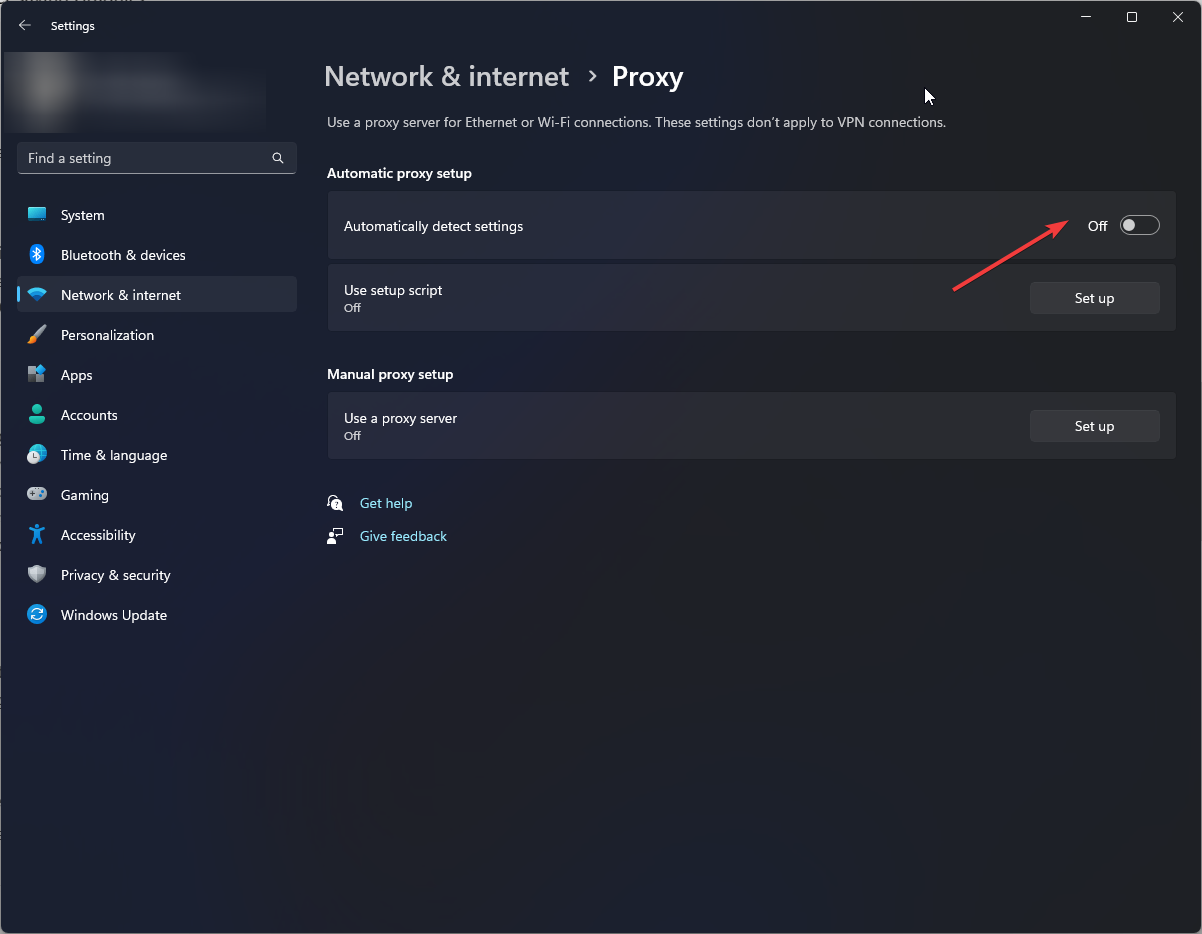

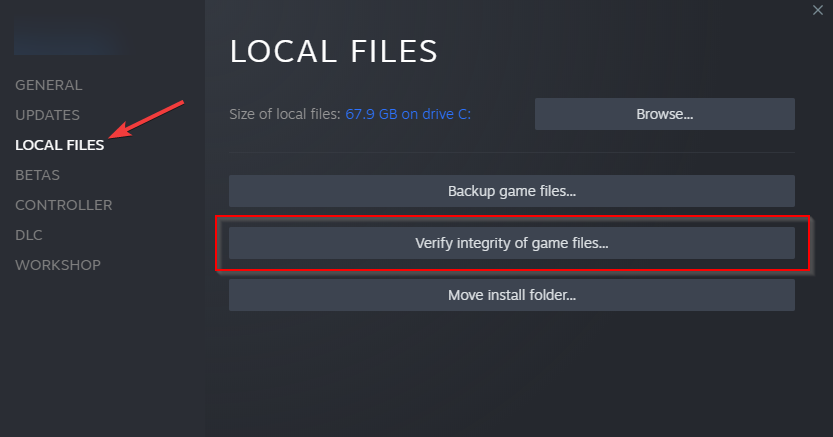
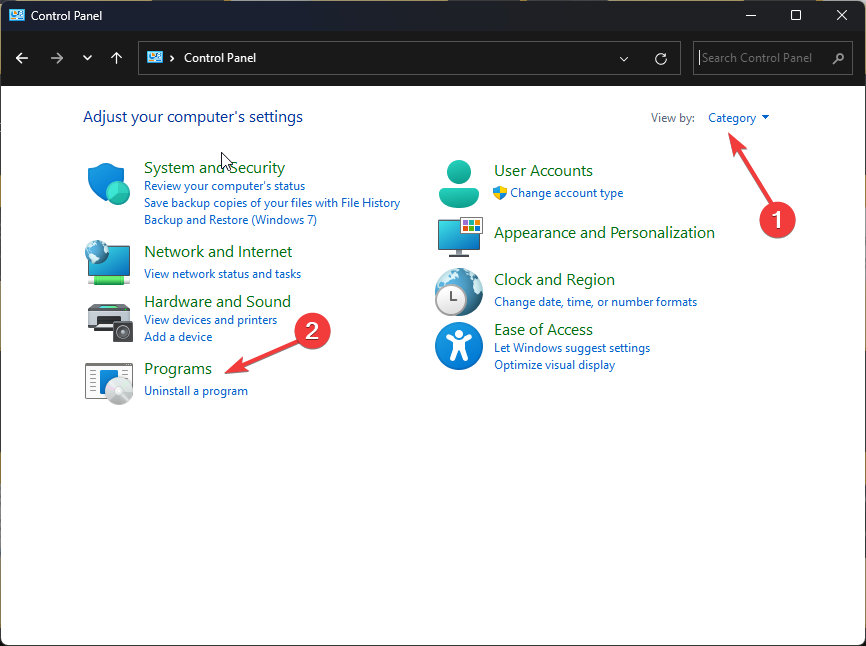
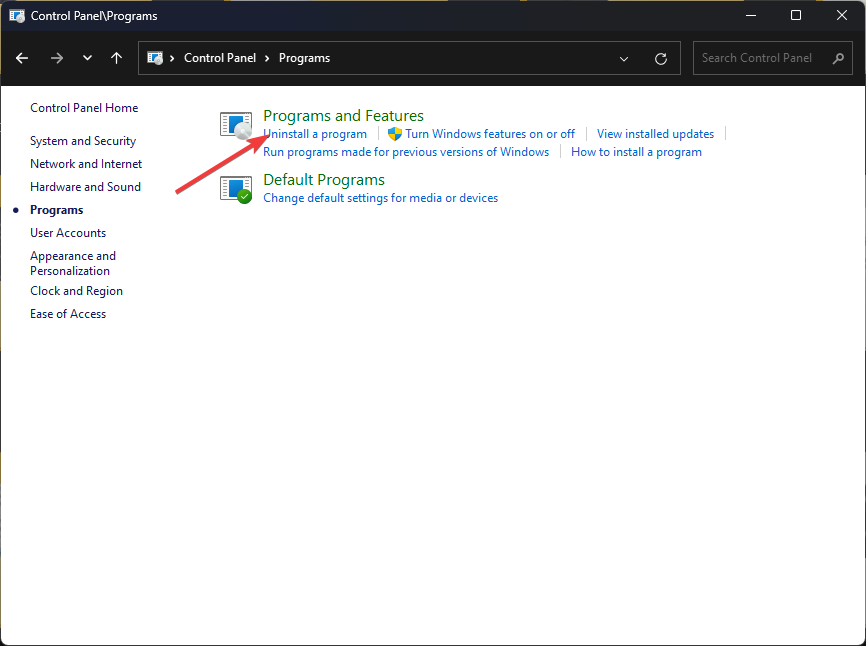
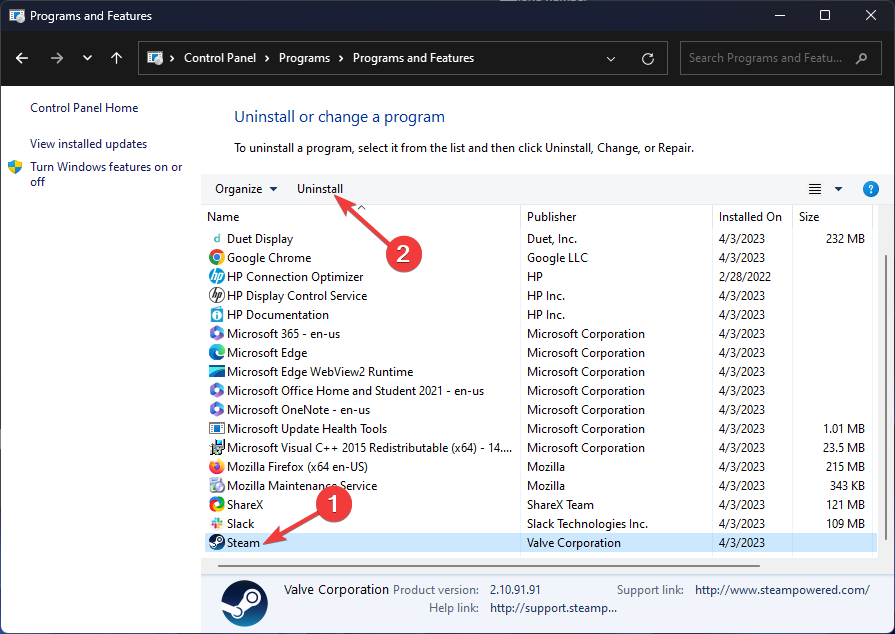
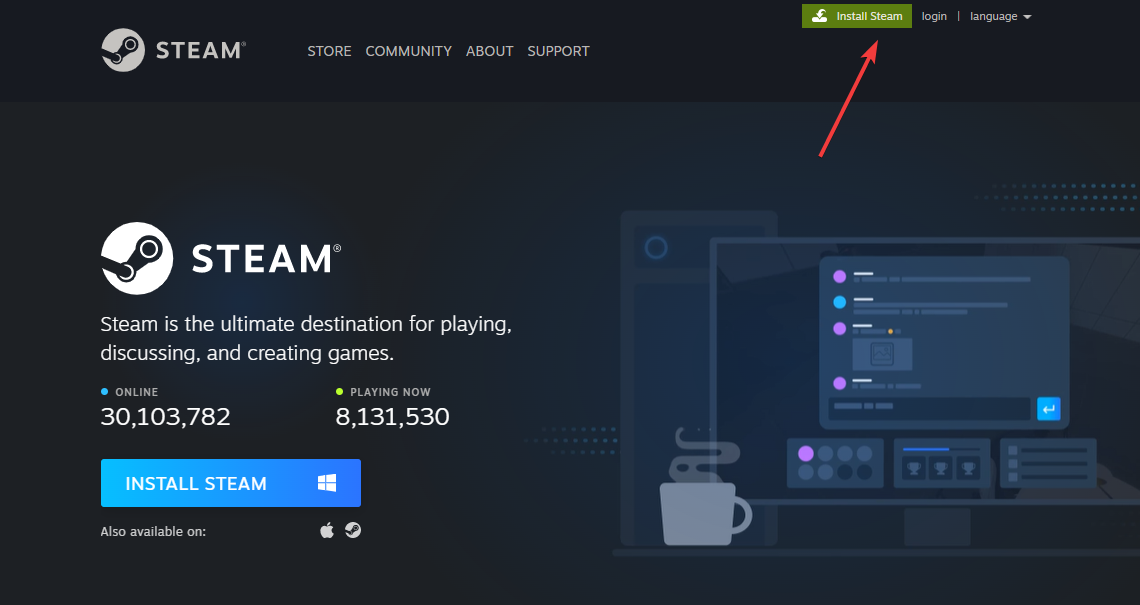








User forum
0 messages