Steam has failed to add firewall exception [QUICK FIX]
2 min. read
Updated on
Read our disclosure page to find out how can you help Windows Report sustain the editorial team. Read more

Sometimes while trying to start Steam you might encounter Steam failed to add firewall exception error. This error will prevent you from starting Steam, and in today’s article, we’re going to show you how to fix it once and for all.
Here’s how one user described the issue on Steam Forums:
I started getting this Error today in windows event viewer. But the only way i can seem to stop it is forcing steam to run in administator mode
Failed to add firewall exception for E:\Steam\bin\steamwebhelper.exe
What to do if Steam fails to add firewall exception?
1. Copy steamwebhelper.exe to a different directory
- Go to Steam’s installation directory.
- Now navigate to bin > cef > cef.winxp
- Locate exe and copy it to the bin folder in the Steam installation directory.
- After doing that, check if the problem is resolved.
2. Try to repair SteamSerivce.exe
- End all Steam processes using the Task Manager.
- Press Windows Key + R and enter “C:\Program Files (x86)\Steam\bin\SteamService.exe” /repair now press Enter.
- Be sure to use the correct file path that matches the Steam’s installation directory.
3. Reinstall Steam and clear the registry
- Back up your games. They are usually stored in the steamapps
- Now uninstall Steam.
- Clear all Steam registry with a third-party cleaner
- Install Steam again.
- Install your games again or move them from the backup of steamapps
Another way to completely remove Steam and its registry entries is to use uninstaller software. By doing so, you’ll completely remove all files and registry entries associated with Steam.
There you go, three simple and easy-to-follow solutions that can help you with Steam failed to add firewall exception error. Most users reported that copying the steamwebhelper.exe to a different directory fixed the problem for them, so be sure to try that.
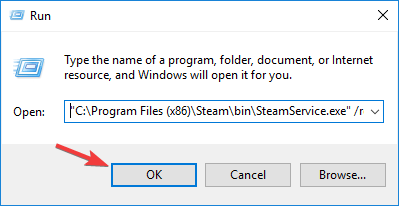








User forum
0 messages