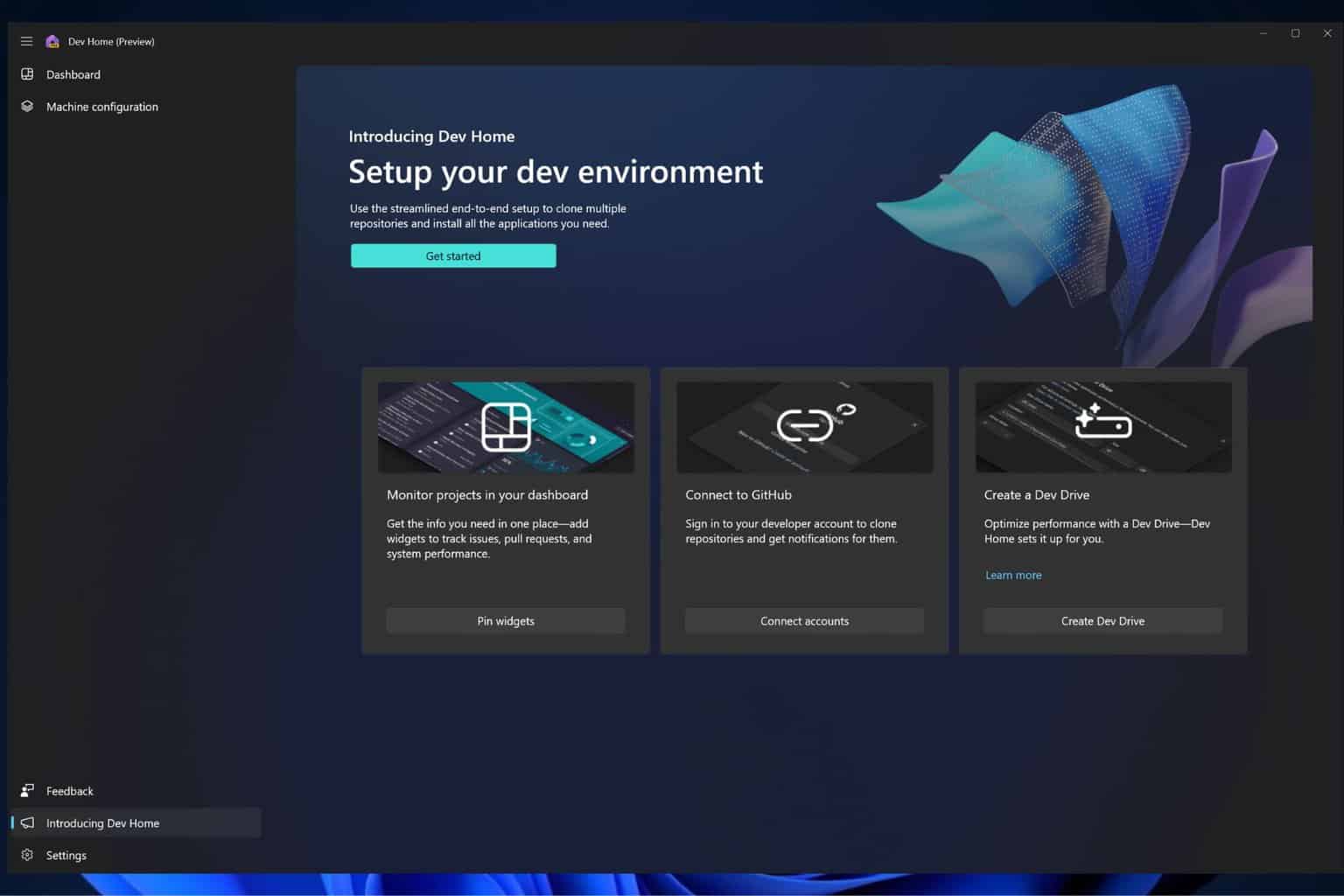How to Fix Surface Pro 4 Black Screen of Death Errors
Give a try to these quick methods now
2 min. read
Updated on
Read our disclosure page to find out how can you help Windows Report sustain the editorial team Read more
Key notes
- The Surface Pro 4 Black Screen of Death occurs when you put the device in the Sleep or Hibernation mode.
- There isn’t a definitive fix for the Surface Pro 4 Black Screen of Death but we have two very good workarounds.
- A good solution is to do a reset procedure with the AC adapter disconnected.
- You can also use a third-party solution to fix this error software-wise.

In recent years, Microsoft had a lot of issues with its hardware. The Surface Pro series was advertised as the main competitor to MacBooks and Chromebooks, but they fell short in the hardware department at least.
One of the most common debilitating errors on Surface Pro 4 is the Black Screen of Death after users put the device in Sleep or Hibernation mode.
Even though lots of tech-savvy users pointed out a software problem, we never found a software-related resolution for this unwelcome occurrence.
At least if you want to keep the Sleep mode as an option, you can always navigate to Power Options and, under the Advanced menu, enable Hibernation and stick with it instead.
Two solutions (which work for most users) concern hardware workarounds.
The bad thing about this is – besides the apparent extra effort a user of a premium device needs to put into resolving this – it won’t solve it for good. It might not solve it, and the warranty service will be necessary.
How can I fix the Surface Pro 4 Black Screen of Death errors?
1. Reset the device
- Removing the AC adapter and deplete the battery completely.
- Then, hold the Power button for a minute or so.
- After that, plug in the adapter and try putting your Surface Pro 4 in Sleep mode.
After that, your device should spring back into action. Even though it’s an unusual solution, it worked for many users, so make sure you try it out. Remember, it even fixed the black screen on Surface Go 3.
2. Use dedicated software
This Black Screen of Death error is not so standard and is not as alarming as the infamous Blue Screen of Death error.
However, they are disturbing as you can’t use your device correctly. Another solution besides tweaking your hardware is to use a dedicated repair solution to fix all Windows errors.
These tools can provide helpful support for Windows errors, BSoD issues, or other virus damages that can harm your PC.
There is another solution found online that involves heating the Surface Pro 4. Still, we don’t recommend such a procedure as it can lead to severe issues, and your warranty might be affected.
With the exception of those two, we couldn’t find a solution or workaround to address the issue definitively.
If you know an alternative solution applicable to this scenario, please tell us in the comments section below.