FIX: Sync does not support your web browser
3 min. read
Updated on
Read our disclosure page to find out how can you help Windows Report sustain the editorial team. Read more
Key notes
- Sync does not support your web browser is an error message that can be quickly fixed by following the steps indicated in this guide.
- Using a specialized, error-free browser will ensure that your account and your browser will be able to sync without problems.
- Make sure to check that the browser you are using si updated to the last version since this will fix the sync error quickly.
- Another quick fix for the sync that does not support your web browser error message is to ensure that you don't have a plug-in or an add-on blocking the sync function.

The sync browser option is a great feature that allows for a quick update between your browser and Google account.
From the settings, you can manage which data you want to sync, you can review the data and you can also manage the overall stored web and app activity.
Unfortunately, when trying to use the sync option, some users are getting the following error message:
Sync does not support your web browser. For your security, please use a current version of Chrome or Firefox.
There are s a few simple steps that you can take that will help solve this issue and we will explore them, in detail, in this article.
How can I fix the Sync does not support your web browser error?
1. Use a specialized browser
OperaOne is one of the world’s most popular and used browsers and it definitely comes with fantastic features that recommend it.
This is an error-free browser and the sync with your Google account happens within seconds and is extremely simple to manage.
Moreover, the browser has smart tab management features, a built-in ad blocker, VPN and even AI.

Opera One
Use one of the most reliable and error-free browser that will allow you to sync with your Google account instantly.2. Update your browser
Chrome
- Open your Google Chrome browser.
- Click on the settings button in the upper-right corner of the screen.
- From the drop-down menu select the Help option.
- Now select About Google Chrome option.
- Google Chrome will automatically check for updates and install them.
Firefox
- Open your Mozilla Firefox browser.
- Click the Open menu button in the upper-right corner of your screen.
- Next, click on the Help option at the bottom.
- Select About Firefox.
- Mozilla Firefox will now search for updates and install the available ones.
Edge
- Open Microsoft Edge browser.
- Click the Settings and more icon in the upper-right corner of the browser window.
- From the drop-down menu that appears, go to Help and feedback.
- Next, select About Microsoft Edge from the side menu.
- If there are any available updates, install them and restart the browser.
3. Check the security options
Open another browser than the one you are currently using and see if you are getting the same error.
If not, then return to your initial browser go to the settings and search for the security option.
You need to make sure that there are no plug-ins, add-ons, that might be blocking the Sync links.
4. Ensure the Sync option is on
- On your computer, open your browser.
- At the top right, click on Profile
- Sign in to your Google Account.
- Next, click Turn on sync and select the Turn on option.
Sync does not support your web browser is an error message that can appear due to various reasons.
Fixing this problem is easy, by following the steps indicated in this article.
We would love to know which solution worked best for you, so don’t hesitate to let us know in the comments section below.
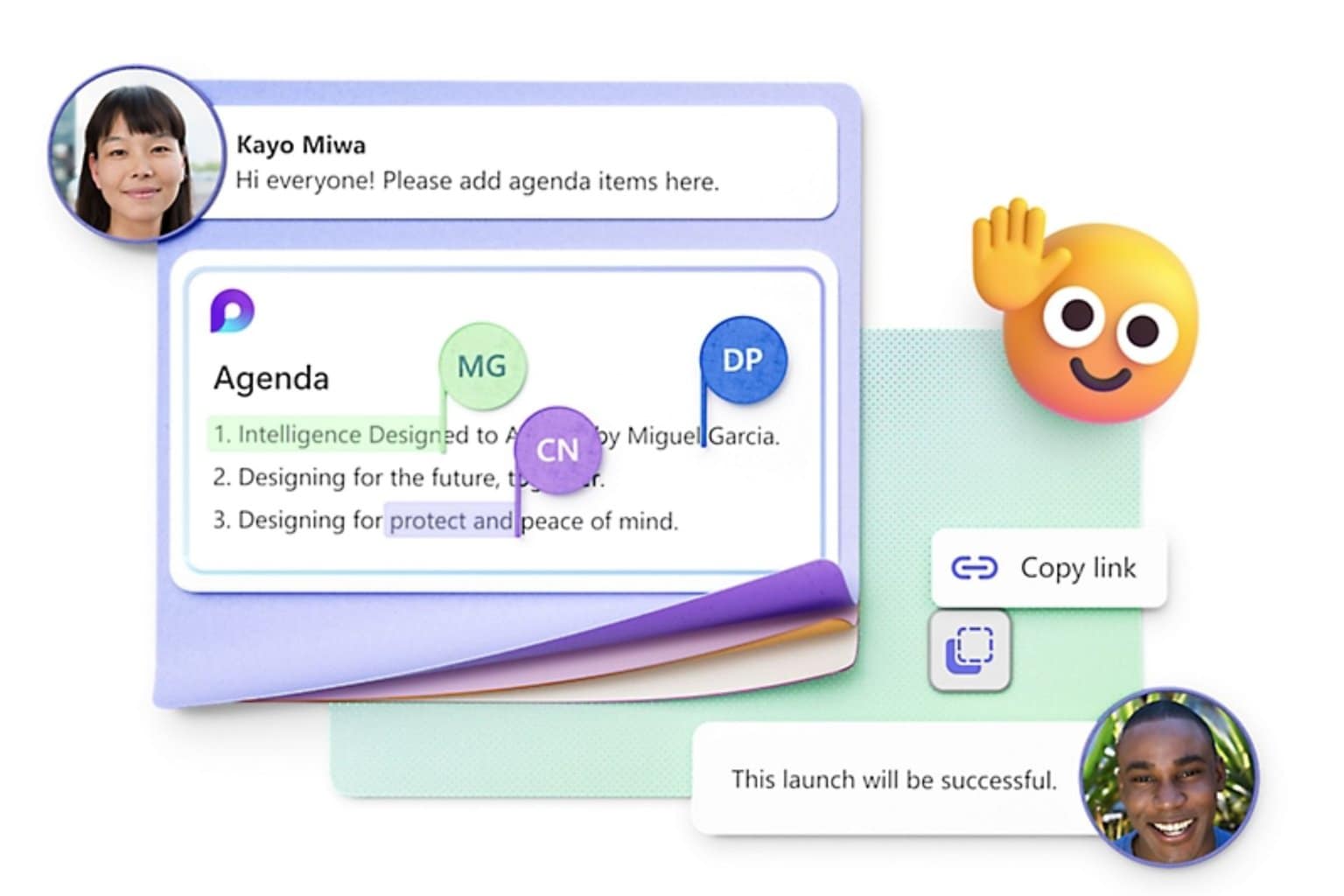
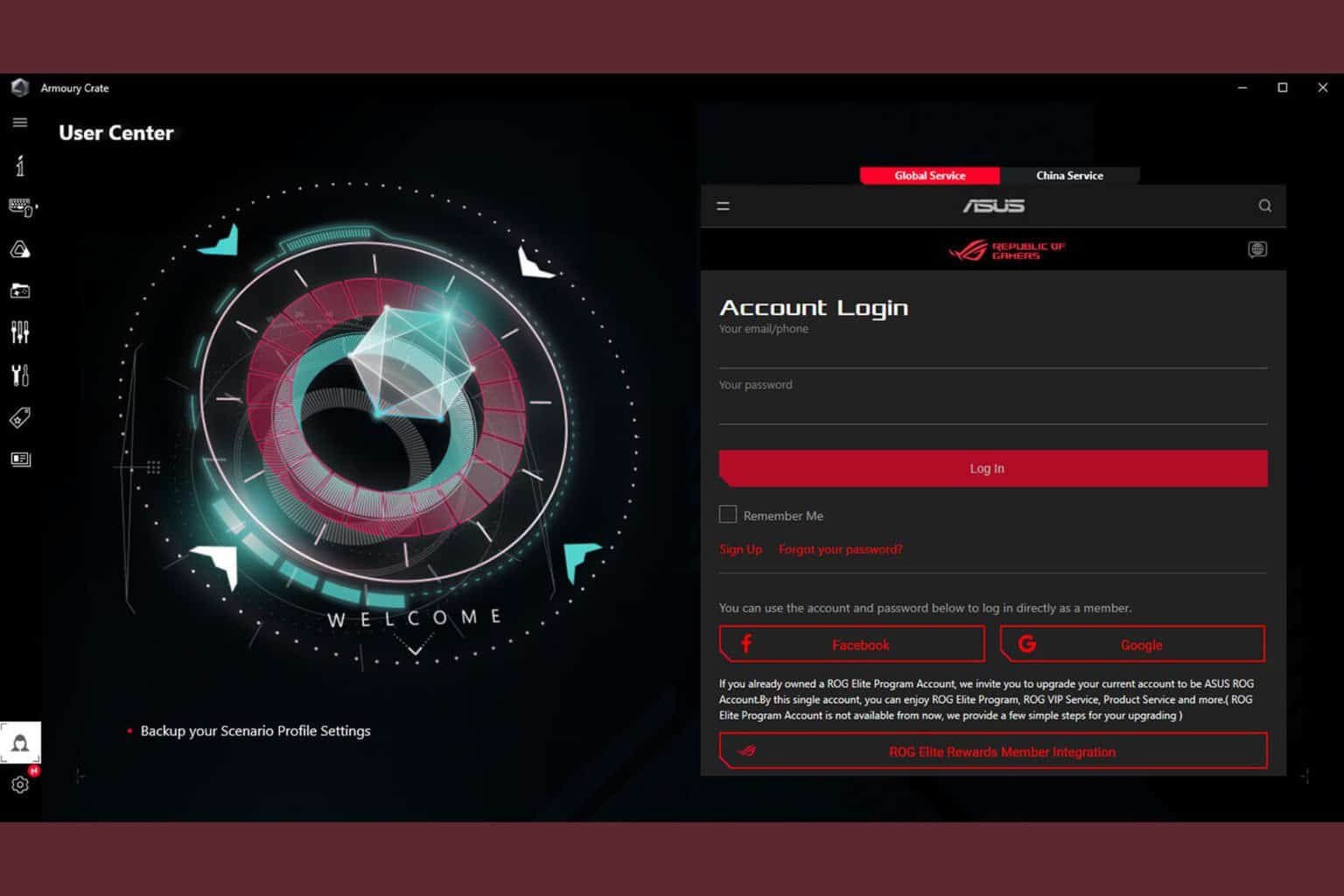
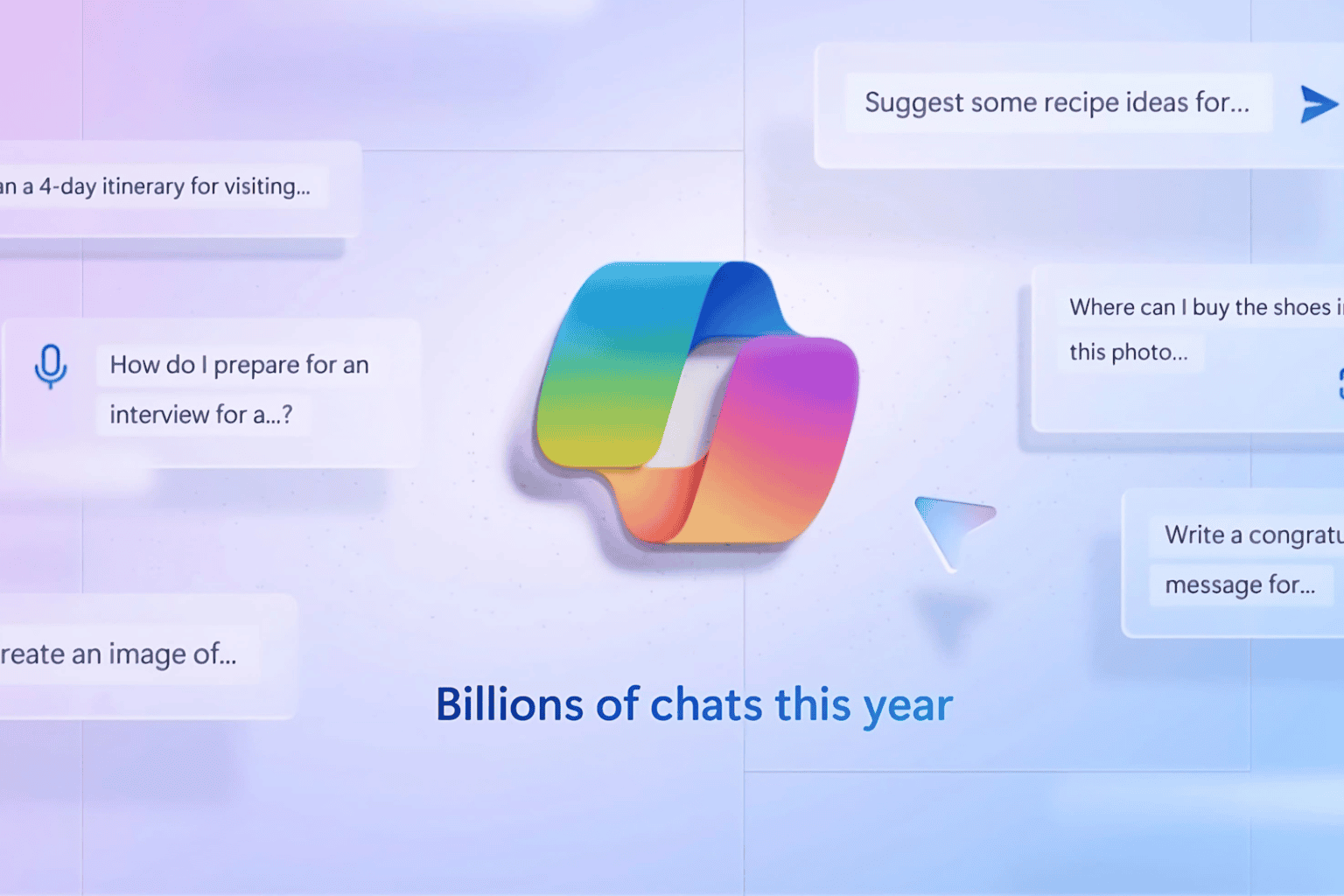
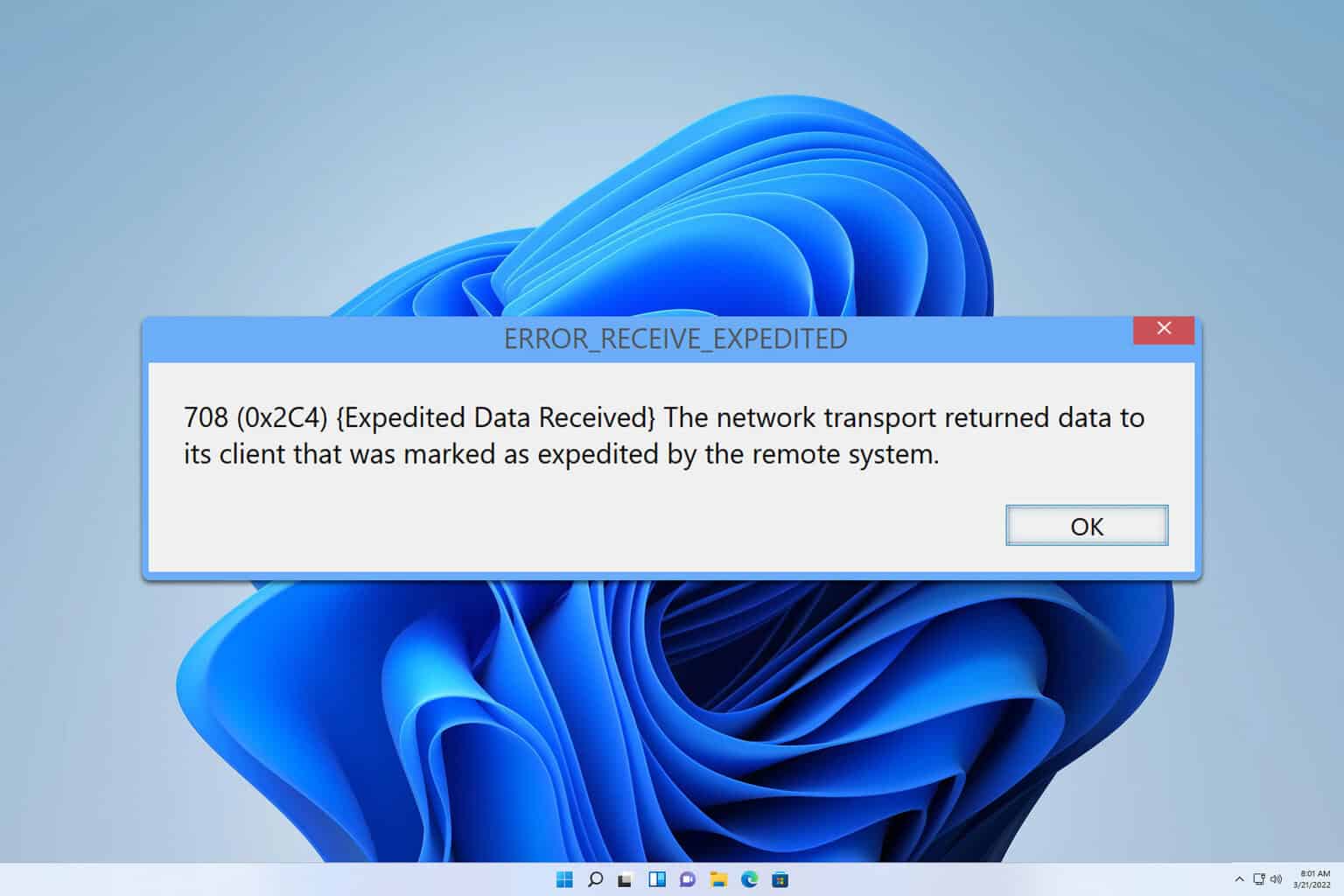
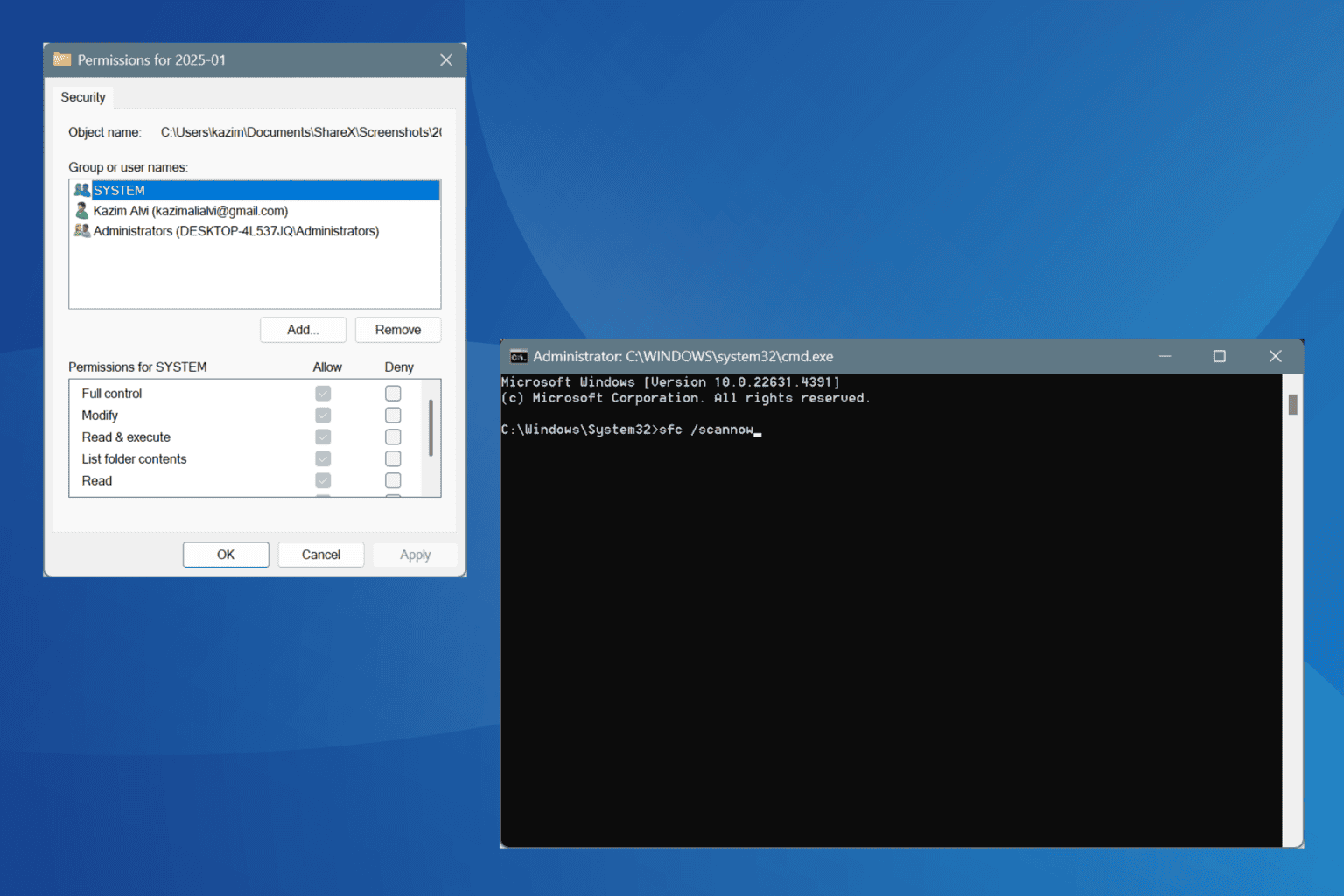
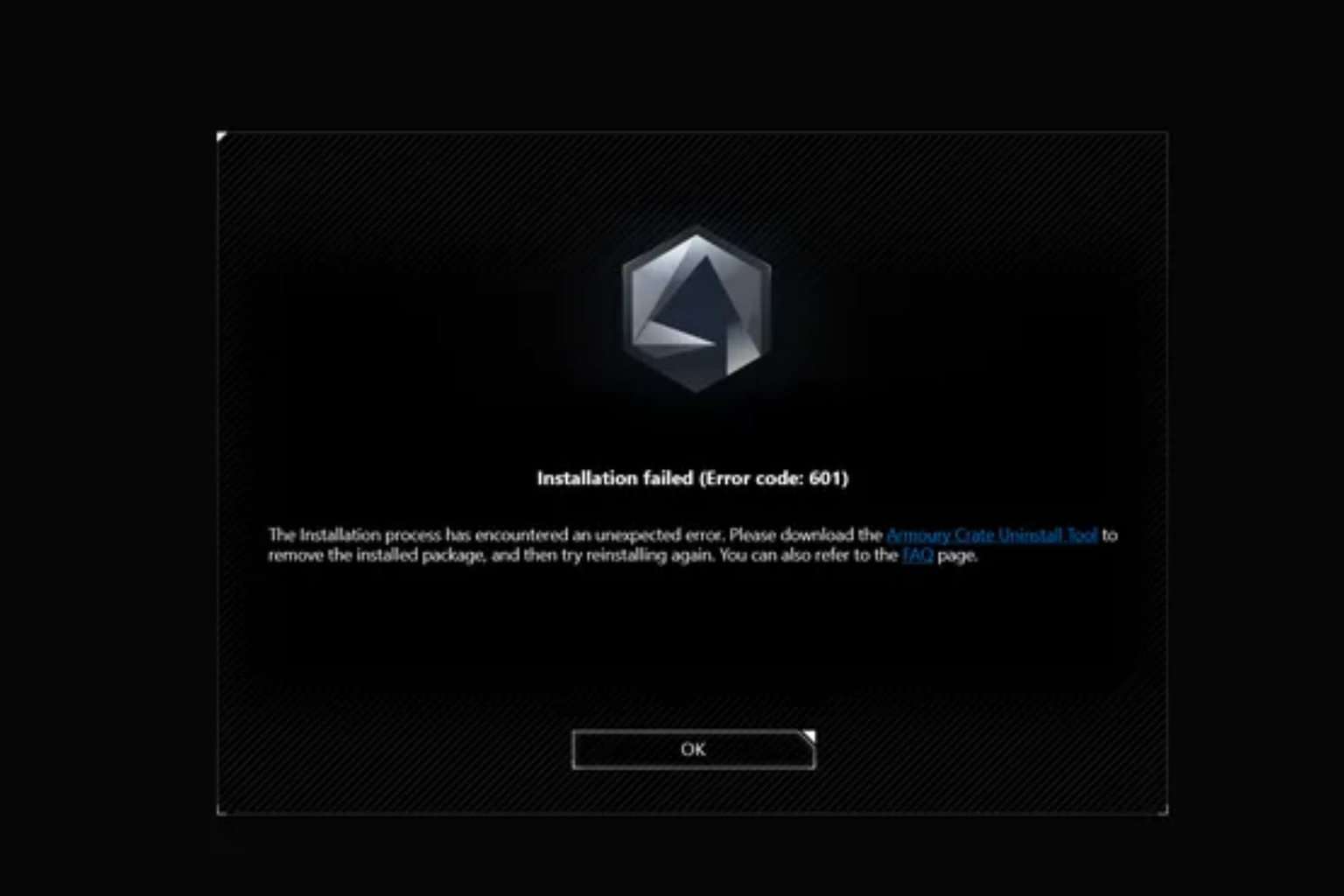
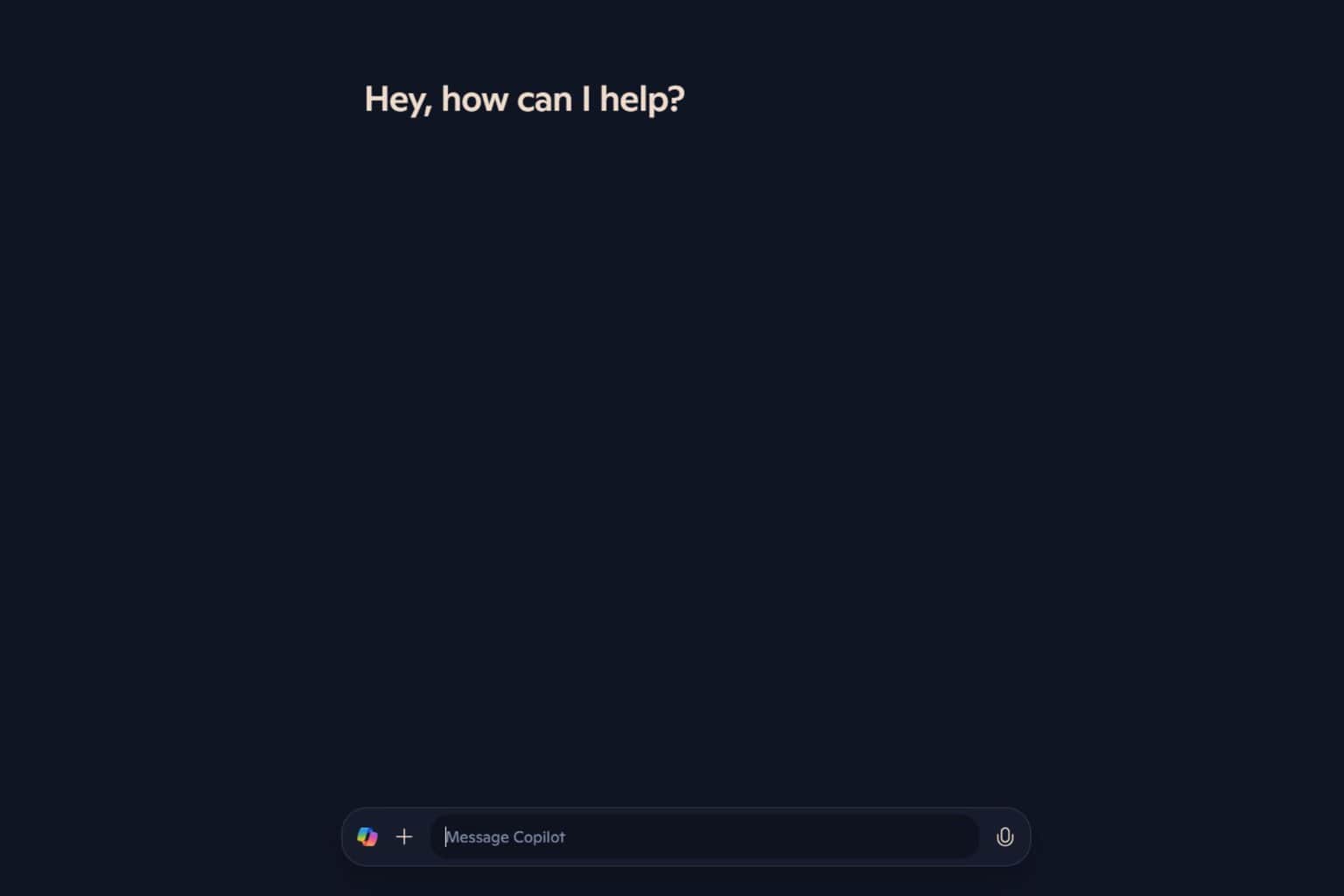
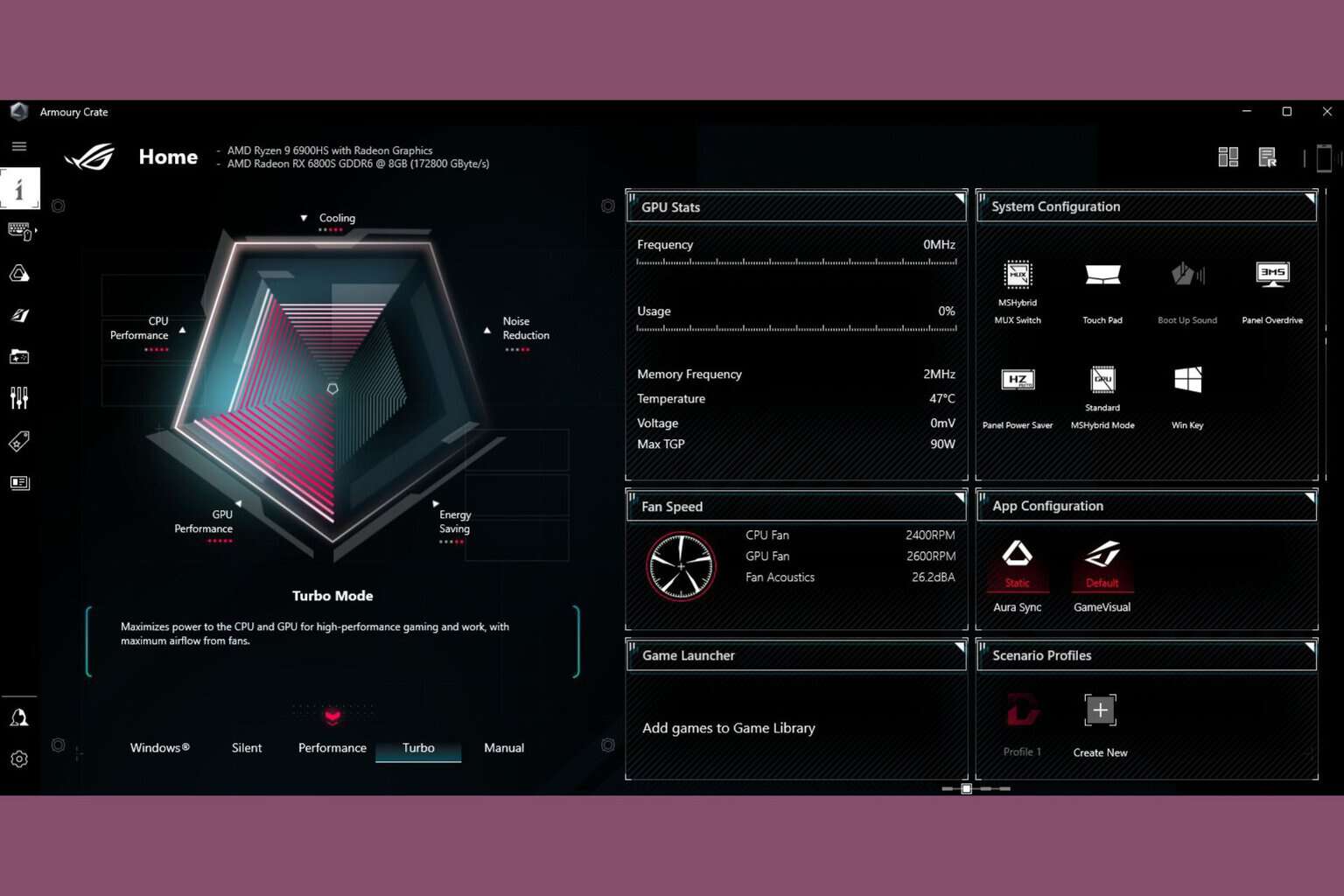
User forum
0 messages