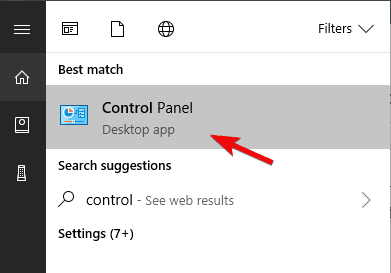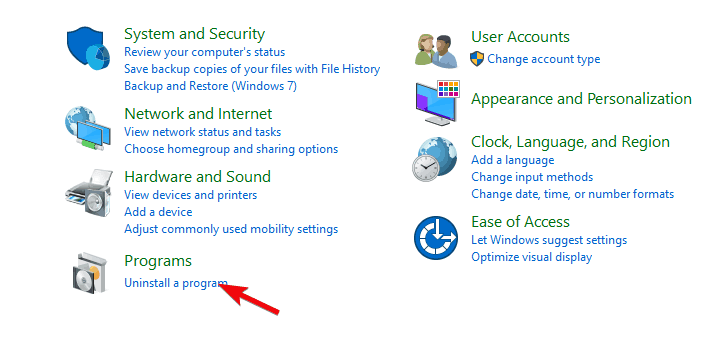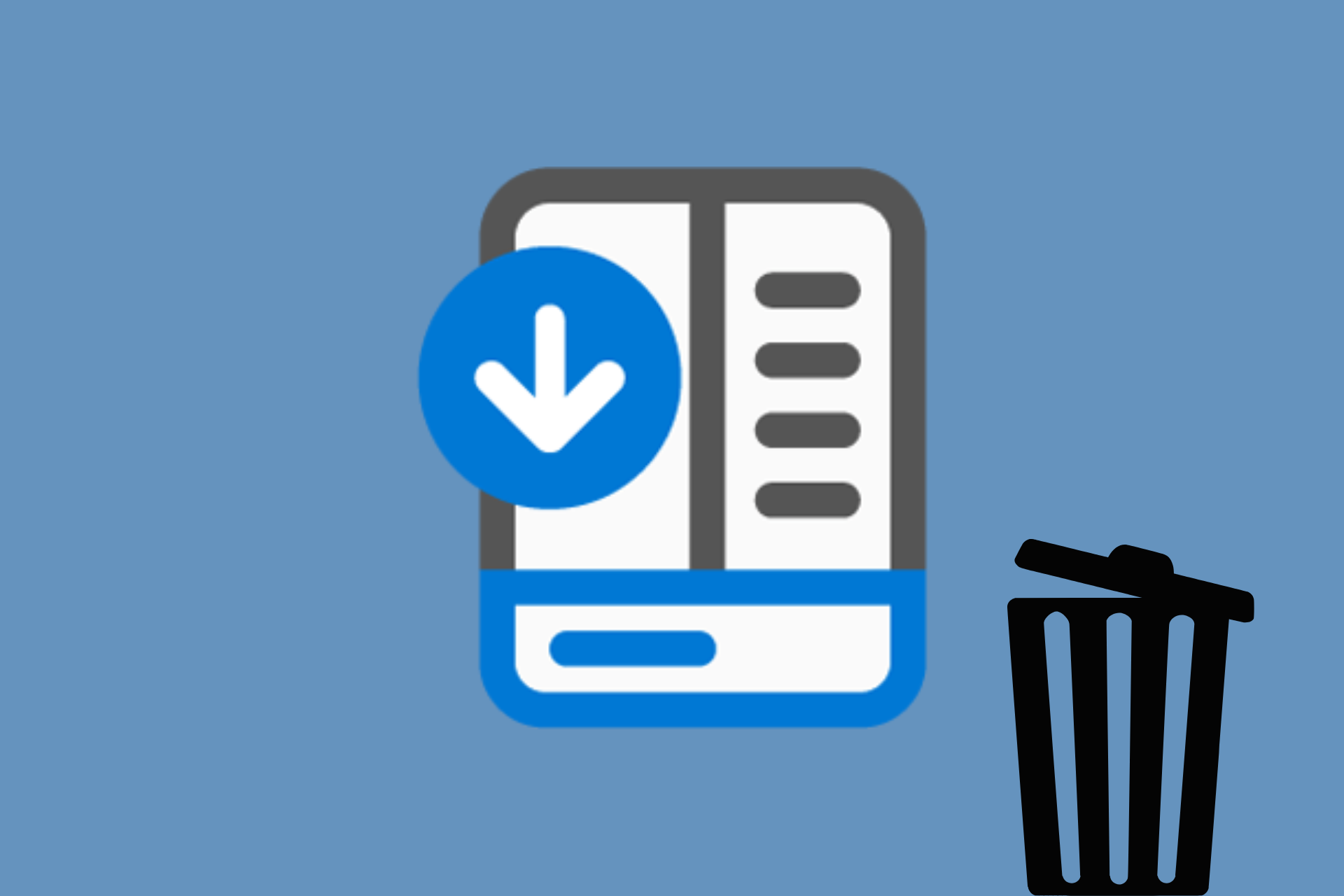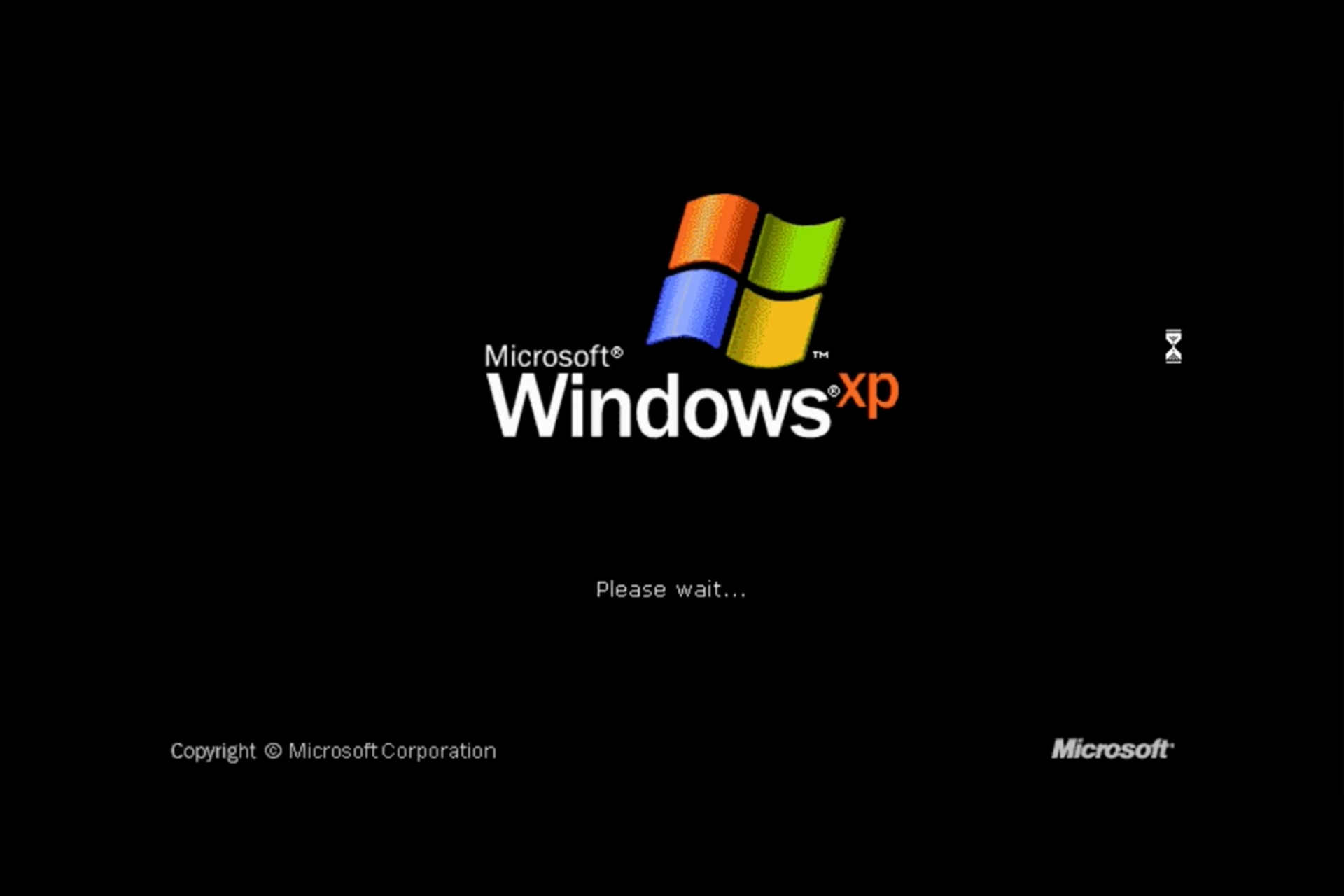What's syscheckup.exe and how to remove it?
5 min. read
Updated on
Read our disclosure page to find out how can you help Windows Report sustain the editorial team Read more
Key notes
- System Checkup application, which seems to be an uninstaller and registry cleaner, is quite suspicious, to say the least.
- The grey area of System Checkup's functionality lies in the background process which isn't exactly needed, concerning we're talking about a third-party uninstaller and registry cleaner.
- Are you ready to learn more about malware? Check our Malware section for more information.
- Do you have any problems with other software or malware? Our Removal Guides Hub is filled with useful articles about that.
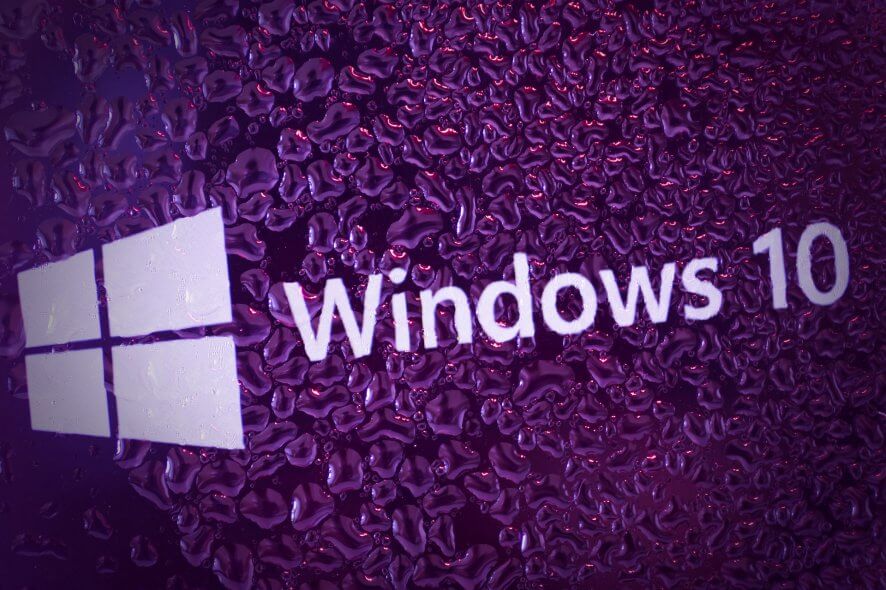
In the sea of third-party uninstallers, there’s always a chance you’ll get yourself the one that is more of a burden than a tool that helps you maintain your system.
One of those tools might be the System Checkup uninstaller, which is, seemingly a quite suspicious piece of software.
It works in the background, with the process syscheckup.exe being its executable service.
With that in mind, we decided to explain what syscheckup.exe is, is it a threat, and how to remove it if you decide to do so. Make sure to continue reading in order to find out.
What’s SysCheckup and its related process?
There are a lot of nasty, fraudulent applications that are there for only one purpose: to steal your money.
We don’t want to point our fingers, but the System Checkup application, which seems to be an uninstaller and registry cleaner, is quite suspicious, to say the least.
So, with that said, we can’t advise you not to try it out but we highly recommend being cautious while doing so.
How it works, you might ask? Well, it seems that it’s only installed with consent. Basically, it’s not a part of scam bloatware that tends to install without your knowledge.
It works in the background and starts with the system. Therefore, you should be able to locate it in the Task Manager’s process list.
SysCheckup.exe is its executable file. It does have a valid interface, as any other application does.
However, the grey area of System Checkup’s functionality lies in the background process which isn’t exactly needed, concerning we’re talking about a third-party uninstaller and registry cleaner.
Also, one thing which is more important concerns the overall functionality of the application.
Namely, it seems that it doesn’t work as it was marketed, and it’s, seemingly, discontinued for various reasons.
So there’s also that, conveying a lot of reasons why you’ll probably want to avoid it and get rid of it.
There is a simple, fundamental way to delete it since we are talking about the application.
And there’s also a secondary step, which includes dealing with the possible malware infection which might’ve come with the application itself.
So, the first thing to do is to uninstall it from your system, the second step should be to clean all SysCheckup.exe remaining files.
And also, you can run a third-party tool to clean possible adware infections.
How can I remove syscheckup.exe malware for good?
1. Clean all System Checkup remaining files
A lot of software leaves unwanted leftovers after you uninstall them and if you want to make sure you got rid of any System Checkup remaining files, we recommend CCleaner.
It’s a professional uninstaller that automatically scans for such leftovers and can force the uninstall of any software program.
Too much unnecessary data can lead to hard disk fragmentation, which can impact negatively on the system’s overall performance.
CCleaner safe uninstaller is very handy in this situation. You can simply erase useless data from your PC with a few clicks, and CCleaner performs a great job at it.
Health Check in CCleaner assesses and improves your PC in only a few clicks. CCleaner not only does a basic clean to free up space and permanently remove the syscheckup.exe malware, but it also upgrades the software installed on your PC.
This closes any security gaps and removes software that is set to start automatically but isn’t required, making your PC boot faster.
Read more about the key features of CCleaner:
- One-click software update
- Faster Computer
- Fewer Errors & Crashes
- Quicker Startup
- Free installation
2. Uninstall System Checkup from your system
- In the Windows Search bar, type Control and open Control Panel from the list of the results.
- Select Uninstall a program under the Programs section.
- Locate System Checkup and uninstall it.
- Restart your PC.
- Right-click on the Taskbar and open Task Manager.
- Look whether the syscheckup.exe is still working in the background. If it does, move to a cleaning procedure.
3. Scan for malware and adware
Since the System Checkup application is a source for adware and malware, we recommend cleaning your computer using the Malwarebytes anti-malware removal tool.
It’s very important to mention that Malwarebytes is not your average anti-virus because it uses multiple layers of security to deal with a lot more possible threats.
The tool offers real-time protection warnings to stop anything from worms, spyware, rogues, trojans, rootkits, dialers, adware, and other forms of malware from harming your PC.
Learn about its main key features:
- Uses artificial intelligence to identify emerging threats
- Real-time protection against phishing scams and malicious advertising
- Protects you from advanced ransomware infections that encrypt your files and force you to pay to get them back
- Minimal impact on your computer performance
- Removes all traces of malware on your device so you can be sure your device is clean
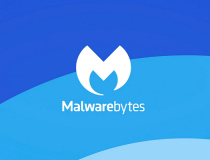
Malwarebytes
With its artificial intelligence-based virus detection and unmatched removal power, you will rest assured that your computer and data are completely safe!That should do it. In case you have any questions or opinions regarding the System Checkup and its validity, please do share them with us in the comments section below.