Your System Does Not Use 3D Hardware Acceleration Blender Error [Fix]
Take a closer look at our quick solutions right away
2 min. read
Updated on
Read our disclosure page to find out how can you help Windows Report sustain the editorial team Read more
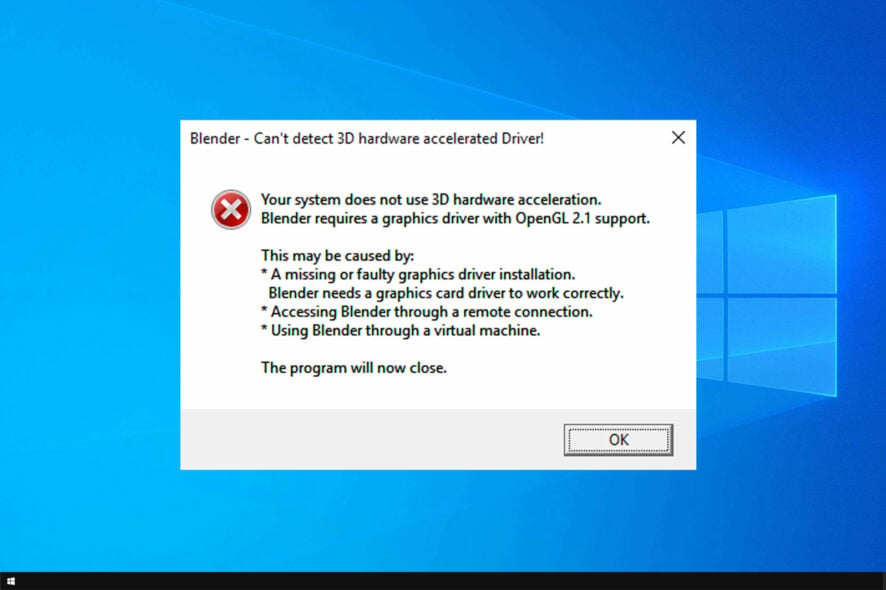
Windows 10 users have encountered an issue with Blender not being able to open on their PCs. Error message Your system does not use 3D hardware acceleration. Blender requires a graphics driver with OpenGL2.1 support pops up, leaving users unable to utilize Blender.
The issue causing the Blender error seems to be an OpenGL file missing from the system.
We can provide you with a quick guide on how to fix this error.
Why Blender 3D won’t detect 3D acceleration driver?
To be able to run Blender properly, you will need to manually implement a fully supported OpenGL file on your computer.
The steps below will guide you on how to do this process:
- Access the official page.
- Choose the version of your OS.
- Download the file.
- Place the opengl32.dll file in your Blender installation folder, the same folder containing blender.exe.
- Open Blender.
After that, you should be able to run Blender without any problem. If you’re, on the other hand, still bothered by the error, consider reinstalling the application from scratch.
Looking for the best alternative for Blender on Windows 10? Here are the best options.
You should be able to resolve the problem by reinstalling the app.
- Open Control Panel.
- Choose Uninstall a program from the Category View.
- Uninstall Blender from the list of installed applications.
- Reboot your PC.
- Navigate here to download the Blender installation file.
- Install Blender and look for improvements.
This isn’t the only error you can encounter, and many reported that Blender crashes when opening files, but that can be easily fixed.
We hope that this quick guide on fixing Blender’s error message worked for you. If it did, let us know in the comment section below.
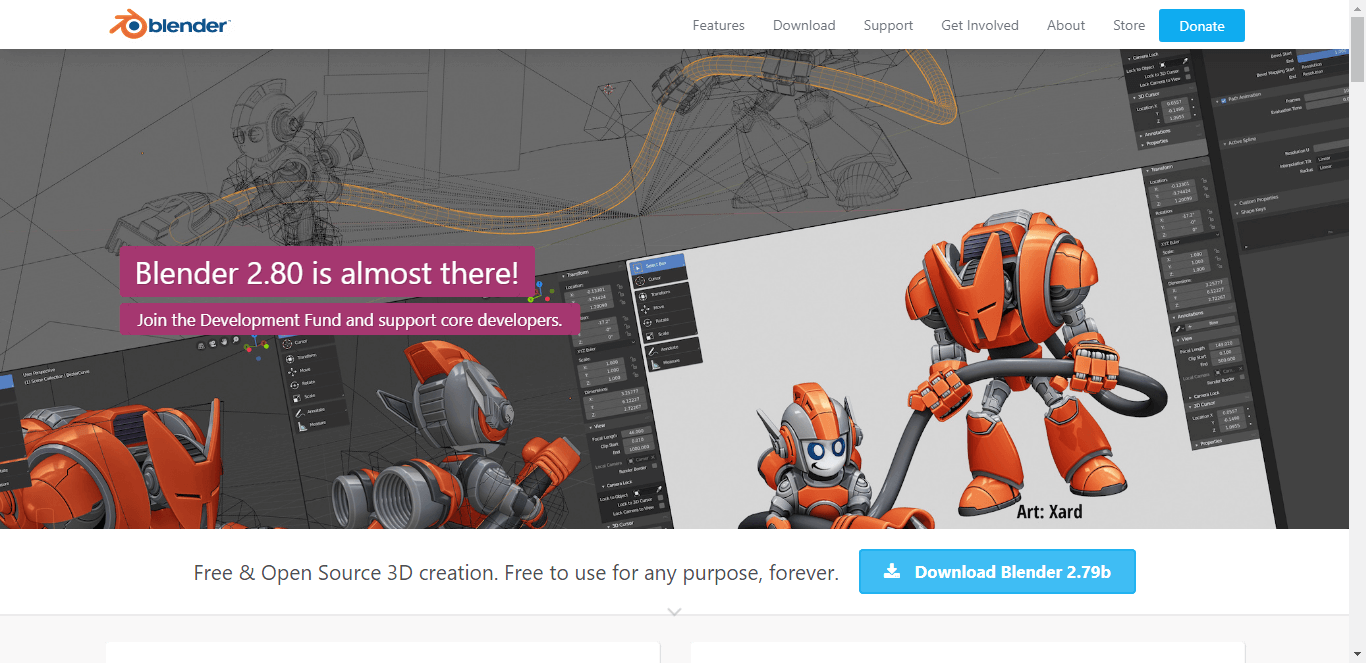
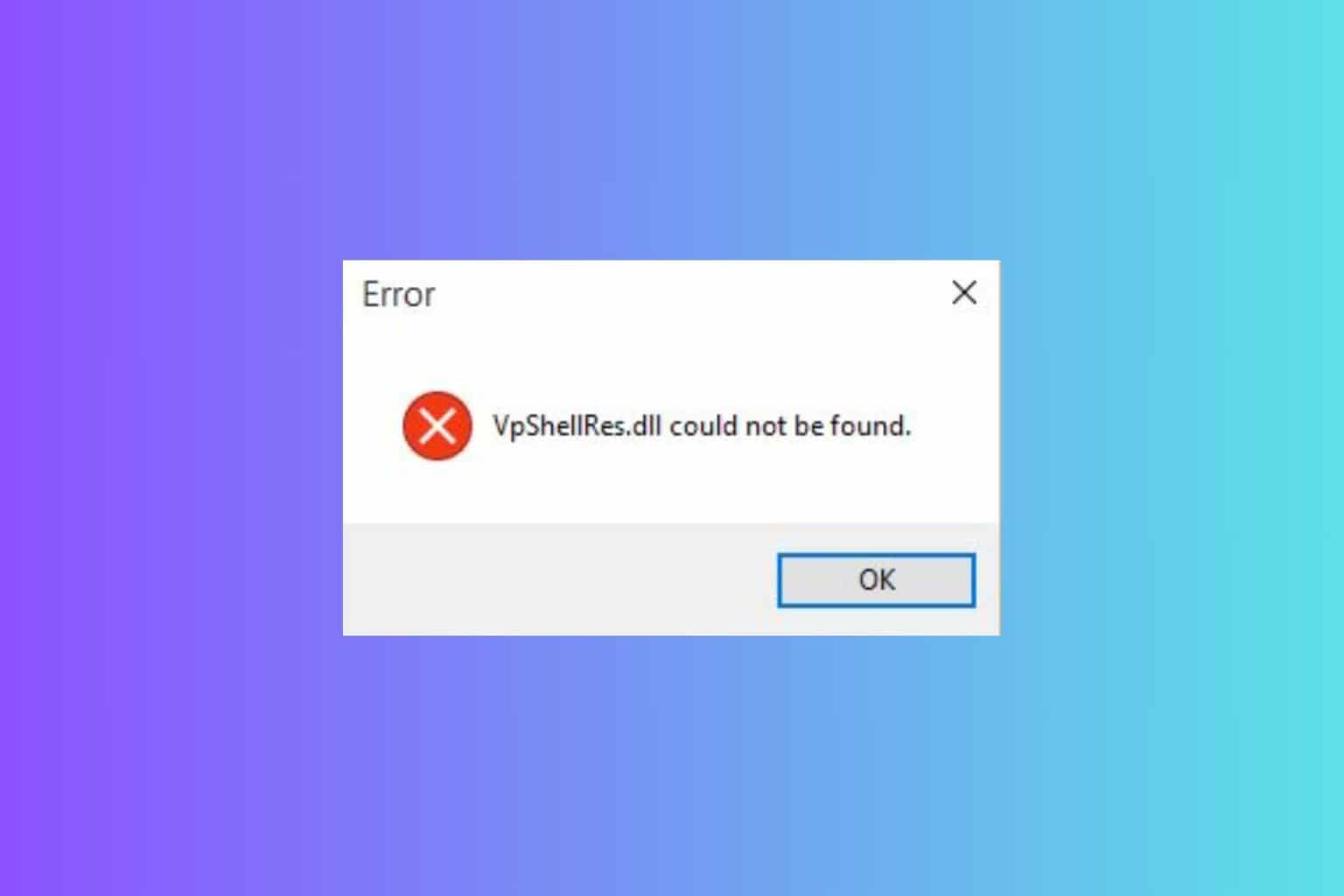

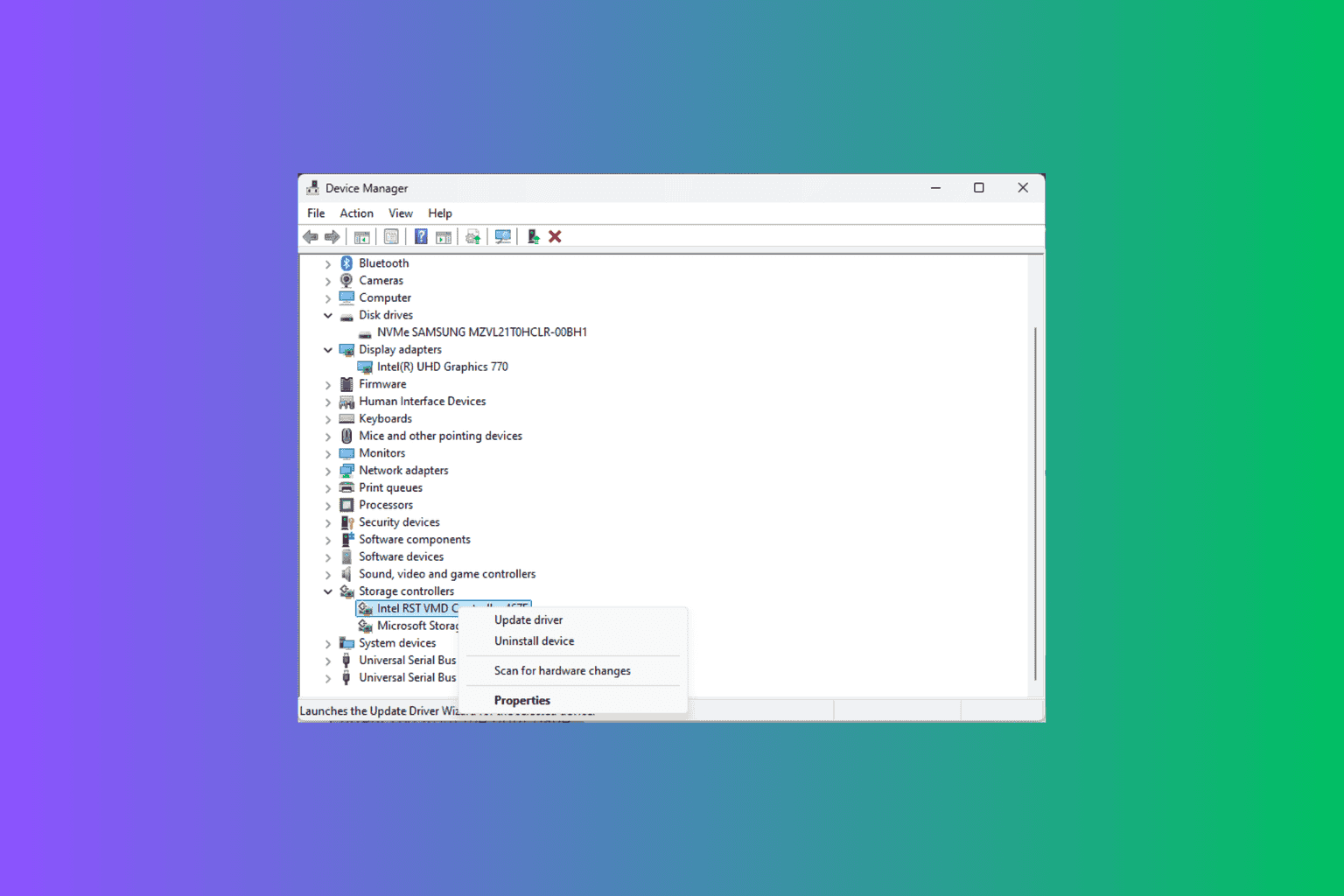
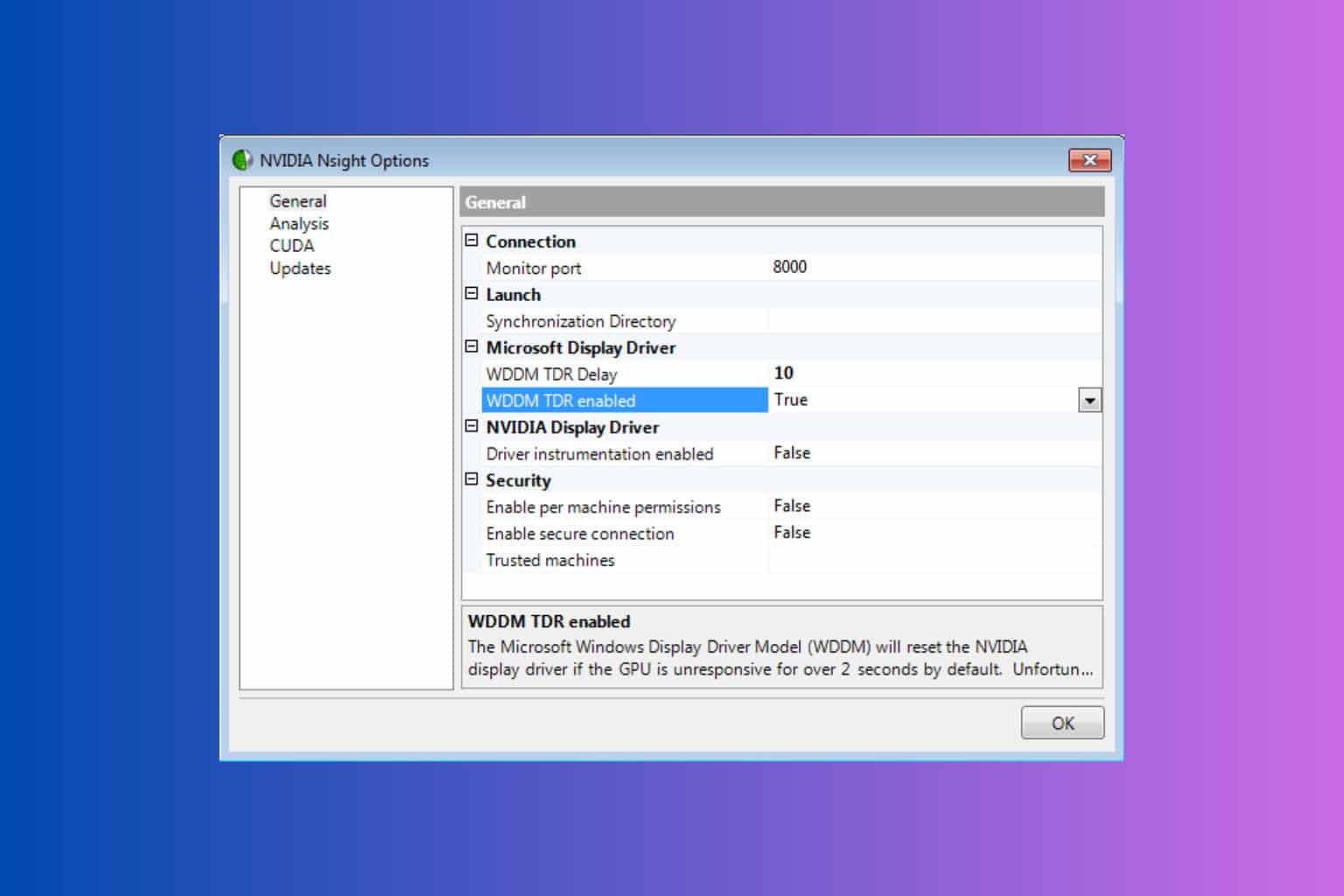
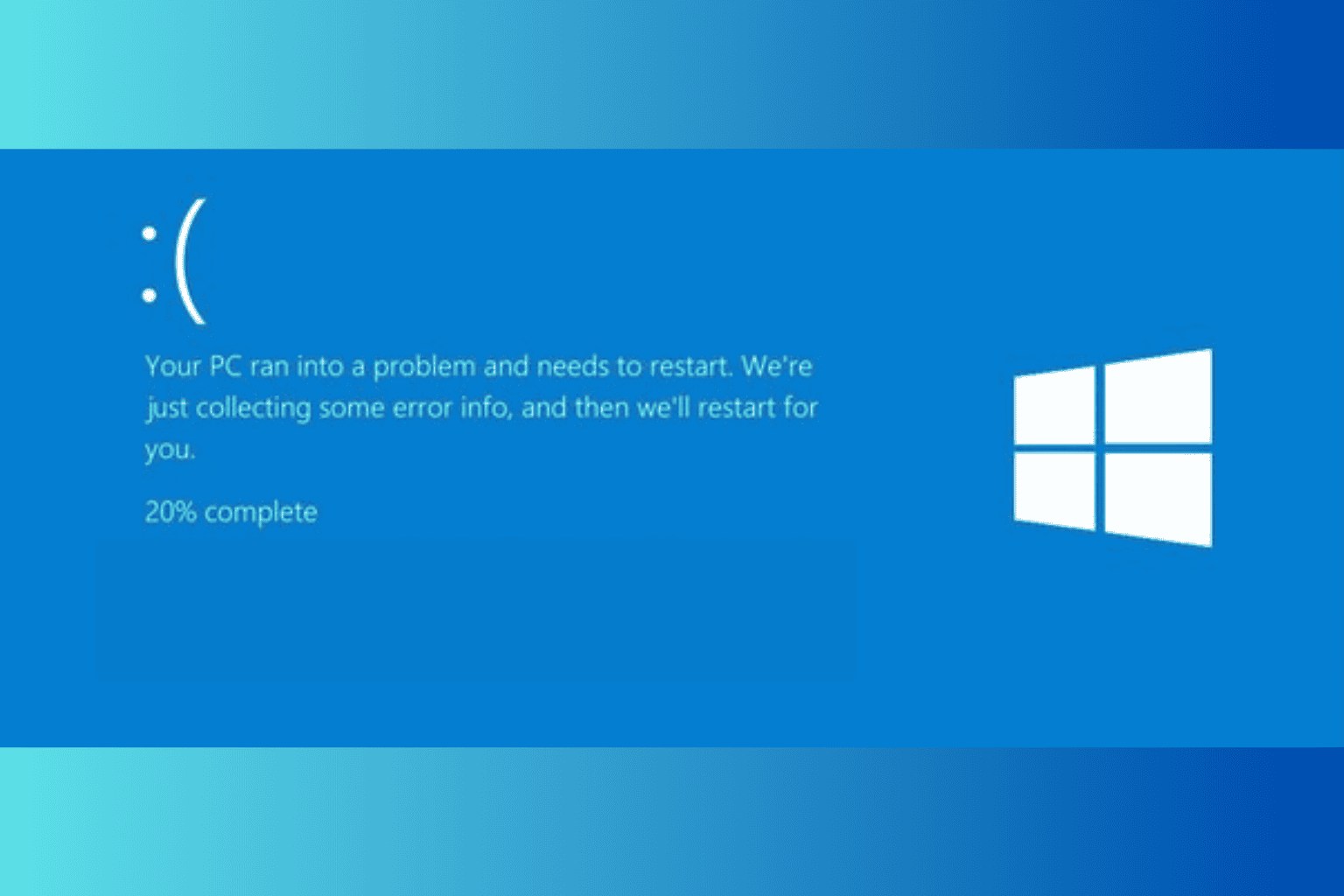
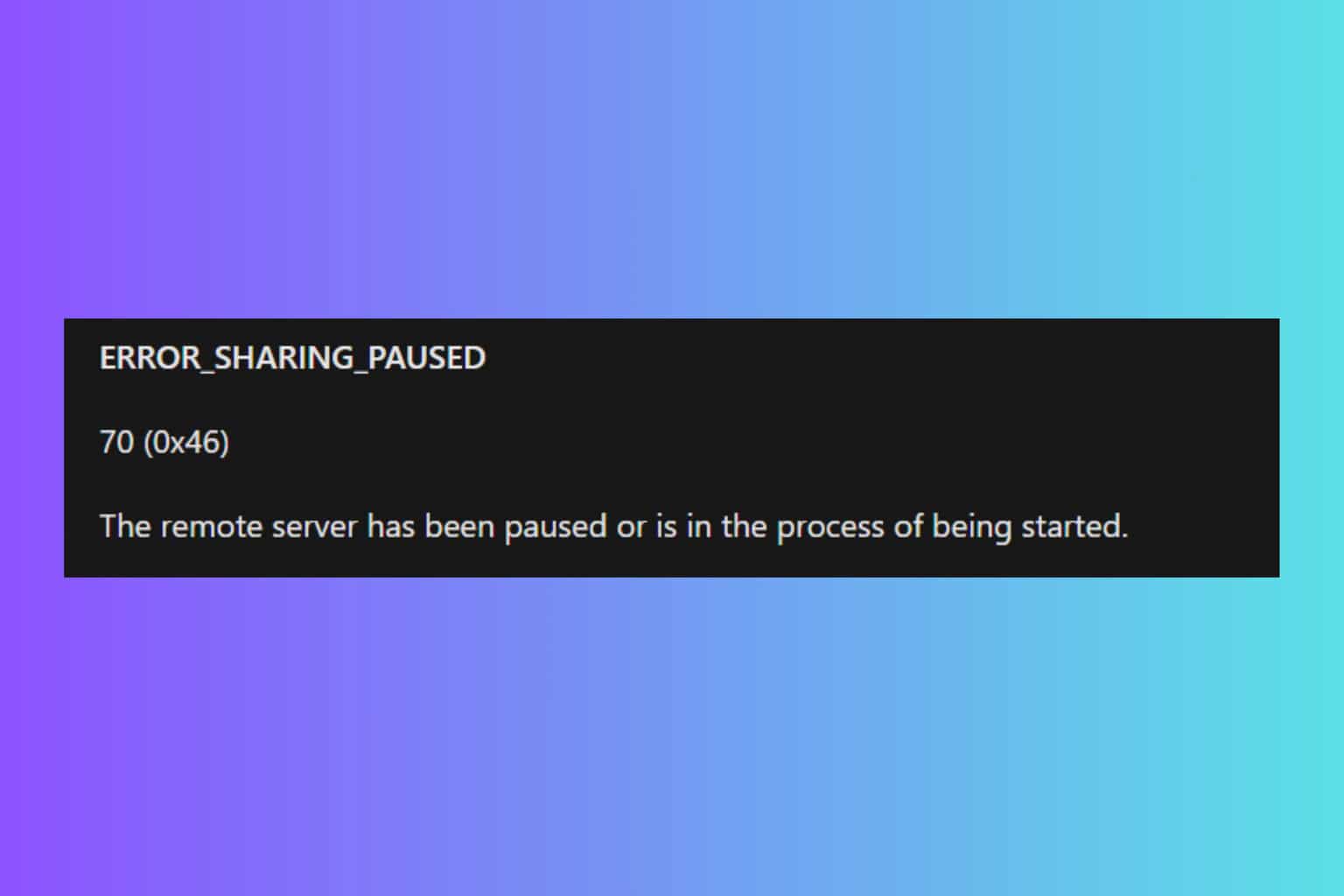
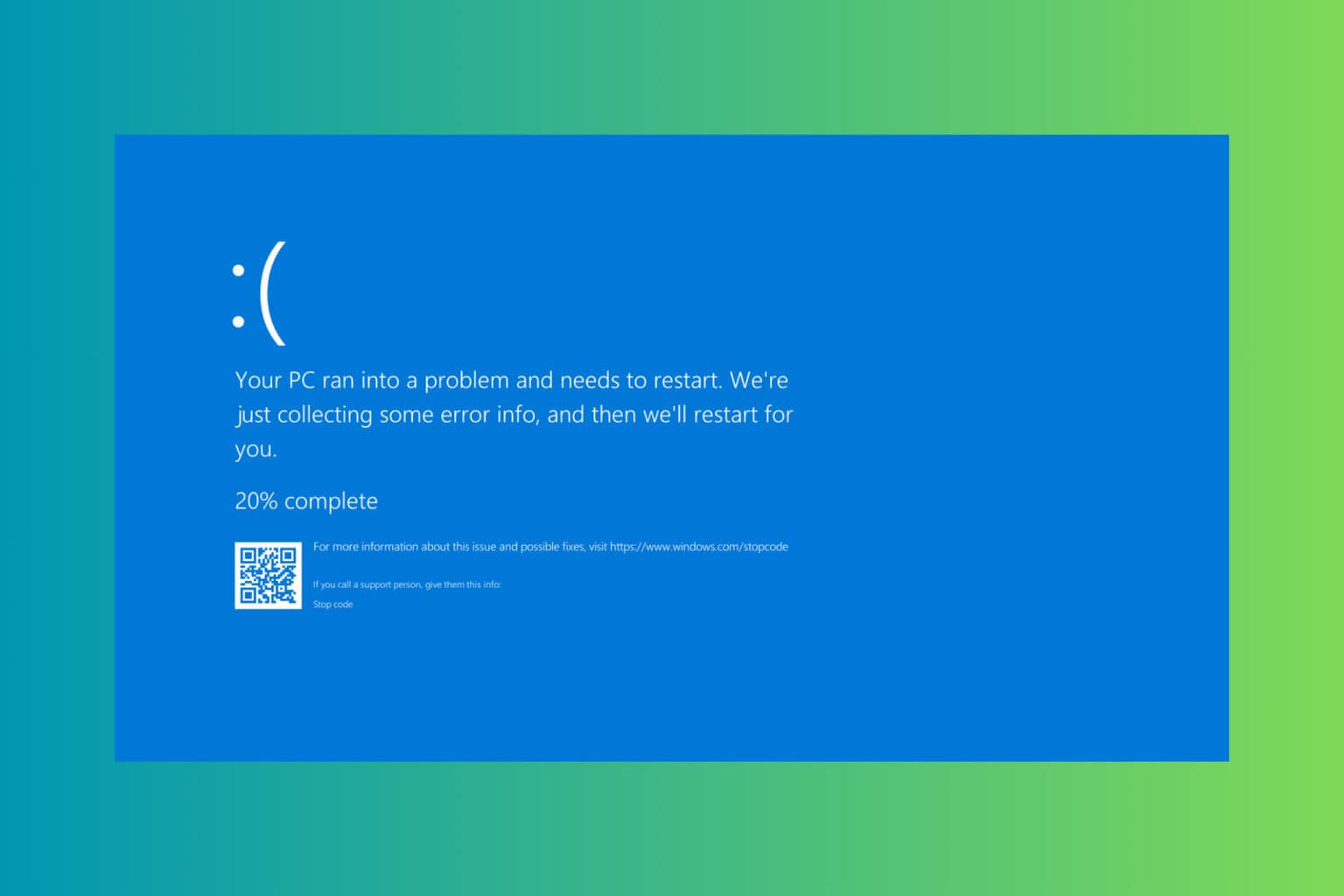
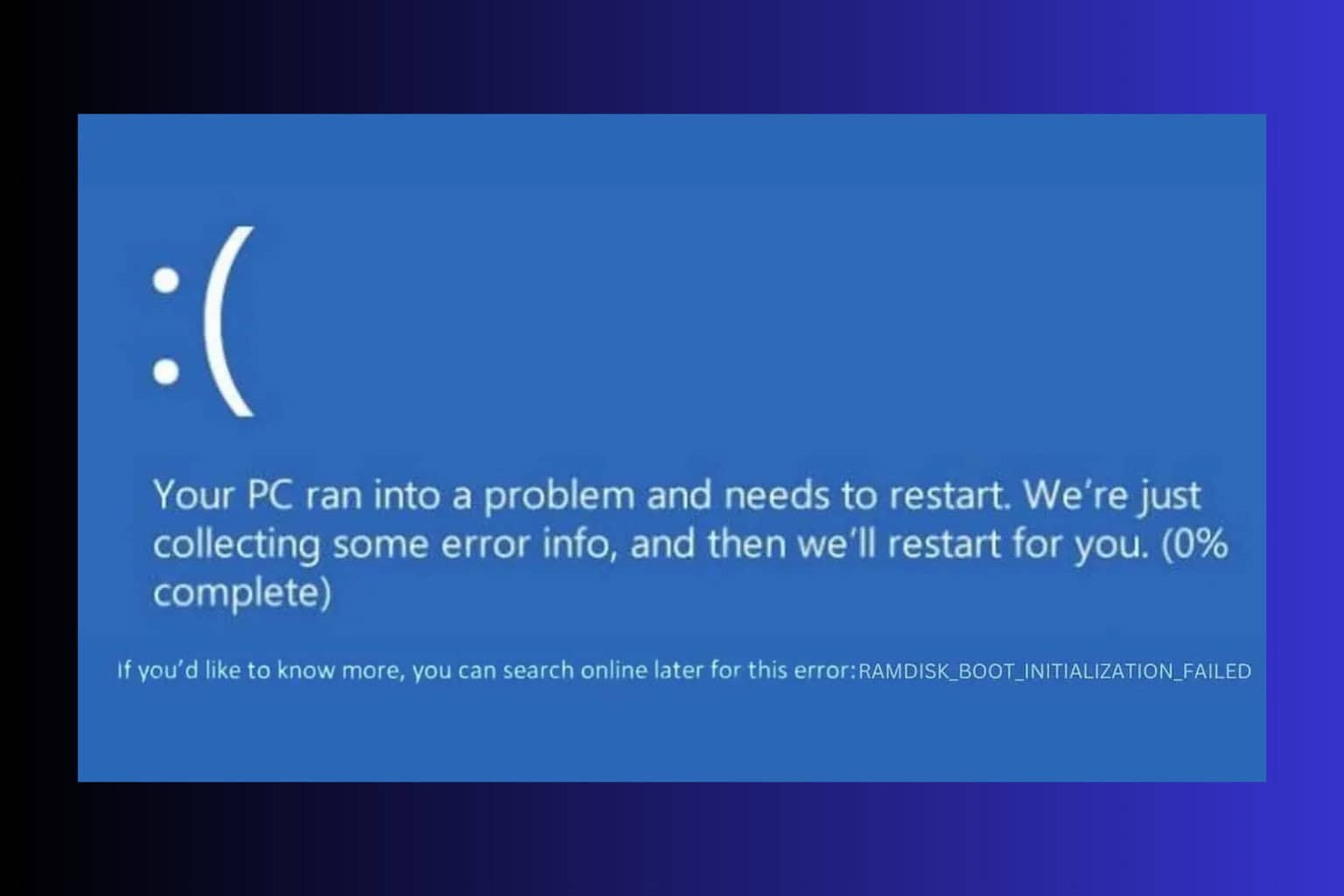
User forum
0 messages