Teams updates preview channel names to align with Windows and Office Insider programs
2 min. read
Published on
Read our disclosure page to find out how can you help Windows Report sustain the editorial team. Read more
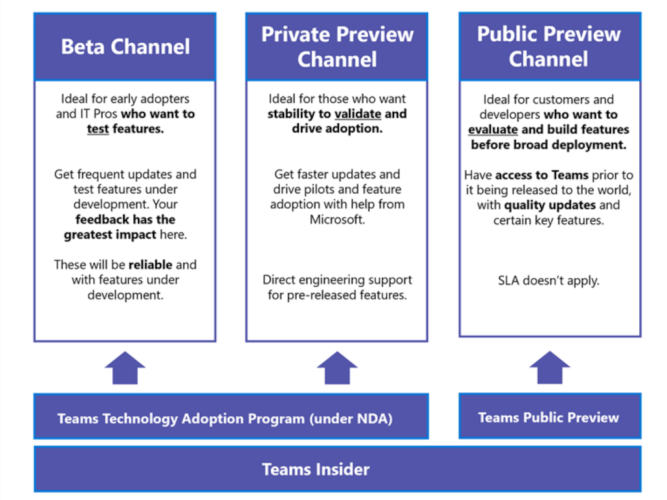
Microsoft is giving its Teams platform the Insider treatment with the launch of Teams Public Preview.
According to a Microsoft Teams blog post, the Teams division has come up with Teams Public Preview to encompass various development channels that now include Beta, Private Preview, and Public Preview.
Similar to the Windows, Office, and Edge preview programs, Teams users will be able to try out new features at a pace that fits their workflow based on familiar naming conventions.
Beta Channel
Ideal for early adopters and IT Pros who want to test features as they are being built. We look for bugs and regressions from this audience before releasing the features to the next channel. This was previously called Ring 1.5 and is available to participating Teams TAP customers and only under NDA and program requirements. This channel requires the most time commitment and is only available via self-customer nominations.Private Preview Channel
Insiders in this channel will see more stable features for validation and piloting adoption. There will be faster updates and adoption help from Microsoft. Pre-release feature support is provided directly by Teams engineering. This channel was previously called Ring 3 and, like Beta channel, is available to participating Teams TAP customers only under NDA and program requirements.Public Preview Channel
We are launching Public Preview with this announcement. This is for customers who want to evaluate a feature or developers who want to build a solution before broader deployment. There are no program requirements or commitments. This is an opt-in program, controlled via IT admin policy. Please read about how to configure this policy here. For Developer Preview please read here.
It should be noted that Public Preview is currently only available through admin approval.
As with Windows and Office, Teams users who want to go this route will need to opt into the preview program with a pretty straightforward process that includes:
- Select your profile to display the Teams menu.
- Select About → Public preview.
- Select Switch to Public preview.
Microsoft’s new Teams Public Preview announcement comes alongside the December 2020 Preview Pack released via the public preview channel that’s now testing Windows 10 native notifications, meeting reactions, larger gallery and Together Mode for web, and 2×2 view on VDI.

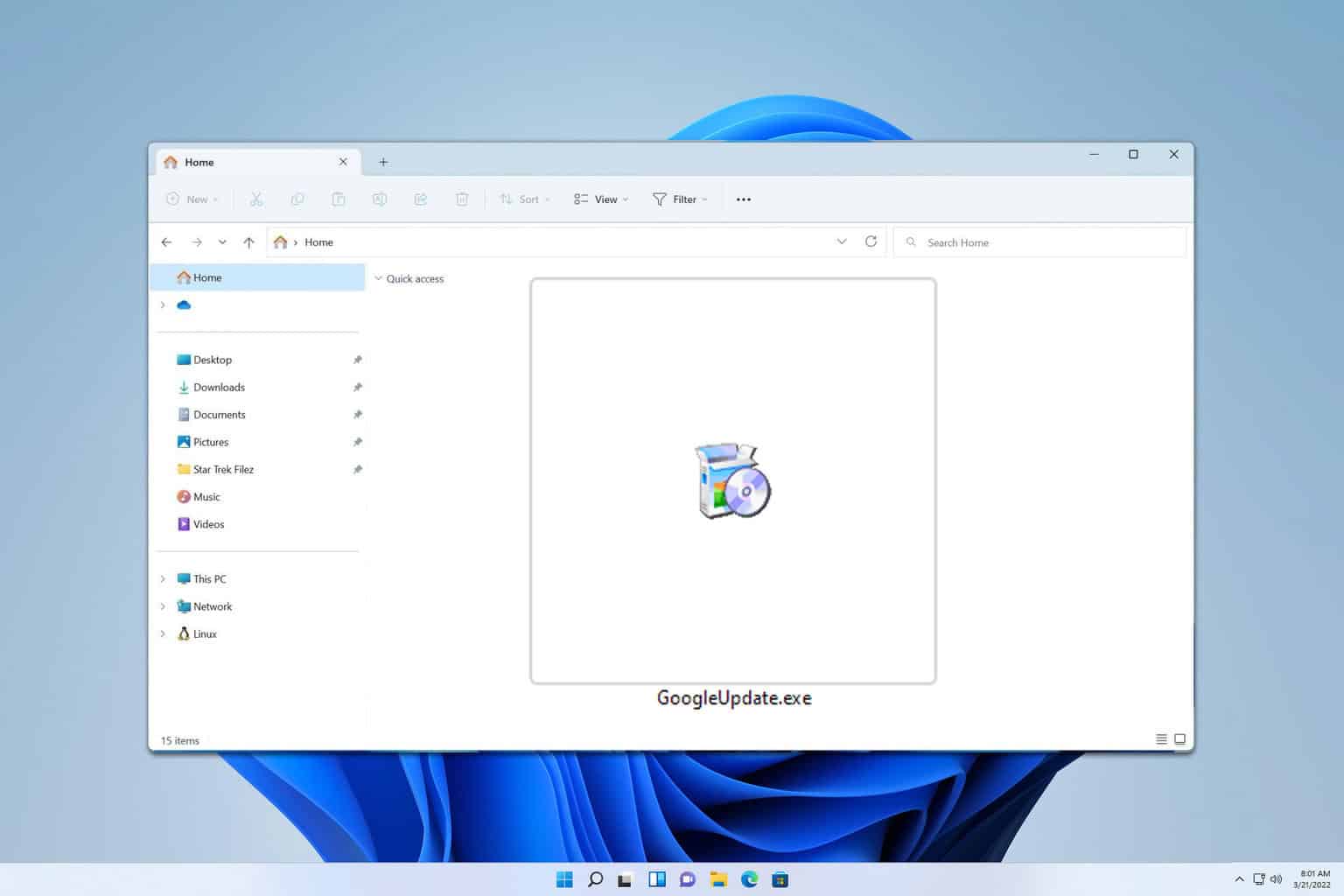
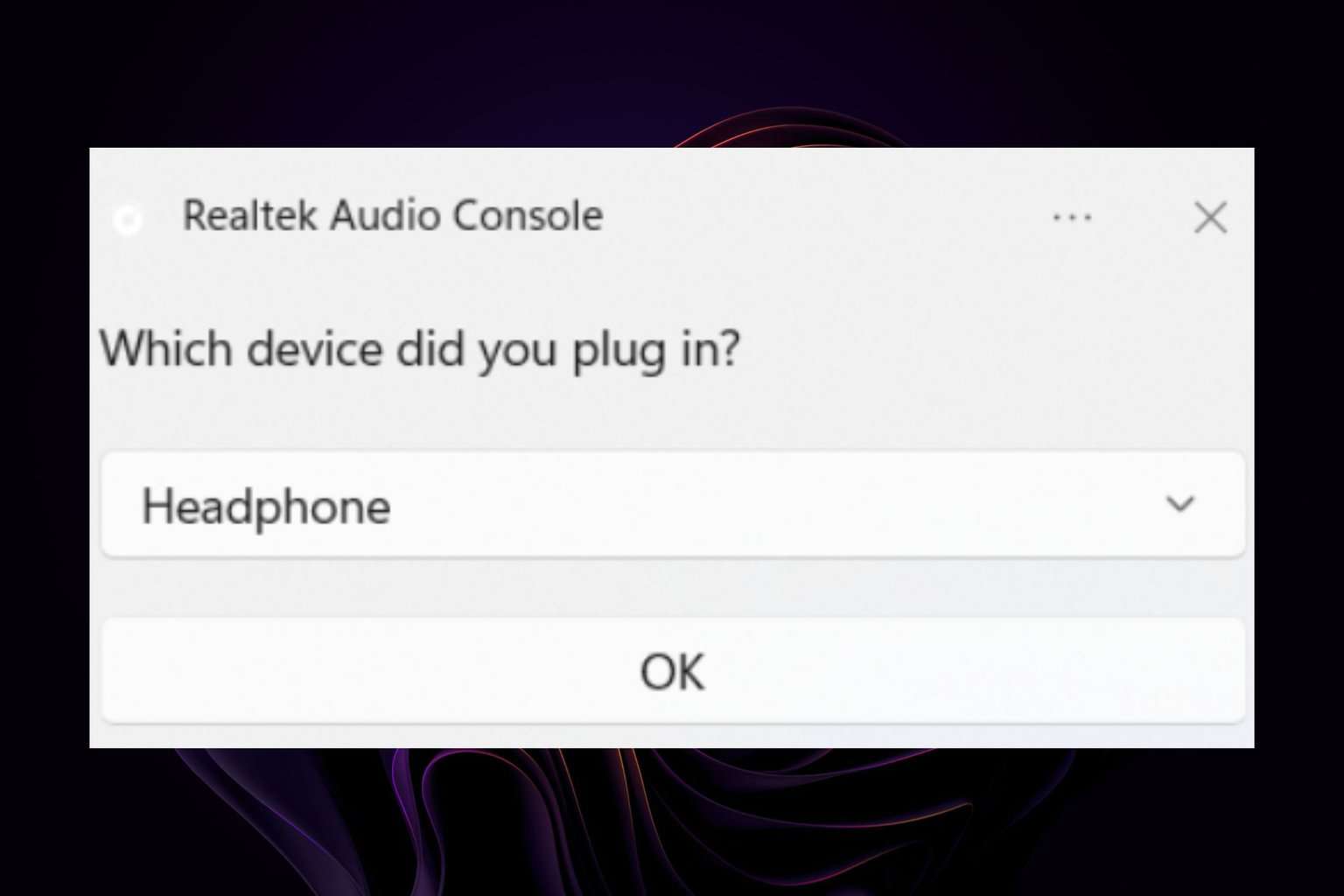

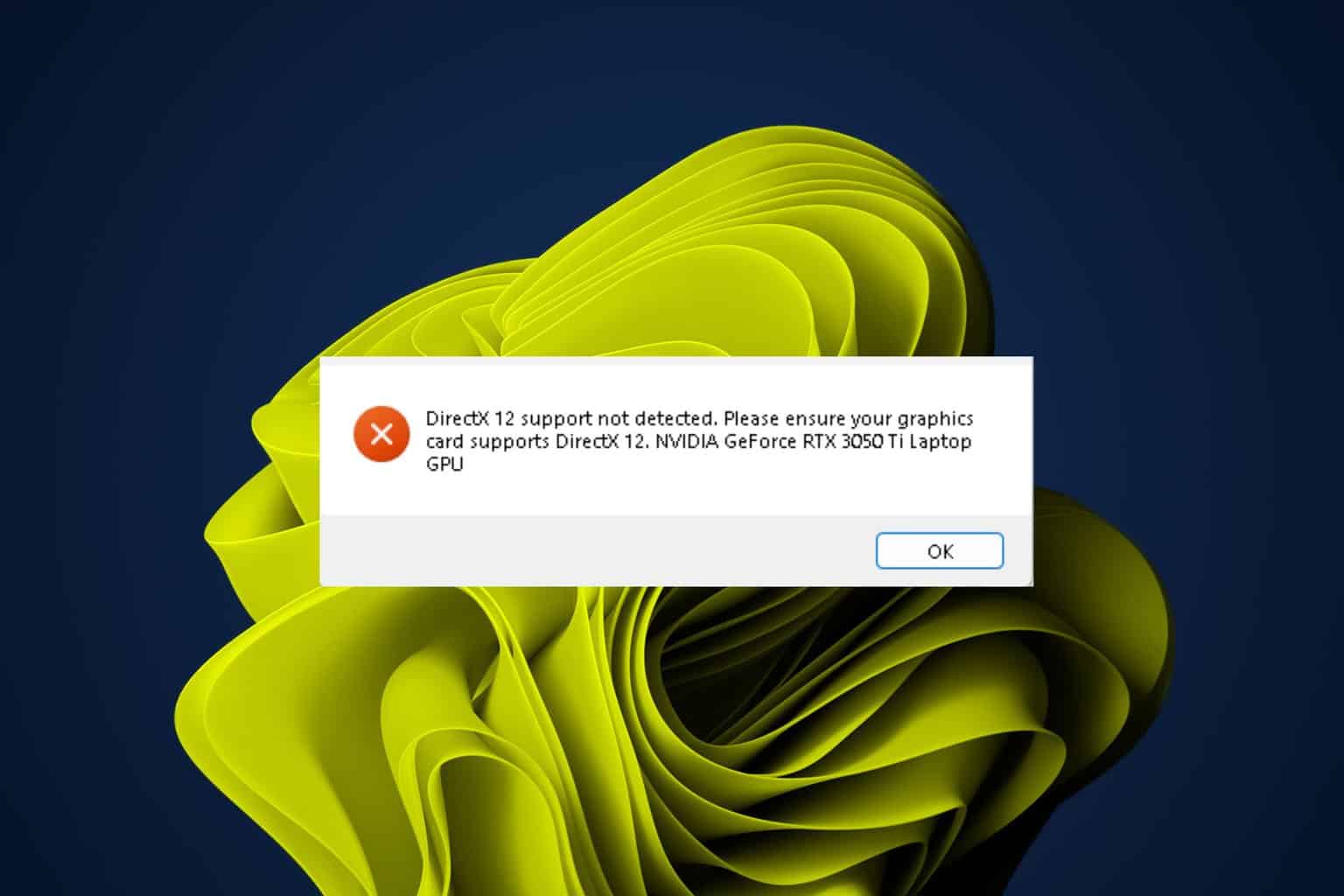


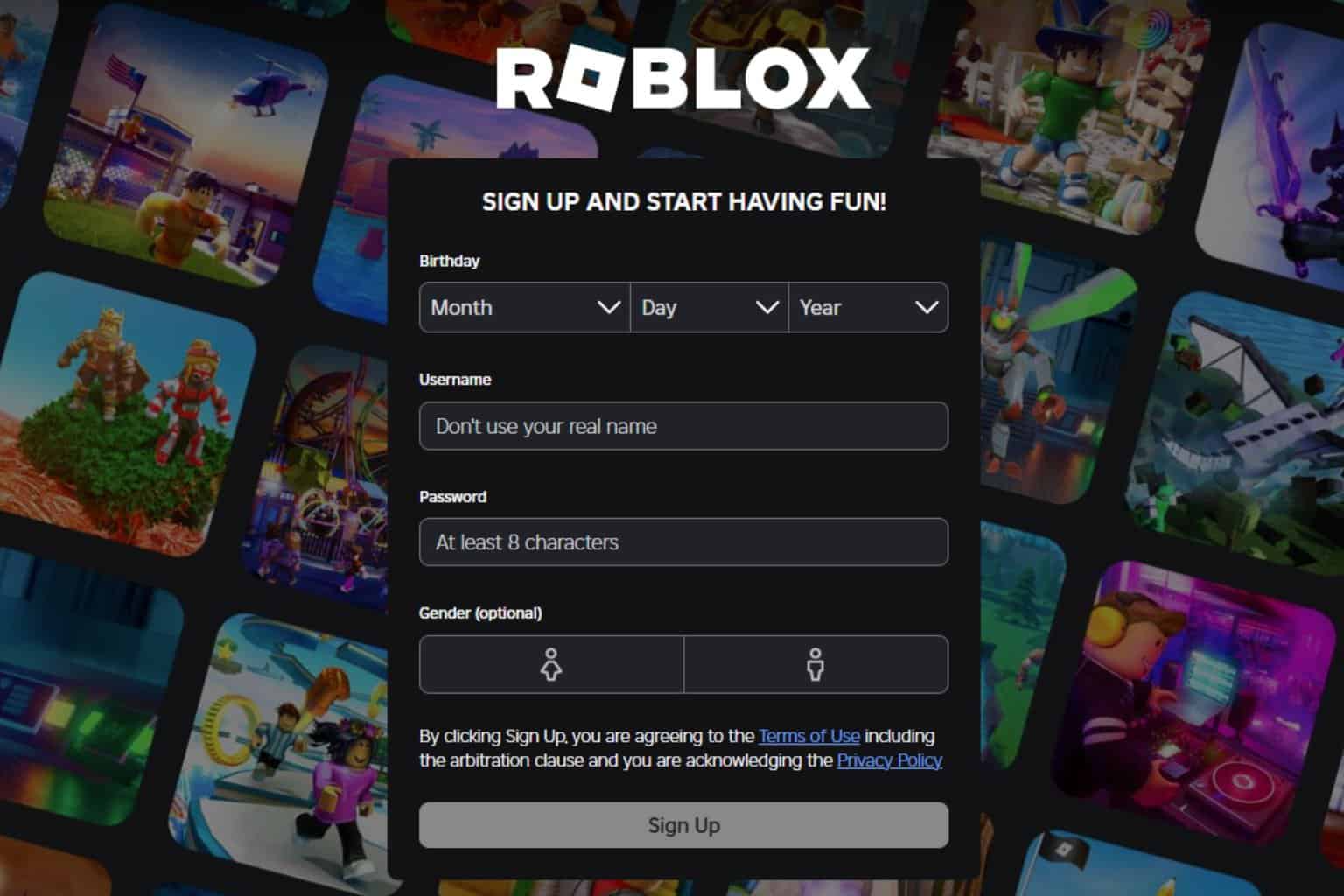
User forum
0 messages