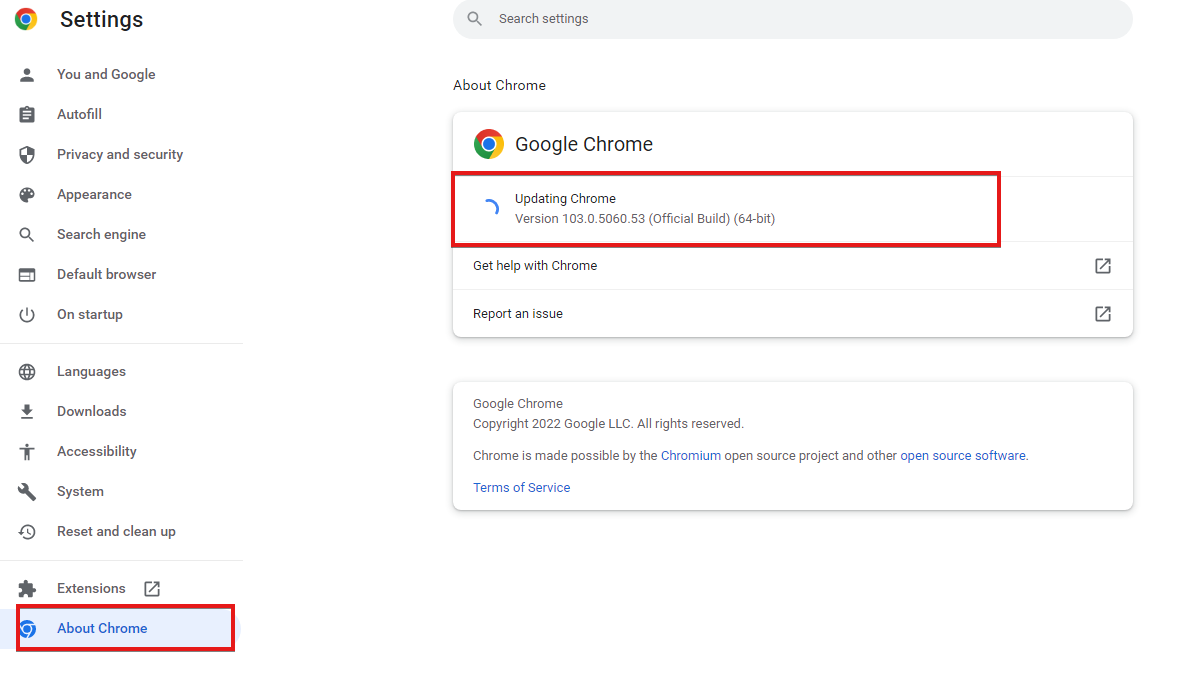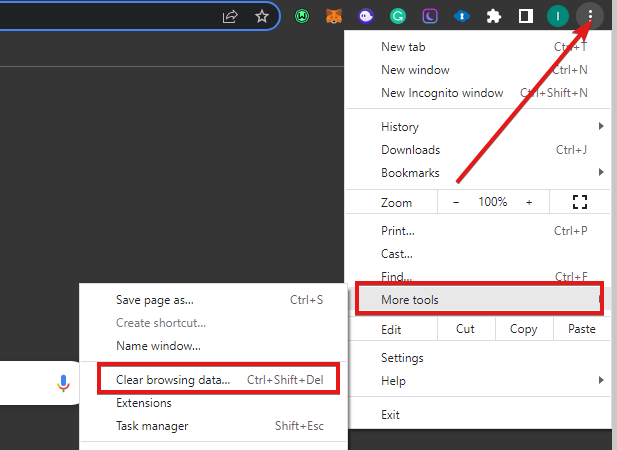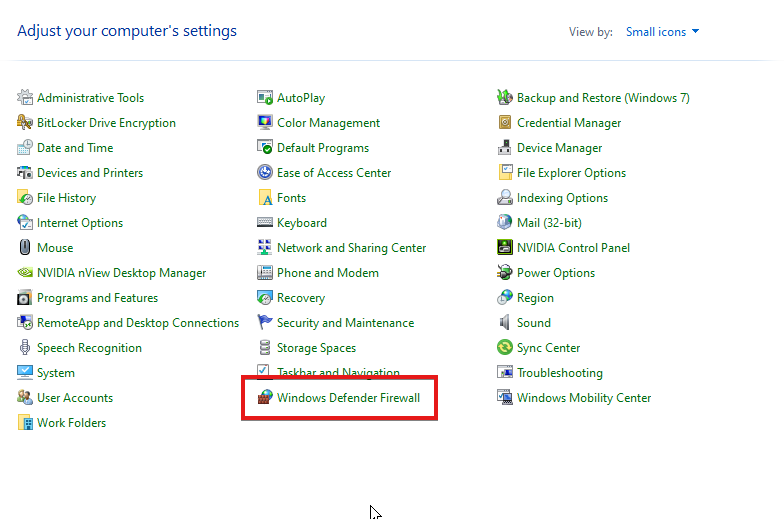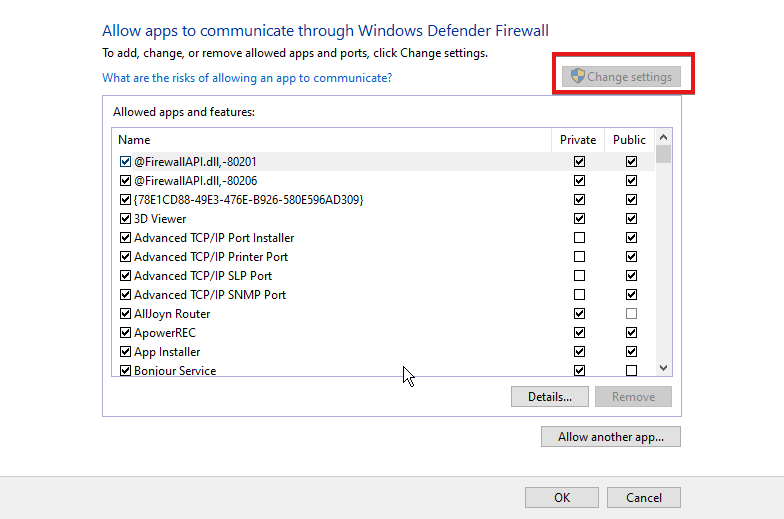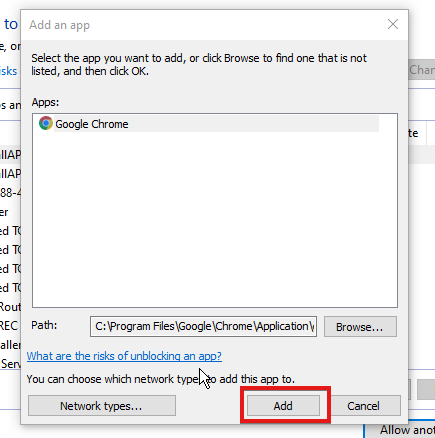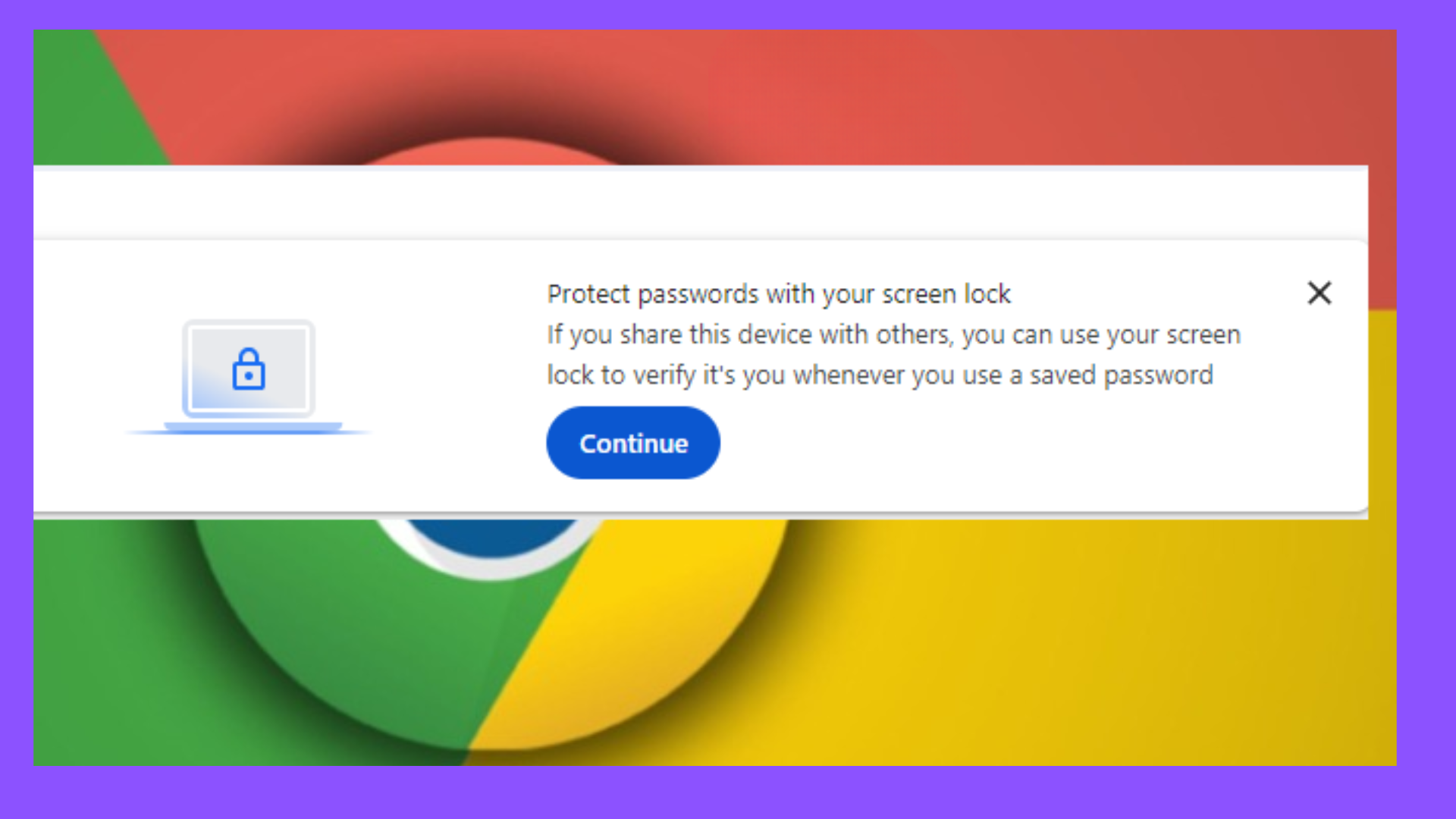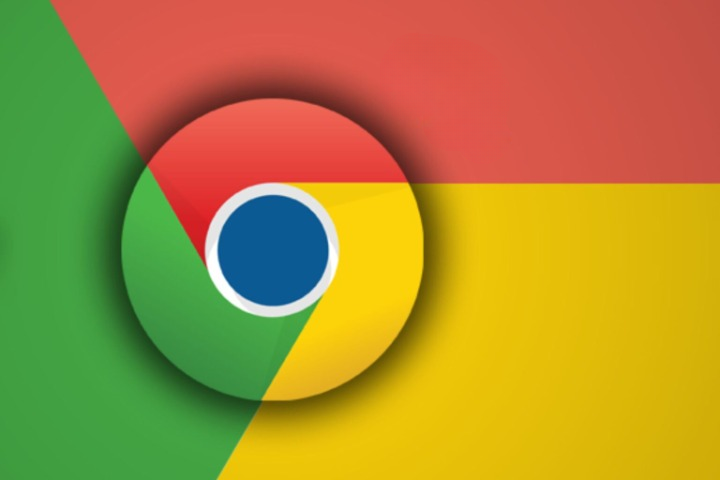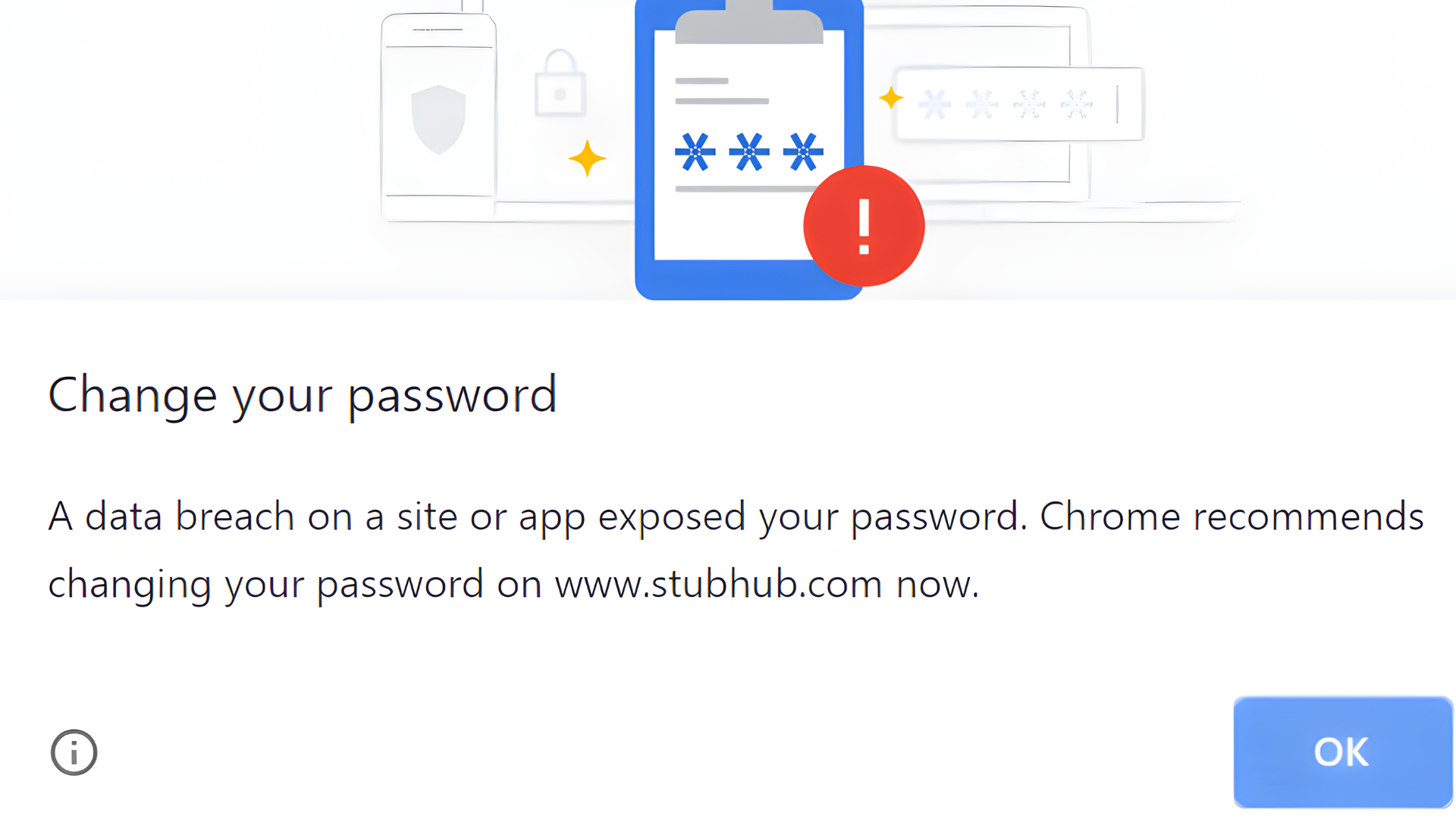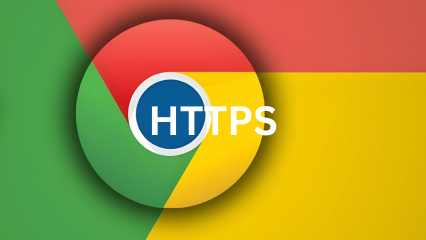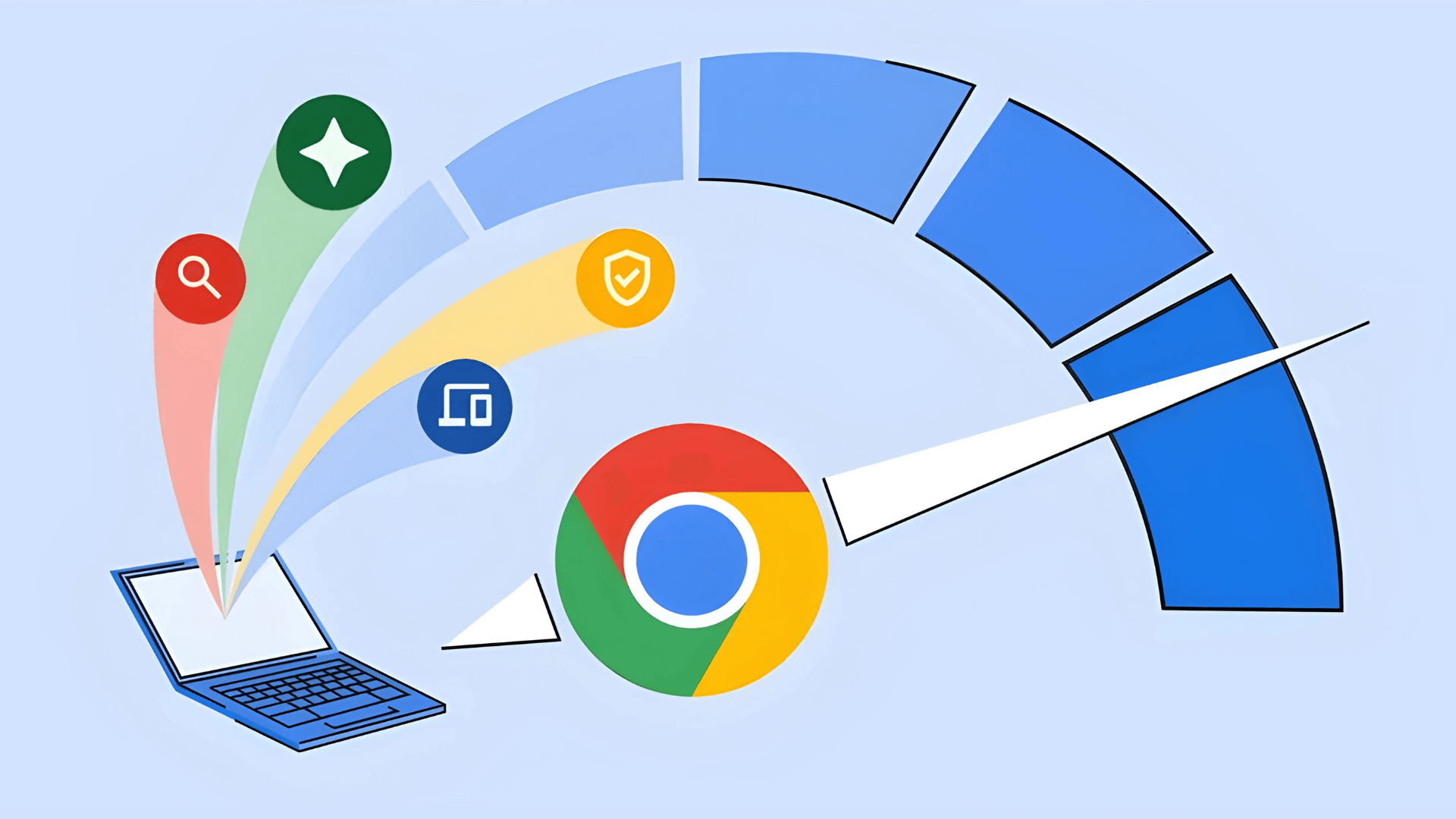5 Ways to Fix Telegram Web when It's Not Working in Chrome
5 min. read
Updated on
Read our disclosure page to find out how can you help Windows Report sustain the editorial team Read more
Key notes
- Telegram is the fastest messaging app, and it has lots of features that allow users to communicate easily.
- Because Telegram is a platform with lots of traffic, you need a reliable network to help it sync better.
- Telegram web requires a stable browser to run it, so discover the best option.
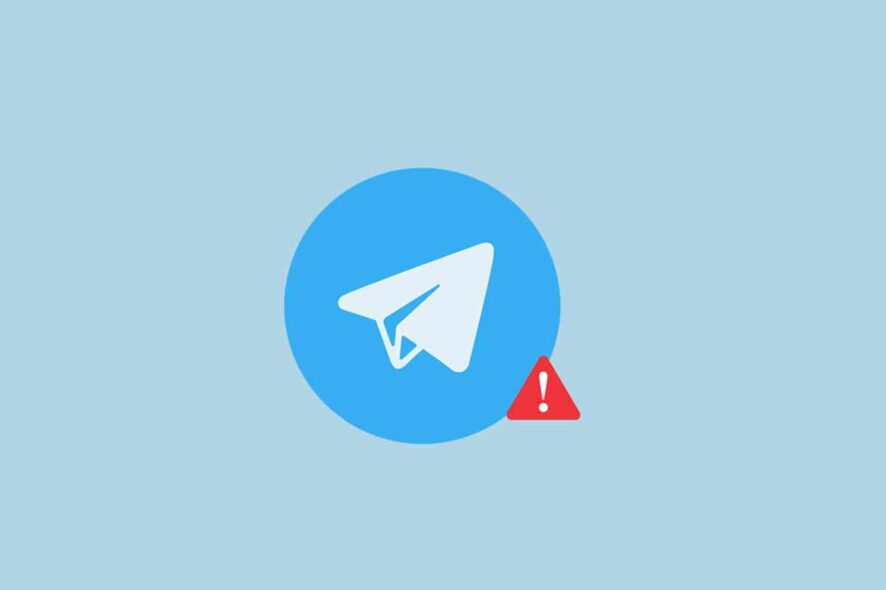
Telegram is a messaging platform that allows users to send and receive messages and media files. It is cross-platform as it works across different operating systems.
Like most messaging platforms, Telegram has a web version. You can access it on your browsers without downloading or launching the native app. Also, it doesn’t reduce the number of features you can access on the platform.
However, there are several issues you can encounter when using it. A common one is the Telegram web not working in Chrome and this can be due to many reasons. In this article, we’ll discuss why Telegram isn’t working on Chrome and how you can fix it.
Does Telegram work on Chrome?
Chrome is one of the browsers in the market. It is because it has features that can run web apps like Telegram. It supports the Chrome browser, and it works smoothly on it.
Why is the Telegram web not working?
1. Outdated browser
Browsers go through maintenance processes regularly, depending on the developer’s timing. It is essential because it helps fix the bugs and loopholes infesting the browser.
However, using an outdated browser can prevent Telegram from working. Because it lacks some necessary features that are in the new patch.
2. Poor internet connection
Telegram requires a stable and fast network connection to work smoothly as a browser. So, if this condition is not in place, Telegram won’t be able to connect to its servers. It can also lead to Telegram not loading chats.
3. Corrupt cache and cookies
Cache and cookies help the browser load faster and more smoothly. Nonetheless, this can be a problem for web apps like Telegram. They may block the connection between the server and the client.
4. Windows Firewall issues
A firewall is a tool that helps protect Windows from external threats that can come with new apps and files. However, it can block the browser from connecting to Telegram servers. So, if you don’t allow
your browser through the Windows firewall, it can stop Telegram from working on your browser.
5. Telegram server is down
If the server is down, the platform won’t function and users won’t be able to access it. It doesn’t occur frequently, but Telegram might not work on browsers when the server is down.
Quick Tip:
To quickly access Telegram and keep track of all your messages, connect using the Opera One browser. It has dedicated support for messenger apps, including Telegram.
You can send and read messages directly from the sidebar, without having to open a separate tab for Telegram or install any add-on. Also, Opera One comes with built-in AI.

Opera One
Use the Telegram integration to log-in and get quick access to your channels in just a few clicks!How do I fix Telegram web if it doesn’t work in Chrome?
1. Restart the Chrome browser
A simple fix for this issue is by restarting your browser. It allows it to sync better and load the Telegram web app faster. This is the first thing you should do and if the issues persist, proceed to the other solutions below.
2. Update the Chrome browser
- Launch the Chrome browser on your desktop, click the More button, and select Settings.
- Click the About Chrome option.
- Click Update Google Chrome.
- If there’s an update available, it’ll update automatically.
This solves compatibility issues that may prevent Telegram web from working on the Chrome browser.
3. Clear Chrome browser cache and cookies
- Launch the Chrome browser and click the More button.
- Select More Tools and then click Clear browsing data.
- Check the boxes next to Cookies and other site data and Cached images and files.
- Click Clear data.
As earlier stated, corrupted cookies and cache can affect the functionality of the Telegram web on chrome. Hence, this should fix the issue.
4. Add Chrome to Windows Firewall
- Press the Windows + R, type in the Control panel, and click OK.
- Open Windows Firewall Defender.
- Then click on Allow an app through Windows Firewall.
- Click Change Settings and select Yes.
- Click the Allow another app button.
- Press the Browse button.
- Go to the following path:
C:\Program Files\Google\Chrome\Application - Select the chrome.exe file, then click Open.
- Click the Add button.
- Ensure you tick the Private and Public boxes, then click OK to save the changes.
5. Check for Server information
Check Telegram social media groups for updates about the platform’s server. Although the server is rarely down, it could happen.
What is the best browser for Telegram web?
For an optimal Telegram experience, it’s advised to use a secure browser that can protect your data and detect suspicious behavior. Good options include Firefox, Opera, Safari, and Google Chrome.
Telegram web also requires a stable browser. One of the best options that are lightweight, fast, and also very secure is Opera. It includes dedicated support for Telegram plus installable add-ons.
If there is anything you should know about server breakdown, it’ll be on their page. Hence, all you can do is wait till it’s resolved.
Let us know which solution worked for you in the comments area below. We’re eager to hear from you.