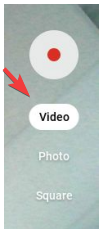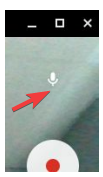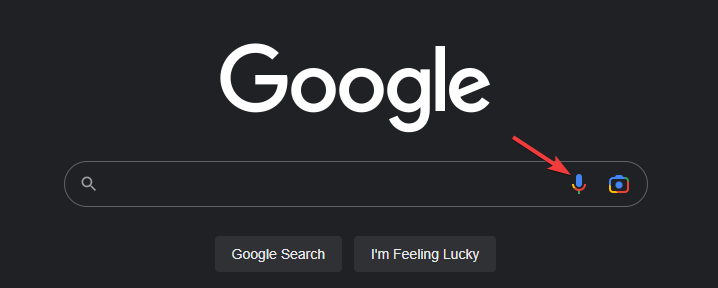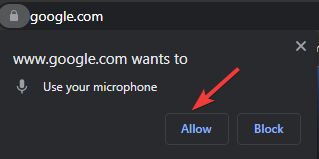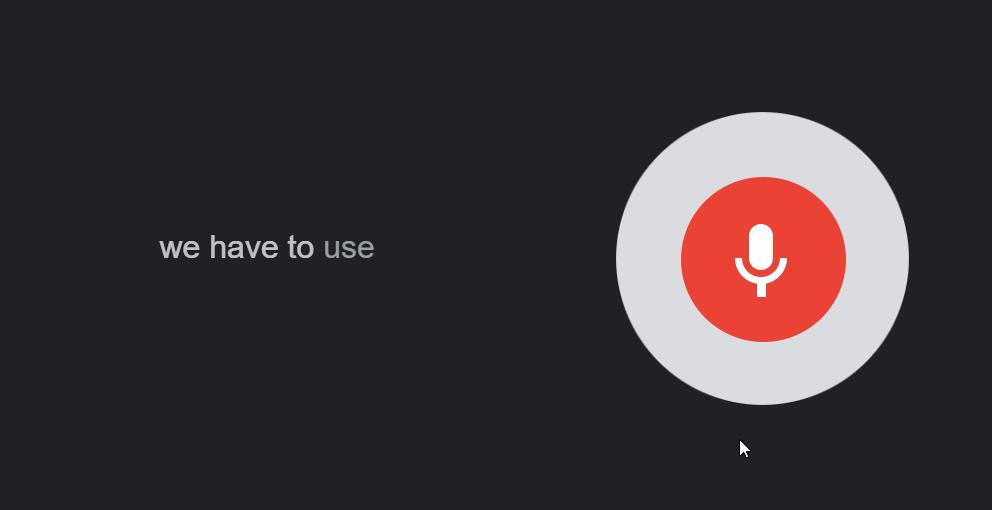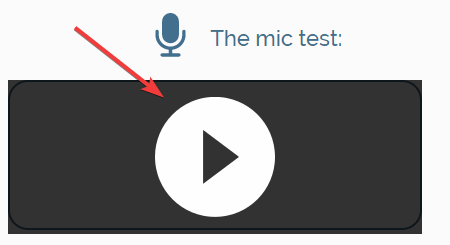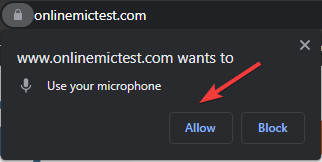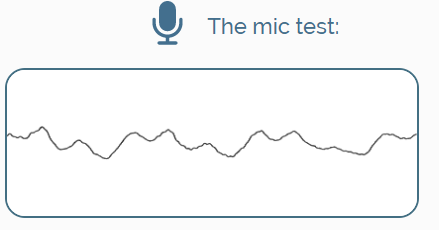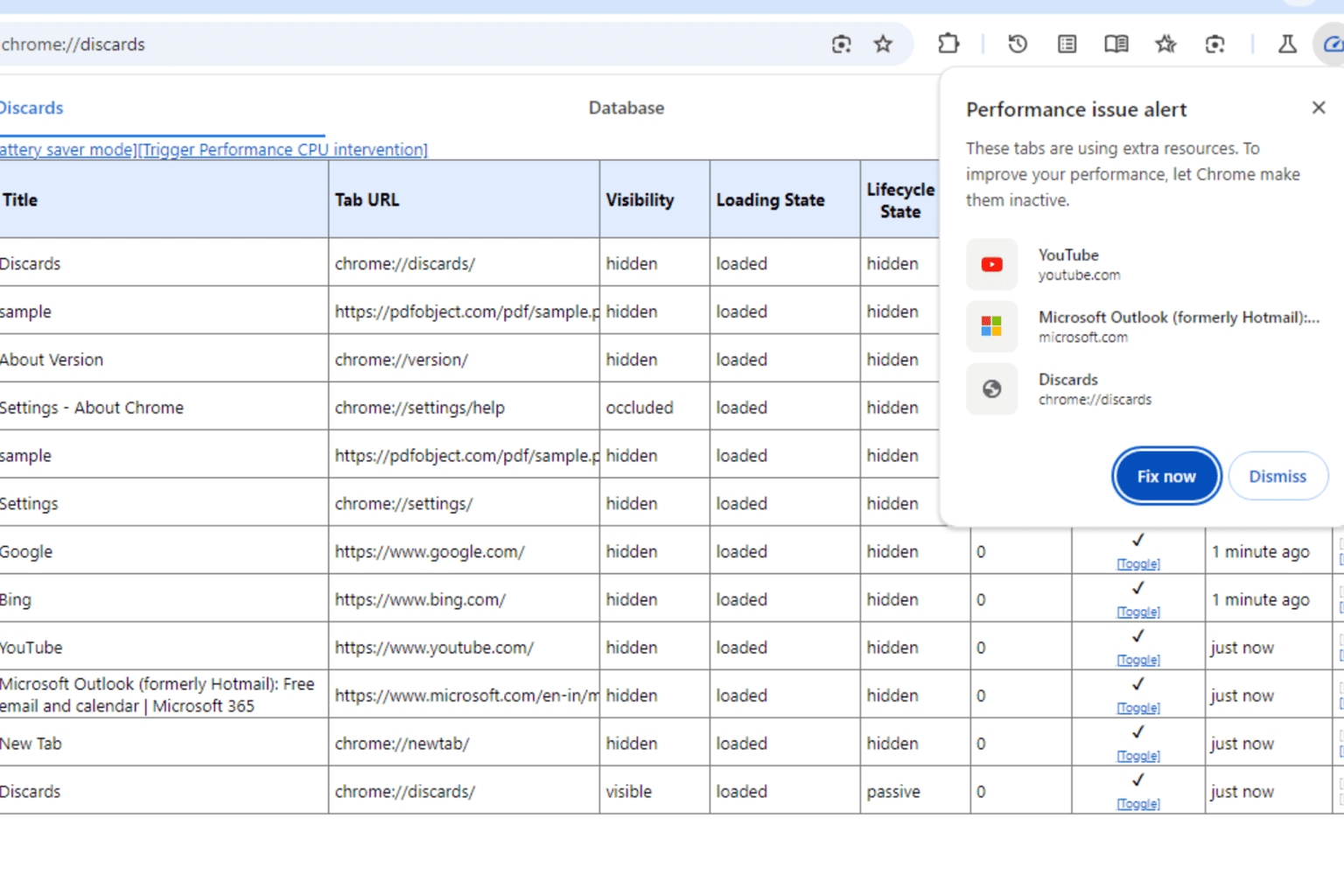How to Test the Mic on Your Chromebook [Easy Steps]
Try any of these methods to check if mic is working
2 min. read
Updated on
Read our disclosure page to find out how can you help Windows Report sustain the editorial team Read more
Key notes
- Chromebook doesn’t come with a sound recorder app. However, you can use the in-built camera app or Google voice search to check your mic.
- This guide will help you check if the mic on your Chromebook is working in three simple ways.

If you are looking for a way to test your microphone on your Chromebook, you are at the right place. This guide will discuss how to do the same in three different ways. Let’s begin.
How can I test the mic on Chromebook?
Before moving forward to the actual steps, make sure you make these preliminary checks:
- Google Chrome is up to date.
- If you use an external mic, plug it in correctly before starting.
- If using an internal mic, check if the mic is turned on.
1. Use the inbuilt camera app
- Go to the Circle menu on the left of the Chromebook desktop, and click the Camera icon.
- The Camera app will open. Click the Video button to record the video and test the microphone.
- Next, the microphone will also appear on the screen; please ensure it is enabled.
- Click on the Start Recording button to record, and start speaking something.
- Once done, click the Stop Recording button and play the video to check.
2. Use the Google voice search
- Go to Google.
- Click on the Search by voice icon.
- You will get a pop-up menu asking permission to access the microphone. Click Allow.
- Now click on the Search by voice icon and speak. If you see the words appearing when you talk, this suggests your microphone is working.
3. Use a website
- Go to Online MIC Test.
- Under The mic test option, click on the Play button.
- Your browser will prompt you to Allow/Block access to a microphone. Click Allow.
- Now talk into the mic; if you see lines moving, your microphone is working.
So, these are steps to test your mic on Chromebook. If you have an issue with your microphone or want to check if it is working correctly, review them and let us know which worked for you in the comments section below.