The First Descendant Out of Video Memory Error: 6 Tested Fixes
Disabling Ray Tracing may fix this issue quickly, at least for the moment
4 min. read
Published on
Read our disclosure page to find out how can you help Windows Report sustain the editorial team. Read more

Running into the Out of video memory error while playing The First Descendant can be incredibly frustrating, especially when you’re in the middle of an intense gaming session. Luckily, there are several solutions you can try to fix this issue and get back to enjoying your game.
How do I fix the Out of video memory error in The First Descendant?
1. Disable the Ray Tracing and Nvidia DLSS options
- Open The First Descendant game.
- Go to the Settings menu and navigate to the Graphics tab.
- Turn off Ray Tracing by switching the setting to Off.
- Under the Performance section, click on Additional Options.
- If you have an Nvidia card, turn off Nvidia DLSS.
Disabling Ray Tracing and Nvidia DLSS reduces the demand on your GPU, which helps to prevent the Out of video memory error.
2. Limit the CPU performance
- Download and install Intel Extreme Tuning Utility (XTU) from Intel’s website.
- Open Intel Extreme Tuning Utility and locate the Performance Core Ratio setting.
- Reduce the Performance Core Ratio by a few values (e.g., from 55x to 54x).
- Save the changes and restart your computer.
Lowering your CPU’s performance core ratio can help stabilize your system and reduce memory errors caused by high CPU demands.
3. Update the graphics drivers
- Right-click on the Start menu and select Device Manager.
- Expand the Display Adapters section, right-click on your graphics card and select Update driver.
- Choose Search automatically for updated driver software.
- Follow any on-screen instructions to install updates, then restart your computer.
Updating your graphics drivers ensures that your GPU is running the latest software, which can fix bugs and improve performance.
4. Match the system specs with the game requirements
- Check The First Descendant’s minimum GPU requirements on its Steam page.
- Ensure your GPU meets or exceeds the minimum requirement (e.g., GeForce GTX 1050 Ti or AMD Radeon RX 570).
- If necessary, consider upgrading your GPU to at least a GeForce RTX 2060 or AMD Radeon RX 5600XT.
Ensuring your hardware meets the game’s requirements can prevent running out of video memory by providing sufficient resources to the game.
5. Adjust the Virtual Memory settings
- Open Control Panel and go to System and Security.
- Click on System and select Advanced system settings on the left panel.
- Under the Performance section, click Settings.
- Navigate to the Advanced tab and click on Change under Virtual memory.
- Uncheck Automatically manage paging file size for all drives.
- Select the drive where your game is installed.
- Choose Custom size and set Initial size (MB) and Maximum size (MB) to values recommended by your system.
- Click Set and then OK, then restart your computer.
Adjusting virtual memory settings can provide more swap space for your system to use, which can help mitigate memory allocation errors.
6. Check for game updates
- Open the game launcher (e.g., Steam, Epic Games Store).
- Go to the library or My Games section.
- Find The First Descendant, right-click on it and select Check for Updates or Update game.
- Install any available updates, then restart the game.
Developers often release patches to fix bugs and improve performance, including memory-related issues. Luckily, a recent update fixed this issue.
Other useful fixes for the Out of video memory error in The First Descendant
- Close background programs – Open Task Manager and close the non-essential processes to free out the memory.
- Update the BIOS – Visit the manufacturer’s website and find the latest BIOS update. This will hopefully optimize the system performance and resolve possible memory problems.
- Run the game as Administrator – Running the game as an administrator can resolve permission issues that might lead to memory errors.
- Monitor system performance – Monitoring your system performance can help you identify any resource bottlenecks and take appropriate actions to address them.
By following these steps, you should be able to resolve the Out of video memory error in The First Descendant and enjoy a smoother gaming experience.







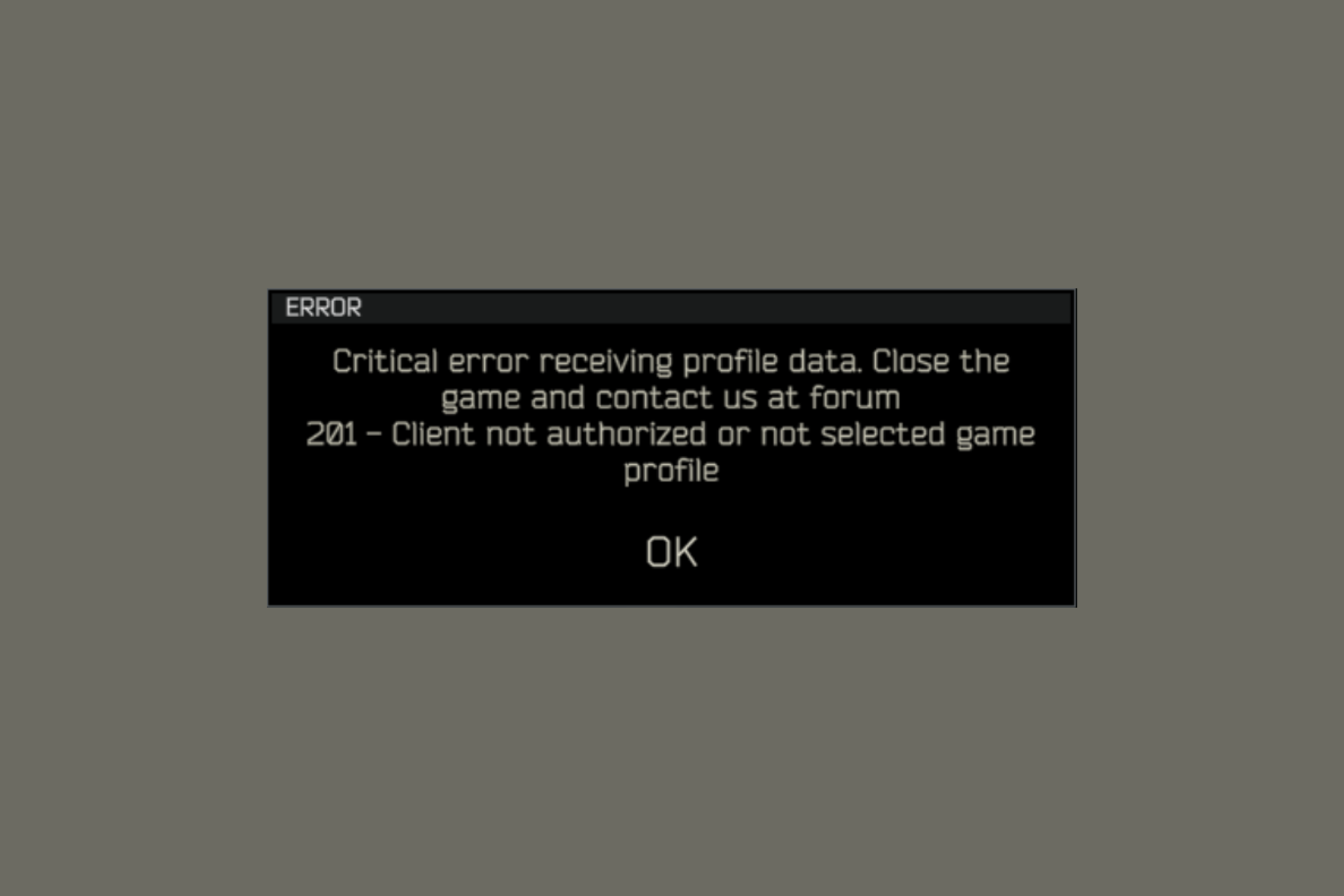
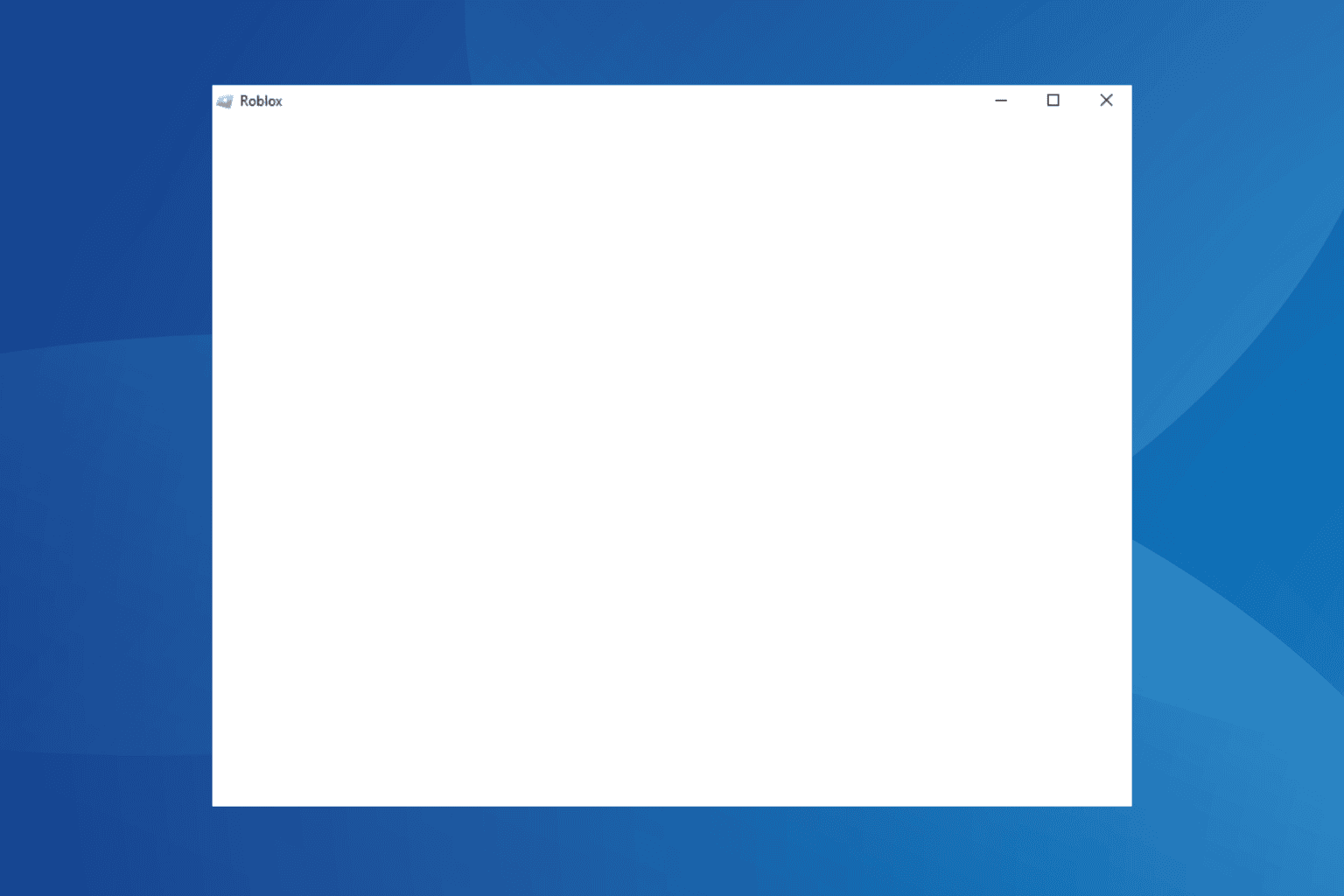

User forum
0 messages