FIX: The user system dialed a connection named which has failed
5 min. read
Updated on
Read our disclosure page to find out how can you help Windows Report sustain the editorial team. Read more
Key notes
- A virtual private network is a great tool for getting access to the machines on your LAN remotely.
- An error that says the user system dialed a connection named which failed could mean there is a problem with the connection.
- While a majority of VPN errors can be fixed with a simple reboot, this particular one calls for more technical solutions.
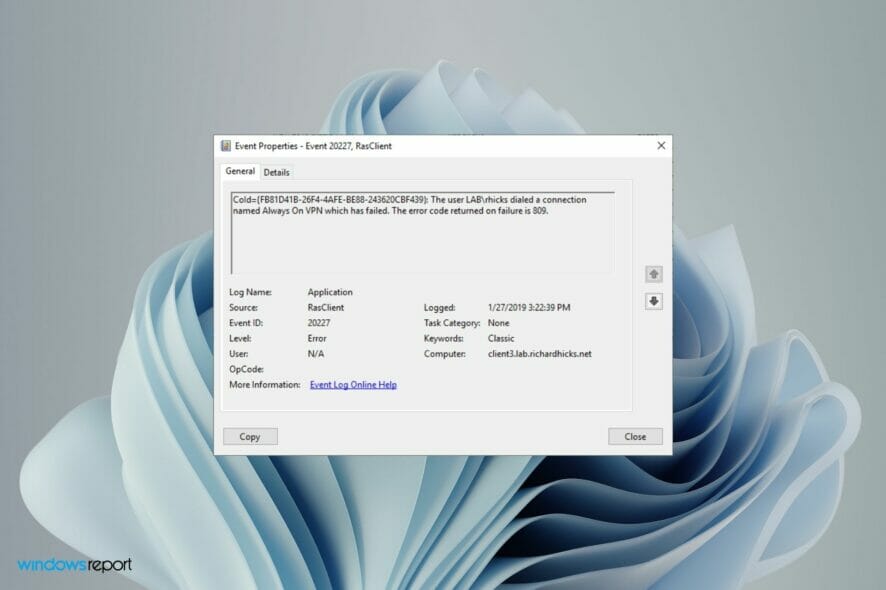
Nowadays, we’re all connected as we browse websites, share pictures and videos, have fun on social networks, watch videos, buy items, download music, and so much more.
Sometimes, you may need to access the Internet from a public place like a café or a library. For that purpose, you need a VPN (Virtual Private Network).
It will help you gain remote access to another machine through the Internet and become part of its LAN. Thus, you’ll be able to use shared resources such as files, printers, and even its web camera.
However, there can be some issues when you try to connect with a VPN provider. The most common problem that users face is that they cannot connect at all or they cannot connect properly due to various reasons.
One of the common errors users are getting reads: The user system dialed a connection named which failed. This problem occurs when your VPN server fails to respond. It could be because of a network issue but other times, other factors may play a part.
Is VPN error code 809 related to The user system dialed a connection named which failed error?
If you are using a VPN to connect to your office network and the connection is established successfully but you receive an error 809, it could be that the firewall between the client and server is blocking the ports used by the VPN tunnel.
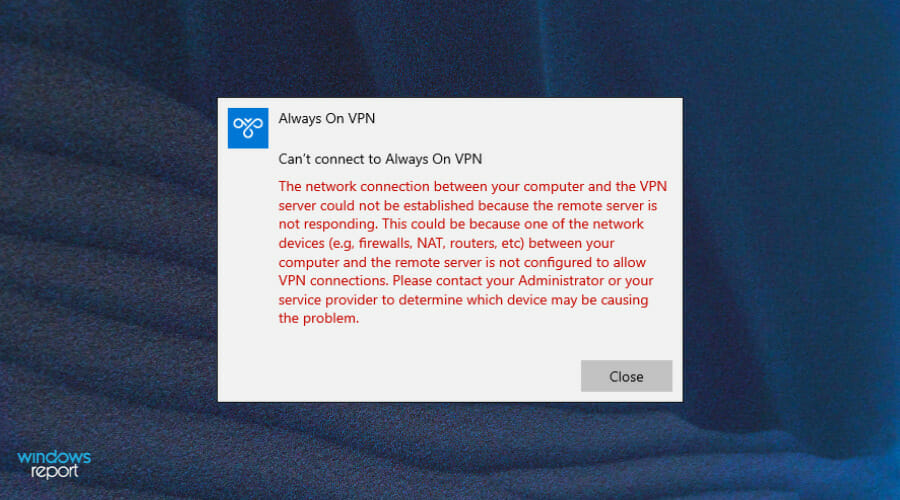
The problem calls for using a native VPN rather than a manual VPN. You should be able to fix the error on Windows 10 by visiting our guide on the same.
When getting The user system dialed a connection named which failed error, you can try our solutions below.
How can I fix The user system dialed a connection named which failed error?
1. Uninstall WAN Miniport drivers
- Hit the Win key and search for Device Manager.
- Navigate to Network adapters.
- Uninstall all of the WAN Miniport (XXXX) devices or at least the one related to your VPN connection.
- Right-click on Network adapters and select Scan for hardware changes.
- The WAN Miniport adapters should have re-created themselves.
- Try connecting to your VPN again.
2. Remove other VPN connections
- Hit the Windows key and open Settings.
- Click on Network & Internet.
- Select VPN.
- Click the Remove button for the VPN service you are not using.
- You will now be connected to only one server.
- Now try connecting to your VPN again.
3. Disable the firewall temporarily
- Press Windows Key + I to open the Settings app.
- Click on Privacy & security.
- Select Windows Security and click Open Windows Security.
- Click on Firewall & network protection.
- Select Microsoft Defender Firewall and toggle to turn it off.
- Now try connecting to your VPN again and see if the problems persists.
Can I change my VPN server?
It is easy to change a server. If you use a VPN service to connect to the Internet, then you have a lot of options. You can select a different one from a different country if the one you are using has issues.
You may also change your IP address by selecting a different country for your VPN connection. This will help you to create an anonymous IP address and hide your real identity from data and websites that are trying to track your personal data.
To change your server, log in to your VPN account management panel and change your current VPN server location.
You will be prompted to accept the new server choice, and after accepting it, your connection will be automatically switched to the newly selected location.
Here are some more details about how the process works:
- Navigate to your browser and log in to your acount.
- Click on See VPN Locations.
- Pick one from the list of available locations, i.e. USA, United Kingdom, Sweden, and so on.
- Click on the Power button to turn your new server location On.
Once you start digging into VPN services, you’ll find that many of them are either overloaded or underpowered. Most free VPN services won’t offer the kind of bandwidth or security features needed to protect your data in the long run.
They might track your IP address and sell that information to third parties without your knowledge or permission. We have a guide on a VPN that won’t snoop on your activities if you would like the extra layer of security.
The best VPNs use military-grade encryption, have no bandwidth limits, and don’t keep logs of your IP address or browsing history.
They also offer a variety of servers so you can change locations as often as you like. If you are looking for a VPN service that will mask your identity, visit our guide on the best untrackable VPNs.
Should you experience any other VPN-related errors, you can also visit our guide on common errors affecting your connection and attempt to solve your issues.
We hope this guide was able to help you solve your issue if you encountered this particular problem. We’d also love to hear from you on other solutions that you may have tried. Feel free to share down below.



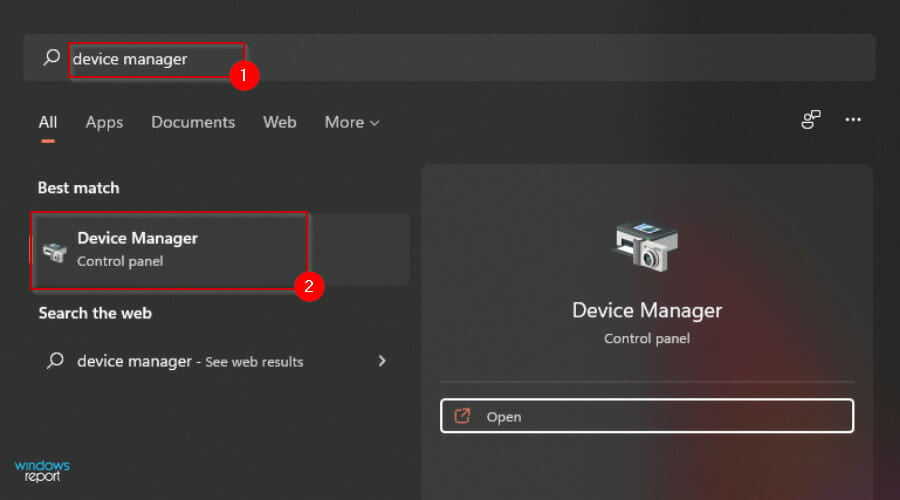
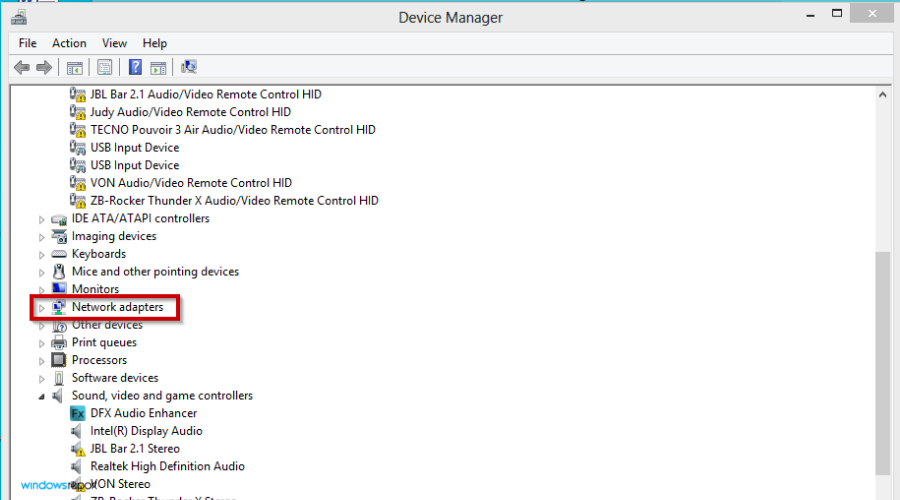
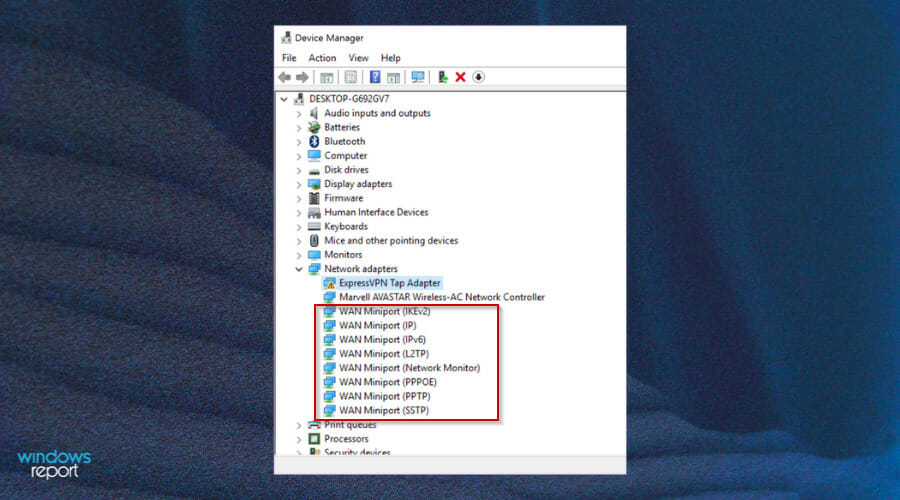
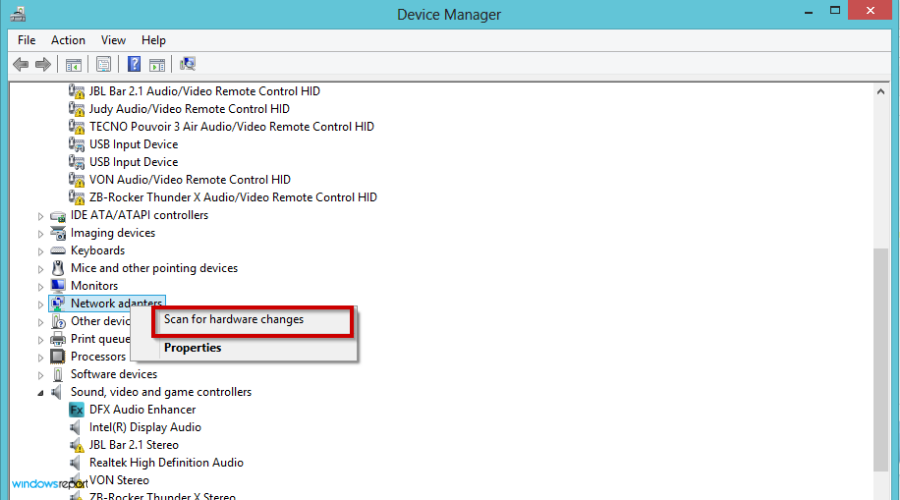
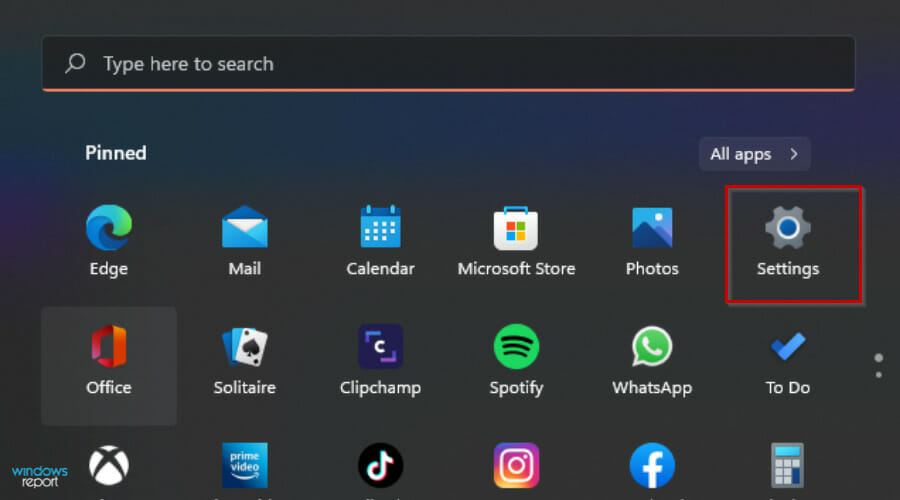

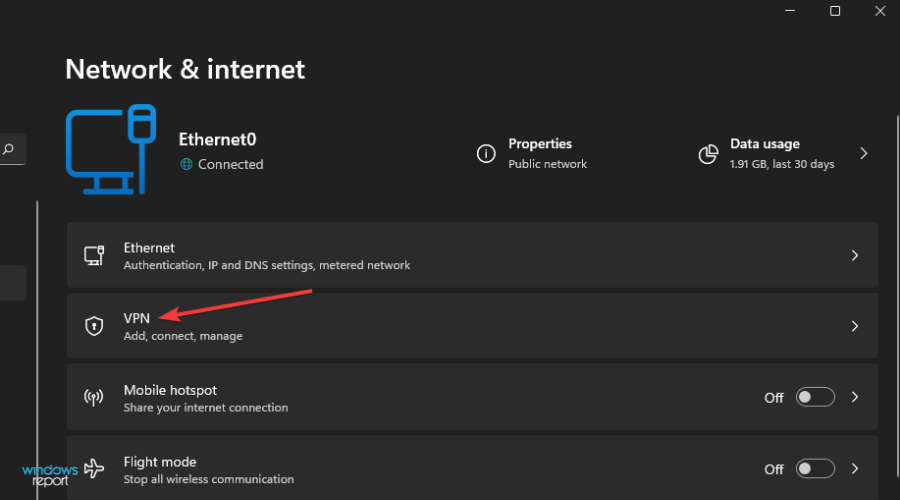
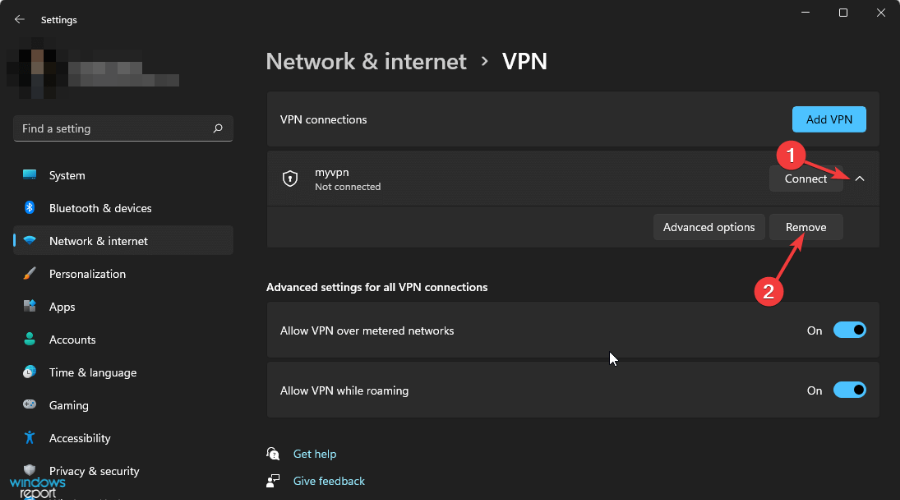

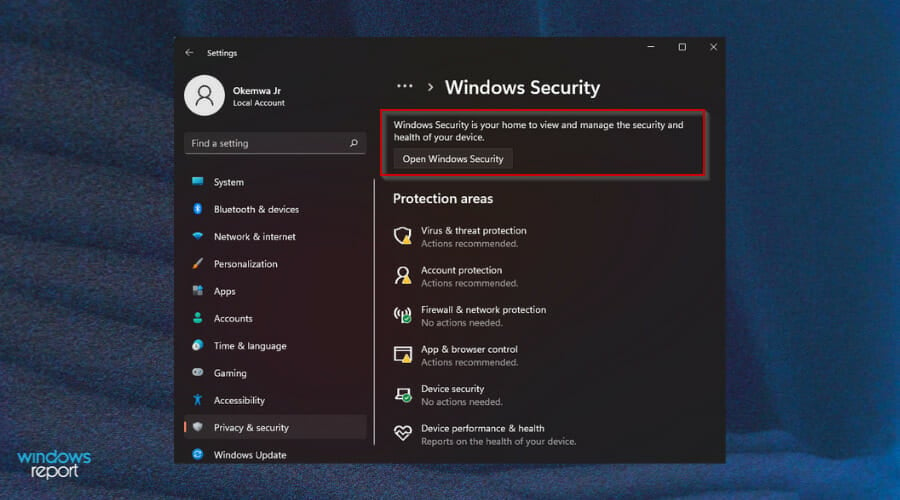
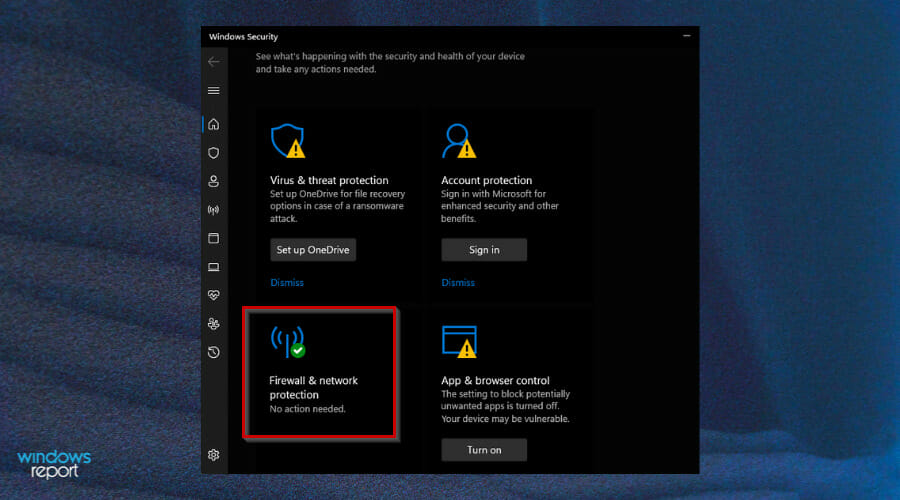
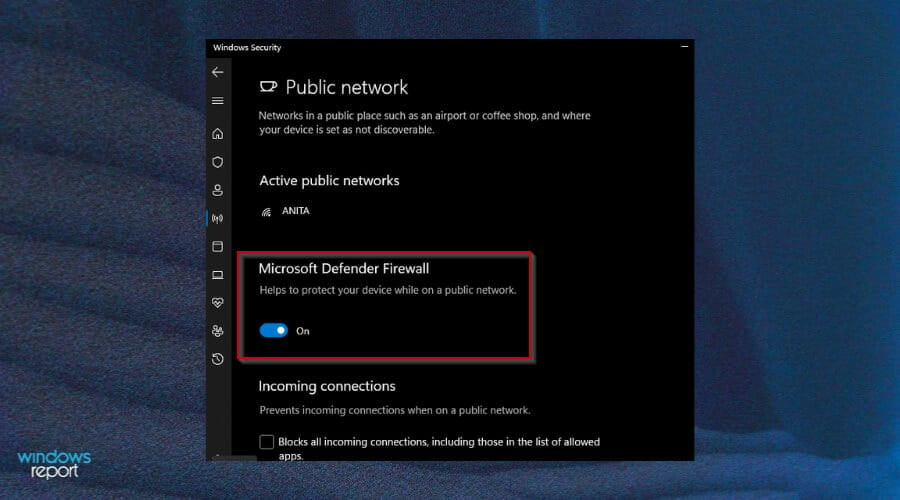
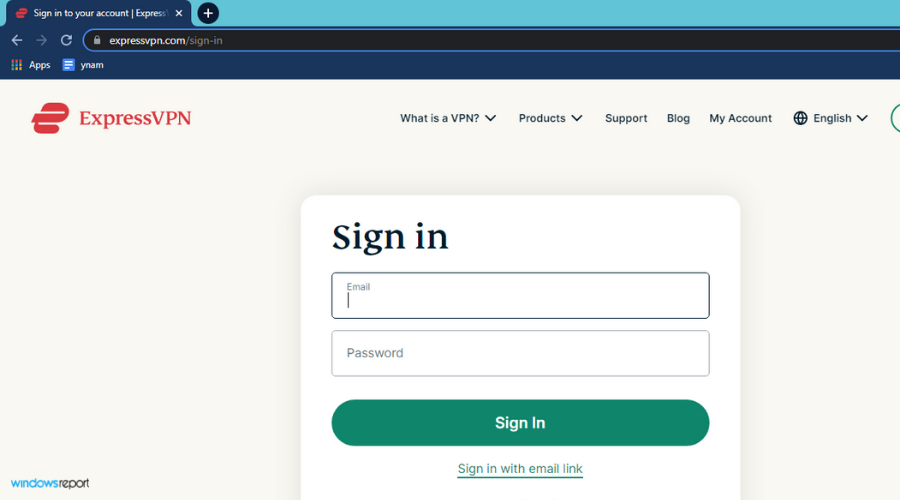

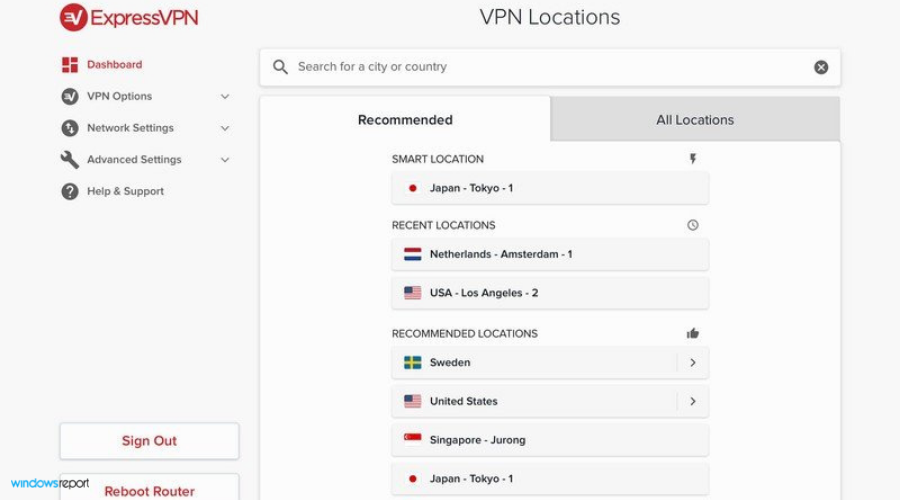
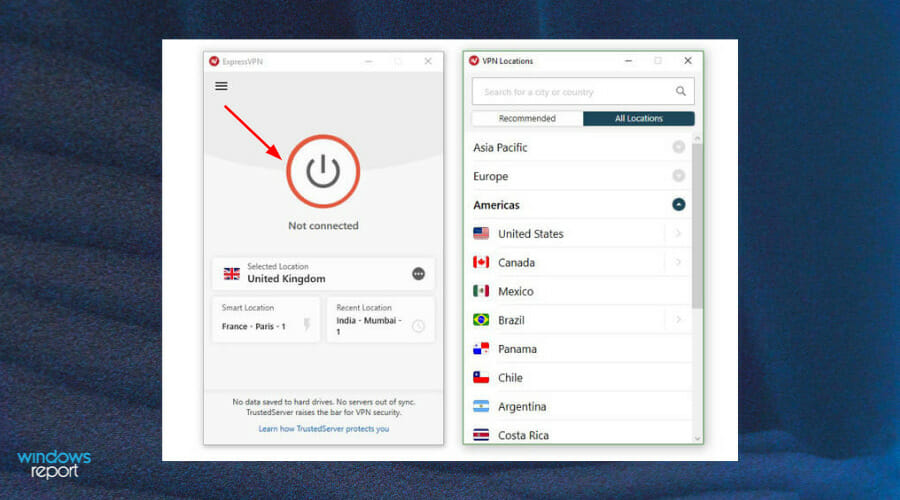








User forum
0 messages