Sorry, This app Is No Longer Available on Windows Store[FIX]
4 min. read
Updated on
Read our disclosure page to find out how can you help Windows Report sustain the editorial team. Read more

When Microsoft introduced Windows 10, 8, the company stated that the new OS was designed in order to perfectly fit the user demands, who are heading their attention towards portability and usability. Thus, Windows 10, 8 is created especially for portable and touch based devices, whether we are talking about tablets, laptops or smartphone. And, due to same reasons, Windows Store was introduced, which is Microsoft’s own store from where you can anytime download your favorite apps and programs.
Everything’s perfect so far; but what to do when noticing that Windows Store isn’t working properly? Of course, considering the already mentioned aspects, Windows Store represents the Windows 10/ Windows 8 / Windows 8.1 core, as everything is related to the same. In that matter, a common issue that has been recently reported by Windows 10, 8 and Windows 8.1 users is referring to Windows Store access, in term that the following error message is being displayed when an app is being downloaded: “Sorry, this app is no longer available on Windows Store”.
Of course, there is nothing wrong with this message, but in fact the app it refers is actually available on Windows Store; so where’s the trick here? It seems that this is a system error or alert caused by your Windows 10/ Windows 8 / Windows 8.1 OS, which is preventing you from downloading content from Windows Store. Sure, this is frustrating and annoying but worry as I will show you how to easily fix the “Sorry, this app is no longer available on Windows Store” error.
FIX: This Item is no Longer Available on Windows Store
- Uninstall KB2862768
- Run the Windows Store App troubleshooter
- Reset the Windows Store App
- Clean boot your computer
1. Uninstall KB2862768
Apparently, your error is nothing but a bug which has been introduced with a system update. Windows recently released a new security update to address several issues, but besides fixing problems, the same update is causing some Windows Store malfunctions. Therefore, until Microsoft releases a new software in order to automatically resolve the “This Item is no longer available” alert, you will have to fix the problem by yourselves.
In order to do so, you have to uninstall the mentioned update. The firmware is dubbed as KB2862768 and can be uninstalled by following the steps from below:
- Go to your Start Page.
- From there press Wind + R keyboard keys.
- The Run box will be displayed on your Windows 10/ Windows 8 / Windows 8.1 system.
- On the same box introduce “appwiz.cpl” and press Enter.
- Up next, under Programs and Features windows select the “View Installed Update” option.
- Search for the KB2862768, right click on the same and click “remove”.
- In the end reboot your device and check if you have fixed your problems.
2. Run the Windows Store App troubleshooter
Windows 10 features a dedicated Microsoft Store troubleshooter page that allows you to fix general issues preventing Store app from properly running. To run the troubleshooter, go to Settings > Update & Security > Windows Update > Troubleshoot > locate and launch the Windows Store app troubleshooter as shown in the screenshot below.
If you’re running Windows 8 or Windows 8.1, then go to Control Panel > type ‘troubleshoot’ in the search box > click on ‘Show all’ in the left hand pane to display the whole troubleshooter list and select Windows Store Apps.
3. Reset the Windows Store App
If the issue persists, try clearing the Windows Store app cache by running the WSReset.exe command in a Run window. Restart your computer and check if this workaround solved the problem.
4. Clean boot your computer
App and software compatibility issues may trigger this error message. Clean booting your computer so as to run only a mimum set of drivers and programs may help you fix the problem. For more information on the steps to follow, go to Microsoft’s support page.
So, there you have it; that’s how you can easily fix your Windows 10/ Windows 8 / Windows 8.1 “This Item is no longer available” in Windows Store system error.


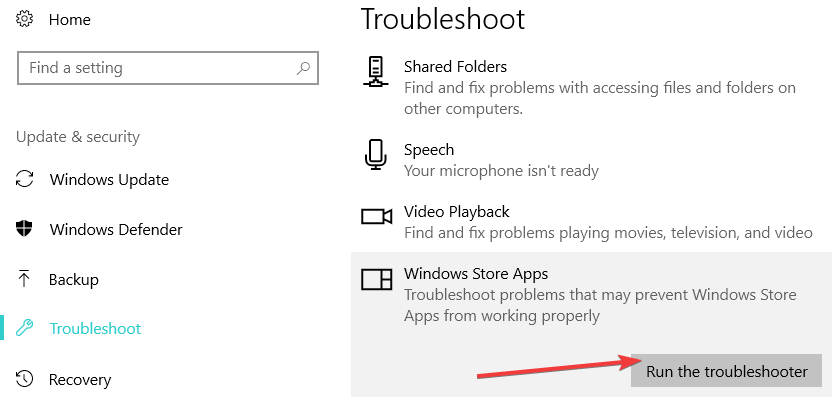
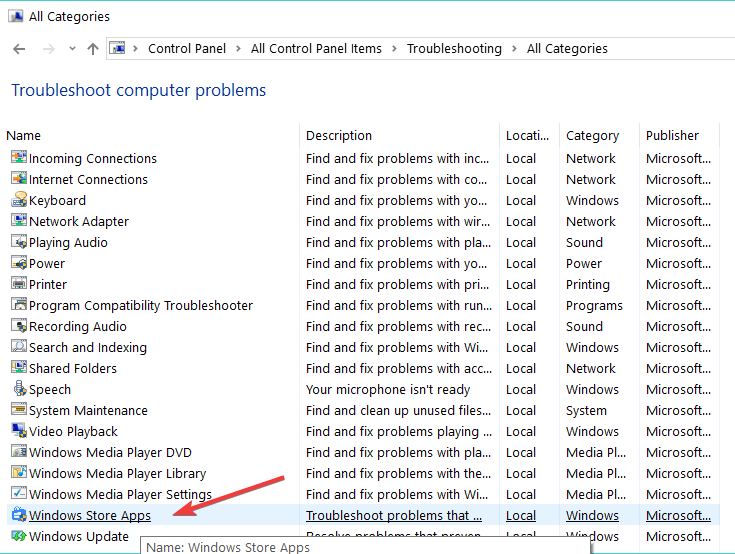








User forum
0 messages