How to get past This setting is managed by administrator
2 min. read
Updated on
Read our disclosure page to find out how can you help Windows Report sustain the editorial team. Read more
Key notes
- Windows Security users get a similar message stating This setting is managed by your administrator.
- The setting is automatically configured via administrative policies, so check out our below tricks.
- If you happen to encounter similar errors, simply visit this Windows 10 Errors section for useful tips.
- To keep your PC safe from malware and other threats, bookmark our Security & Privacy Software Hub.

Countless users describe a similar situation regarding using Windows Security. A message is shown stating This setting is managed by your administrator.
Things are rather strange since this happens precisely to administrators. Windows Security is a popular Windows 10 built-in app that comes with a simple interface.
It even includes the Microsoft Defender antivirus that’s meant to protect your PC against malware and other threats, so you need to address the issue as soon as possible.
People are worried and ask for solutions. Here’s what one of them said:
What is going on with my Windows Security? It says I’m not Admin although I am.
How to remove This setting is enforced by your administrator?
Even if you get a message that claims This setting is managed by your administrator, do note that it’s only indicating that the setting it’s being automatically configured via administrative policies.
The admin hasn’t been changed, therefore waste no more time and check the group policy editor. You should verify if any admin templates are still active.
Chances are you have edited the local policies to manage automatic updates or you’ve changed some registry values and that’s an immediate result of your previous actions.
A similar message that countless users report is the following one: Your IT Administrator has limited access. In case of encountering it too, follow the procedures described in this quick guide right away.
Moreover, do note that admin permissions are dangerous. It’s simple to break something for good if you don’t act carefully.

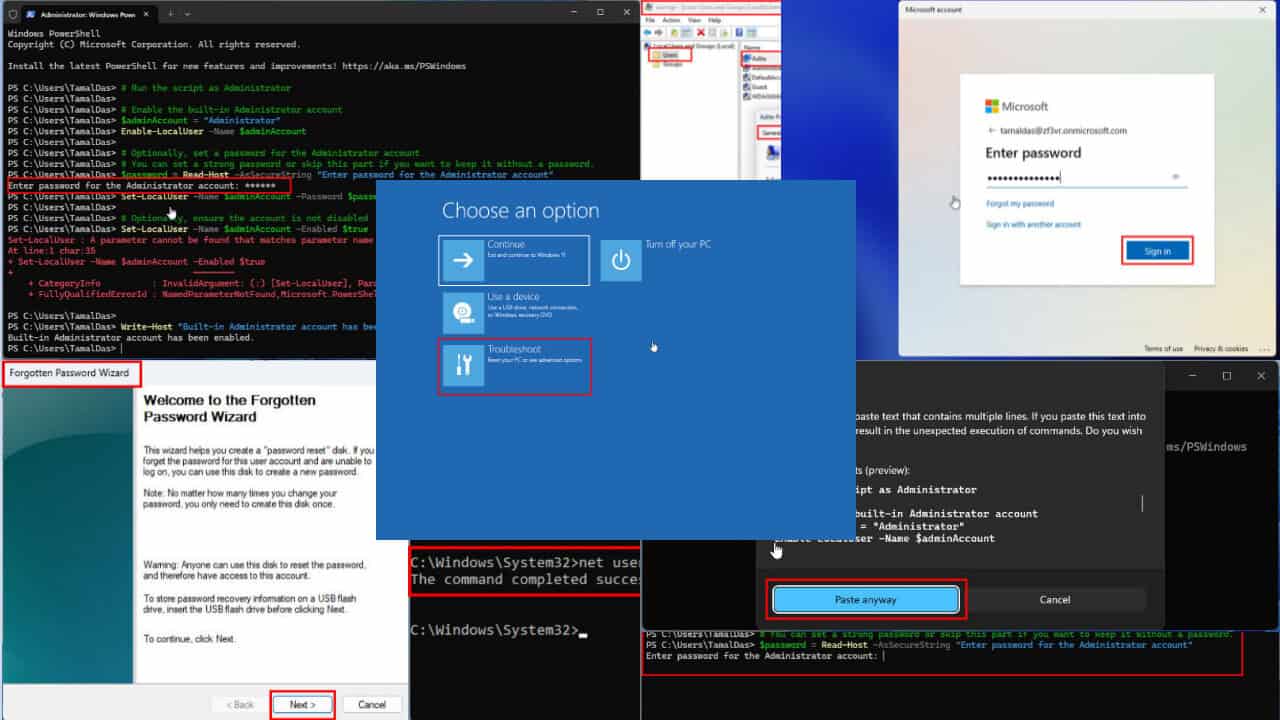
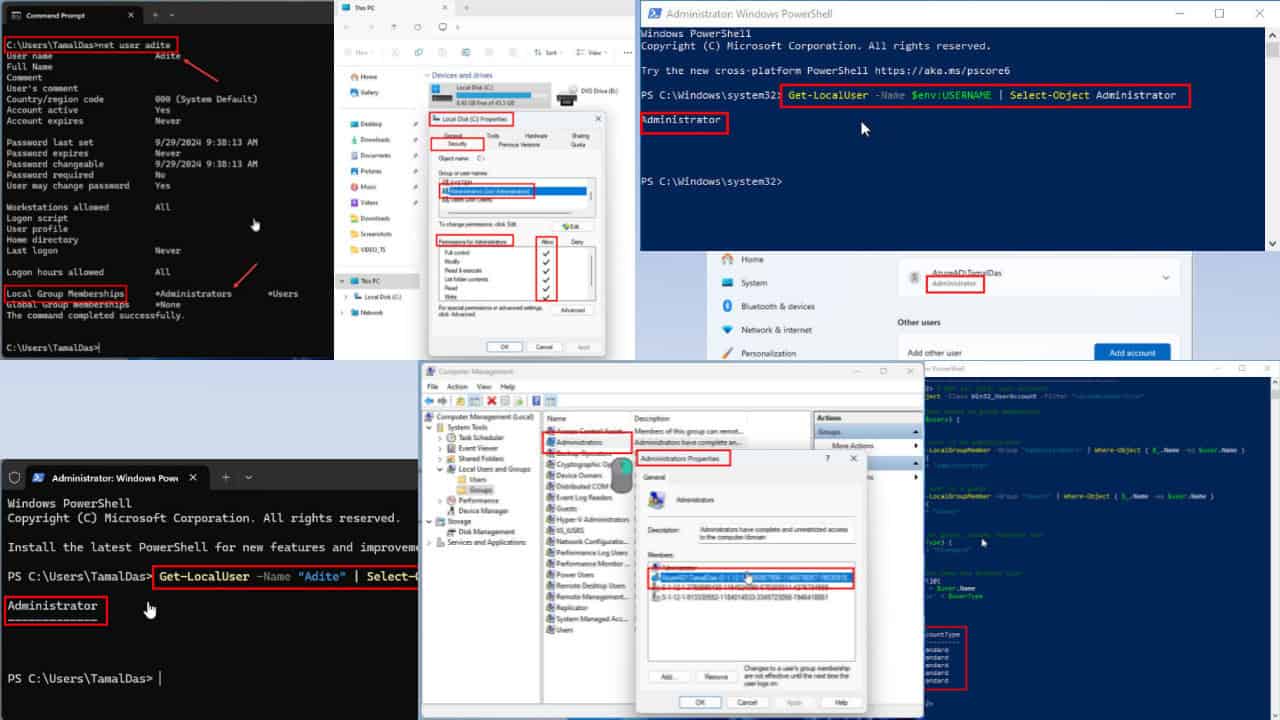
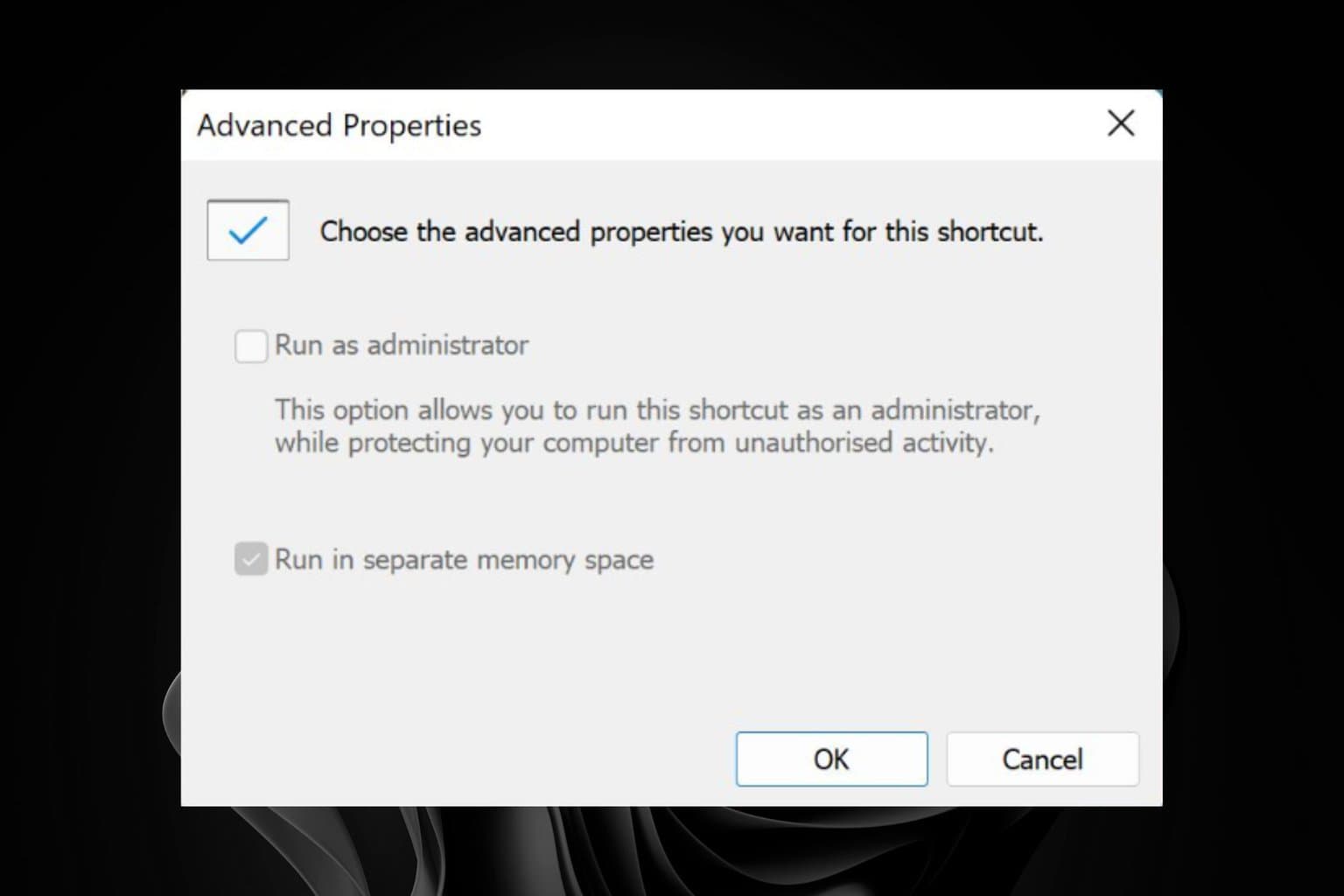
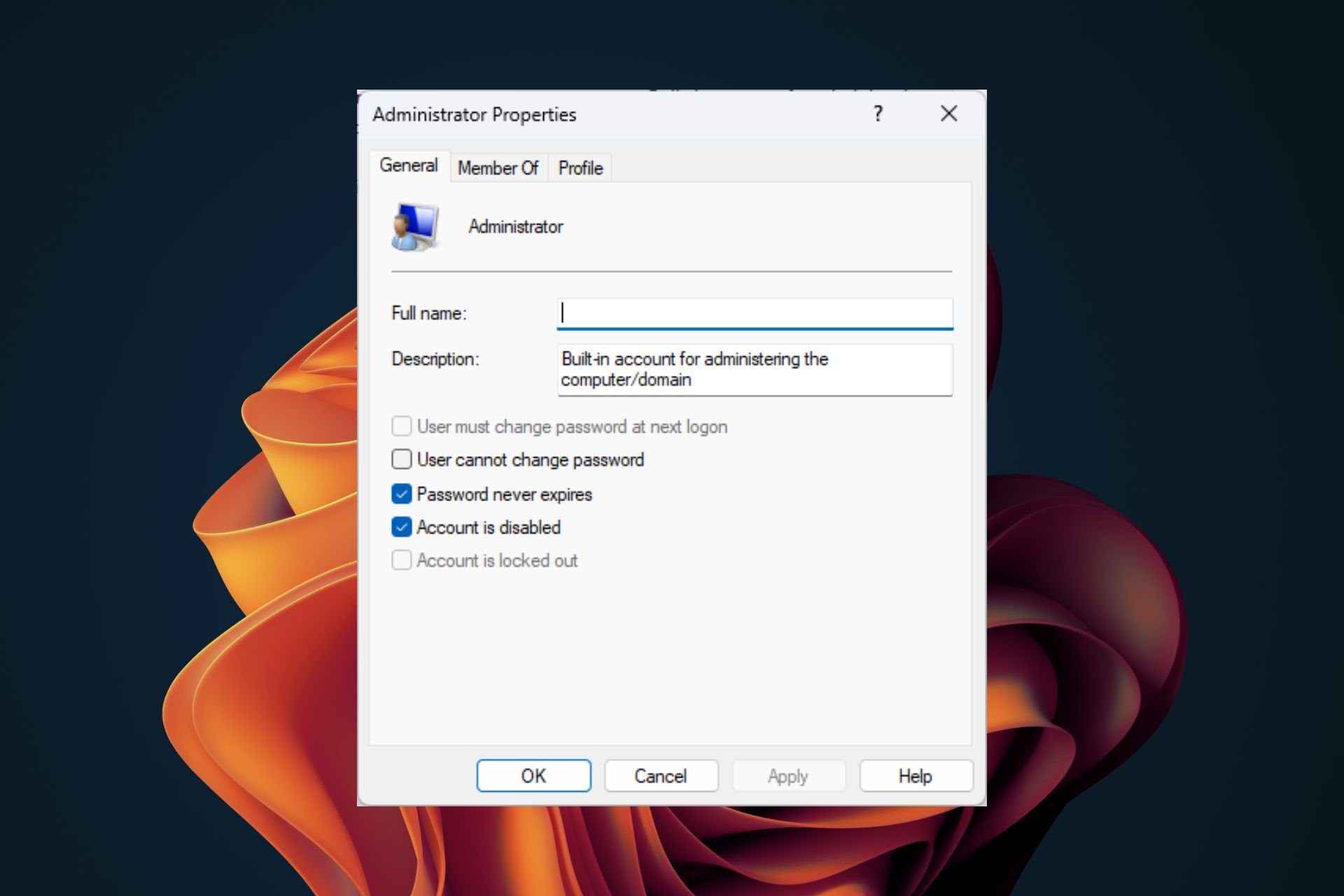
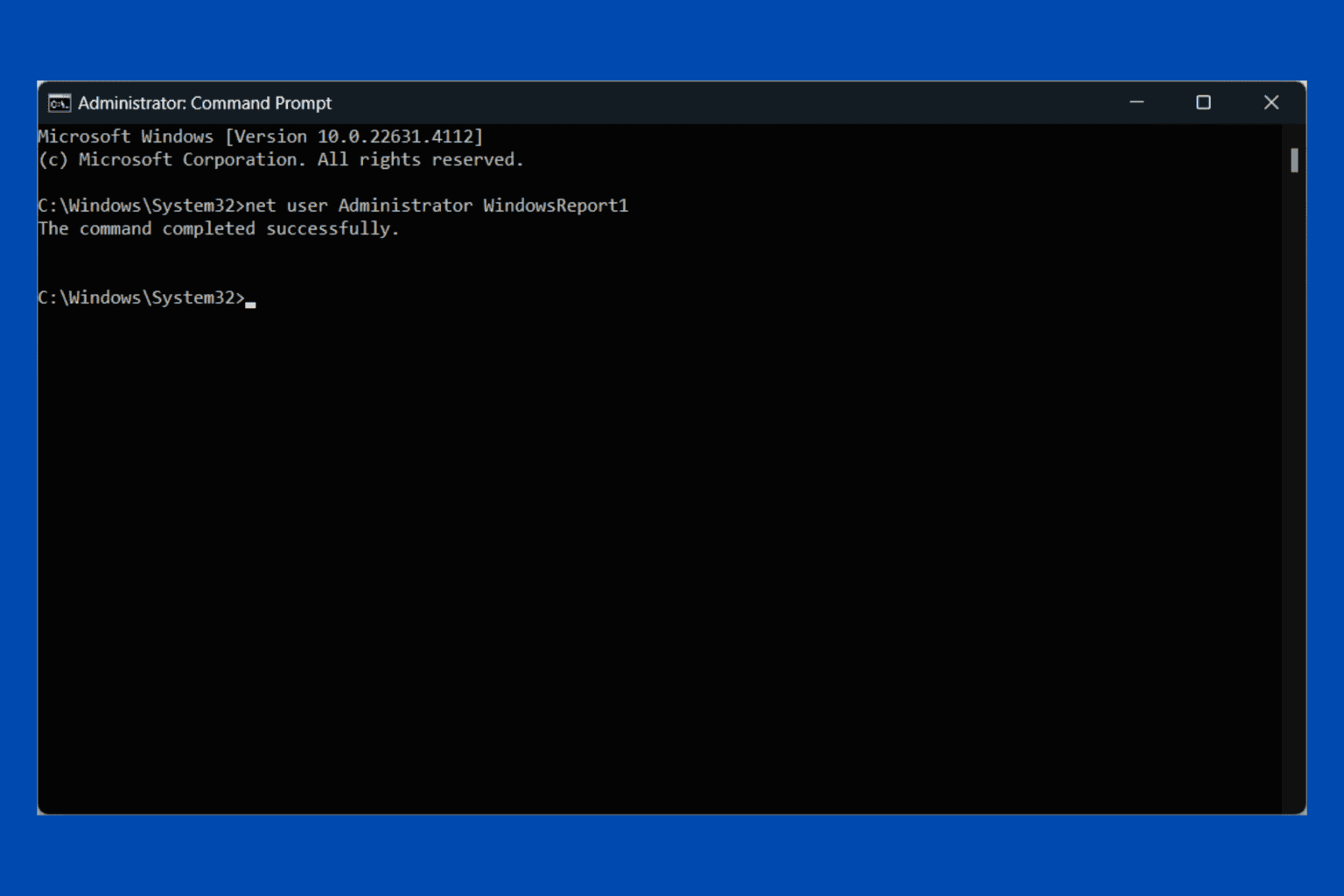
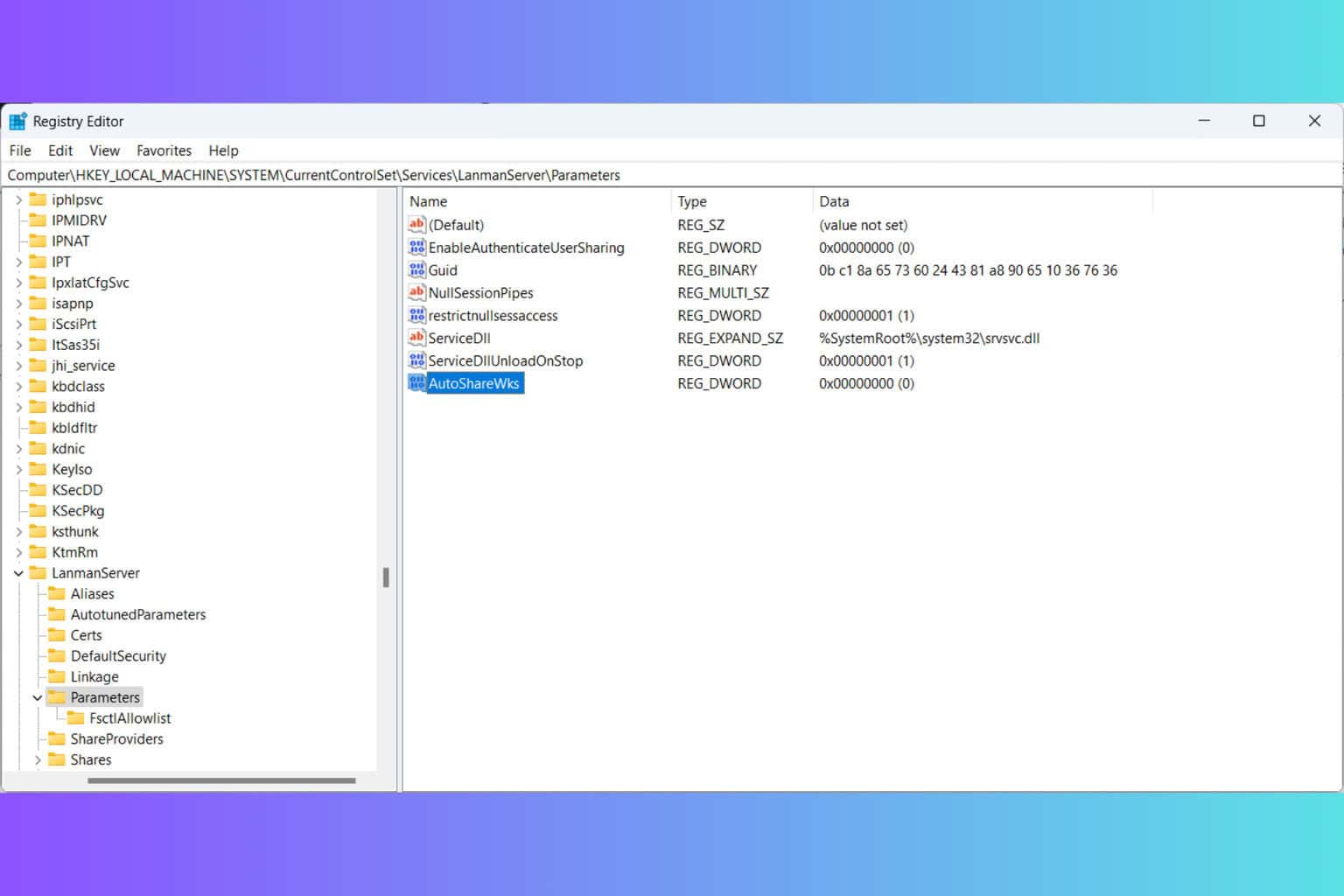

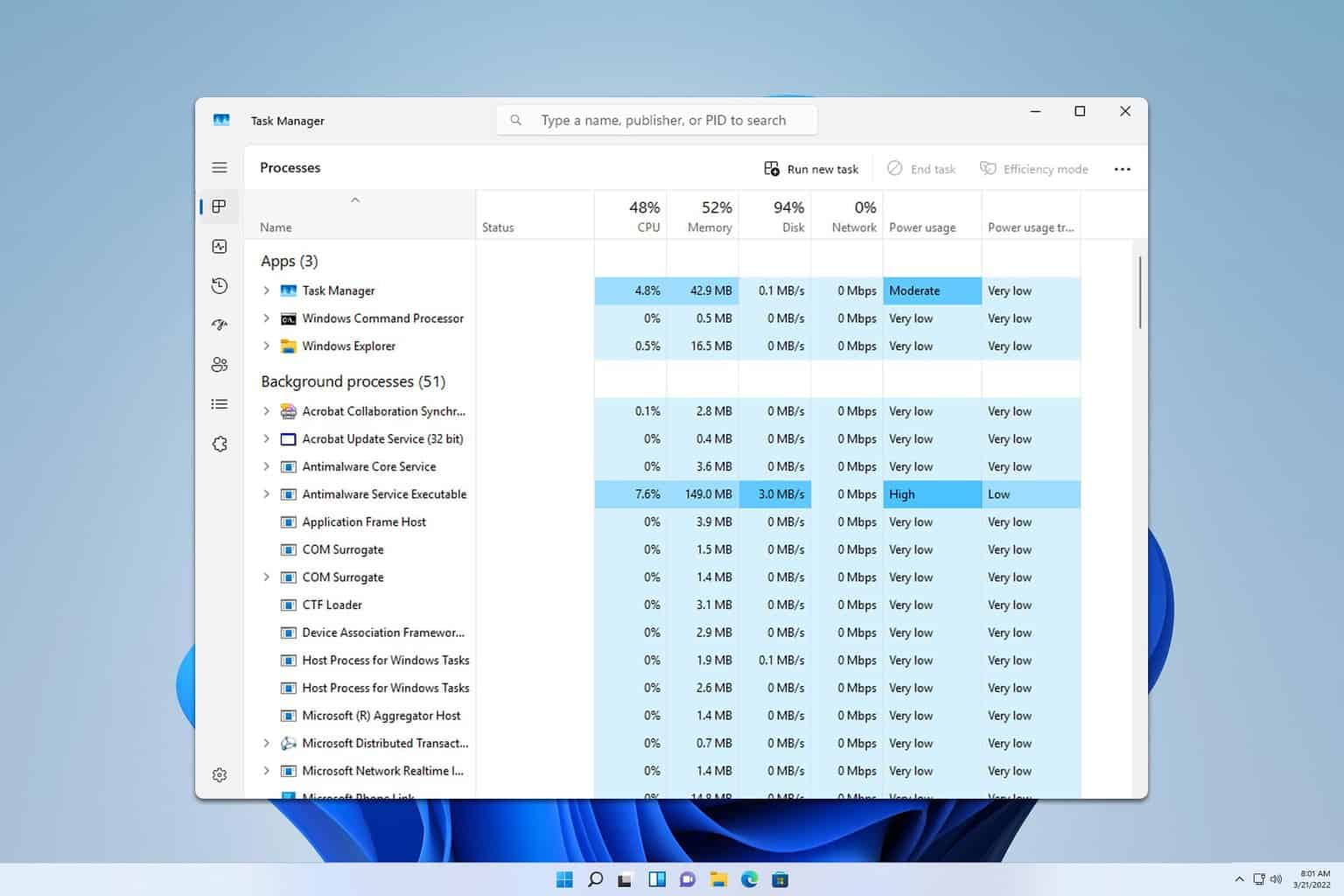

User forum
0 messages