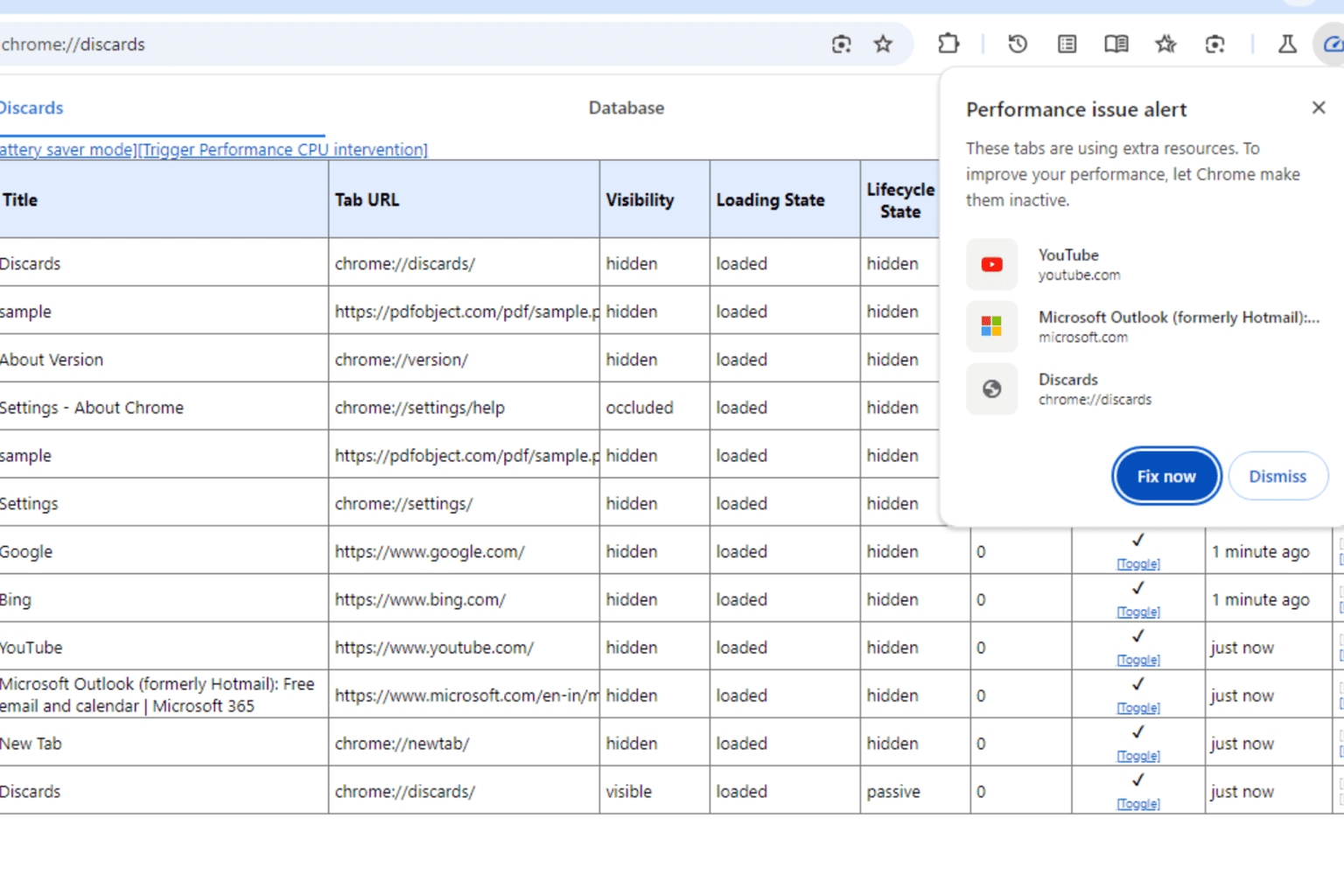ThisIsMyFile lets you easily unlock or delete protected files
3 min. read
Updated on
Read our disclosure page to find out how can you help Windows Report sustain the editorial team Read more
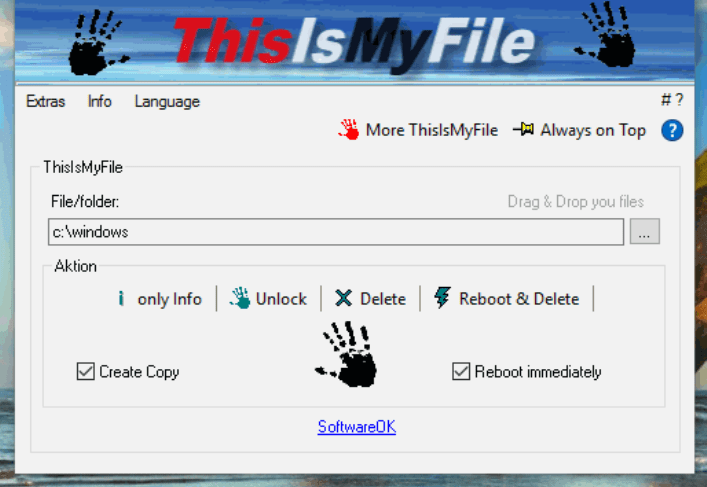
As a matter of course, Windows prevents users from deleting, replacing, or moving a file when it is opened by another program. The best thing to do, therefore, to delete or alter protected files is to look for the program that is using the file in question and end the process.
However, rummaging through a mass of files could be arduous. Thanks to ThisIsMyFile, you have a tool that displays the locked and/or protected files and lets you modify or delete them.
ThisIsMyFile has a simple layout and quick options to add the file or folder that you intend to unlock, delete or modify. There are three methods to add the target file or folder: use the browse button to search for the file, drag and drop the file in the main window, and drag and drop the file on top of the ThisIsMyFile icon or desktop shortcut.
Features
The program’s features include:
Create a copy
- If you want to copy the file before delete it.
Only info
- Shows who program that taken the file.
Unlock only
- Only unlock the file not deleted
Reboot & Delete
- For very stubborn candidates, activate this option.
- The system will be shut down and the file and folders will be deleted at system startup.
Reboot & Delete without request
- There is no query, whether the file / directory is locked.
Process killer
- Can be found under “More ThisIsMyFile”. This can be used to terminate or kill specific processes.
- Info: In some cases it is enough, to kill or to terminate the program that has several files and folders in use.
More ThisIsMyFile
- Here you can see more details about the locked files.
- The process killer can be used here, Selects the process or program and terminate it.
- Info: Automatically starts when deleting or unlock directories.
- Use this in any case when it comes to the delete or unlocking of loaded modules (DLL-s).
Select files
- Simply drag and drop the locked file to ThisIsMyFile and perform the desired action!
Program Parameters
- For example: ThisIsMyFile.exe c:\file1.txt c:\file2.txt “c:\file with spaces.txt”
- The Files with blank e.g. spaces, please always start with and end ‘”‘.
You can download ThisIsMyFile from SoftwareOK.com and check out the program.
RELATED STORIES YOU NEED TO CHECK OUT: