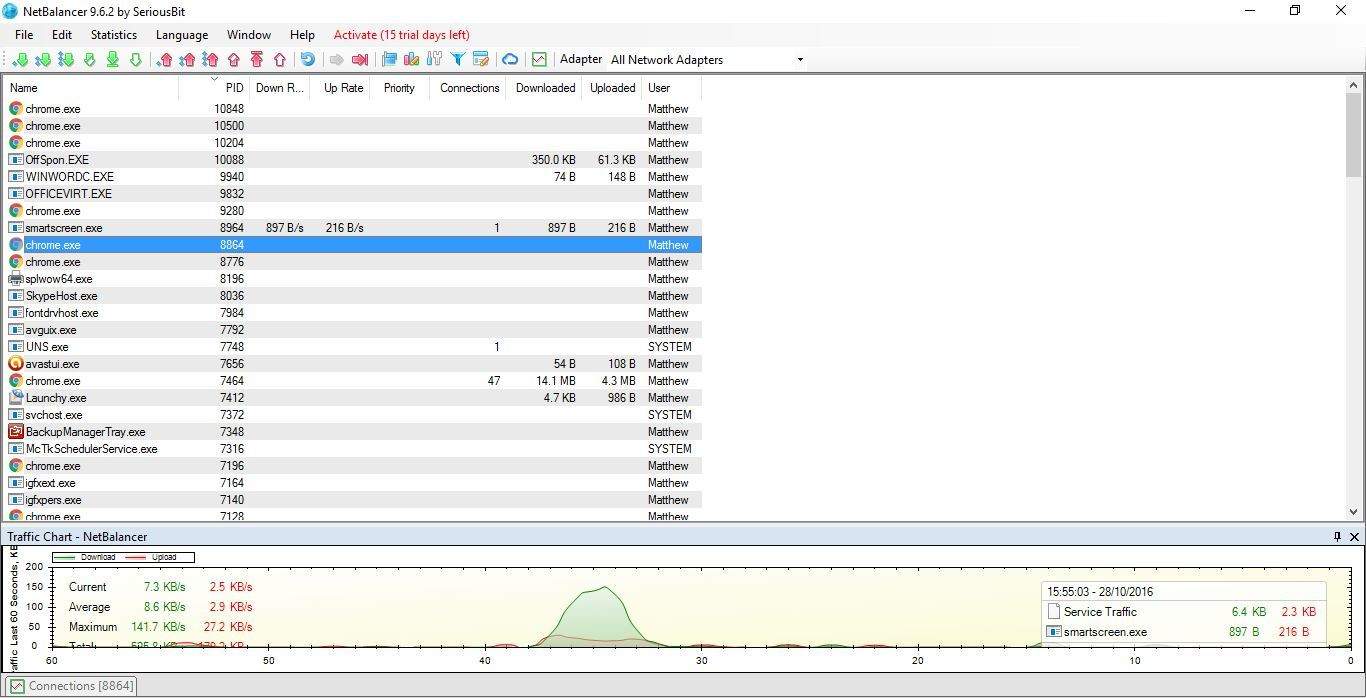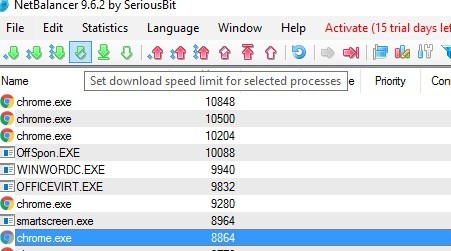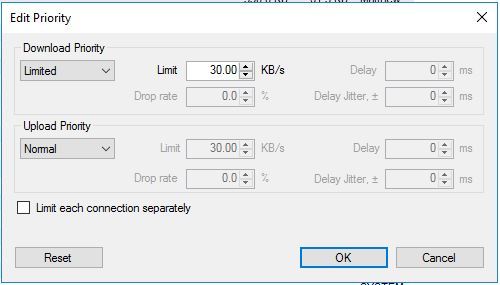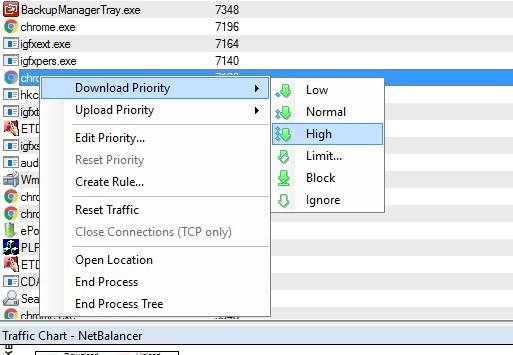Use this tool to throttle downloads while streaming
2 min. read
Updated on
Read our disclosure page to find out how can you help Windows Report sustain the editorial team Read more

Do you stream media such as YouTube videos? If so, you might find that downloading other software or updates whilst streaming can have a considerable impact on the streamed content. Then you might not able to stream the content or there might be pauses since the other download is hogging all the bandwidth. So, how can we throttle downloads while streaming to free up more bandwidth for the streamed content?
NetBalancer is a software package that enables you to regulate and limit bandwidth for running programs. With this program, you can effectively limit your browser’s download speed or other processes to reduce the impact it has on streamed content. This is an ideal tool for throttling downloads and while it isn’t exactly a freeware package, you can add a free version to Windows for a 15-day trial period without any limitations. After that trial period, you can still set a maximum three priorities and rules and five filters with NetBalancer. This is how you can limit downloads with the software.
- First, click the blue Download NetBalancer button on the software’s website to save the program’s setup wizard.
- Open the setup wizard to add NetBalancer to Windows.
- You’ll also need to restart Windows before you can open the NetBalancer window in the snapshot below.
- The window above provides an overview of the processes running on system startup and their download and upload rate. Now select your browser, or another program, on that window.
- Next, click the Set download speed limit for selected processes button shown in the shot below.
- That button opens the window in the snapshot below. Reduce the Limit number in that window and then click the OK button.
- Alternatively, you could also set streaming applications to higher priority. You can right-click the streaming app and select Download Priority > High from the context menu.
- Lower the download priority for other programs by selecting Low from the Download Priority context menu submenu.
So with NetBalancer you can now effectively limit download speeds for selected software packages so they don’t monopolize bandwidth. That will reduce download impact on streaming media. So, if software such as Steam updates while streaming a YouTube video, the video should continue without any notable lag.