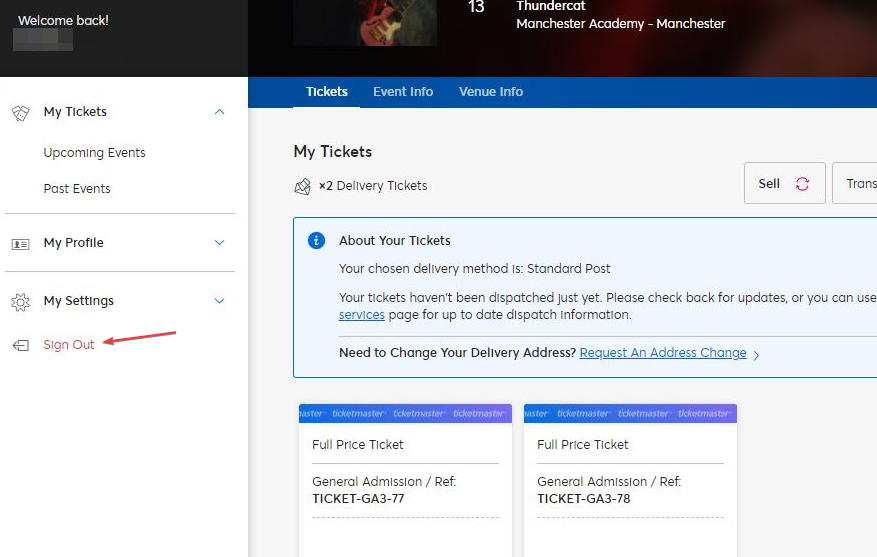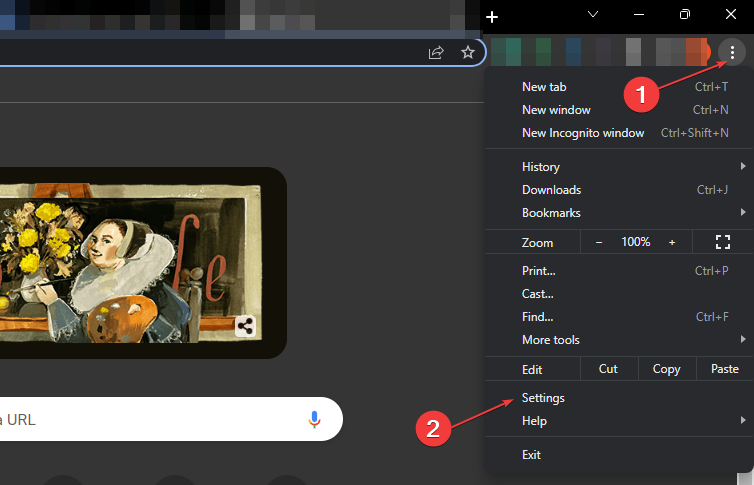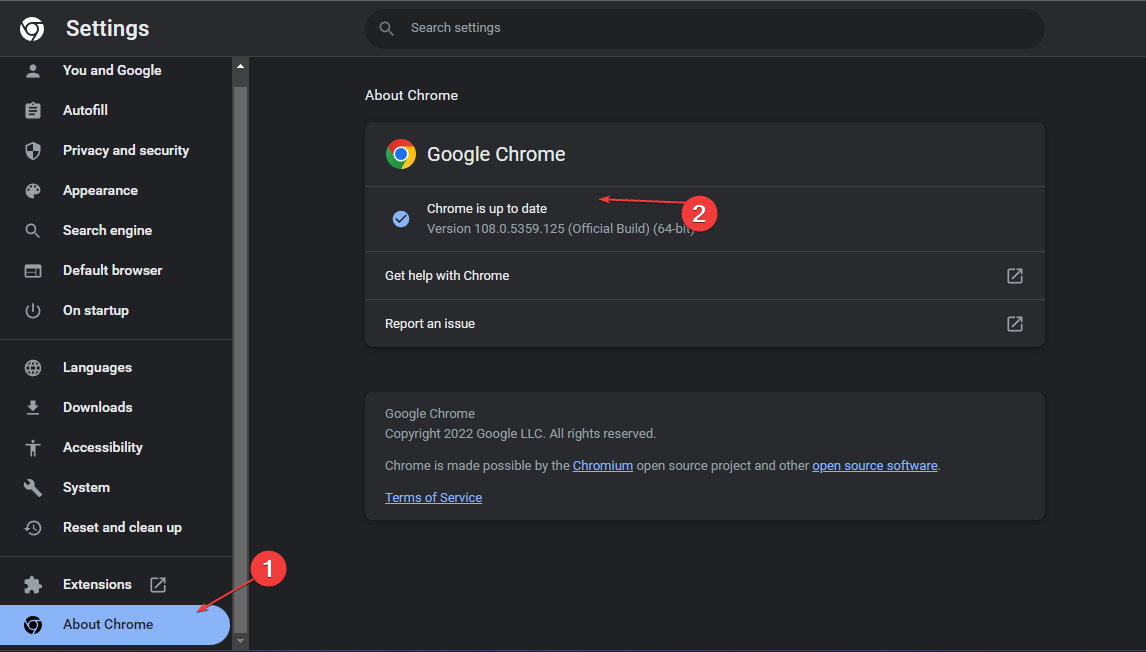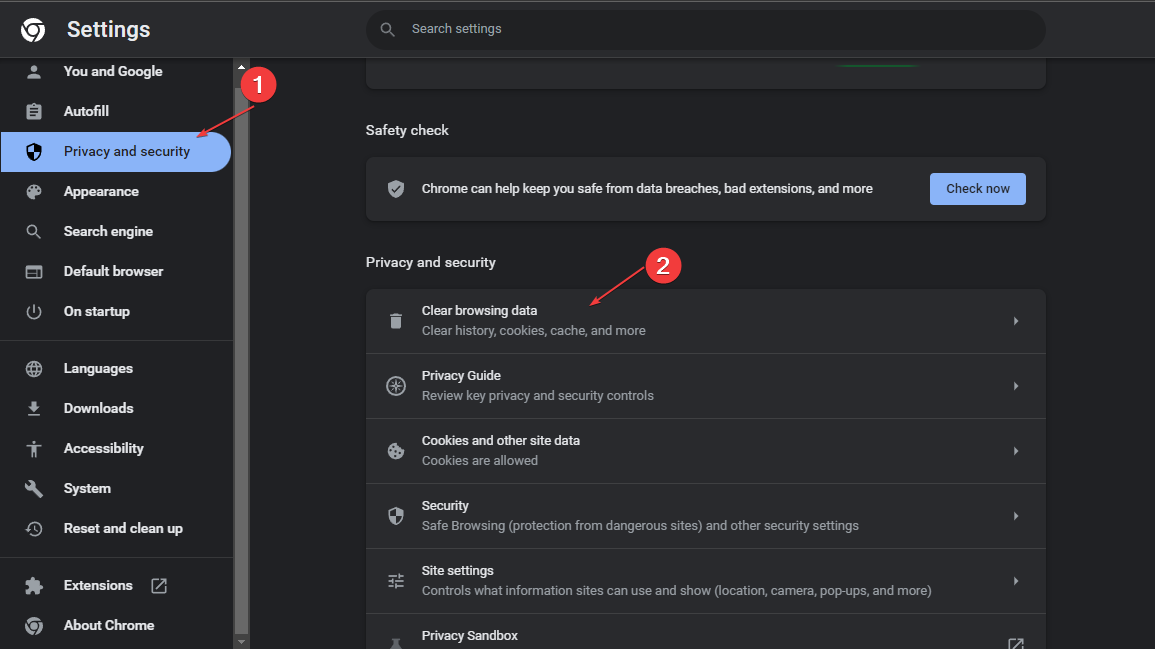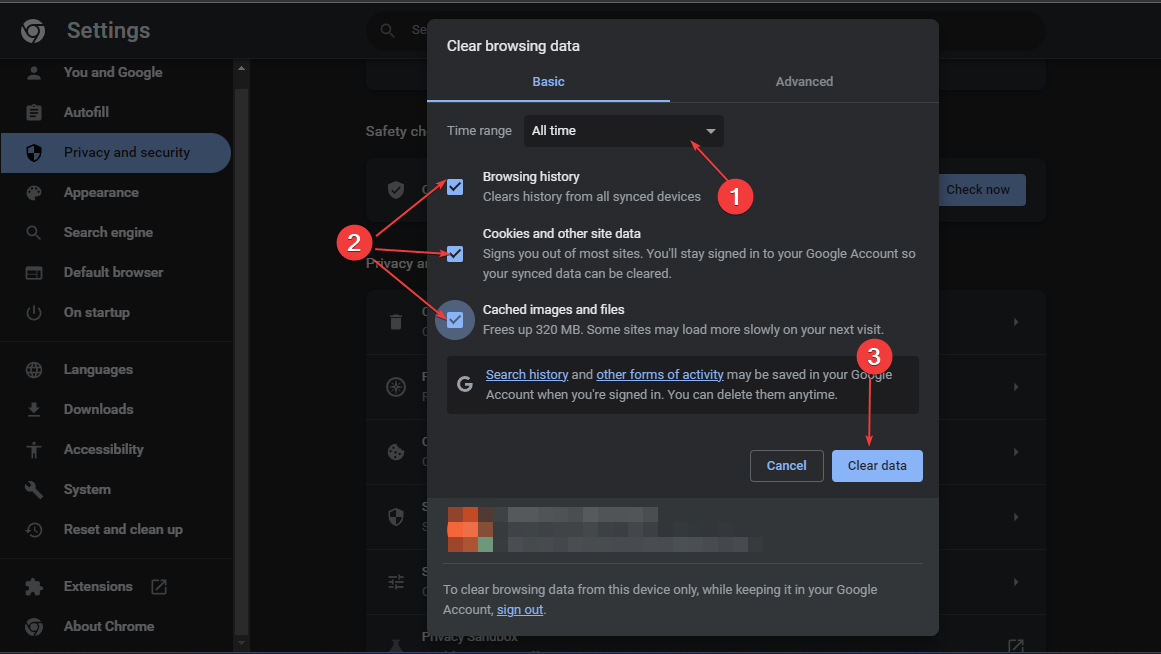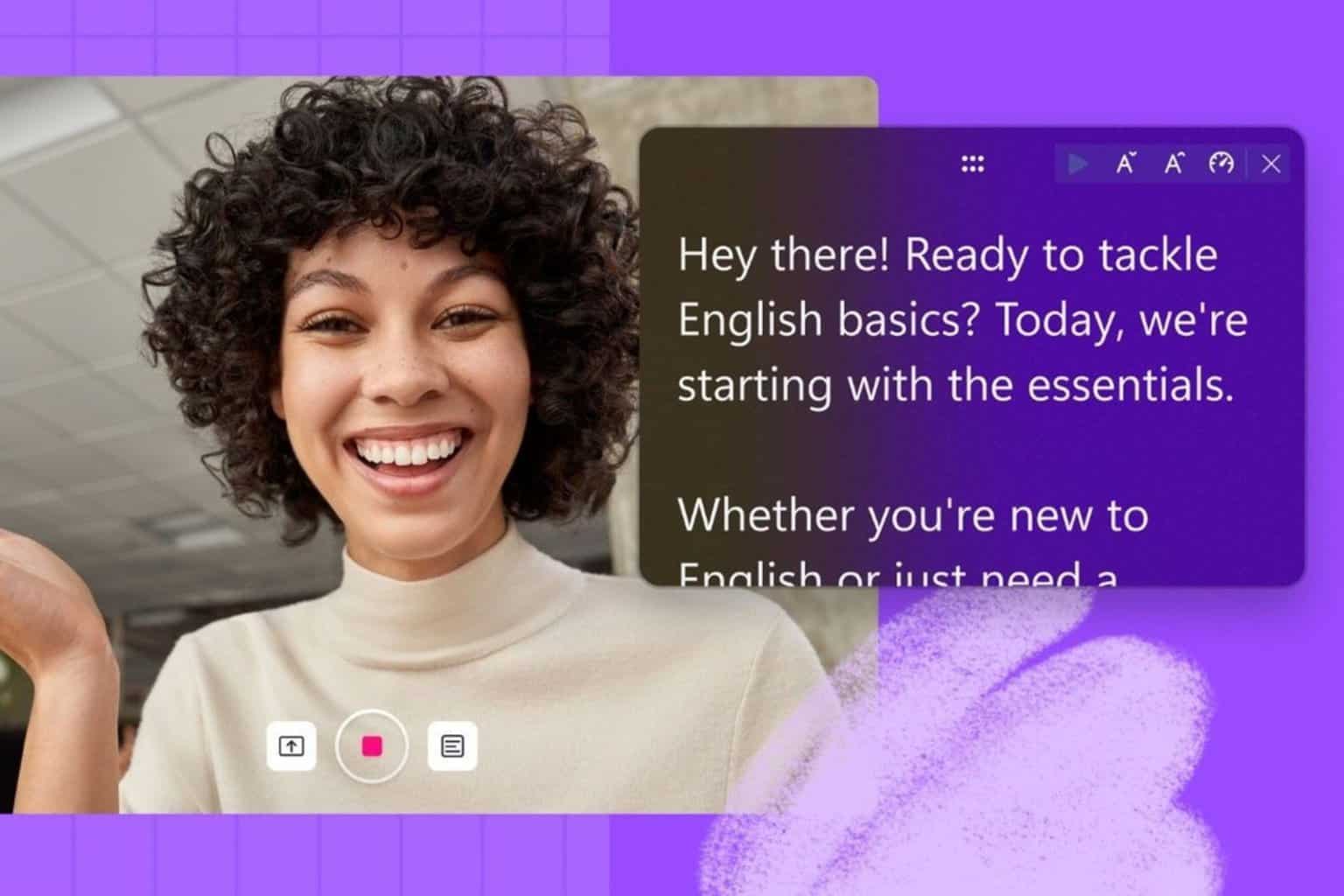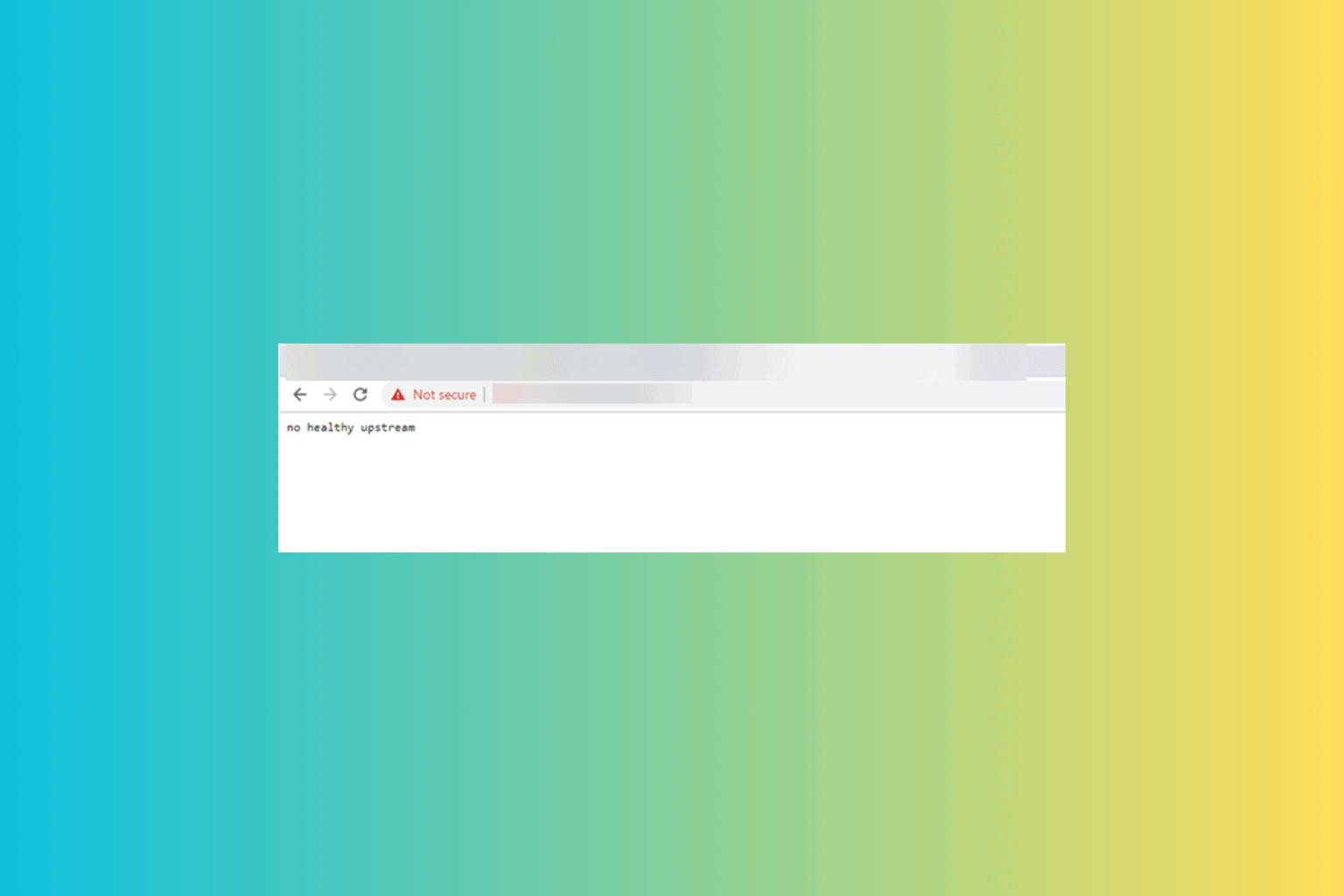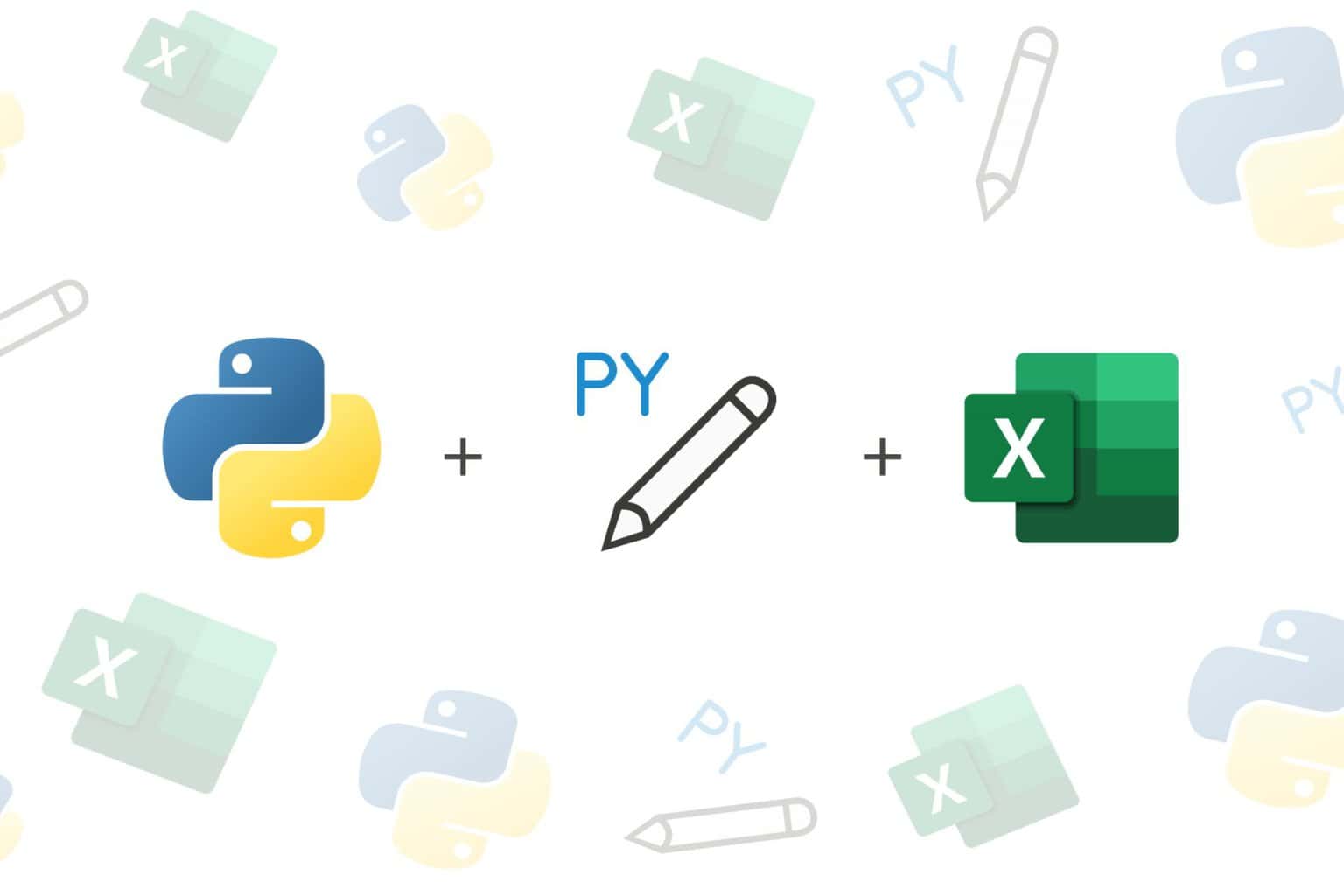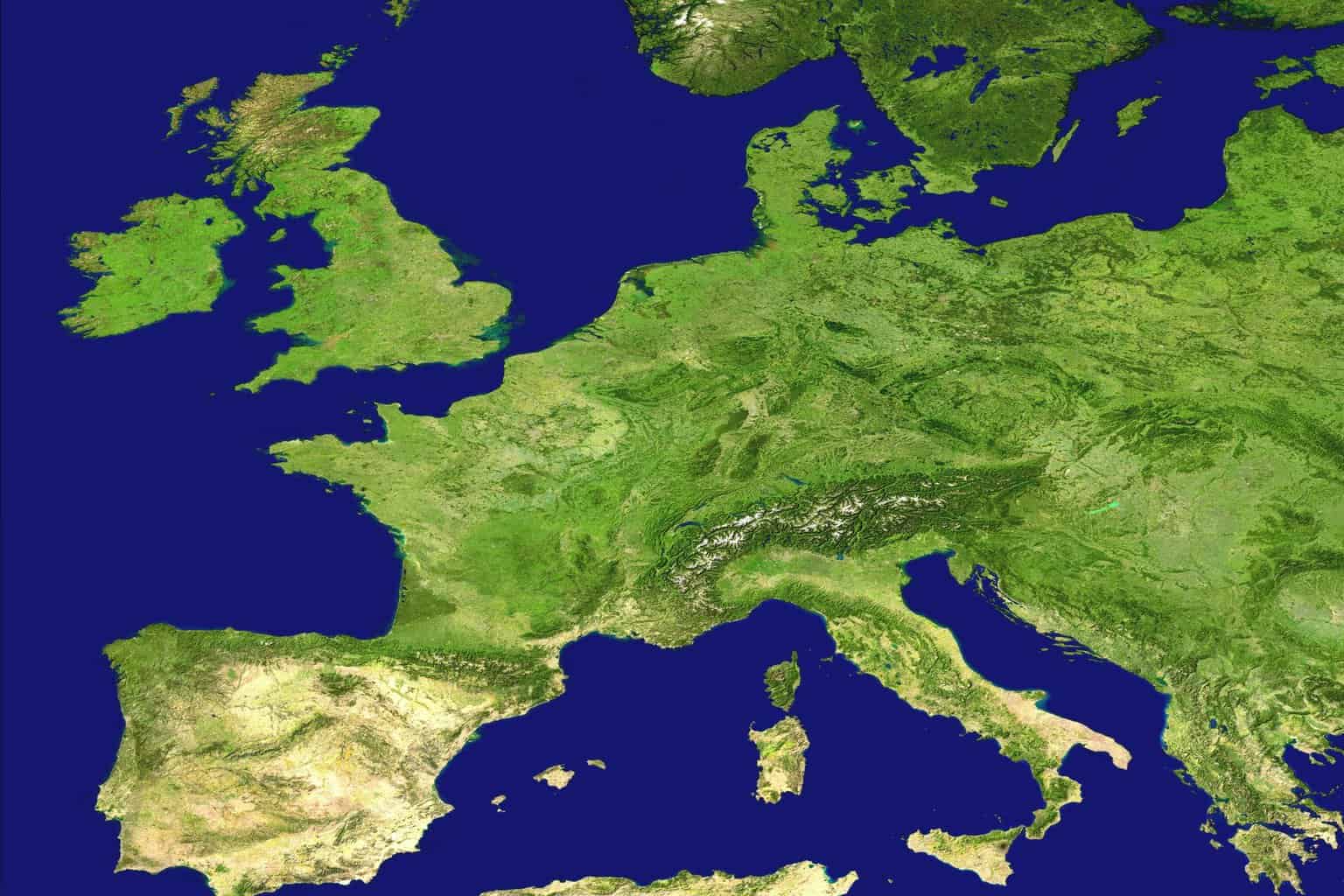Error 5005 on Ticketmaster: What Is It & How to Fix
Poor internet connection can trigger this error
2 min. read
Updated on
Read our disclosure page to find out how can you help Windows Report sustain the editorial team Read more
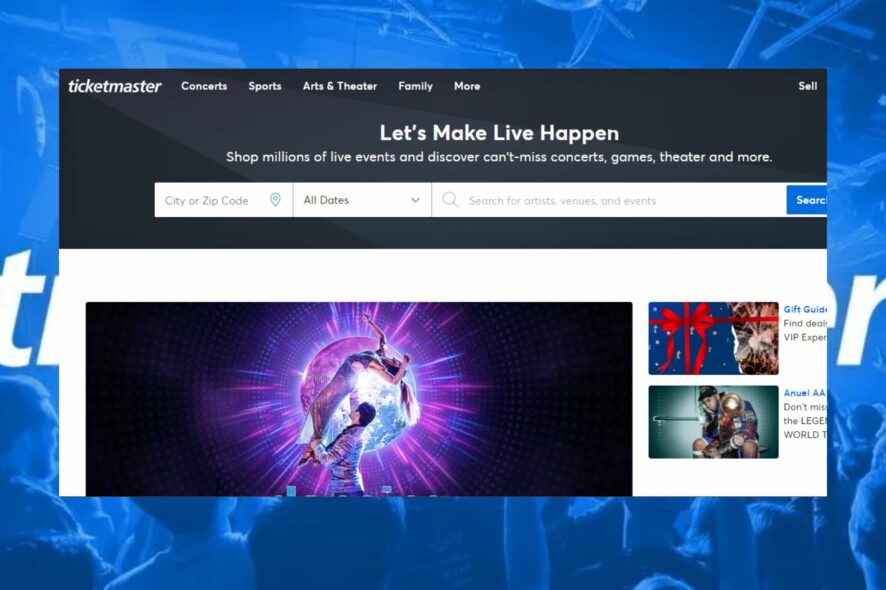
Running into error 5005 on Ticketmaster? It could be because of poor internet, invalid payment cards, server issues, too many login attempts, or using an outdated browser.
This article will provide you with the necessary steps to fix it for good.
How can I fix the Error Code 5005 on Ticketmaster?
1. Log out from all devices
- Launch your browser and go to Ticketmaster’s Website.
- Navigate to the top right corner of the interface and hover over your profile and click on Sign out.
- Repeat the steps on all your secondary devices, leaving only your primary device logged in.
2. Update your browser
- Open your browser, click on the Menu bar, and select Settings from the drop-down.
- Click on About Chrome and select Check for Updates. Update the browser if there is any available update.
An outdated browser can also trigger the error 503 first byte timeout. Ensure that you always have the latest browser version installed to prevent future errors.
3. Clear browser data
- Open your browser, click on the Menu bar, and select Settings from the drop-down.
- Select Privacy and Security and click Clear Browsing Data.
- Choose the Time range as All time, check the box for Browsing history, Cookies and other site data, and Cached images and files, then click Clear data.
If you’re encountering other issues, our guide, including error code U533 solutions on Ticketmaster provides helpful steps to resolve it.
Also, note that website errors are usually attributed to a malfunction on the Website’s server.
Ticketmaster’s error code 5005 is no different. The error is typically attributed to a malfunction or technical glitch on the Website’s payment gateway.
You can experience the error while filling in ticket registration details and payment information or while processing the information to buy tickets from Ticketmaster.
If you have further questions or suggestions on this guide, please leave them in the comments section.