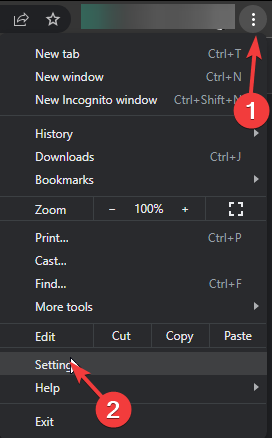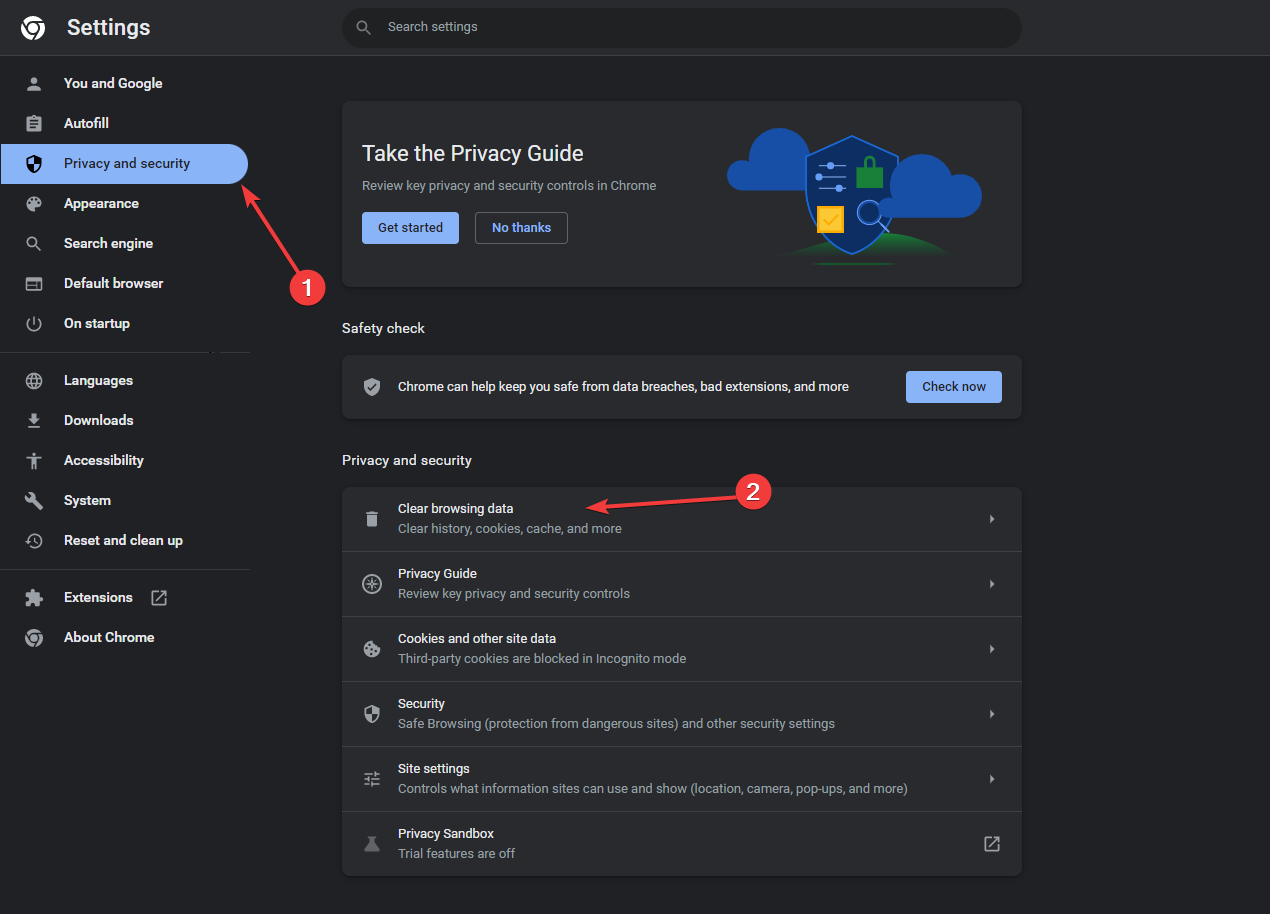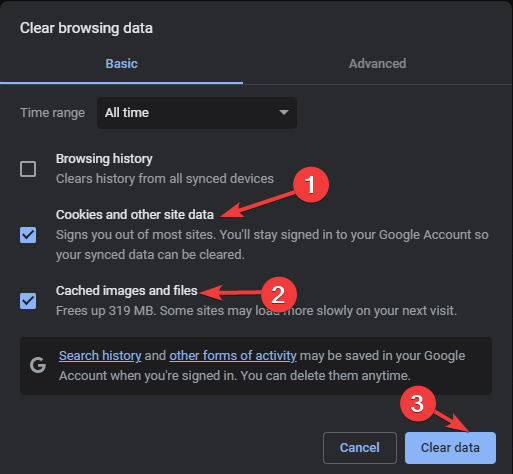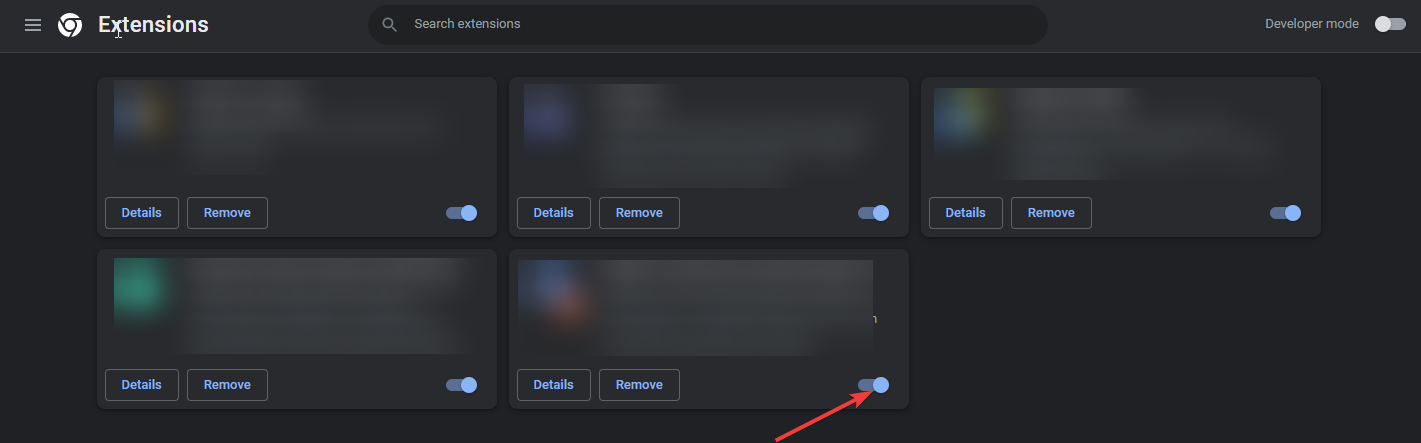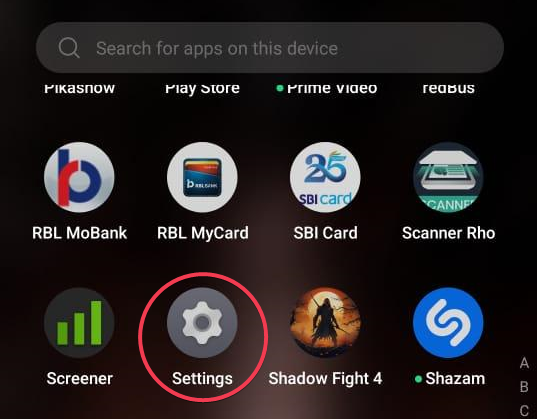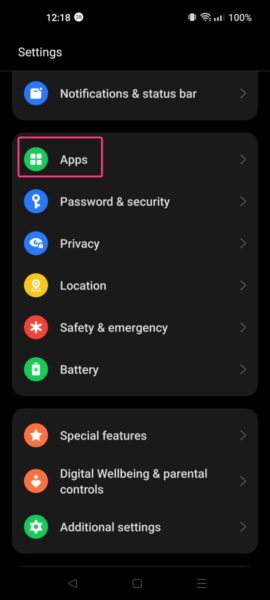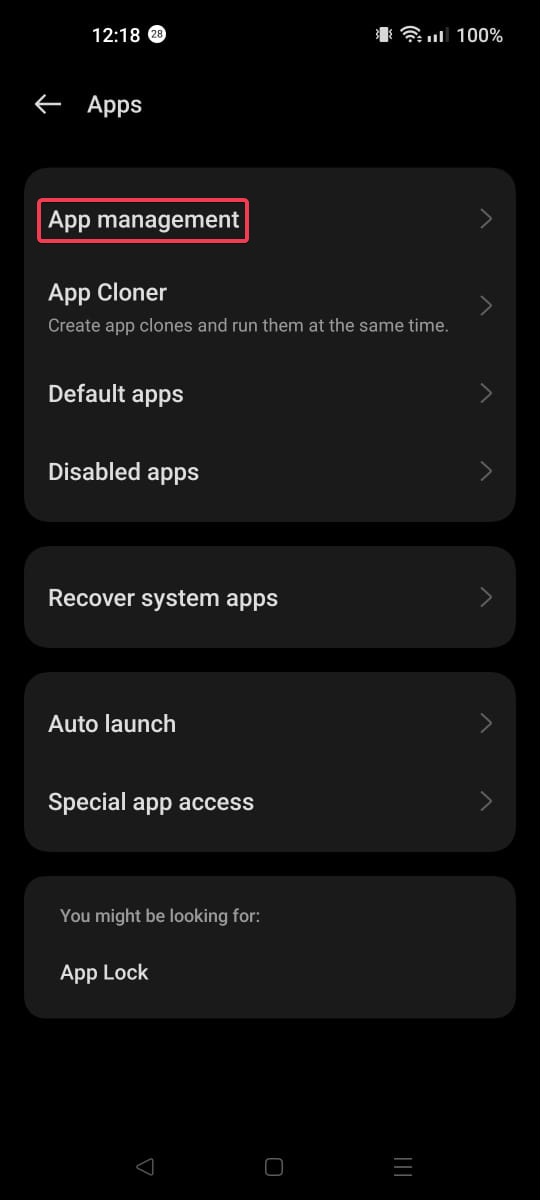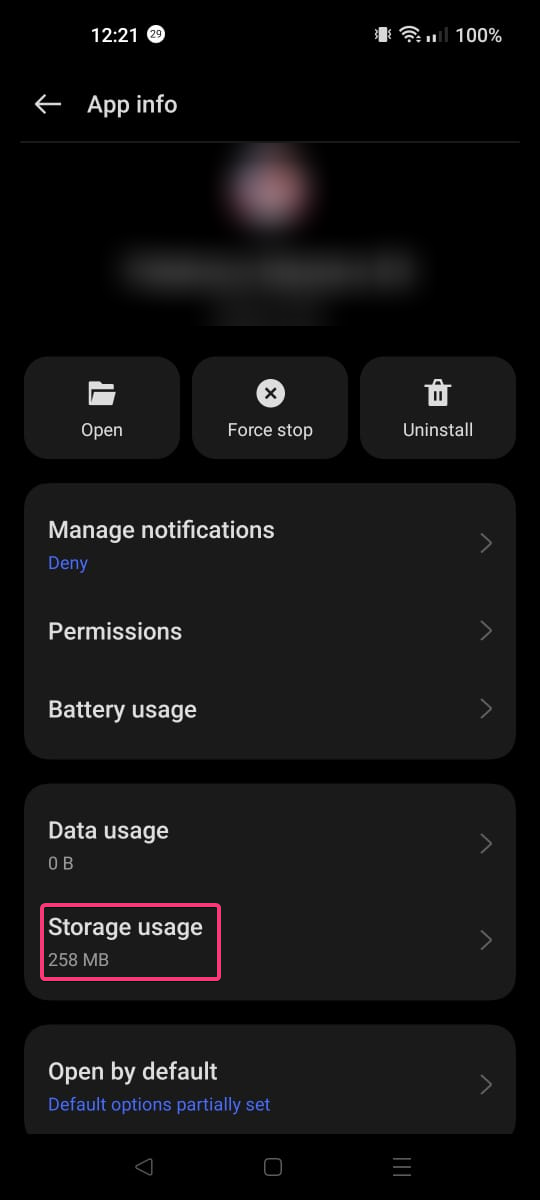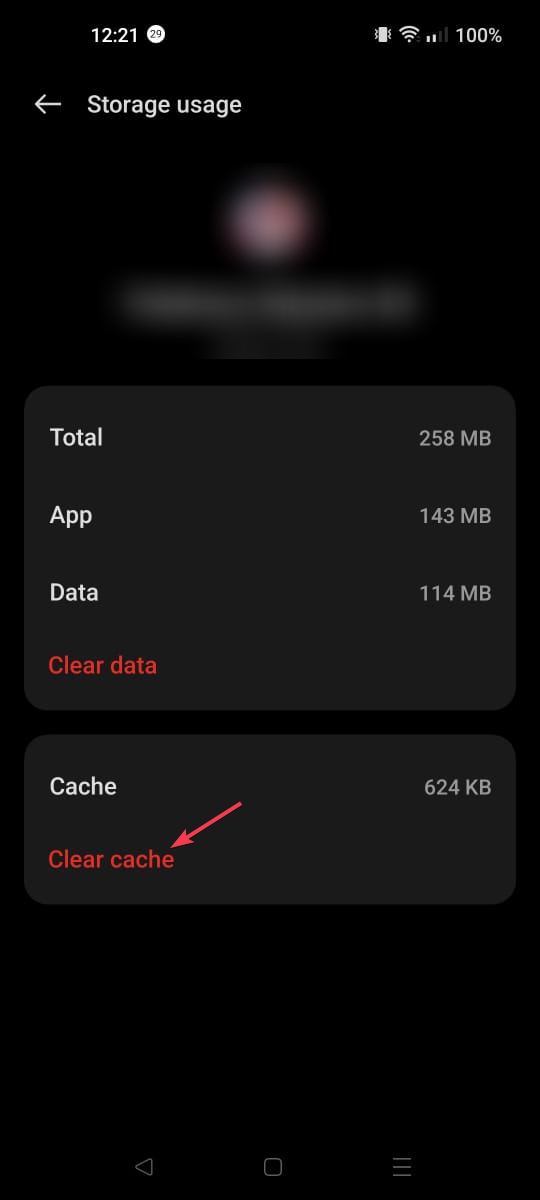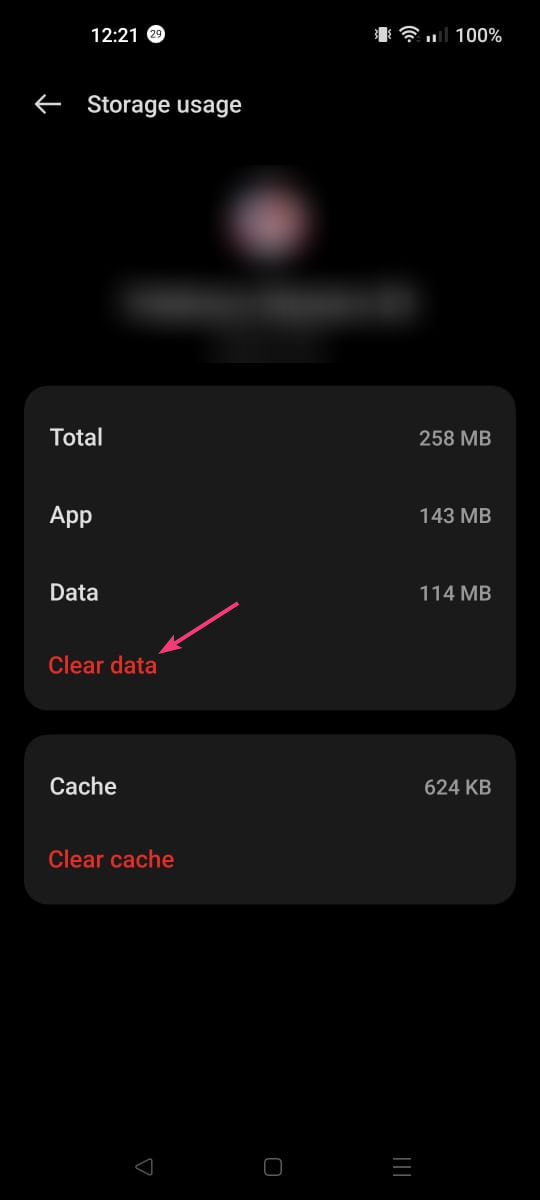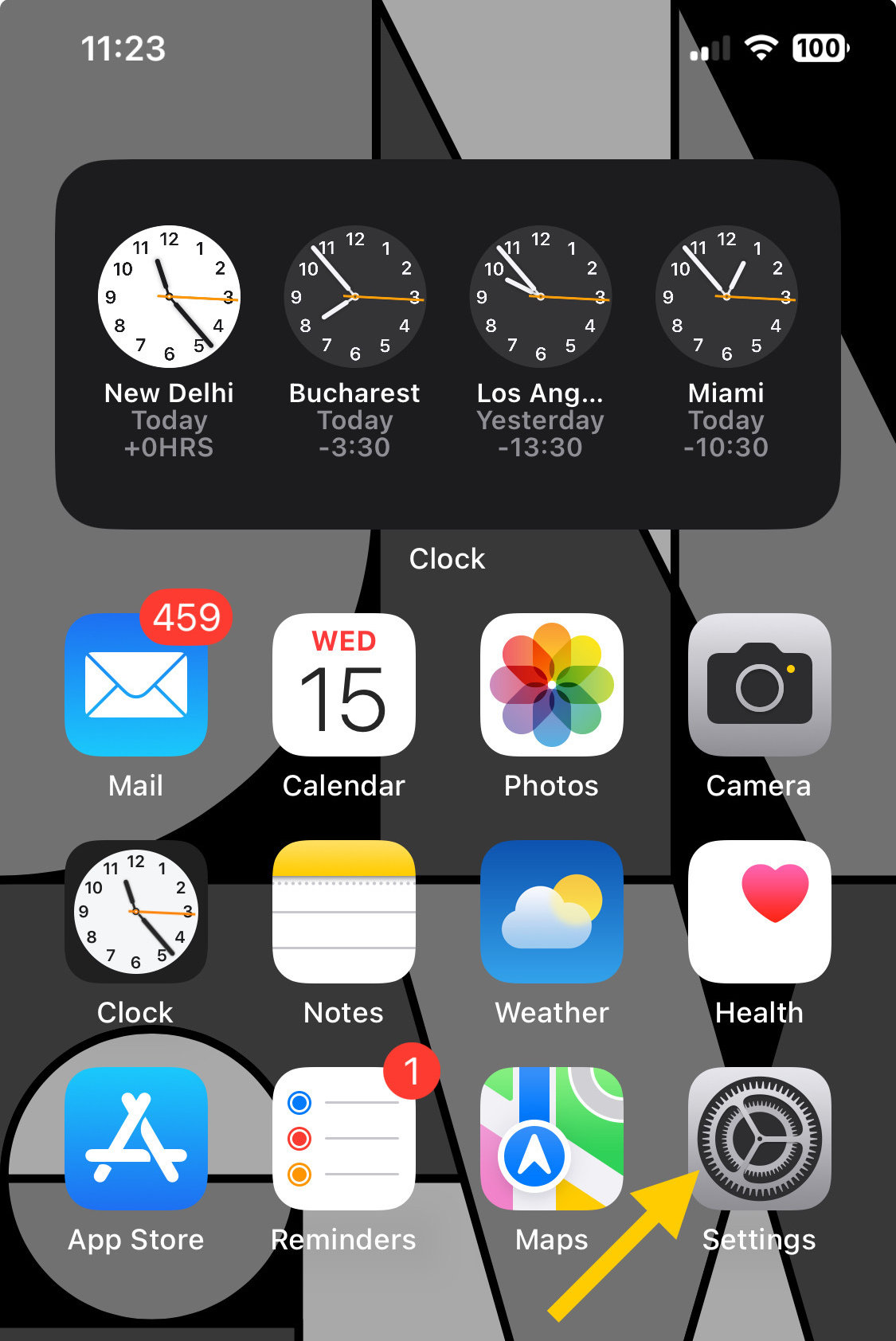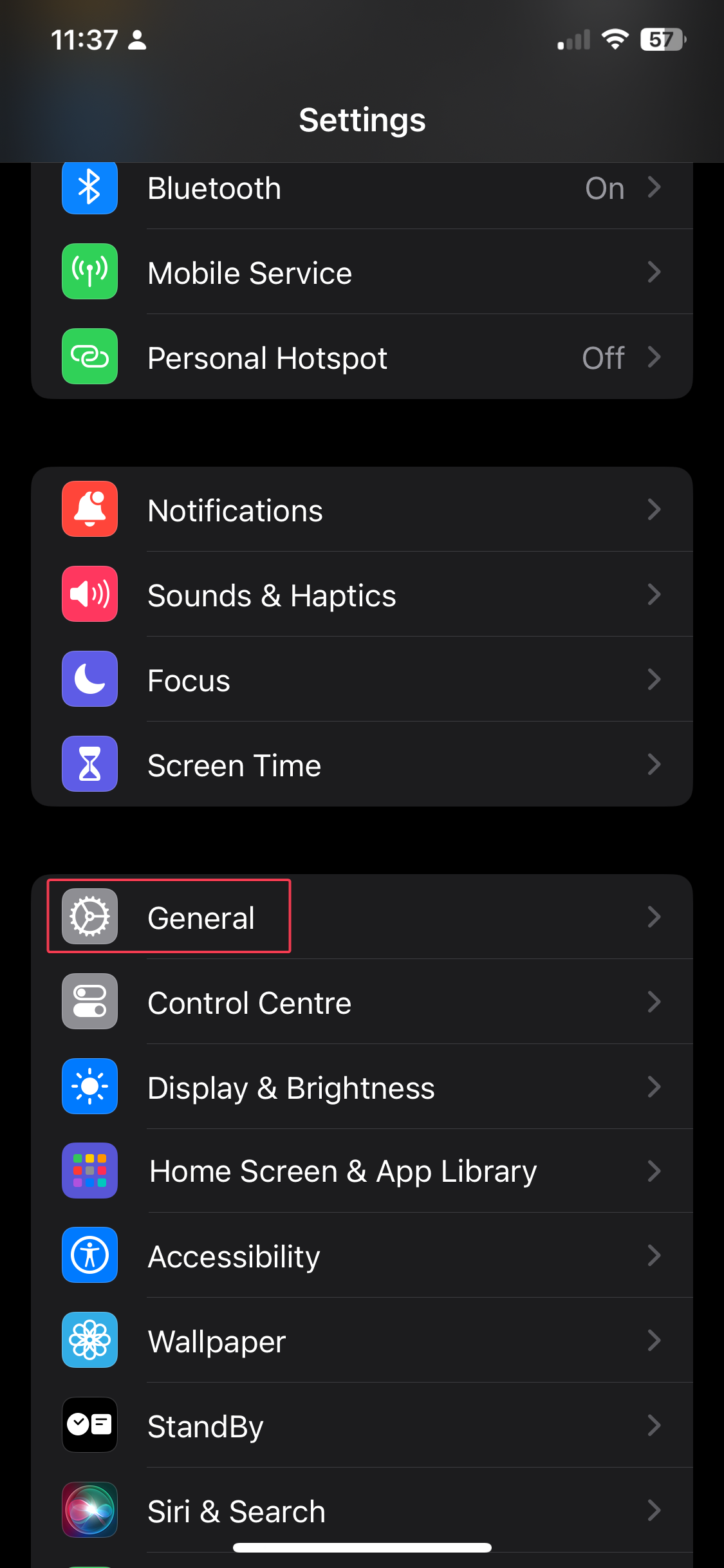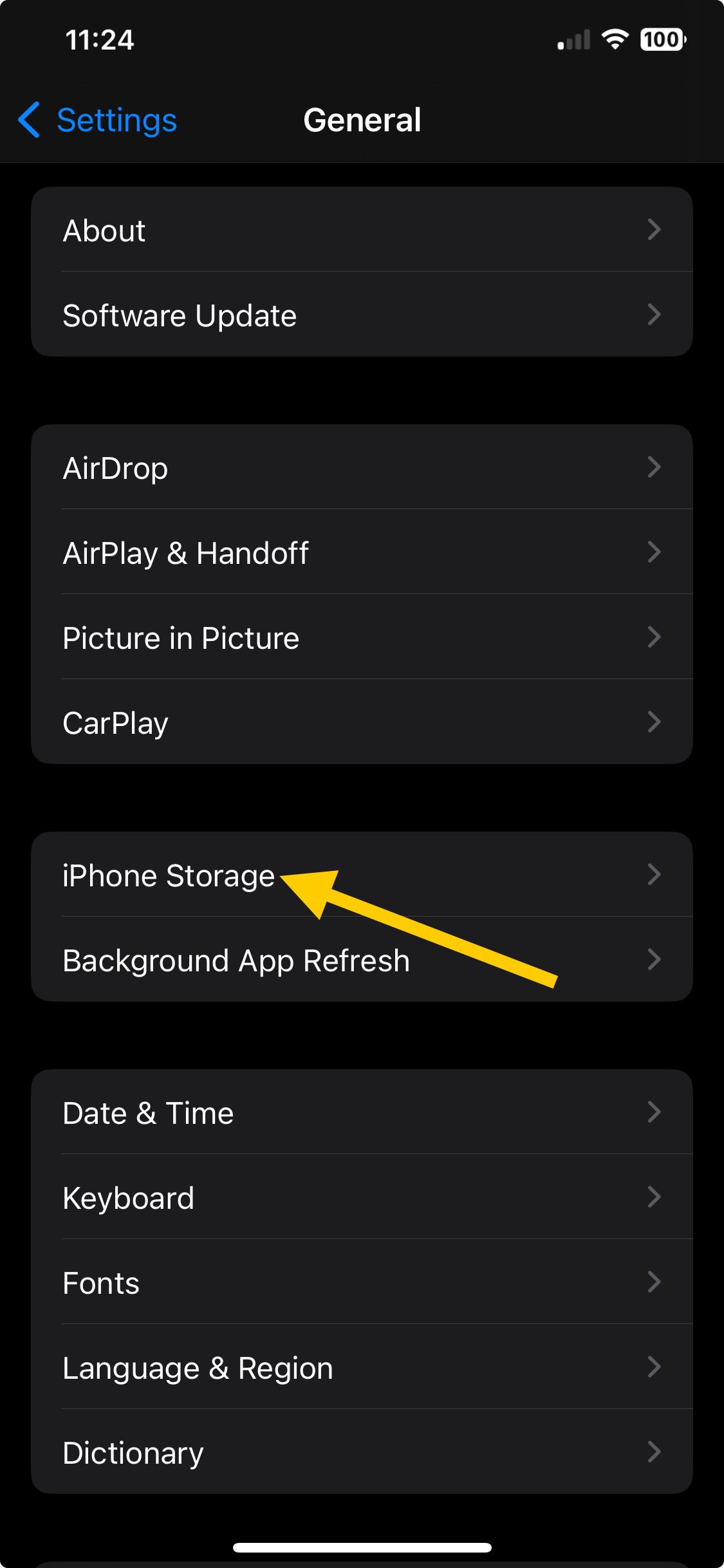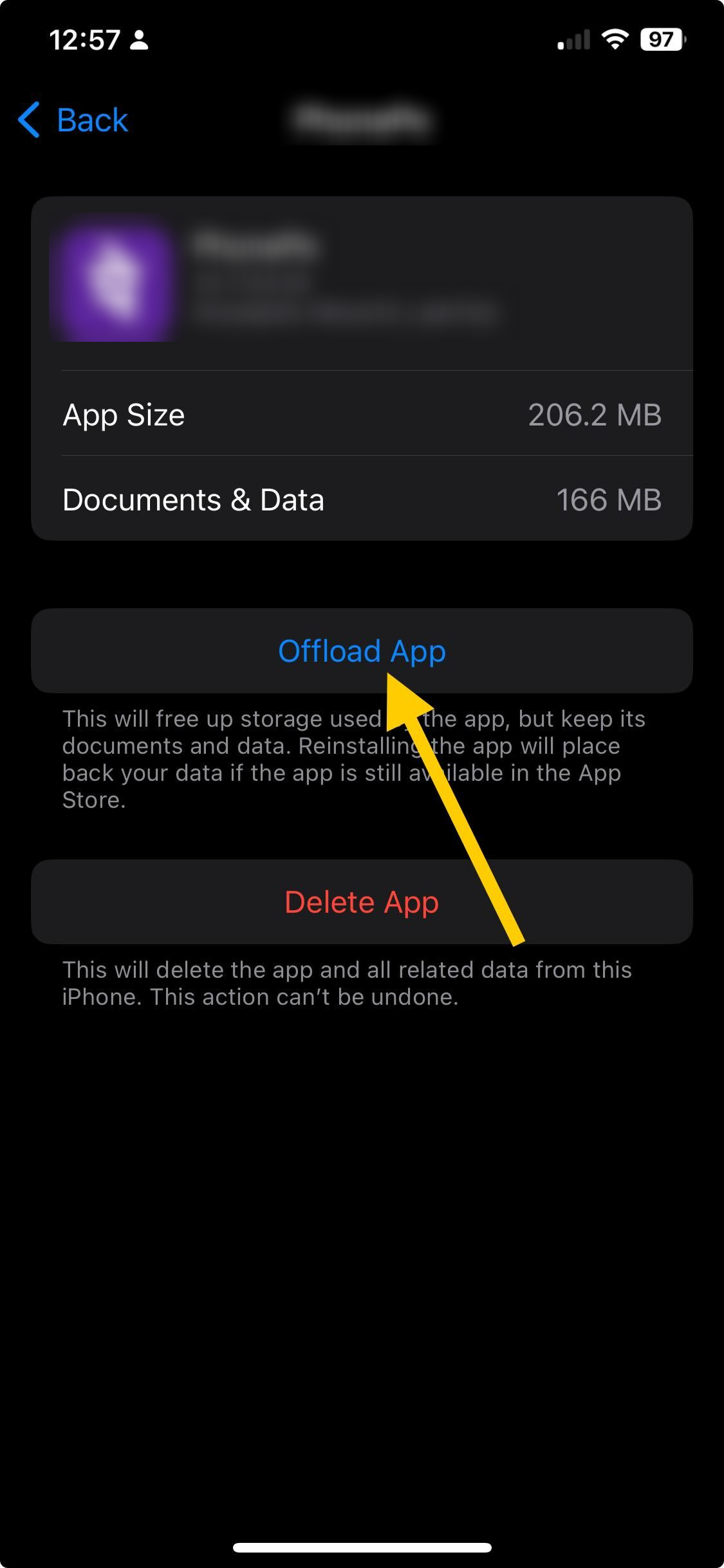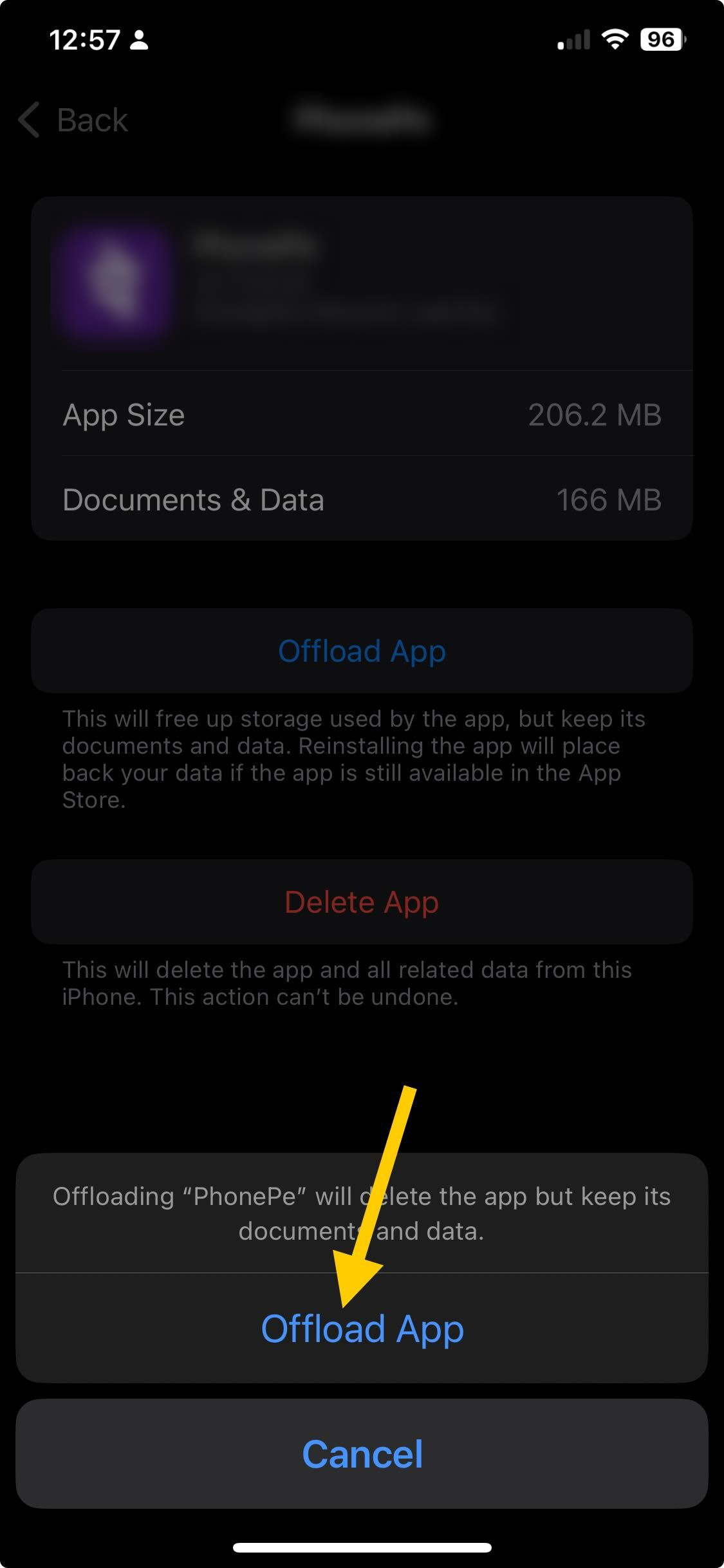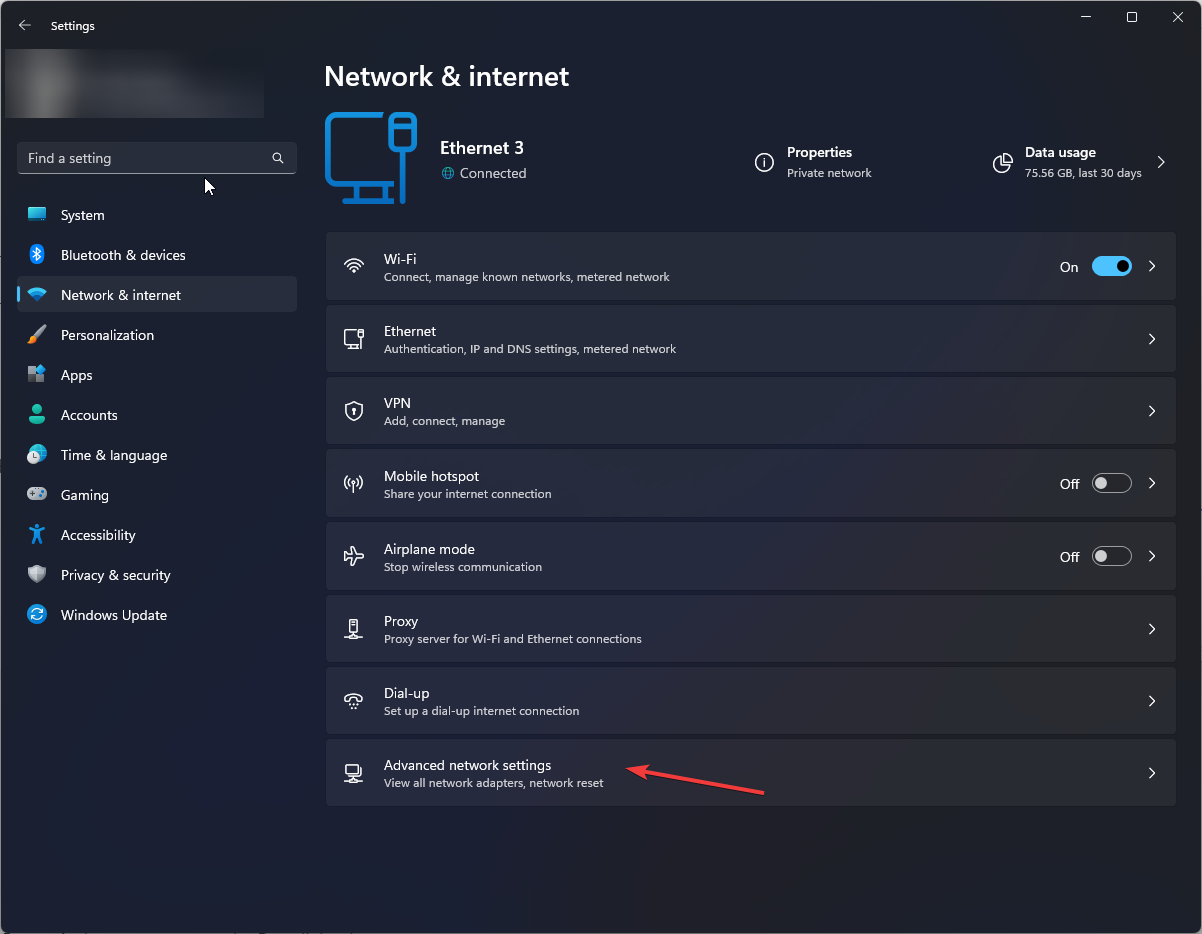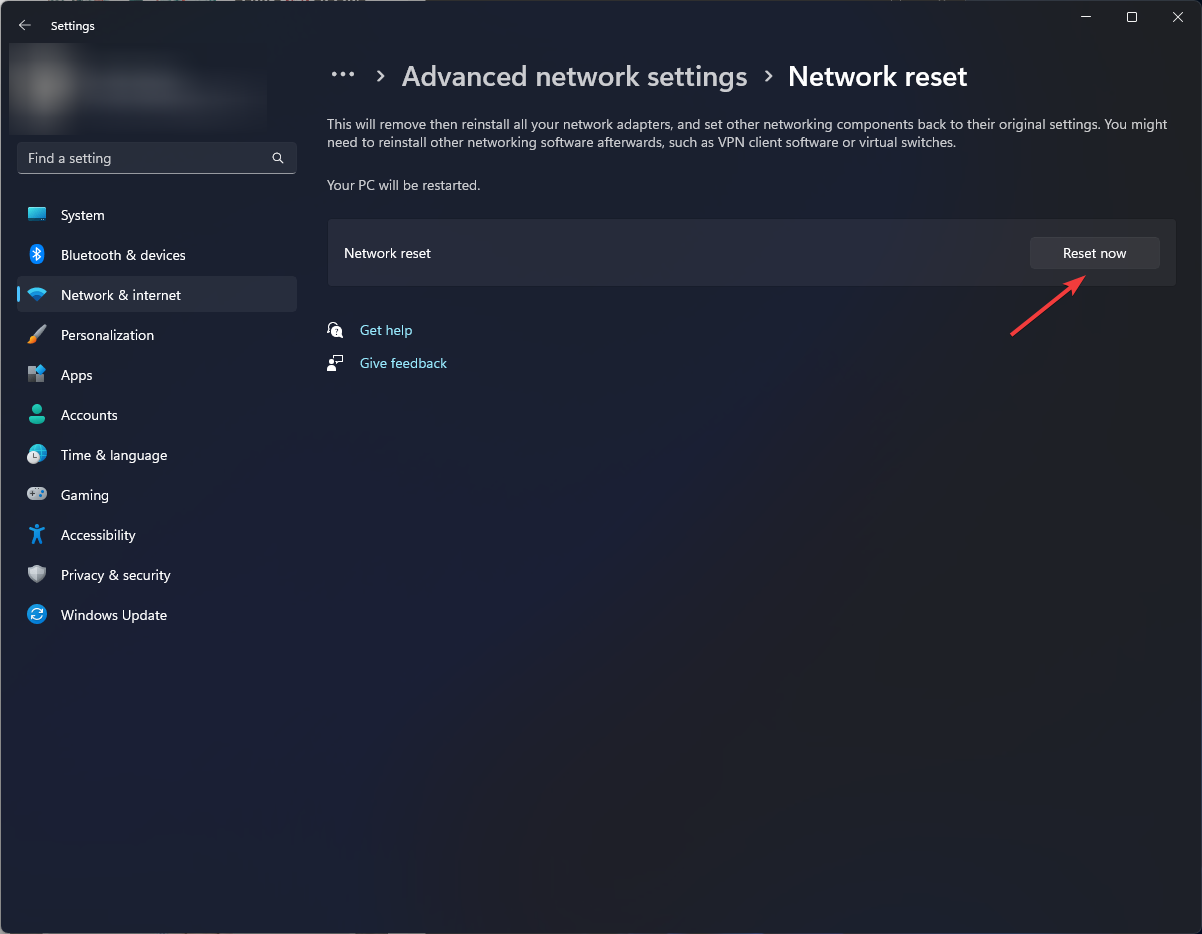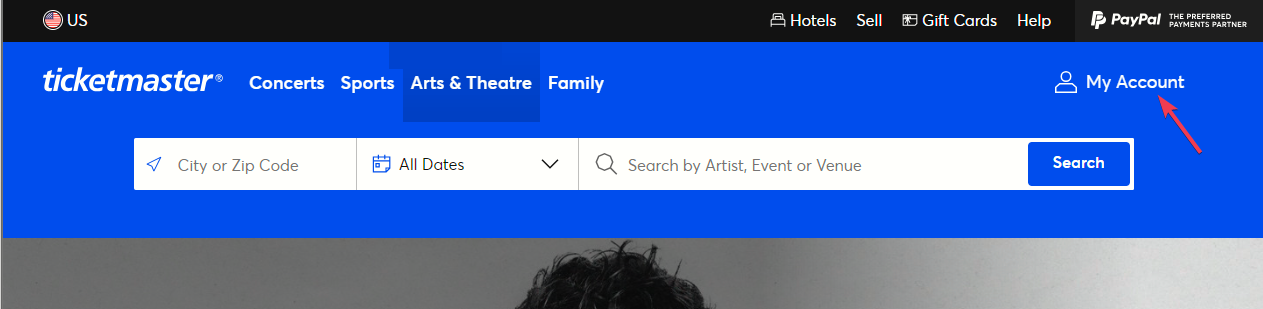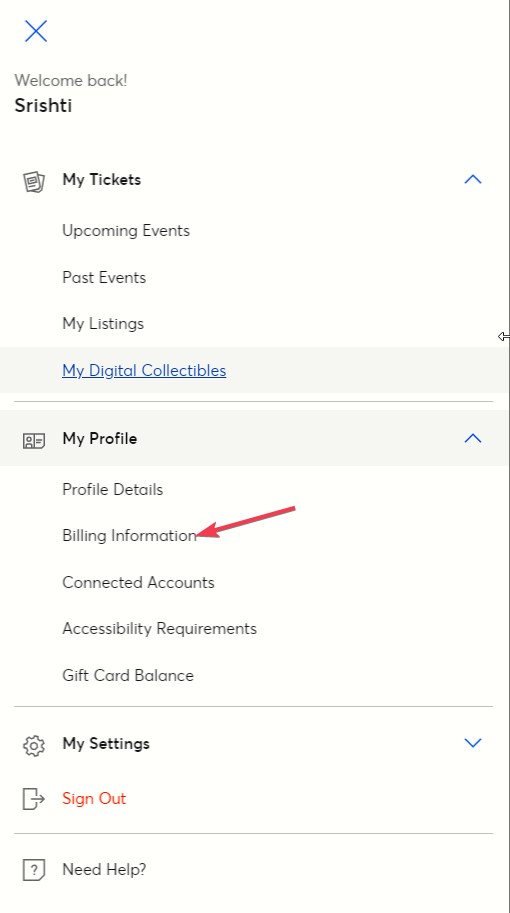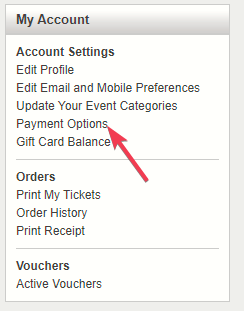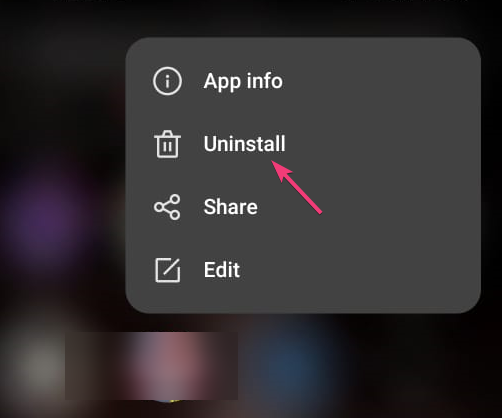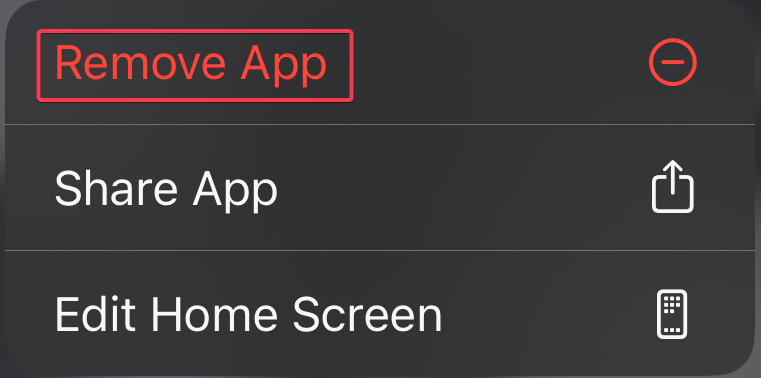5 Easy Ways to Fix The Error Code U533 on Ticketmaster
First, try using a different browser
4 min. read
Updated on
Read our disclosure page to find out how can you help Windows Report sustain the editorial team Read more
Key notes
- To fix the TicketMaster error code U533, try reloading the page, clearing the browser cache and cookies, or resolving your network issues.
- Keep reading to learn the solutions in detail.
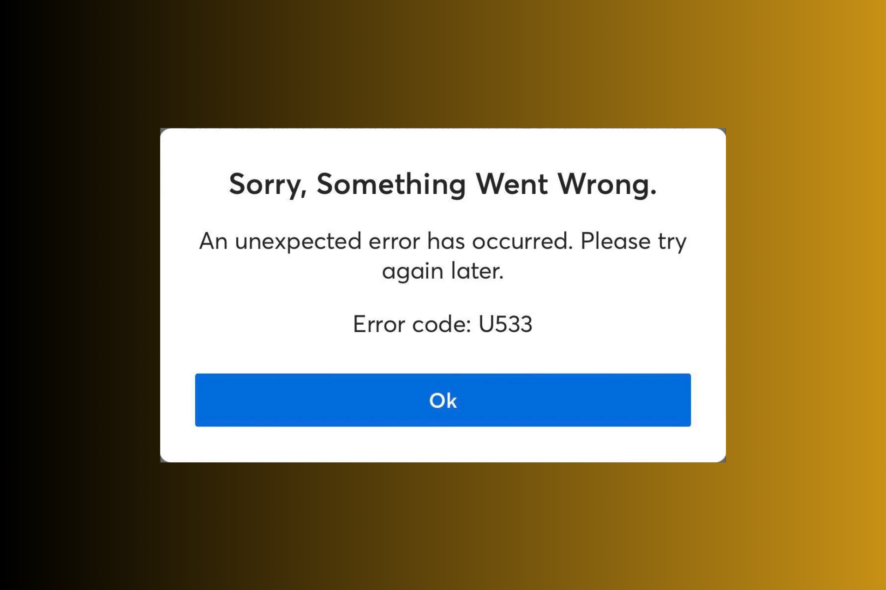
If you have encountered the error code U533 on Ticketmaster while trying to book a ticket to your favorite concert, this guide can help!
We will discuss the common reasons and delve into effective solutions recommended by WR experts so that you can get your concert ticket without any issues.
What causes the error code U533?
The error code U533 indicates that your transaction is rejected as it is considered a potential fraud or your browser has a corrupted cache & cookies interfering with the process.
How can I fix the error code U533 on Ticketmaster?
Before proceeding with any steps to fix the error code U533, go through the following preliminary checks:
- Press F5 to reload the page and try VPN, or use a different browser to book a ticket.
- Restart your device, then ensure that you have a stable internet connection and check the Ticketmaster server status.
- Make sure you are only logged in on a single device.
1. Clear the browser cache & cookies
- Open the preferred browser; we are using Google Chrome here.
- From the top-right corner, click the three dots icon.
- Select Settings.
- Click the Privacy & settings from the left pane, and select Clear browsing data.
- For Time range, choose All time, and put a checkmark next to Cookies and other site data, & Cached images and files.
- Click Clear data.
- Next, click Extensions from the left pane.
- Go to the unwanted extensions, disable them using the toggle, or click Remove to delete them permanently.
Clearing your browser caches and cookies will delete the corrupt files interfering with Ticketmaster and fix other issues like Pardon the Interruption error on Ticketmaster.
2. Clear the app cache (Android & iOS)
Android
- Tap Settings from the home screen.
- Choose Apps from the next screen.
- Tap App Management.
- From the list of apps, locate and select Ticketmaster.
- Tap Storage usage.
- Now, select Clear cache to remove the app cache, and check if the issue reappears.
- If it does, repeat the steps and tap Clear data this time.
- Tap Delete to confirm the action.
iOS
- Go to Settings from the home page.
- On the Settings screen, tap General.
- Next, select iPhone Storage.
- Tap Ticketmaster.
- Click Offload App.
- Tap the Offload App option again to save the changes.
3. Reset your network settings
- Press Windows + I to open the Settings app.
- Go to Network & Internet, then choose Advanced network settings.
- Select Network reset.
- Click the Reset now button to refresh the settings.
4. Check your card details
- Go to the Ticketmaster page.
- Click My Account.
- Select My Profile, then click Billing Information.
- Under Account Settings, choose Payment Options.
- Choose your default option and ensure all the information is correct.
- Click Save.
5. Reinstall the app (Android & iOS)
Android
- Locate and tap the app from the home screen, then choose Uninstall.
- Open the Google Play Store, type in Ticketmaster in the search bar, and click Install to reinstall the app.
iOS
- Locate and tap the app from the home screen, then choose Remove app.
- Open the App Store, type Ticketmaster in the search box, then tap Get or Install.
Once you have deleted the cache and data, you need to sign in to the app again, so keep your email address and password handy.
A slow internet connection can cause other errors like Ticketmaster cannot send a confirmation code, which stops you from confirming your purchase.
If nothing helped you fix the error code U533, you need to reach out to the Ticketmaster customer support team using the 888-731-4111 number and talk to the fraud team for assistance.
To conclude, the error code U533 on Ticketmaster can be fixed by clearing the cache and cookies and removing malicious extensions from your browser.
Before you leave, we have a guide on error code 0011 in Ticketmaster, so don’t miss it for more solutions.
Did we miss a step that helped you fix the error? Don’t hesitate to mention it in the comments section below. We will happily add it to the list.