To play this video authorization is required Kodi [Solved]
5 min. read
Updated on
Read our disclosure page to find out how can you help Windows Report sustain the editorial team. Read more
Key notes
- Clicking on Openload links or simply trying to use the Kodi player often leads to the same message: To play this video, authorization is required.
- Disabling Openload URLResolver and installing Real-Debrid are two quick fixes that you may apply.
- Work your way through similar issues by taking a look at this Kodi Troubleshooting section too.
- For other useful tricks on this subject, we encourage you to bookmark our Streaming Hub.

The popularity of Kodi can be attributed to the vast availability of official and unofficial Kodi add-ons that makes it the first choice for many video streamers.
However, recently some users have reported To play this video, authorization is required. Visit the link below to authorize the devices on your network error while using the Kodi player.
This error occurs when the user is trying to stream from add-ons such as Exodus, Zen, Salts, Covenant, etc.
As the error suggests you can either visit the website shown in the error message and pair the device or simply disable the message from appearing on your screen.
If you are facing a similar error, here is how you can fix this video authorization Kodi error on your device.
How can I fix the Kodi video authorization error?
- Disable Openload URLResolver
- Pair your device with Openload
- Disable Captcha Hosters
- Install Real-Debrid
1. Disable Openload URLResolver
- Launch Kodi on your device.
- From the Home screen, click on Settings (Cog icon).
- Select System.
- Go to Add-ons > Manage Dependencies.
- Under Manage Dependencies, click on URLResolver.
- Select the Configure option from the list.
- Scroll down and look for Openload or other streaming services section under the Resolvers tab. It should be listed under Resolver 3-4.
- Under the Openload section, click the toggle switch to disable the URLResolver for Openload.
If you are experiencing this error with the Openload server, you can try disabling the Openload URLResovler in Kodi settings and stop the Openload pair error from appearing on your streaming list.
Close Kodi and relaunch it. Now try to stream any show and see if the error is resolved.
2. Pair your device with Openload
- Connect your smartphone or PC to the same network as your Kodi player is on.
- Go to https://olpair.com/.
- Under Pair your device to use Openload with 3rd party application check the Captcha box.
- Click on the Pair button at the end of the page. You should see a Pairing successful message on the screen.
- Close the browser and open Kodi on your device. Now try to access the content and check for any improvements.
In case the first method didn’t work for you, or if you want to keep using Openload to stream contents, you can resolve the error by pairing your device with Openload.
3. Disable Captcha Hosters
- Launch the Kodi player on your device.
- Find and open your preferred Add-on that is showing the error.
- Scroll down and click on Tools / Settings option.
- Under Settings, look for the Settings: Playback option.
- Scroll down and look for the Hosters with Captchas option and disable it.
- Click OK to save the changes.
Another method to fix this error is to disable the Captcha Hosters for the troubling add-on. Doing so will disable the pair error on your Kodi player. Use the above steps in that regard.
Close the settings page and relaunch Kodi Player. Since you have disabled Captcha Hosters, you should no more see the dreaded openload pair error while streaming any content using the Kodi player.
However, on the flip side, disabling the service will disable some streaming servers which you can no longer access.
4. Install Real-Debrid
- Begin with registering an account on Real-Debrid. Make sure you turn off any VPN if running.
- Make sure you have an add-on with ResolveURL support installed. If not, install Yoda for Kodi or any other similar add-on with ResolveURL.
- After the add-on is installed, click on the Gear icon from the home screen.
- Click on System.
- Click on the Standard button until you see the Expert/Advanced option is Activated.
- Click on add-ons.
- From the right-pane, click on Manage Dependencies and select ResovleURL.
- Click on the Configure button.
- From the left pane, click on Universal Resolvers.
- On the right pane click on Priority under Real-Debrid.
- Change priority from 100 to 90. Use the number pad to type the range.
- Click on Done.
- Click on the Configure button again and go to Universal Resolvers > Enable Real-Debrid.
- Click on (Re)Authorize My Account. You should see a pop-up window, note down the code displayed beside When prompted to enter.
- Visit https://real-debrid.com/device using a browser and enter the authorization code.
- On your Kodi player, you should see the ResolveURL. Real-Debrid Resolver Authorized message.
- Scroll down and click on URLResolver > Configure > Priority and set the number to 90 from 100. Click OK.
- Go to Configure > Universal Resolver > (Re)Authorize My Account.
- Note down the authorization code, open any web browser, and enter the code.
If none of the above-listed solutions helped you can fix the error, try installing Real-Debrid as described above.
This service offers an unrestricted downloading service which reduces buffering for most of the Kodi add-ons but also offers streaming service thus reducing the dependency on other streaming servers.
Has this made any difference? Confirm getting rid of this annoying Kodi issue by using the comments section below.
[wl_navigator]



















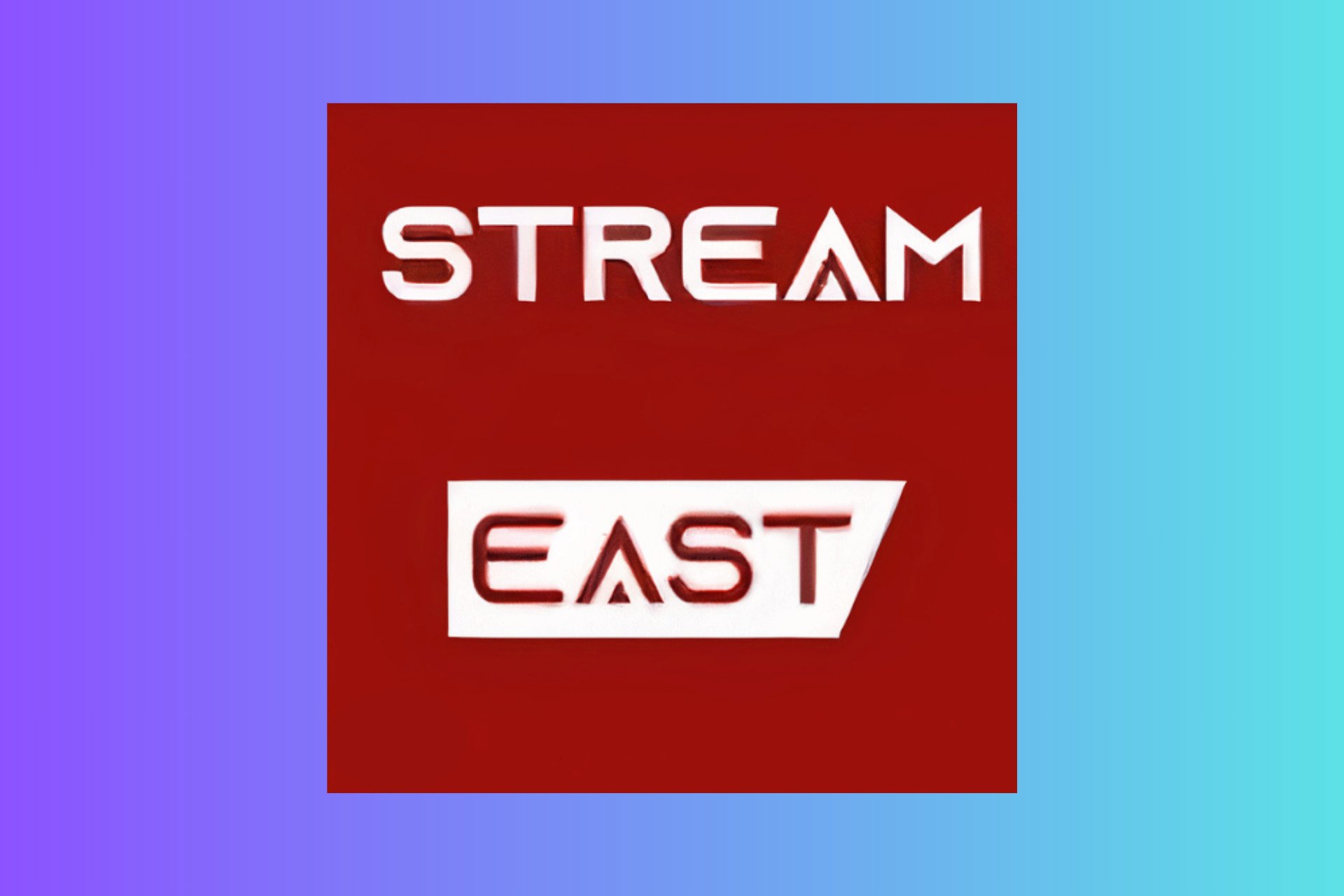
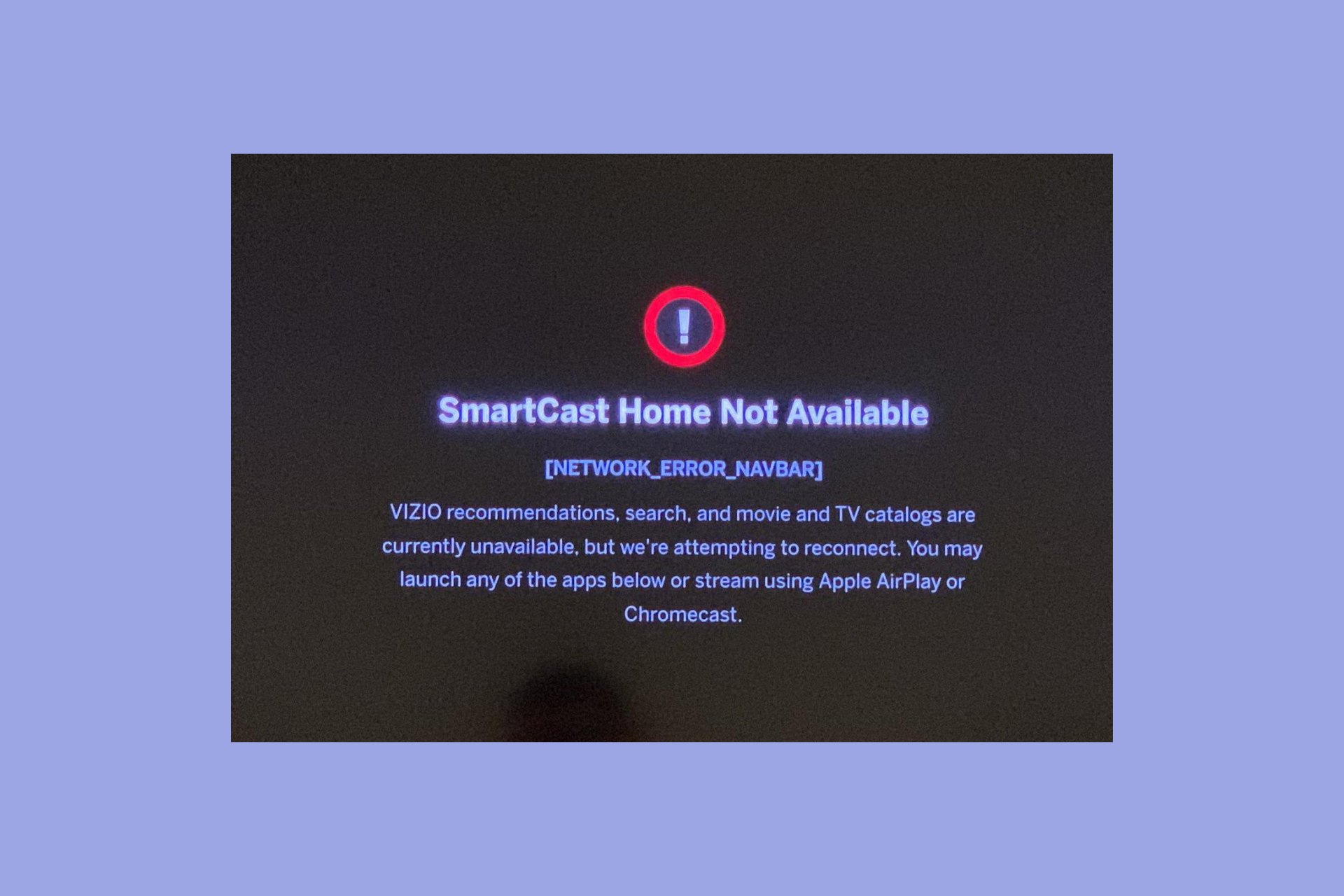

User forum
0 messages