Sorry we're having trouble opening this item [SOLVED]
3 min. read
Updated on
Read our disclosure page to find out how can you help Windows Report sustain the editorial team. Read more
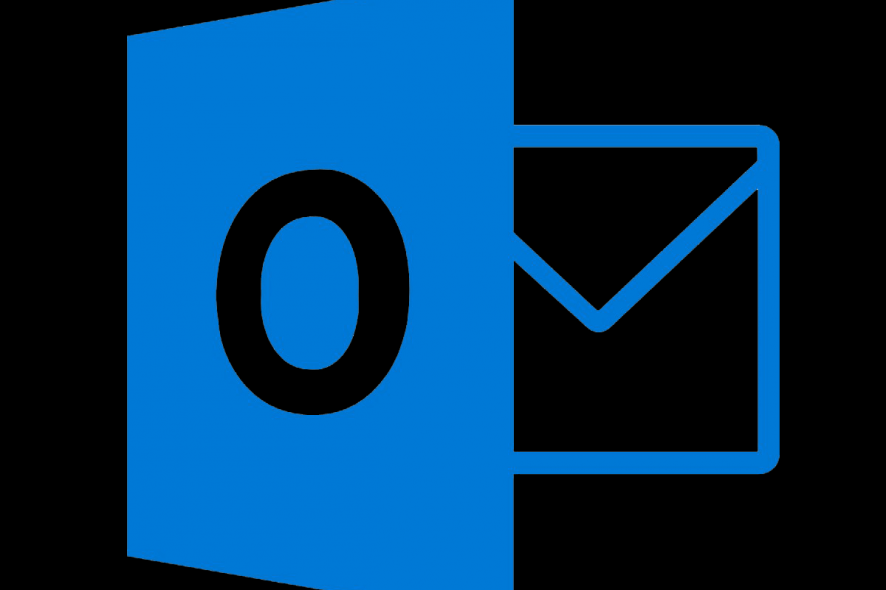
Even though Outlook is one of the most prominent email clients, some of Outlook’s bugs are extreme and cause the app to become completely unusable. That is exactly the case with the Sorry we’re having trouble opening this item error that bothers some users.
Here’s what one user had to say on the official Microsoft support forum.
I client of mine is having an issue with outlook where her emails are not showing on the viewing pane on the right (Just a blank space instead) and if she double clicks an email to try and open it, it displays the message: Microsoft Outlook Sorry, we’re having trouble opening this item. This could be temporary, but if you see it again you might want to restart Outlook.
Learn how to fix this problem by following the instructions below.
Why won’t Outlook open items?
1. Restore Outlook’s default view settings
- Open the Windows Run dialog box. To do this, press Windows key + R keys (simultaneously) on your keyboard.
- In the next window, type Outlook.exe /cleanviews( Notice the space after Outlook.exe).
- Press OK and wait for it to run to completion.
- Once you notice it has finished, reopen the Run dialog box (Win+R).
- This time you type Outlook.exe /resetnavpane(Again notice the space after Outlook.exe).
- Click OK.
2. Repair your Outlook installation
- Close and exit Outlook.
- Next, you browse to the C:\Program Files\Microsoft Office\Office16 The last part (Office16) will differ based on the version you use, obviously.
- Once there, locate and Double-click the Scanpst.exe file.
- The Microsoft Outlook Inbox Repair Tool In its dialog box, select Browse.
Now find and select your current Outlook data file (.pst or .ost), and then press Open.
The locations are as follows:
- Windows 10: C:\Users\username\AppData\Local\Microsoft\Outlook or C:\Users\username\Roaming\Local\Microsoft\Outlook.
- Older Windows versions: C:\Documents and Settings\username\Local Settings\Application Data\Microsoft\Outlook or C:\Users\username\My Documents\Outlook Files.
Microsoft Outlook is undoubtedly one of the best business emailing software. But like other software, its functionality can be brought down by the occasional bug.
If Outlook won’t work locally, you can always access it via the browser. The web-based Outlook client is a worthy alternative. Plus, to access the client without interruption you should use an efficient browser like Opera.
With an improved interface, this browser can offer helpful integrations with other apps and great privacy features that keep your online activity protected.
One such bug is the one that triggers the message ‘sorry we’re having trouble opening this item’. Fortunately, as we have seen, you can swiftly solve it by resetting your app to its default settings or repairing Outlook files.
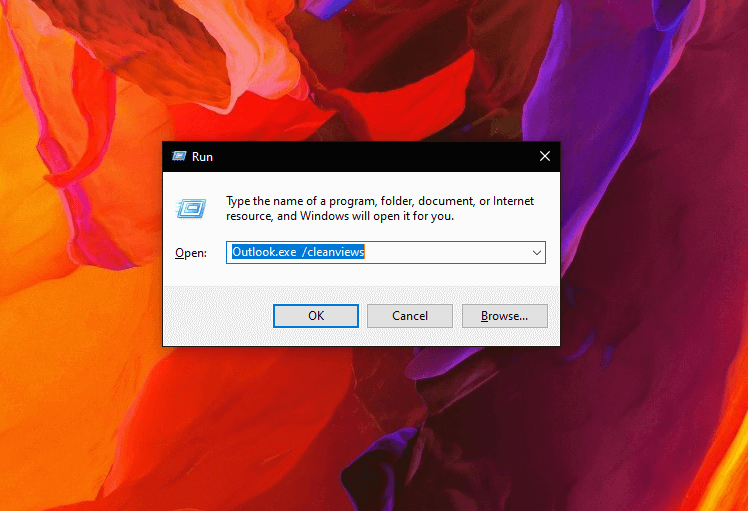








User forum
0 messages