4 Quick Ways to Fix Tumblr When Your Images Are Not Loading
Switch internet connections if your images appear blurred
4 min. read
Updated on
Read our disclosure page to find out how can you help Windows Report sustain the editorial team. Read more
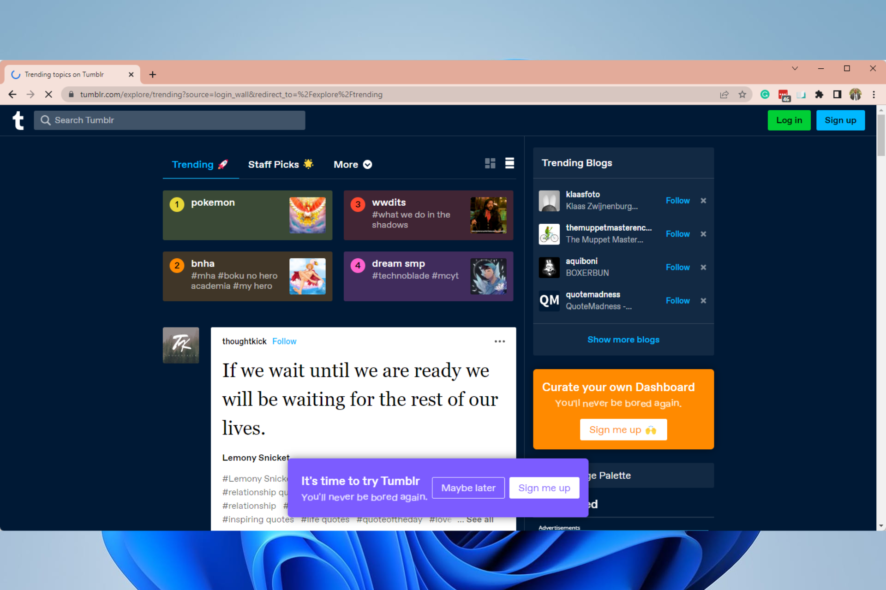
Follow the steps below to fix Tumblr not loading images. Templates that use tiny images, faulty browser settings, internet issues, and extension compatibility problems can contribute to this.
Let’s address all underlying causes so you can load Tumblr pictures error-free:
How do I fix images that are not loading on Tumblr?
1. Reinitialize your Internet router
- First and foremost, unplug your internet router from the power supply.
- Hold the power button for around 30 seconds.
- Plug in your router again and wait for the internet connection.
- Connect and check if Tumlr is loading.
You can also perform a speed test and contact your ISP if the results show below-average rates.
2. Disable the U-Block extension
2.1. Disable the U-Block extension on Chrome
- Launch the browser.
- On the Address bar, paste the path below and click Enter:
chrome://extensions/ - Search for the U-Block extension from the list of extensions.
- Toggle off the extension switch to disable it.
- Relaunch your browser to apply the new settings.
2.2. Disable the U-Block extension on Firefox
- Launch the Firefox browser.
- On the Address bar, paste the path below and click Enter:
about:addons - If you have U-Block on the list of extensions, toggle off its switch to disable it.
- Restart your browser.
2.3. Disable the U-Block extension on Edge
- Launch the Microsoft Edge browser.
- On the Address bar, paste the path below and click Enter:
edge://extensions/ - If you have U-Block on the list of extensions, toggle off its switch to disable it.
- Restart your browser and check if the problem is resolved.
Please note that when your Tumblr archive is not loading, it may also be caused by the U-Block extension. However, for cases of Tumblr pictures not loading in the app, you should try updating the application.
3. Use a VPN
- Pick a reliable VPN with good speed. We recommend ExpressVPN.
- Download and install the VPN on your device.
- Connect to a server. This will hide your IP address and stop network admins and ISPs from monitoring your connection.
- Go back to Tumblr and check if images are loading.
When Tumblr images aren’t loading, a VPN can help in 2 ways. First, it can hide your traffic and get past network restrictions. So if you’re on a WiFi connection that blocks Tumblr, it will bypass it.
Next, it can boost your speed, allowing images to load properly.
4. Try another browser
If you’re still facing issues, consider switching to another browser. A performance-oriented tool like Opera comes with a built-in ad blocker that removes ads and scripts that can slow down page loading.
At the same time, the free VPN hides your IP address and can bypass network restrictions.
How do I stop Tumblr from compressing my photos?
- Log into your Tumblr dashboard.
- Click on your blog name.
- Click on the Blog Settings button.
- On the settings page, click Edit theme.
- On the left pane, click on Edit HTML.
- Use hotkeys Crtl + F to open the find dialog, then paste the code below.
{PhotoURL-500} - Convert every instance of the code above to:
{PhotoURL-HiRes} - Click on the Update Preview button.
While following these steps, if the Tumblr dashboard is not loading, you should try the solutions we have shared to get it working so that you can stop Tumblr from compressing your photos.
Although it was a minor issue, we hope our solutions helped you fix it. Now you know what to do when Tumblr images are not loading. You will also be able to use some of these solutions if Tumbex is not working.
In extreme cases, you may have to reset the browser or reinstall it, but we do not recommend this because you may lose valuable data like your history and other stored credentials.
Which one of these methods worked for you? Let us know in the comments section below.

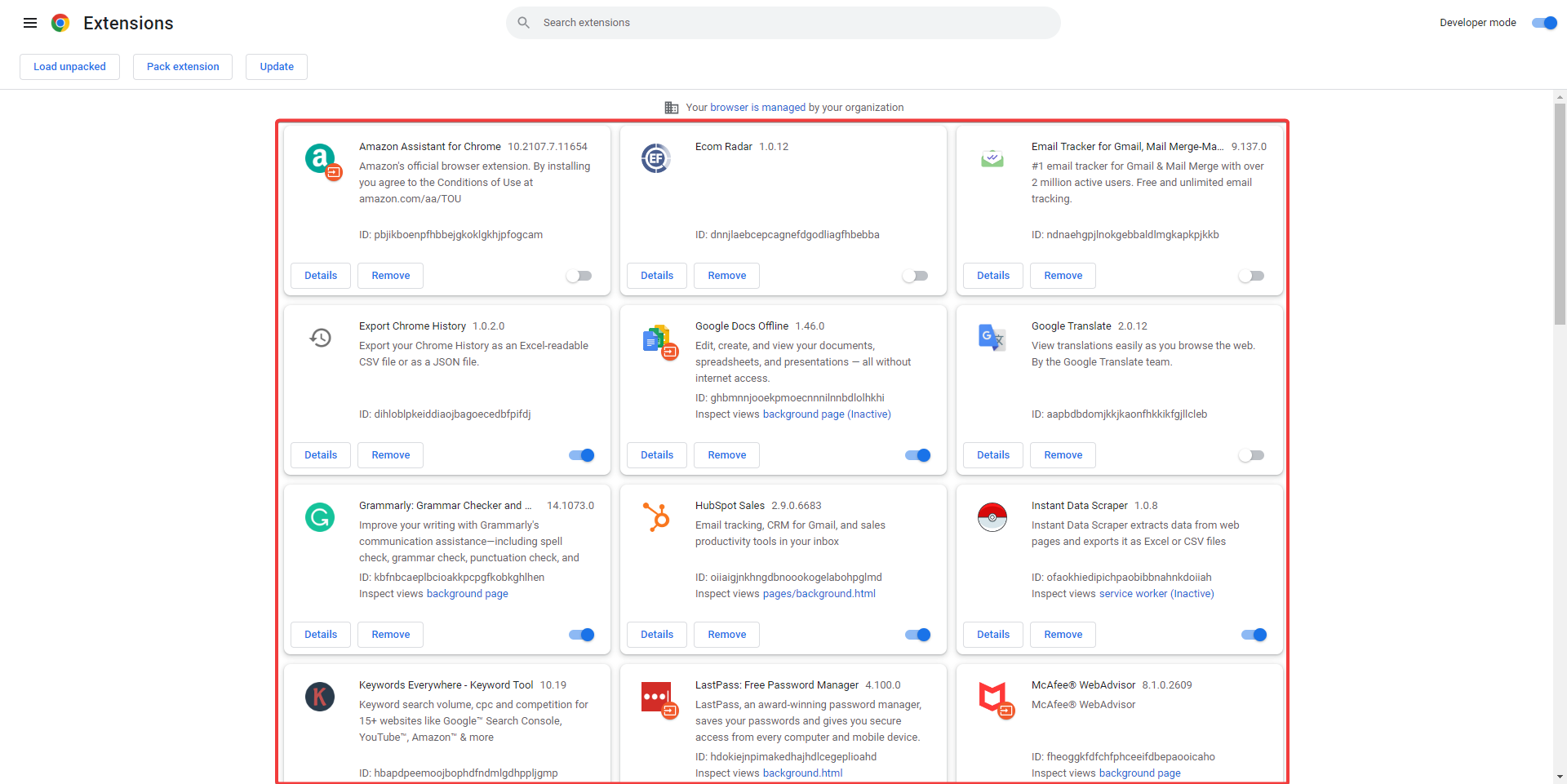

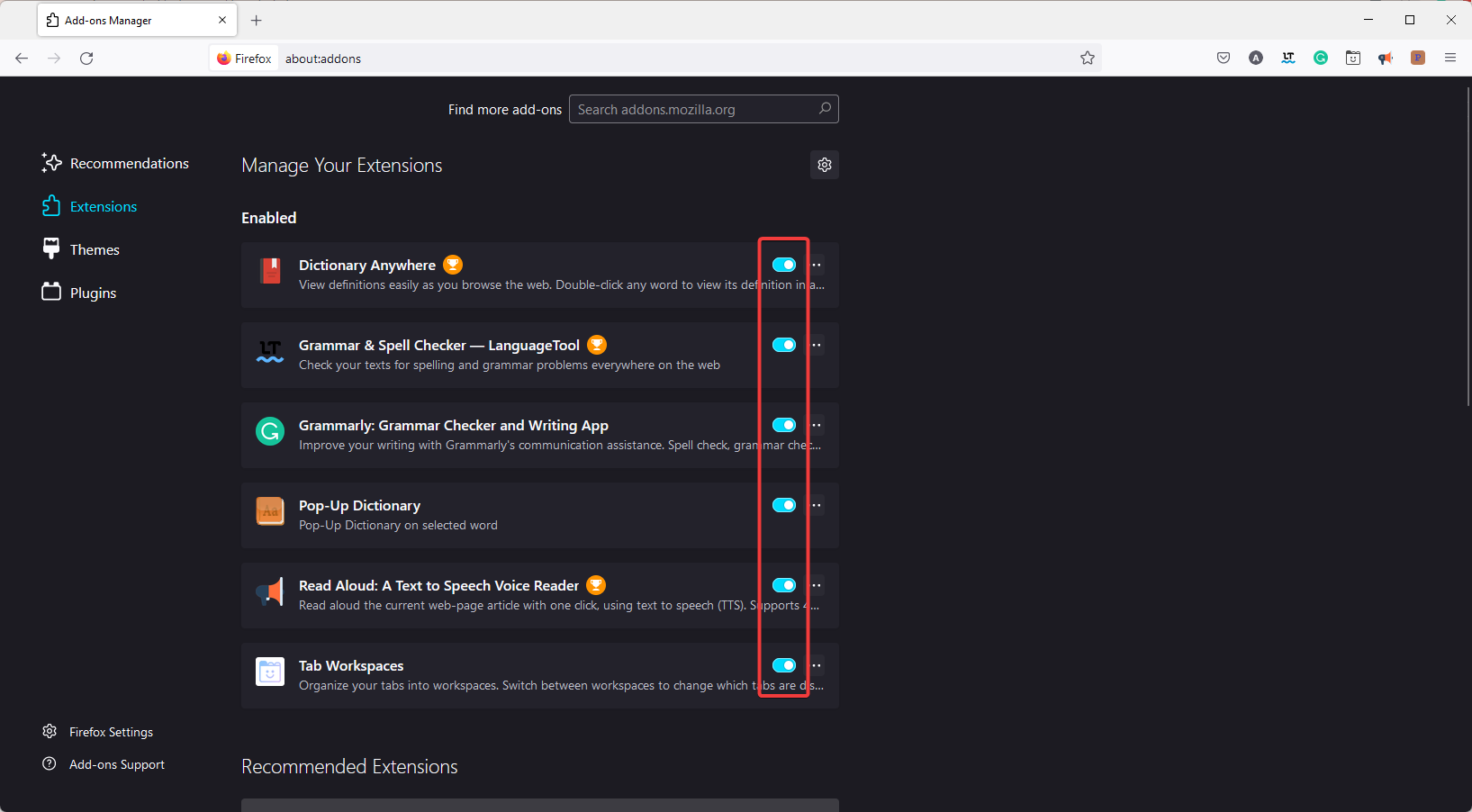
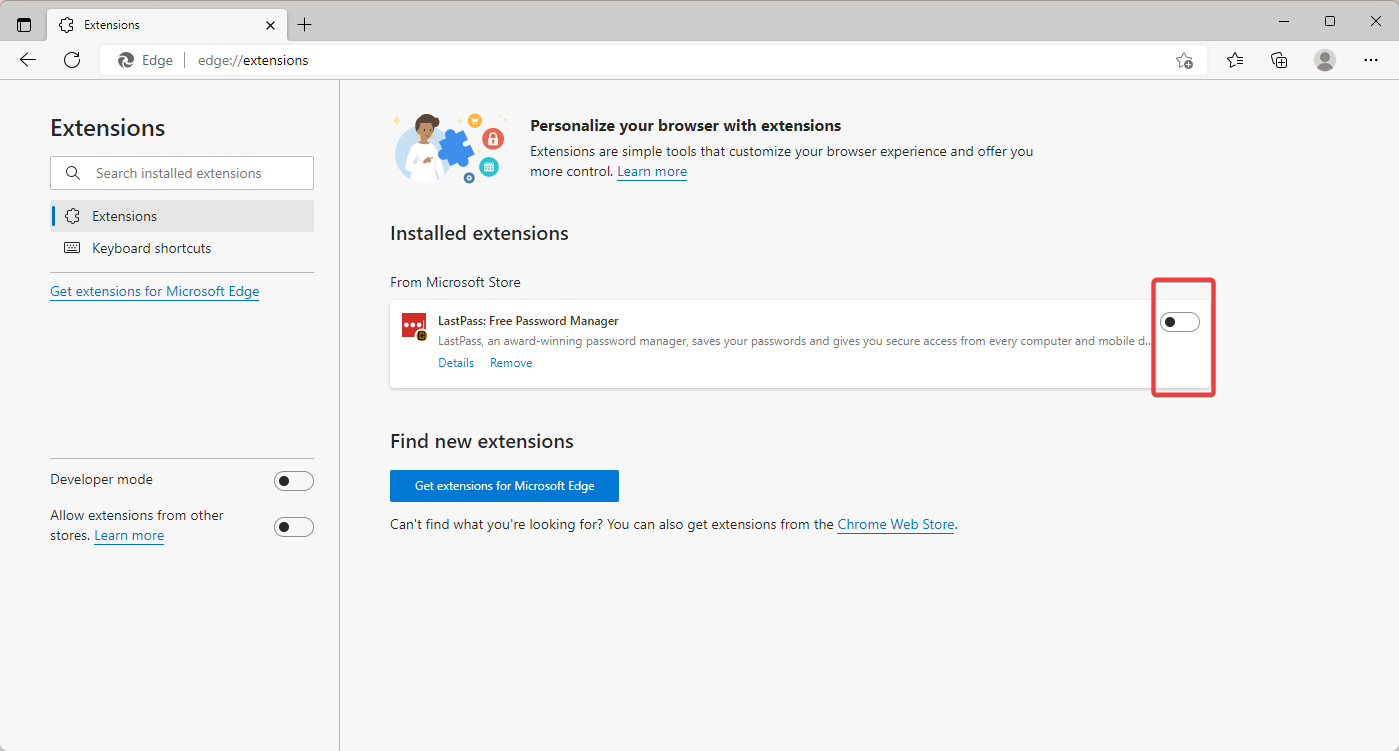
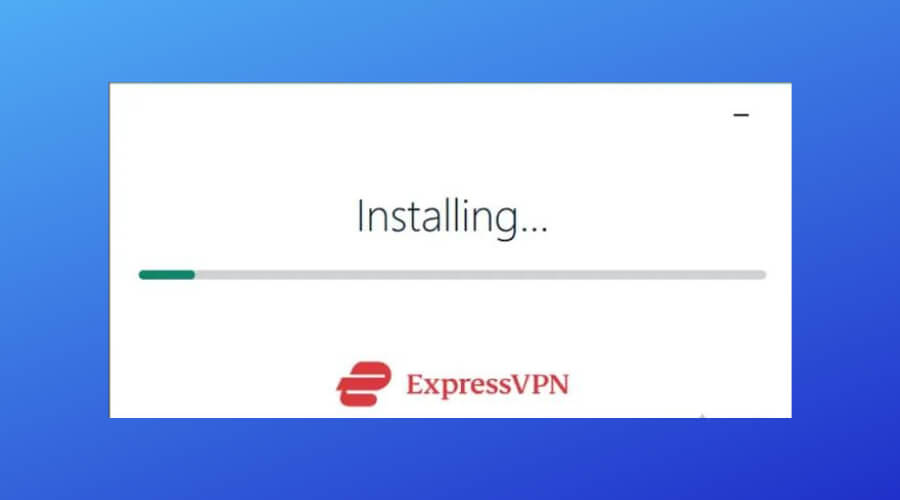
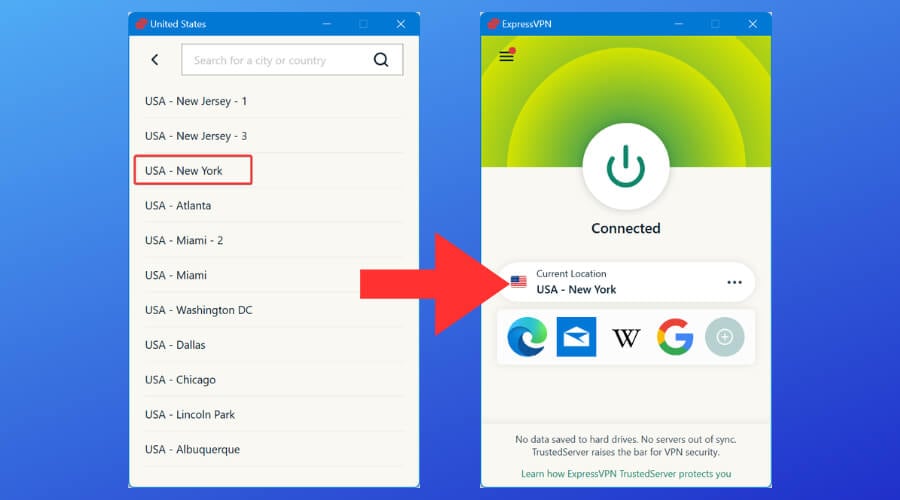

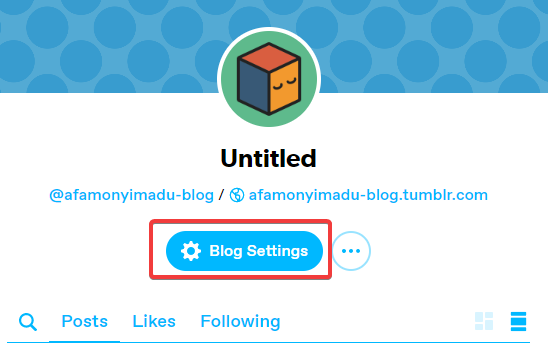
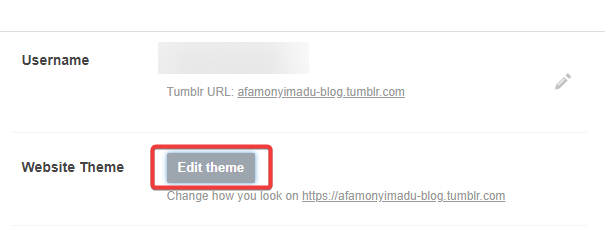
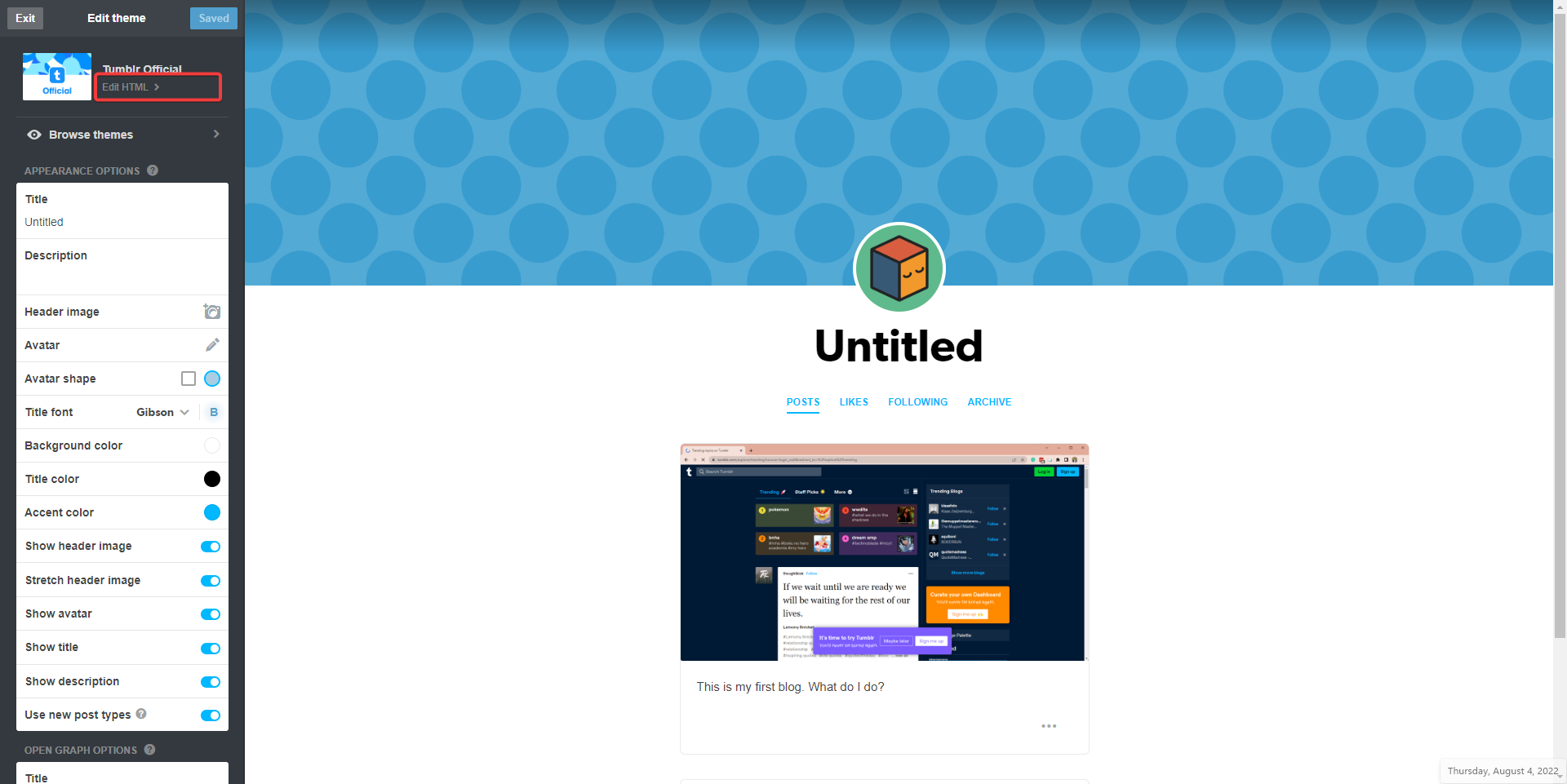
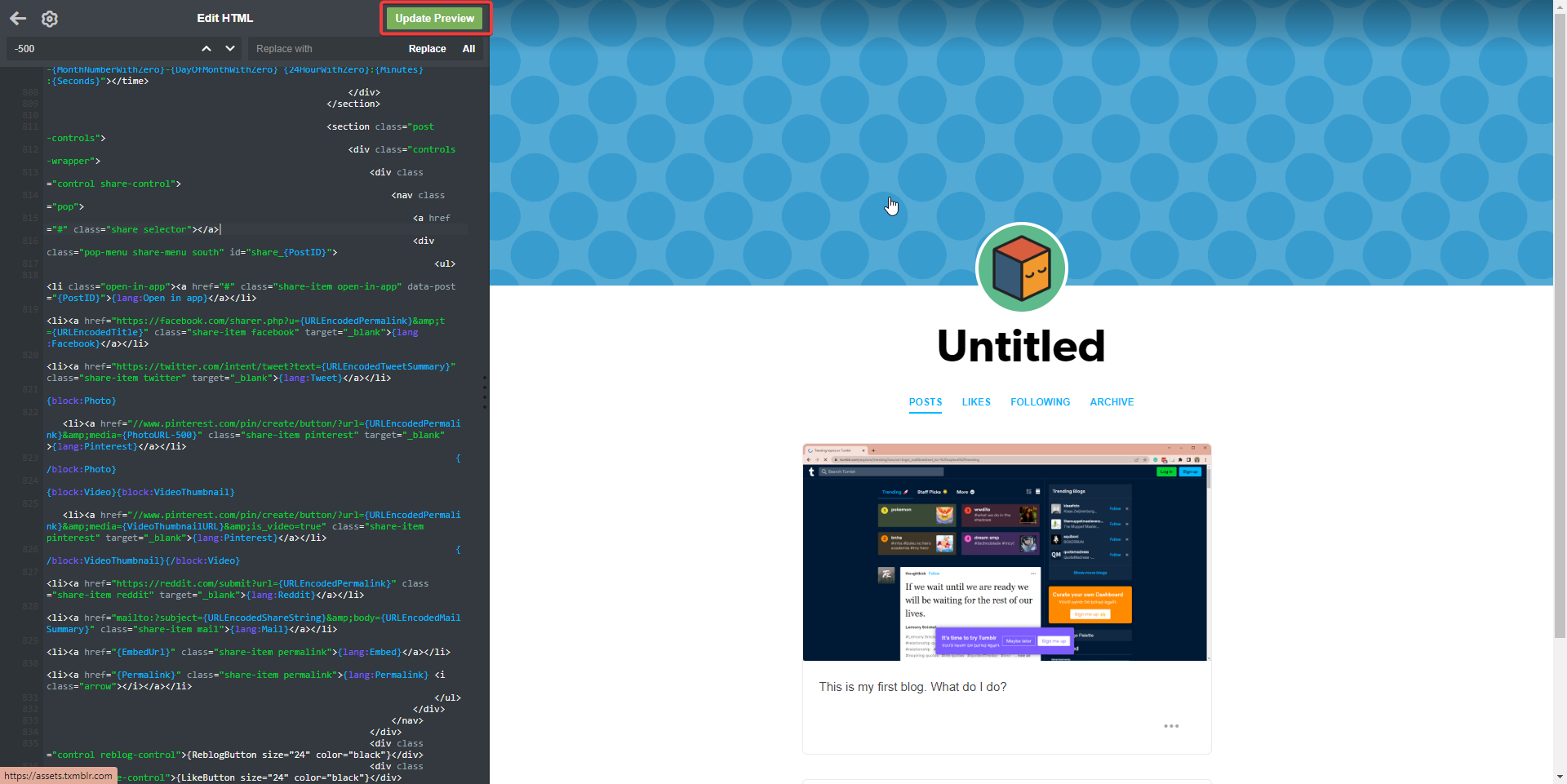








User forum
0 messages