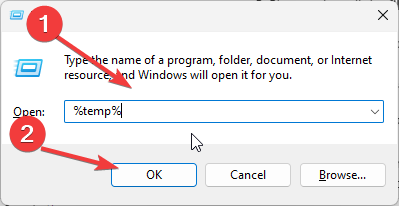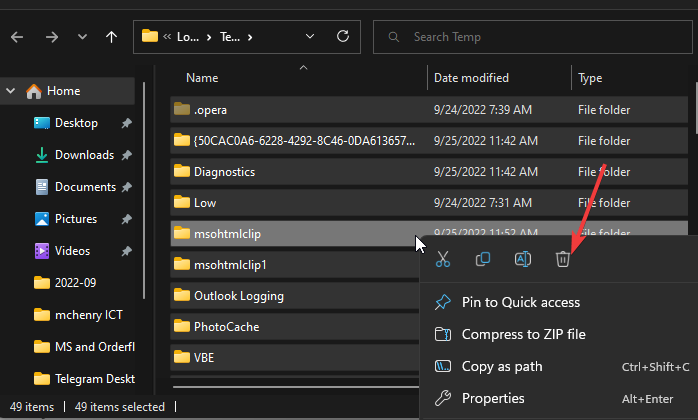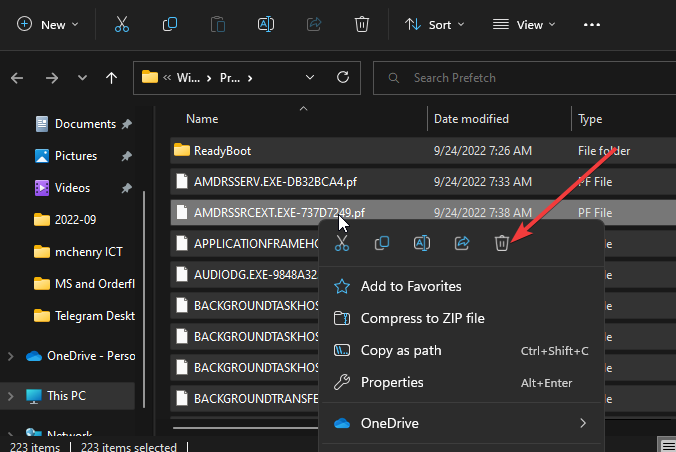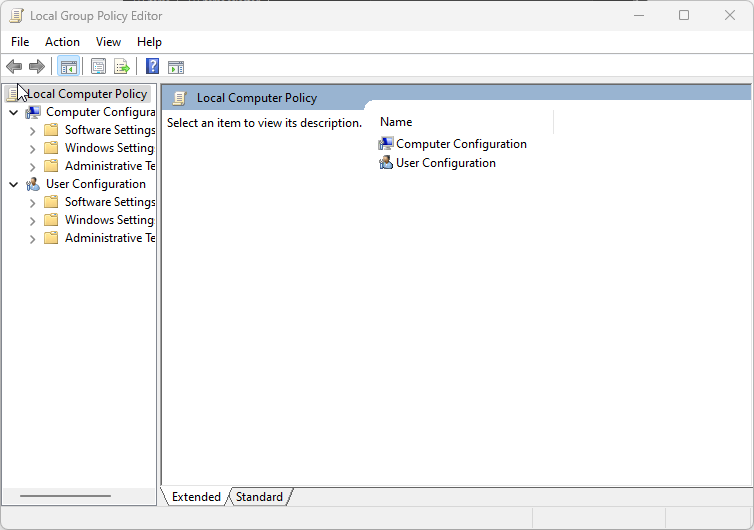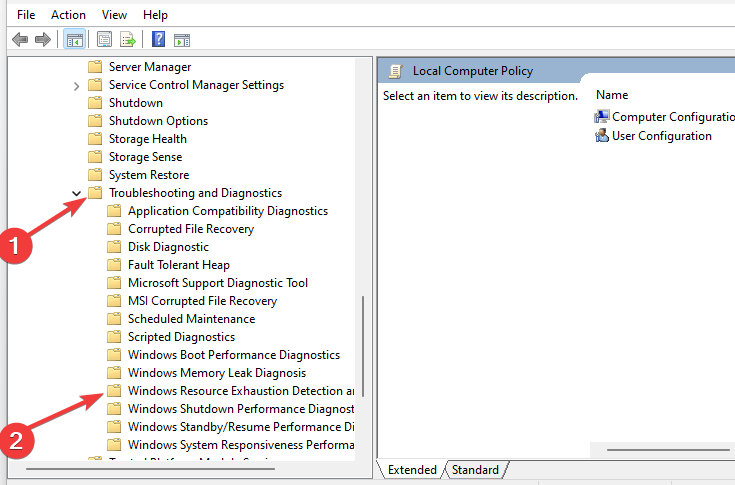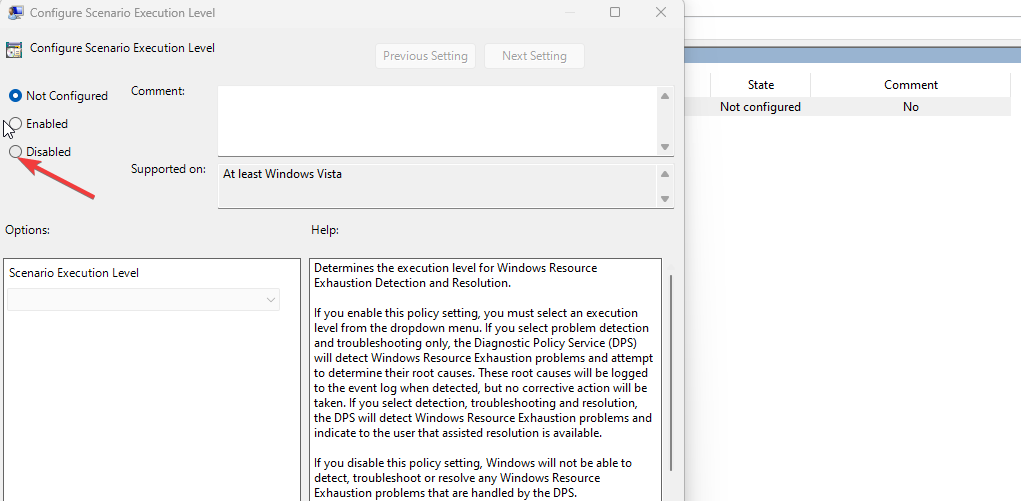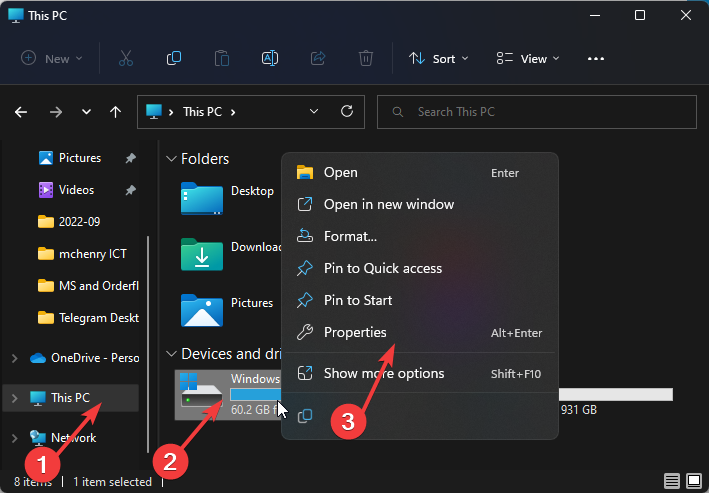Fix: Low Disk Space Warning on Windows 10 & 11
Low disk space pop up is a warning message for filled up drive
5 min. read
Updated on
Read our disclosure page to find out how can you help Windows Report sustain the editorial team Read more
Key notes
- Sometimes, the low disk space warning can pop up without having anything to delete.
- Disabling the Windows resources exhaustion detection and resolution will stop the low disk space warning from showing.
- The low disk space warning can appear in two forms.
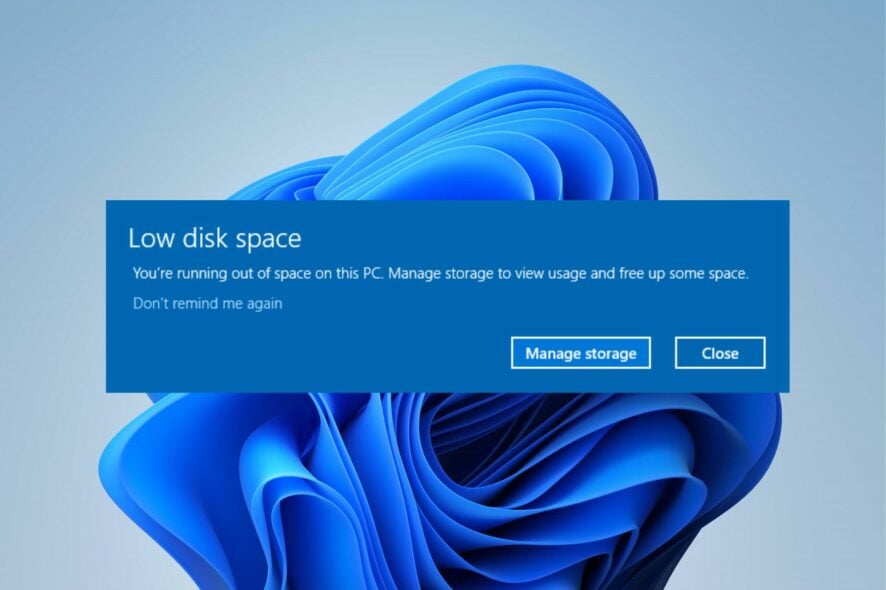
PCs come in a wide range of specifications that make them different. A significant feature of the computer is its RAM. RAM is a computer memory that can be read and changed. It stores working data and machine code.
Depending on how much data you have on your computer memory, your disk space can become filled up. It can also display warnings about low disk space.
However, it is annoying to see Windows low disk space warnings constantly. So, we’ll show you some ways to turn off the low disk space warning in Windows 10 & 11.
Why does the low disk space warning keep popping up?
A low disk space warning alert usually pops up when you boot the computer or access the hard drive.
Likewise, the disk space alert script for Windows may pop up when you try to perform some tasks on your PC. However, the message may show in two ways:
- You are running out of disk space on the Local Disk (D:). Click here to see if you can free space on this drive. – It indicates that your local drive is low on storage and may not be able to store any more data.
- You’re running out of space on this PC. Manage storage to view usage and free up some space. – This error is associated with the C:\Windows\Temp folder getting full. It prompts the low disk alert to appear on Windows startup.
Furthermore, users complain about the low disk space warning popping but nothing to delete.
Even though you have freed up some space in your disk and cleared the recycle bin on your disk, the low disk space warning may pop up. It can be because of the temp and prefetch file on your PC.
You may be interested in how to free up disk space on Windows 10/11 PC to boost their performance. Likewise, check our guide on how to analyze your hard disk using some hard disk analysis programs.
How can I stop the low disk space warning on Windows 10 & 11?
1. Delete the temporary and prefetch file
- Press the Windows + R keys to prompt the Run window.
- Type %temp% in the text box and press Enter.
- Please select all the files and press the Delete button to delete them.
- Type prefetch in the text box and press Enter.
- Please select all the files and press the Delete button to delete them.
Deleting the temporary and prefetch files from your PC is safe and won’t affect your PC.
2. Adjust settings in Local Group Policy
- Press the Windows + R keys to prompt the Run window.
- Type gpedit.msc in the search space, and press Enter to open the Local Group Policy.
- The MMC (Microsoft Management Console) will launch in the Local Group Policy Editor.
- Expand the Computer Configuration option and expand Administrative Templates.
- Expand the System option and expand Troubleshooting and Diagnostics.
- Click on Windows Resource Exhaustion Detection and Resolution.
- Right-click on Configure Scenario Execution Level in the console window and select Properties.
- Click on Disabled on the Settings tab and click OK.
Disabling the Windows resources exhaustion detection and resolution option in the Local Group Policy will prevent low disk space warnings.
Users should note that the steps in the solution above don’t free up memory space. It stops warning alerts from interrupting your activities on the PC.
Nonetheless, you can check our article on how to compress drive on Windows 10 to save disk space.
3. Perform a disk cleanup via drive properties
- Press Windows + E keys to open File Explorer.
- Click on This PC.
- Right-click on the C: drive and select Properties from the drop-down.
- Navigate to the General tab and click on Disk Cleanup to open the app.
- Check the boxes for the file you want to delete, then click OK.
Freeing up disk space on your PC automatically eliminates local disk-free space issues. Since your disk space is free, the low disk warning should stop popping up.
Why is C drive filled without files?
The C drive can be filled without having any files consuming the space. However, if the hard drive’s file system gets corrupted, it can display it as complete.
Also, duplicate files on your computer take up significant disk space. So, you can use an external tool to clean it up.
With a tool like CCleaner, you can clean the entire PC and remove the unnecessary files that are consuming the space on your C drive.

CCleaner
Clear all junk files and free up space for important data.These are the best ways to turn off low disk space warnings on Windows 10/11. Kindly follow the steps outlined strictly.
Conclusively, you can check out the most reliable software for deep cleaning hard drives for better performance.
You can leave your comments and suggestions in the section below. We’d like to hear from you.