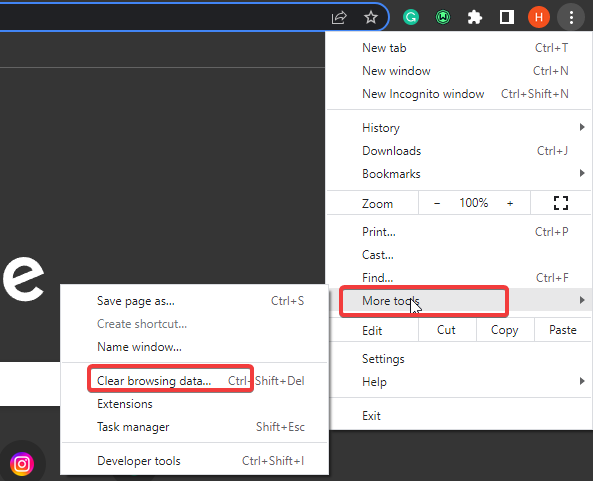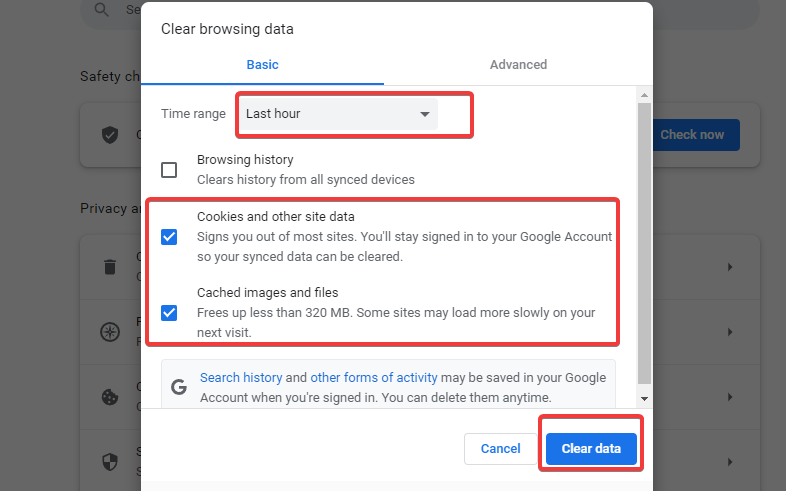5 Quick Ways to Fix The Internal Server Error 500 on Twitch
Twitch error 500 is often traceable to connection issues
4 min. read
Updated on
Read our disclosure page to find out how can you help Windows Report sustain the editorial team Read more
Key notes
- The Twitch 500 internal server error indicates that the browser cannot connect to the server.
- Clearing browser cache and cookies can help fix internal server errors.
- The internal server error is common to other platforms like Discord and YouTube.
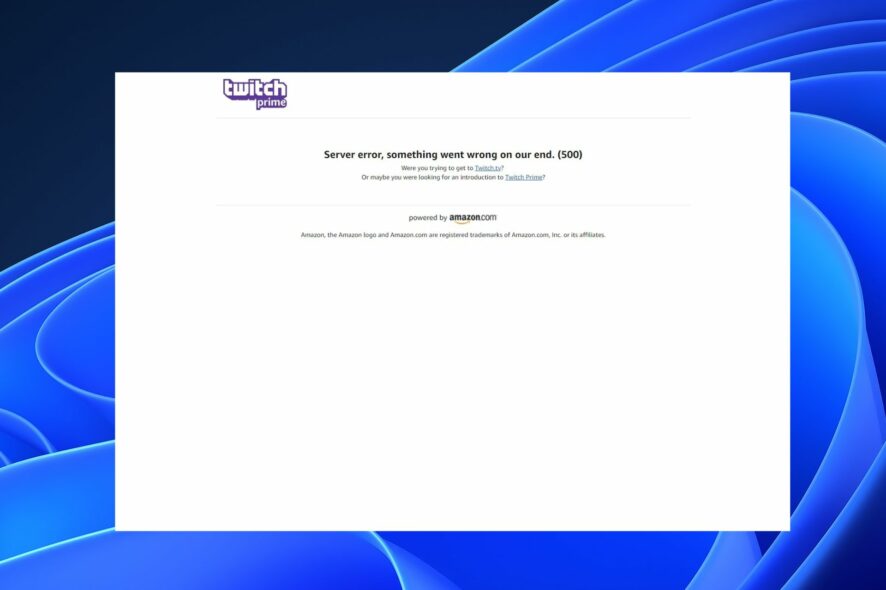
Internal server errors are always annoying because they can be tricky to tackle as an internet user. Users may encounter internal server errors while accessing a webpage on their browsers.
However, the Twitch 500 internal server error is one of the most frustrating issues you can encounter while using the Twitch web app.
Fortunately, there are ways to fix this error without much effort or time. Likewise, we’ll discuss why you may encounter an internal server error.
Some notable causes of the Twitch 500 internal server error are server issues, network issues, old or corrupt cookies and caches, and others.
However, the error is not delicate and can easily be fixed by tweaking some things in your browser.
What do 500 internal errors on Twitch mean?
The Twitch 500 internal server error indicates that there is temporarily an issue with the website’s Server. However, it means that the Server encountered difficulty connecting to the Server, preventing it from fulfilling the request.
It can also prompt the streaming server not to respond to errors in other streaming web apps like OBS and Discord.
Furthermore, the 500 internal error on Twitch shows that your web server is having trouble accomplishing your requests.
However, the error message won’t indicate the cause of the error. So, we recommend you go through this article’s end to know the reasons and how to fix them in detail.
Why do I get an internal server error?
- Network connection issues: Users can encounter an internal server error if the internet connection is unstable and slow. Furthermore, connecting to the web servers like Twitch requires a fast and stable internet connection. So, if you have a poor network connection, it can prompt errors like the failed to fetch settings from Twitch. Likewise, a cable network connection to Windows 10 can impede the connection between the browser and web page servers.
- The client’s Server is down: Another reason you may encounter an internal server error is if there’s an issue with the client’s Server. It can prompt the 500 internal error on Twitch. Furthermore, some users don’t usually consider server issues as the probable cause of internal server errors. Hence, we advise that you see it as one.
- Old/corrupt caches and cookies: Browsers collect browsing data and store them in caches and cookies to help you load websites faster and smoothly. However, they can become old or corrupt and affect your browsing activities.
Twitch users won't encounter any issues ever again:
Your favorite streaming platform may give you hard times when encountering various errors. You can avoid all those problems and enjoy every stream by using Opera GX - the only browser with Twitch integration.
Opera GX has some excellent features like the optimization for Twitch app, sidebar notifications with your favorite streamers, and a built-in VPN so you could change the servers and access Twitch from another location with another IP.

Opera GX
Get now the most optimized Twitch version to not miss any single important streamHow do I fix a 500 internal server error on Twitch?
1. Reload the Twitch page
On the Twitch error message tab, go to the top of the screen and click the reload button (a circular button). Refreshing the page can fix the internal server 500 error on Twitch.
2. Check your network connection
Web apps like Twitch require a stable and fast internet connection. So, performing a power cycle on your router can help you fix any network issues.
Likewise, we recommend you switch to a wireless network if connected through a LAN network. Cable networks can be slow and unstable.
3. Clear browser cache and cookies
- Launch the Chrome browser, then click the Menu button.
- Select More tools and click on Clear browsing data.
- Select the Advanced option.
- Choose the time range you want to clear.
- Check the boxes for Cookies and other site data and Cached images and files.
- Then click Clear data.
Relaunch your browser and check if the error persists.
4. Check if there’s a server breakdown
Users should check for any information about maintenance or server issues on social media platforms like Twitch’s Twitter page. However, the solution to server issues is to wait while they resolve them.
5. Login with another account
Sometimes, it could be that the error is tied to only your account. Hence, try to use other accounts if you have one or use your friends’ accounts to be sure. If it works, reach out to their support team for clarification on the cause of the error on your account.
Internal server error 500 variations
There are other platforms with the internal server error 500. Platforms like YouTube and Discord also experience the error.
Likewise, Streamcord’s internal server error is also a server error that plagues the Streamcord streaming platform. Also, the failure to connect to server error in OBS is a variation of the internal server error 500.
Nonetheless, following the fixes above can help fix the internal server error 500 error in the platforms mentioned above.
However, users can read through our guide on how to fix the Internal server error 500 on YouTube.
Conclusively, users can alternatively switch to another browser. Hence, you can check through our list of the ten fastest and safest browsers for Windows 11.
If this guide has been helpful, kindly leave your suggestions and feedback in the comments below.