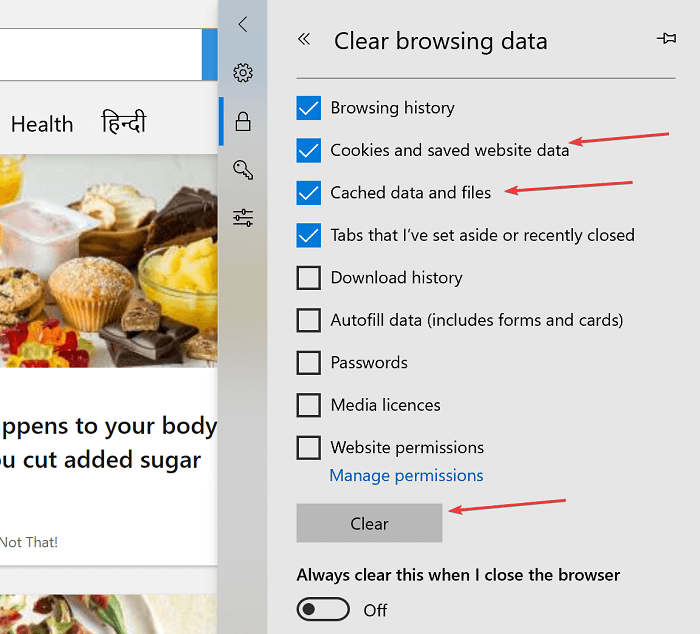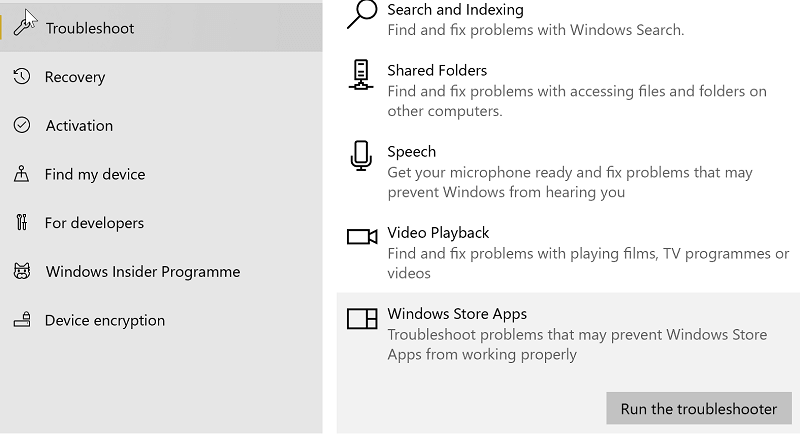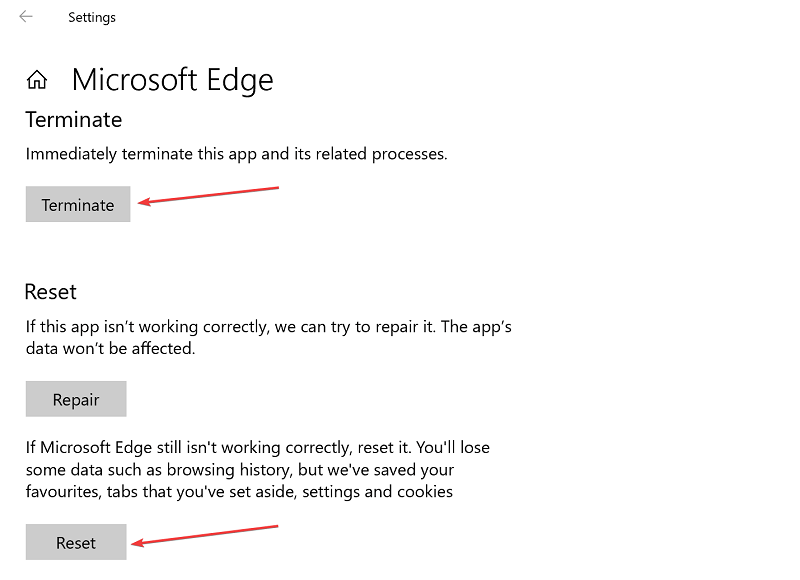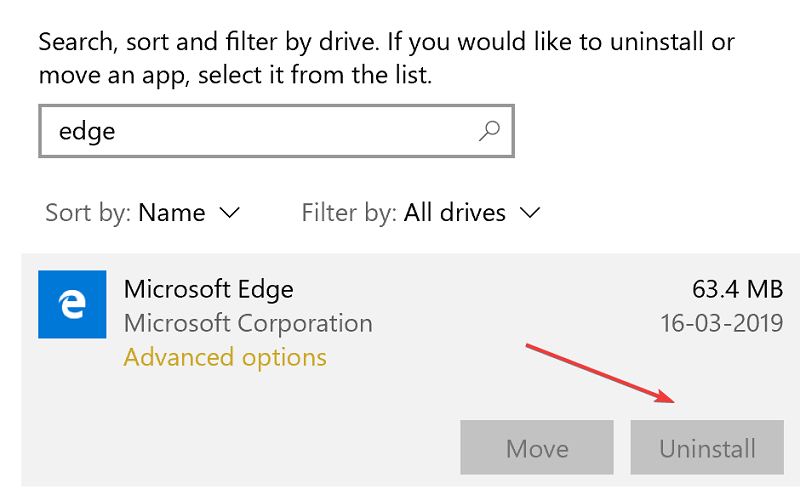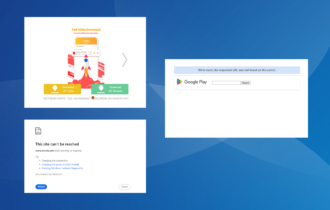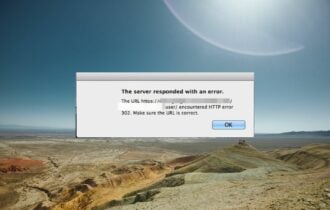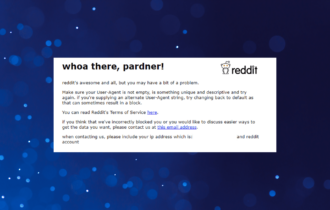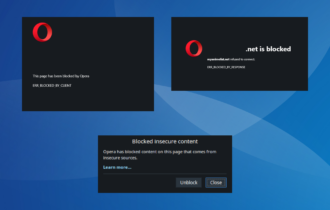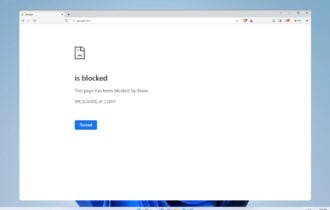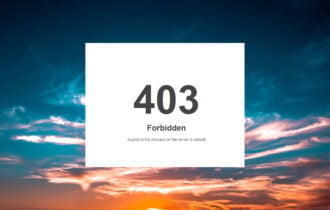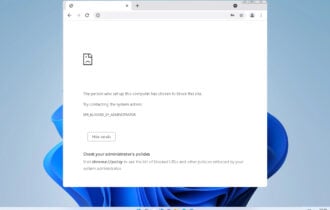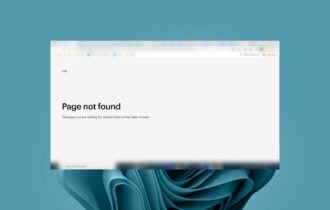Fix: Internal Server Error 500 on PC
Our tested solutions won't disappoint you
6 min. read
Updated on
Read our disclosure page to find out how can you help Windows Report sustain the editorial team Read more
Key notes
- Internal server errors can prevent you from accessing certain websites, and in this guide, we’ll show you how to tackle this issue.
- The first thing you should do is to check your cache and cookies and clear them if needed.
- Resetting your browser is another method that can help fix this issue.
- If you encounter a Funimation Internal server error, contacting the website administrator and letting them know about the issue would be best.

One of the most frustrating errors you might encounter when browsing the web is the HTTP 500 Internal server error. The symptom associated with the error is that the website you are trying to visit won’t open at all. Instead, you will be presented with the error page.
Now, the thing to remember with the Internal server error is that there is nothing much you can do with it given that it’s a server-side error and the client has precious little to do with it.
Furthermore, the HTTP 500 – Internal Server Error is often a generic term for something not functioning as it should have been on the website‘s server.
However, you can do a few things to work around the error.
How can I fix internal server error?
1. Clear browser cache and cookies
- For the Edge browser, click on the three horizontal dots at the top right corner.
- Click on History followed by clicking on the Clean history link at the top.
- Click on the Cached data and files and Cookies and saved website data. You can also choose to delete Browsing history.
- However, exercise caution when clicking on the other options, as you might face issues after you have deleted Saved passwords or Tabs that you have set aside or recently closed.
- Click on the Clear button at the bottom for the selections to take effect.
- Close and re-launch the browser.
- Reload the web page that has been showing the HTTP 500 – Internal Server Error.
Not clearing your cache and cookies for a long time can cause browsing problems. It’s best to clear your cookies and cache every week or so to avoid such issues.
All the browsers have a built-in tool to clear browser data. To find this option, launch the browser, open the search box, and type ‘clear cache’; you should see the respective option on the screen.
2. Contact the site administrator
If you keep getting Internal server error on Funimation, perhaps it’s best to contact the website administrator and let him handle the issue since this is a server-side related problem.
3. Troubleshoot Edge errors
- Type Troubleshoot in the Cortana search box.
- Select Troubleshoot settings from the search result.
- In the Troubleshoot page that opens, select Windows Store App located way down at the bottom.
- Follow on-screen instructions.
- The process will detect and fix any issues with the Edge browser.
Of course, this solution is valid only if you’re using Edge as your default browser.
4. Reset your browser
- Click on the Start button followed by Settings > Apps.
- In the Apps & features page, locate Microsoft Edge.
- Select Advanced options link.
- In the Microsoft Edge page that opens, click on the Terminate button followed by the Reset.
- Relaunch Edge and try loading the page again.
Keep in mind that resetting your browser will delete all your settings, including the startup page, the default search engine, and temporary files, and it will also disable all your browser extensions.
Usually, the reset option is located under the advanced settings section of your browser’s settings.
After resetting the browser, check if the Internal server error message remains.
5. Uninstall and reinstall your browser
- Click on Start > Settings > Apps.
- In the Apps & features page, locate your browser and click on it.
- Click Uninstall.
- Now download and install the browser again.
6. Fix specific internal server errors
Minecraft internal server error 500
To fix Minecraft Realms error 500, do the following:
- Delete your user profile
- Disable all the mods and custom content
- Reinstall the game
Youtube internal server error 500
You can fix this error on YouTube by doing the following:
- Refresh the tab
- Restart the browser
- Delete your browsing history
- Switch to a different browser
Fix internal server error in WordPress
If you’re a site owner and you’re getting this error, here’s how you can fix it:
- Run the debugging tool
- Disable all your plugins
- Increase your website’s memory
- Reinstall WordPress
- Contact your host’s support services
Fix Heroku internal server errors
This problem is often trigger by incorrect settings. Check the website settings on your Heroku server and make sure you’re using the correct settings.
Failed to load resource: The server responded with a status of 500
If you’re a web developer and you’re getting this error, make sure the server database is up and running, check your code again, or contact the server admin for more information.
Twitter internal server error
This error indicates Twitter’s servers are overloaded or some servers are down. This is a temporary error, and the service should be back and running quickly.
Fix Funimation internal server errors
If you can’t access Funimation’s platform due to Funimation’s internal server error, clear the cache and cookies, log out, sign back in, use a different browser, or contact Funimation’s support team.
Fix NGINX internal server errors
To fix internal server errors on NGINX, try replacing the website content is possible, and check if the /var/log/nginx/error.log exists. If you’re using a different log, remove it and replace it with the standard /var/log/nginx/error.log.
Fix Nextcloud internal server error
If the platform is throwing internal server errors, check the permission data and make sure the memcache is configured properly.
Troubleshoot Pandora internal server errors
If this music and podcast platform is unavailable due to internal server errors, first check Pandora’s Service Alerts. If there is any known issue, you’ll find it on the list.
Try logging out of Pandora and then log back in to reset the service. Clear your browser cache and try a different browser to see if you can access the service.
Fix internal server errors on IIS
If you’re getting internal server errors on the Internet Information Services web app, ensure the server can access the configured root directory of the problematic location and check your modules and scripts to ensure all the settings are correct.
For more details, go to Microsoft’s support page.
Paypal internal server errors
This error usually occurs when users try to transfer money from PayPal to their bank accounts. The best solution is to contact PayPal’s support team and avoid using links or so-called solutions you found online. In this manner, you’ll make sure you don’t fall into hacker’s phishing attempts who use specially crafted pages to steal your data.
Janitor AI internal server error
This error usually occurs when users try to generate content, but the request is denied or returns as null. Clearing your browser cache or resetting your browser are some of the quick fixes. You can check our Janitor AI internal server error article for more solutions
This should help deal with the Internal server error. If you’ve found these solutions helpful, let us know in the comments section below.