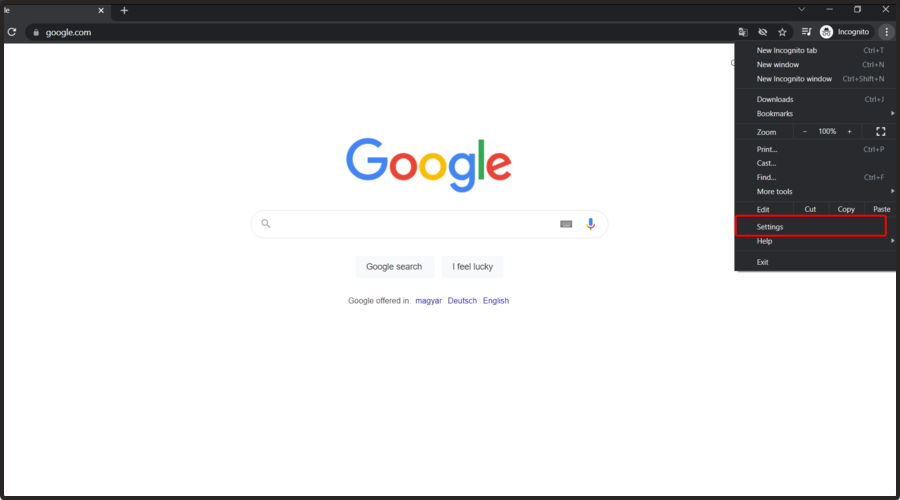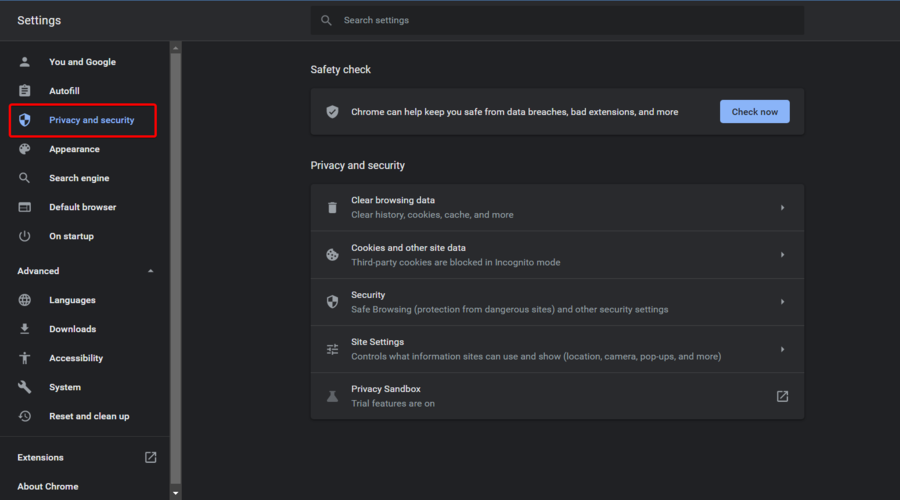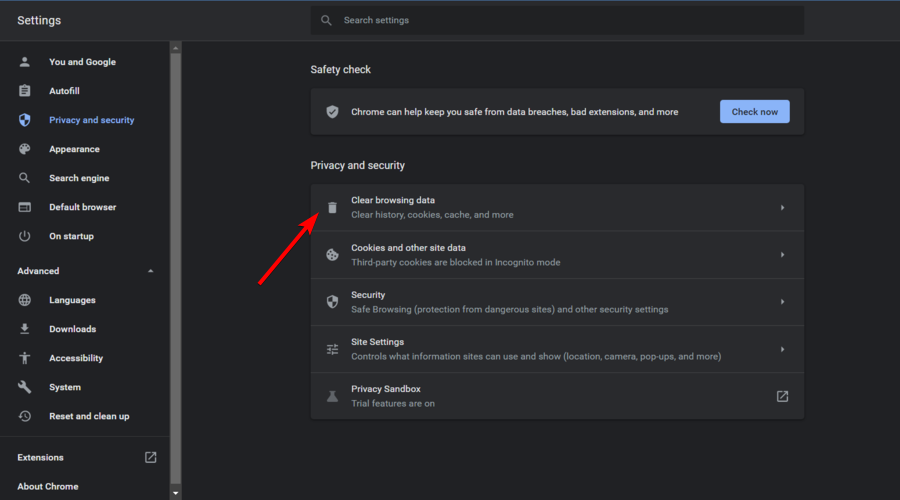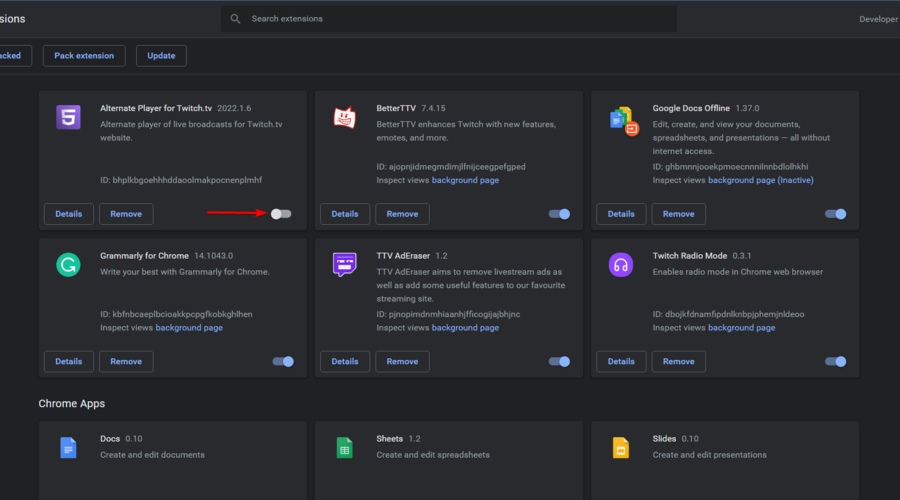Twitch error code 5000: Fix it in Chrome
4 min. read
Updated on
Read our disclosure page to find out how can you help Windows Report sustain the editorial team Read more
Key notes
- Some users reported that Twitch error code 5000 occurs most of the time on Chrome.
- Because they might block certain processes, you should clear the browser's cookies and cache.
- Checking the extensions' compatibility is a great idea that would help you to get rid of this issue.
- It seems like flushing the DNS servers managed to solve the Twitch error code 5000 in some cases.
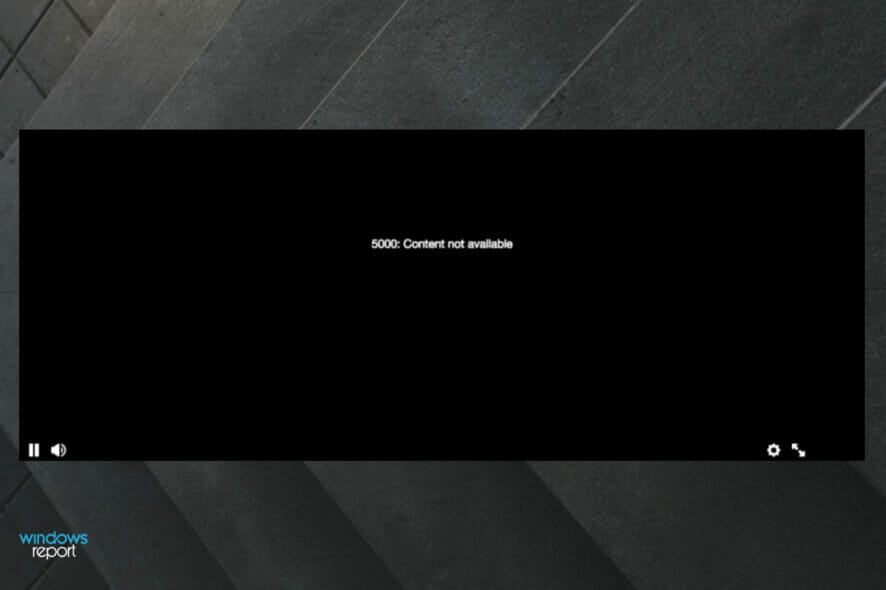
Twitch is one of the most popular video streaming platforms and the main tool for video game streamers.
While it works fine most of the time, you might sometimes encounter the Twitch error code 5000. As many users claimed this issue, it isn’t uncommon.
This error appears as a message notification while streaming, and it says the following:
5000: Content not available
If you are also troubled by this annoying problem, here are a couple of troubleshooting tips to help you resolve the issue.
Why does the Twitch error code 5000 appear in Chrome?
Before finding what are the best options to fix it, let’s see why the Twitch error code 500 can occur on your Chrome screen.
- Cookies and Cache – For those of you who didn’t know, browsers like Chrome save some information from websites in its cache and cookies. In order to prevent any troubles, it is recommended to constantly clear them.
- Extensions compatibility – Because the Twitch error code 5000 might occur due to a third-party extension conflict in Chrome, we suggest checking the compatibility.
- DNS servers – It is important to flush a DNS cache for several reasons. The most common ones it that the cache may contain outdated information. So, even if you clear your browser history, the DNS cache will still have the old information.
Twitch users won't encounter any issues ever again:
Your favorite streaming platform may give you hard times when encountering various errors. You can avoid all those problems and enjoy every stream by using Opera GX - the only browser with Twitch integration.
Opera GX has some excellent features like the optimization for Twitch app, sidebar notifications with your favorite streamers, and a built-in VPN so you could change the servers and access Twitch from another location with another IP.

Opera GX
Get now the most optimized Twitch version to not miss any single important streamWhat can I do to fix the Twitch error code 5000?
1. Clear Cookies and Cache
- Press on the Windows key, type Chrome, then open the first result.
- From the upper-right corner of the window, click on the 3-dots menu.
- Navigate to Settings.
- From the left window pane, select the Privacy and security section.
- Click on the Clear browsing data option.
- Select the time range, check the Cookies and other site data and Cached images and files options, then click on the Clear data button.
- Close and relaunch Chrome browser. Try to stream the twitch video with 5000 error and check for any improvements.
Old and corrupted cached browser data can create issues with Twitch streaming resulting in Twitch error code 5000. However, users have reported that clearing the browser cache has helped them resolve the error. Follow the steps to clear the browser cache for Chrome.
2. Check Extension Compatibility
- Press on the Windows key, type Chrome, then open the first result.
- From the upper-right corner of the window, click on the 3-dots menu.
- Now, hover, the mouse over More Tools, then click on Extensions.
- From the list of extensions, disable all the extensions one by one, by turning Off the toggle button.
- If you have the Ghostery extension installed, disable it as well. It is a known culprit behind the Twitch error content not available issue.
- Now open Twitch again and try to play the video. If the video plays without any error, start enabling all the extensions one by one until you find the problematic extension.
The Twitch Error code 5000 can also occur due to a third-party extension conflict in Chrome. In this matter, you should check your Chrome browser for any plugin that may not be compatible with the Twitch service.
3. Flush the DNS
- Use the following keyboard shortcut, then type cmd: Windows + S.
- Right-click on the Command Prompt and select Run as Administrator.
- In the Command Prompt, type the following command and press on the Enter key:
ipconfig/flushdns - Close Command prompt.
- Relaunch the Chrome browser.
- Try to stream the Twitch video again and check for any improvements.
What are the most common Twitch error codes?
The Twitch error code 5000 is not the only one that might appear while running this streaming app. Unfortunately, there are many other related problems, but we’ve ensured to compile a list with the most popular ones.
- Twitch error code 2000 – This issue is directly related to network problems, but it can be easily solved by following our dedicated solutions.
- Twitch error 1000 – If you’ll ever face this error, keep in mind that you won’t be able to download videos from Twitch or play streams.
- The Twitch error 4000 – This one might also be triggered by incompatible browser extensions or third-party cookies.
This is how you can fix the Twitch error code 5000 in the Chrome browser. If you encounter any additional questions, the comment list below would help you to share them with us.