Twitter: Your media file could not be processed [Fixed]
4 min. read
Updated on
Read our disclosure page to find out how can you help Windows Report sustain the editorial team Read more
Key notes
- If you see the Media file could not be processed error, then the file will not be uploaded to the Twitter servers.
- This issue appears whenever you try to upload a file bigger than the limit, or in a non-accepted format.
- Don't hesitate to explore our specialized Web Apps Hub for more easy-to-follow guides.
- Explore our Twitter section for other useful tips and tricks on this subject.
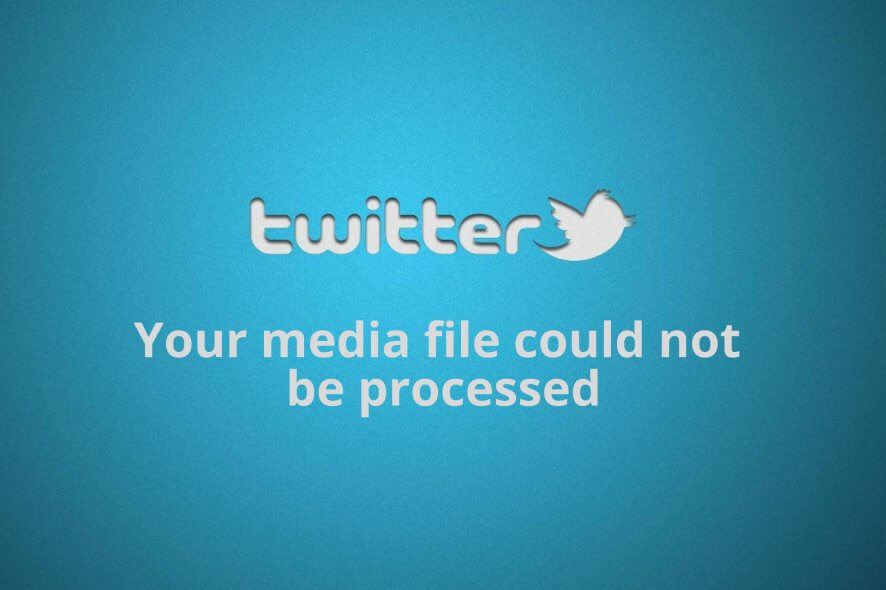
Users experience Twitter video upload errors all the time, and this issue stops you from publishing videos on Twitter and throws an error when you try.
One thing that users with the Twitter your media file could not be processed problem note about it is that the error only shows up to specific videos.
This selective nature of the issue goes to tell you that the error is caused by the content and not your Twitter account or app.
Troubleshooting the Twitter video upload error is straightforward if you know what causes it. Therefore, the next section will explain more about the problem.
How to fix the Twitter video upload error?
1. Convert the video to the MP4 format using Adobe Premiere Pro
- Transfer the video to your computer.
- Download and launch Adobe Premiere Pro.
- Click the File menu and select Import… from the dropdown menu.
- Browse for and choose the media file that couldn’t be processed by Twitter.
- Import it into the Adobe Premiere interface.
- Click on the File menu again, but this time, choose Export and click on Media.
- Select the H.264 format.
- Finally, click on the Save button and hit Export. The video will now be saved as an MP4.
To get unparalleled video and media editing capabilities you should indeed proceed with Adobe Premiere Pro.
2. Compress the video
From the above sections, you know that Twitter has recommended specs for its video uploads.
While the prime suspect for the Twitter video upload error is the video format, it can also be caused when your video is too large for Twitter to handle.
On Twitter, you cannot upload a video that exceeds 512MB. If you do, you will get the Twitter your media file could not be processed issue.
In this case, you need to compress the video to reduce its size.
Adobe Premiere also does an excellent job of compressing videos. However, if you’re not sold on the application, this guide will help you select video compression software.
Twitter saying your media file could not be processed has nothing to do with your account. It’s just a matter of the file format.
Therefore, the most common solution is to compress the video to a size that doesn’t exceed 512MB.
More useful information about accepted video formats on Twitter
Why can’t I upload my video to Twitter?
When you attempt to post some videos, the application (or website) takes a longer time than usual processing it.
While in the processing stage, you get slapped with the error saying that your Twitter media file could not be processed.
In the case of batch uploads, the error goes, Some of your media failed to upload error Twitter.
These error messages don’t imply a problem with your smartphone or Twitter account, but it does point to an issue with the format of the file you’re trying to use.
What is the best video format for Twitter?
Although Twitter supports MOV and MP4 videos, you can only upload MOV videos through Twitter mobile apps.
Because of this, the best format for Twitter is the MP4 format. Added to the list, are also the MP4 with H264 format, and AAC audio files.
Twitter says your media file could not be processed whenever you try to upload videos in unsupported formats to the platform.
The video format is a key factor for Twitter uploads, but some other aspects of your video can also cause the Twitter your media file could not be processed problem.
To upload video content to Twitter, it must meet the specifications below, according to Twitter.
- Its aspect ratio must be between 1:2.39 and 2.39:1
- The video cannot has a resolution that’s less than 32 X 32
- Twitter’s maximum resolution for videos is 1920 X 1200 and 1200 X 1900
- The framerate of your video must range from 40fps to 25Mbps
- Maximum size: 512MB
How long can a Twitter video be?
Social media platforms limit the lengths of users’ video uploads, and this limit varies from one platform to another.
For Twitter, you can only upload up to 2 minutes and 20 seconds of your video.
Twitter trims the video if it exceeds 2 minutes and 20 seconds, but, the great thing is that the trimming isn’t automatic.
When uploading the video, the preview screen page lets you trim the video easily simply by sliding your finger on the sequence at the bottom of the screen.
We hope this guide has proven useful in your situation. Feel free to leave any questions in the comment section below this guide.








