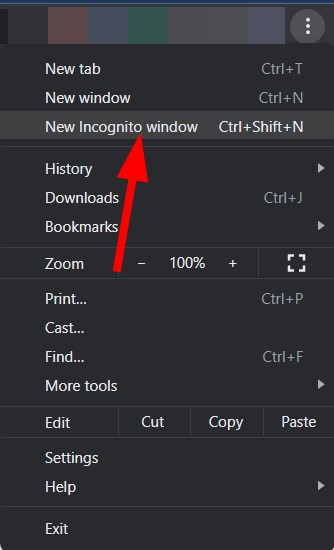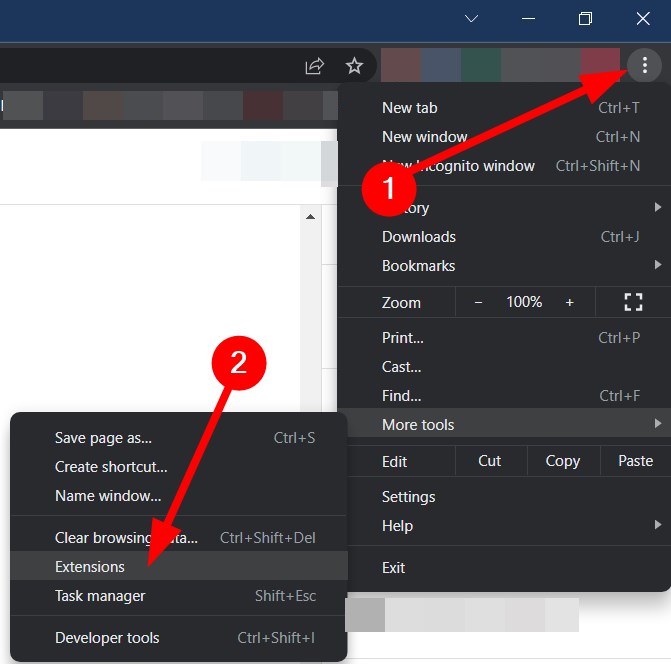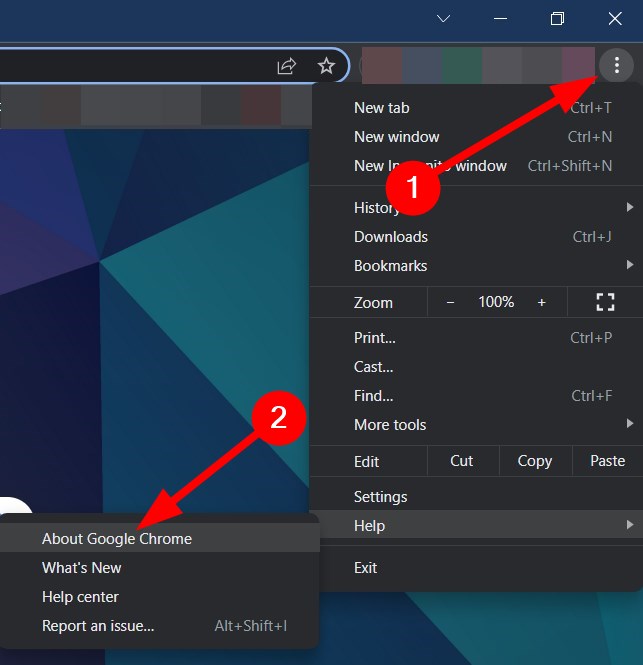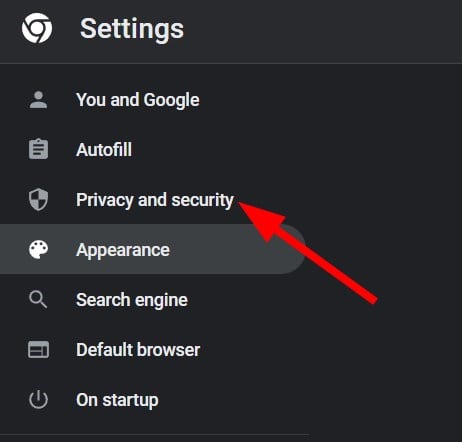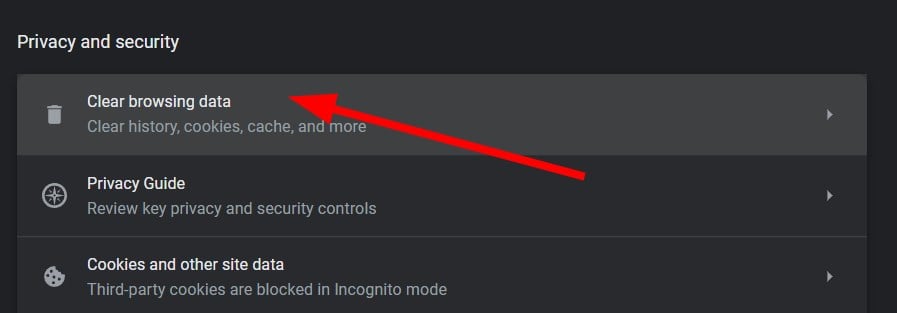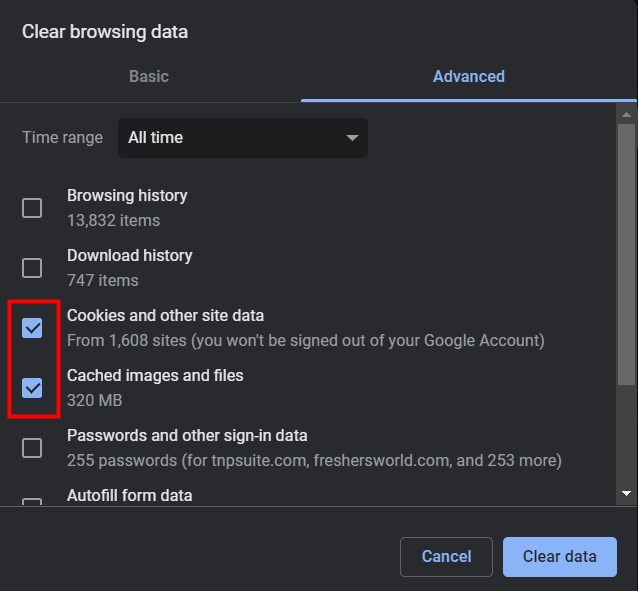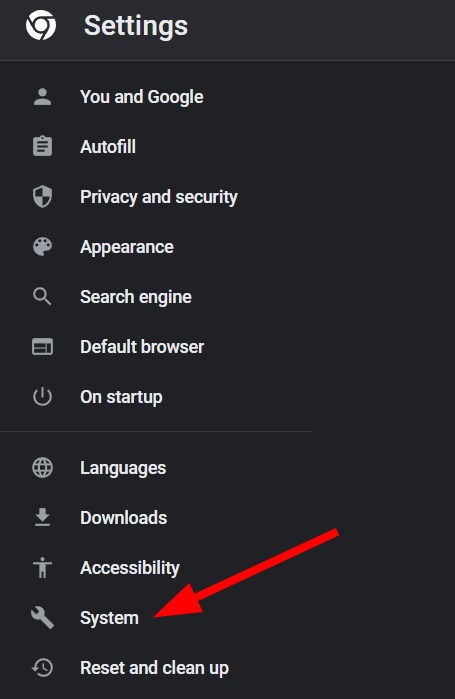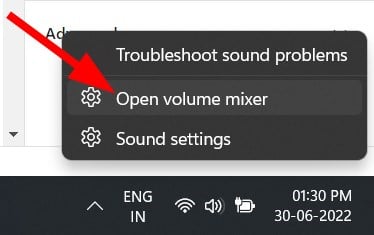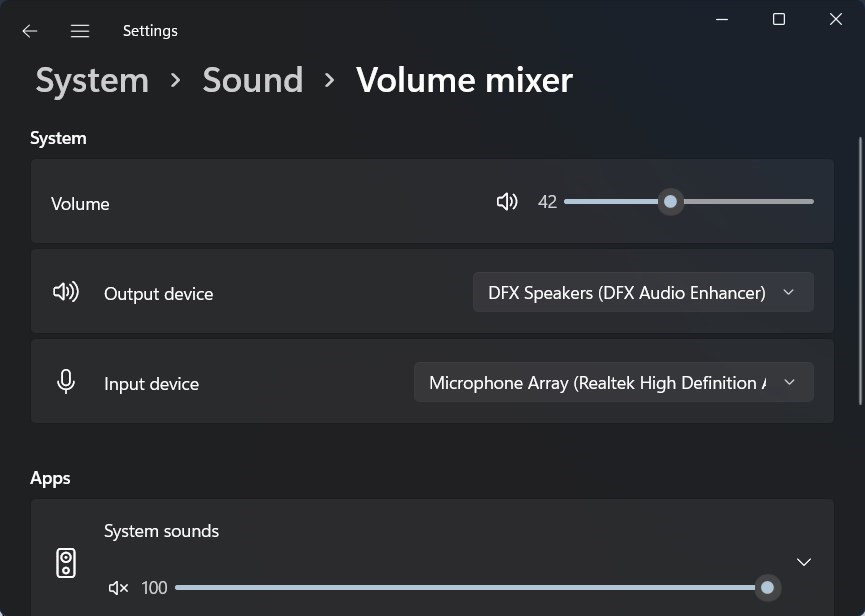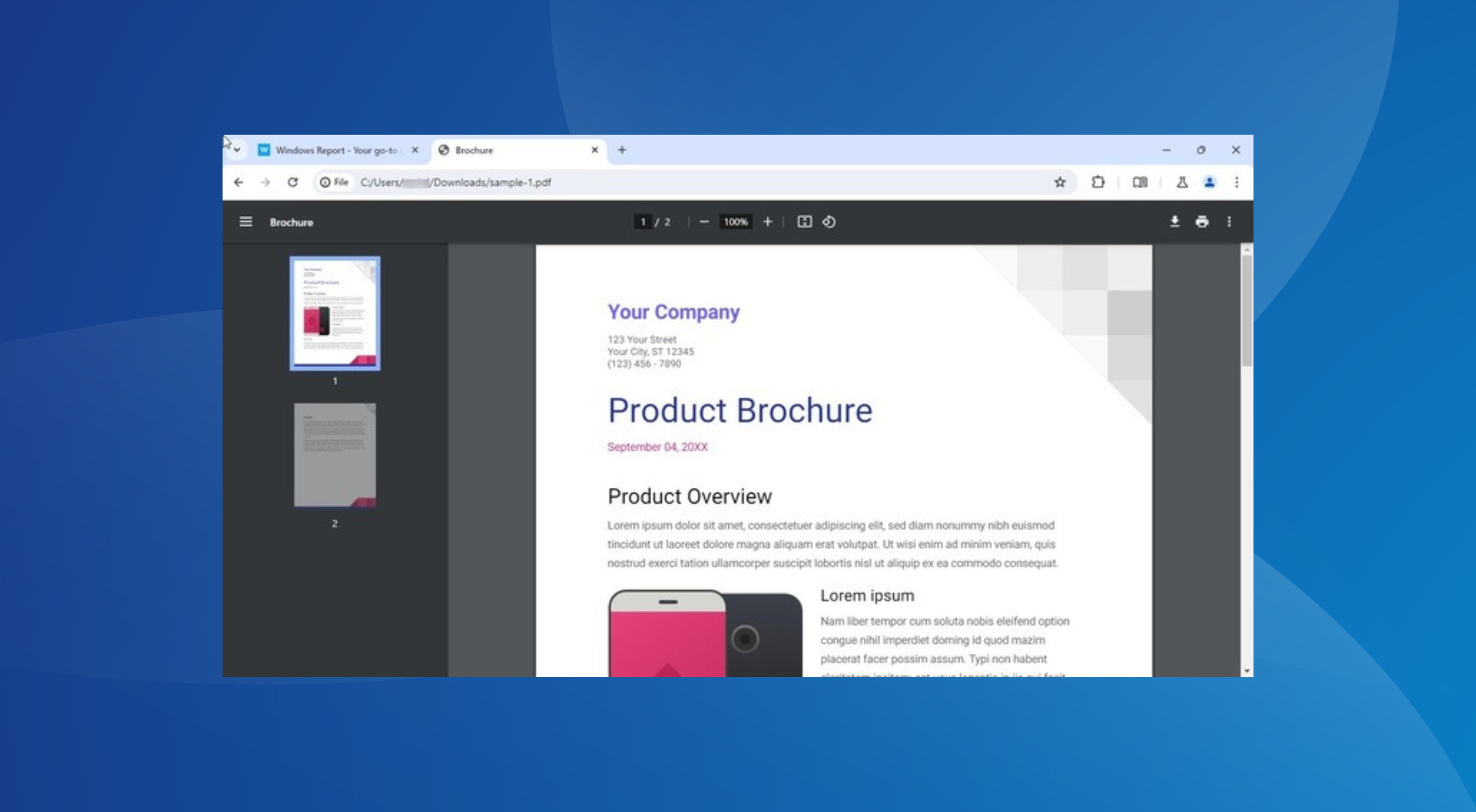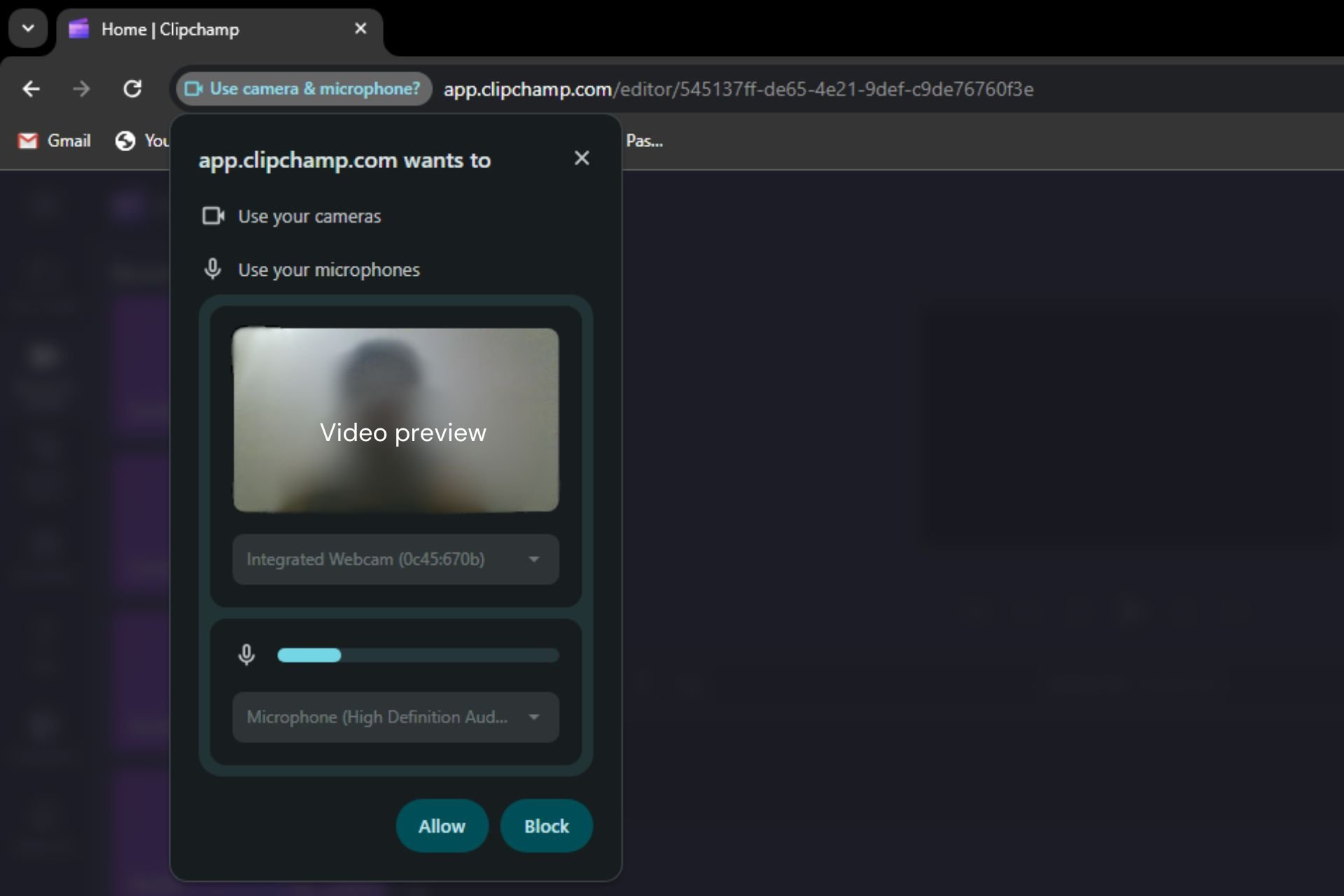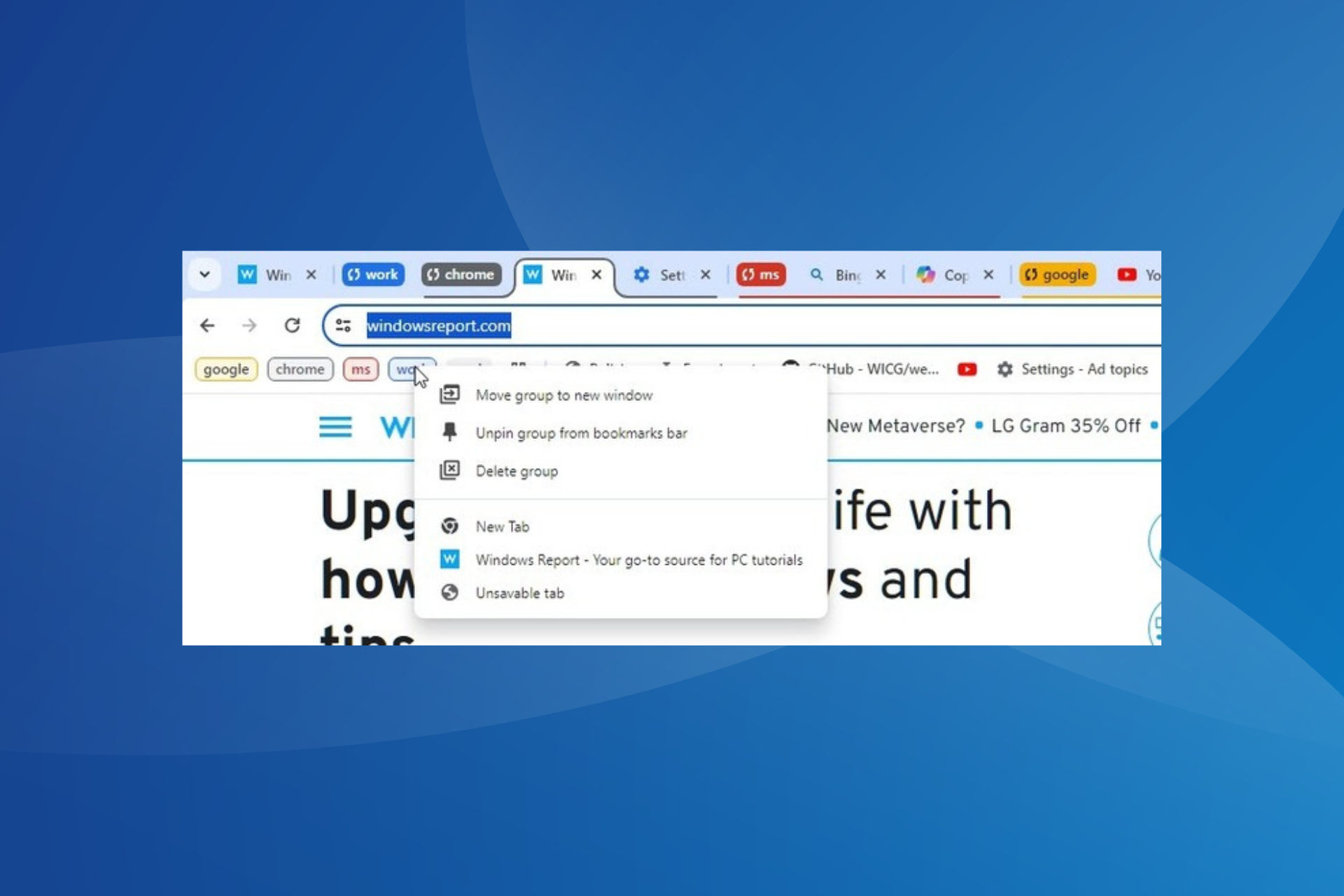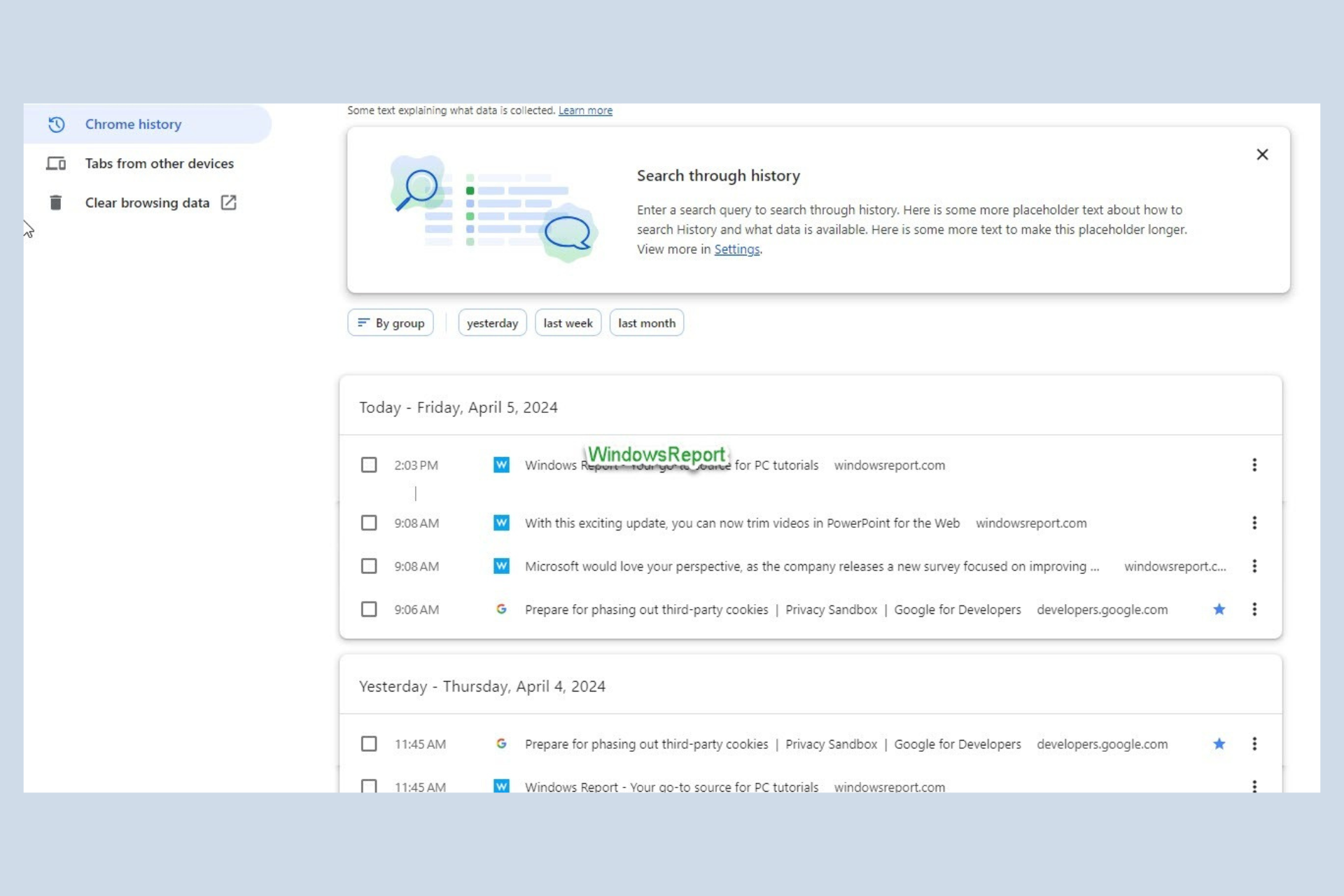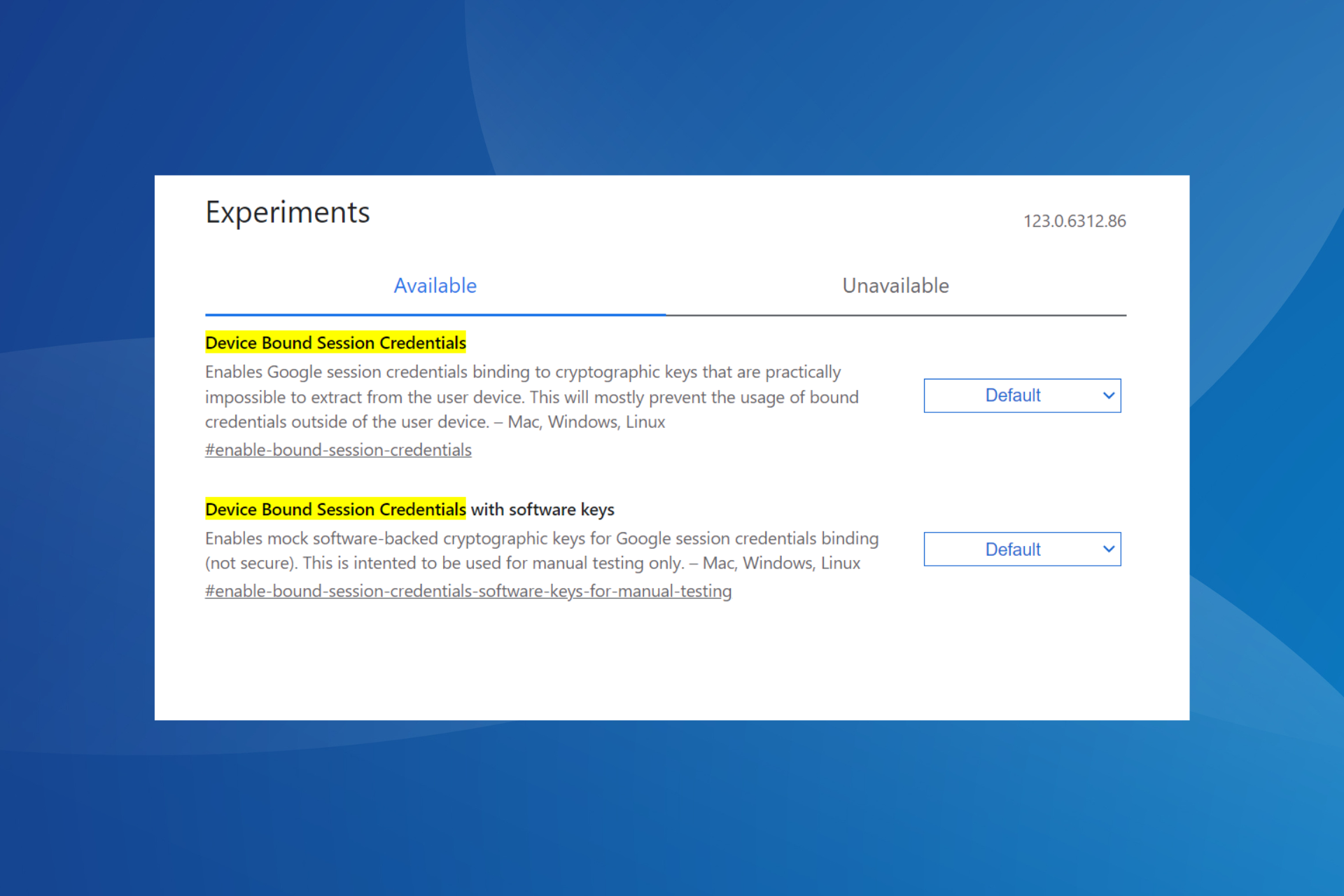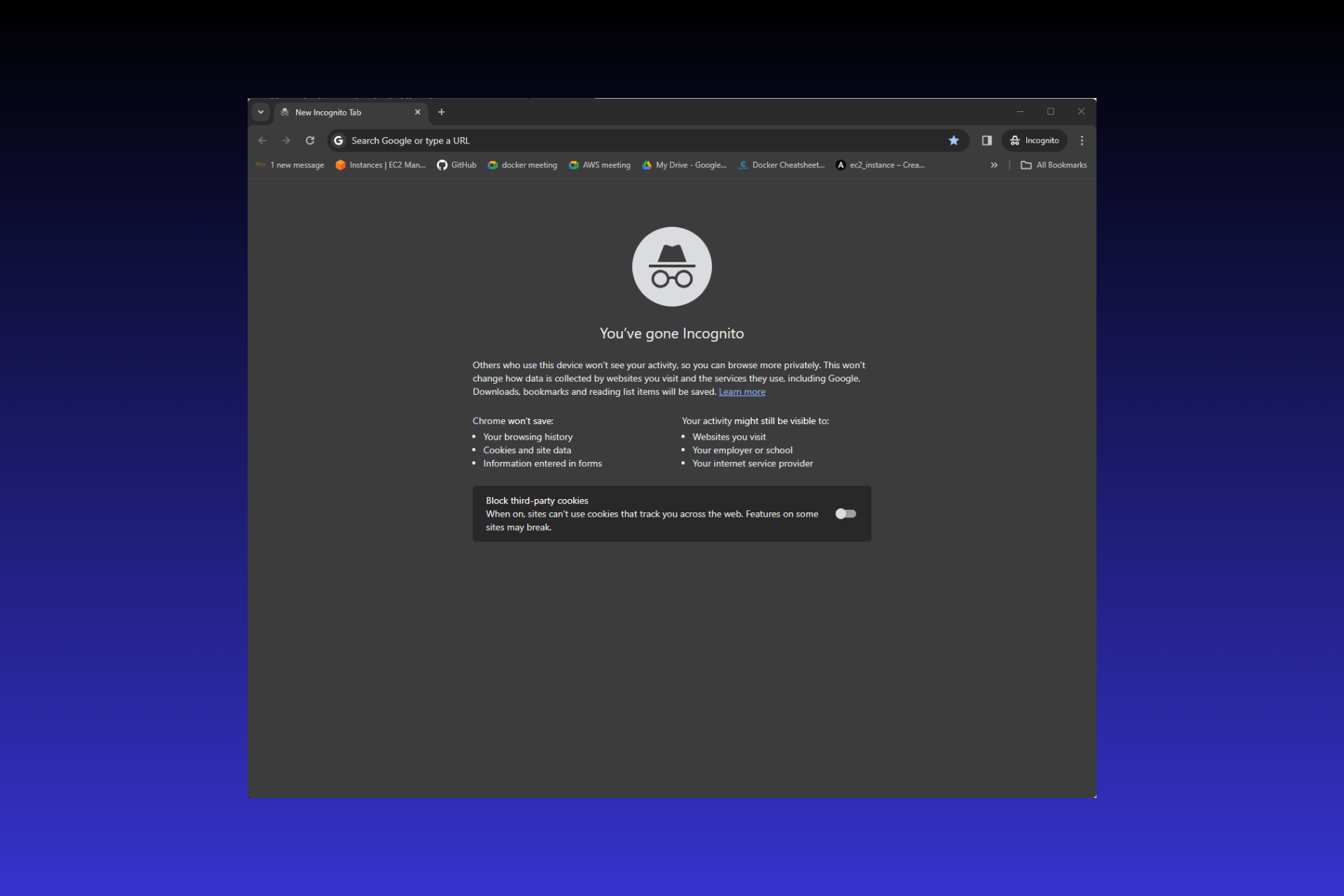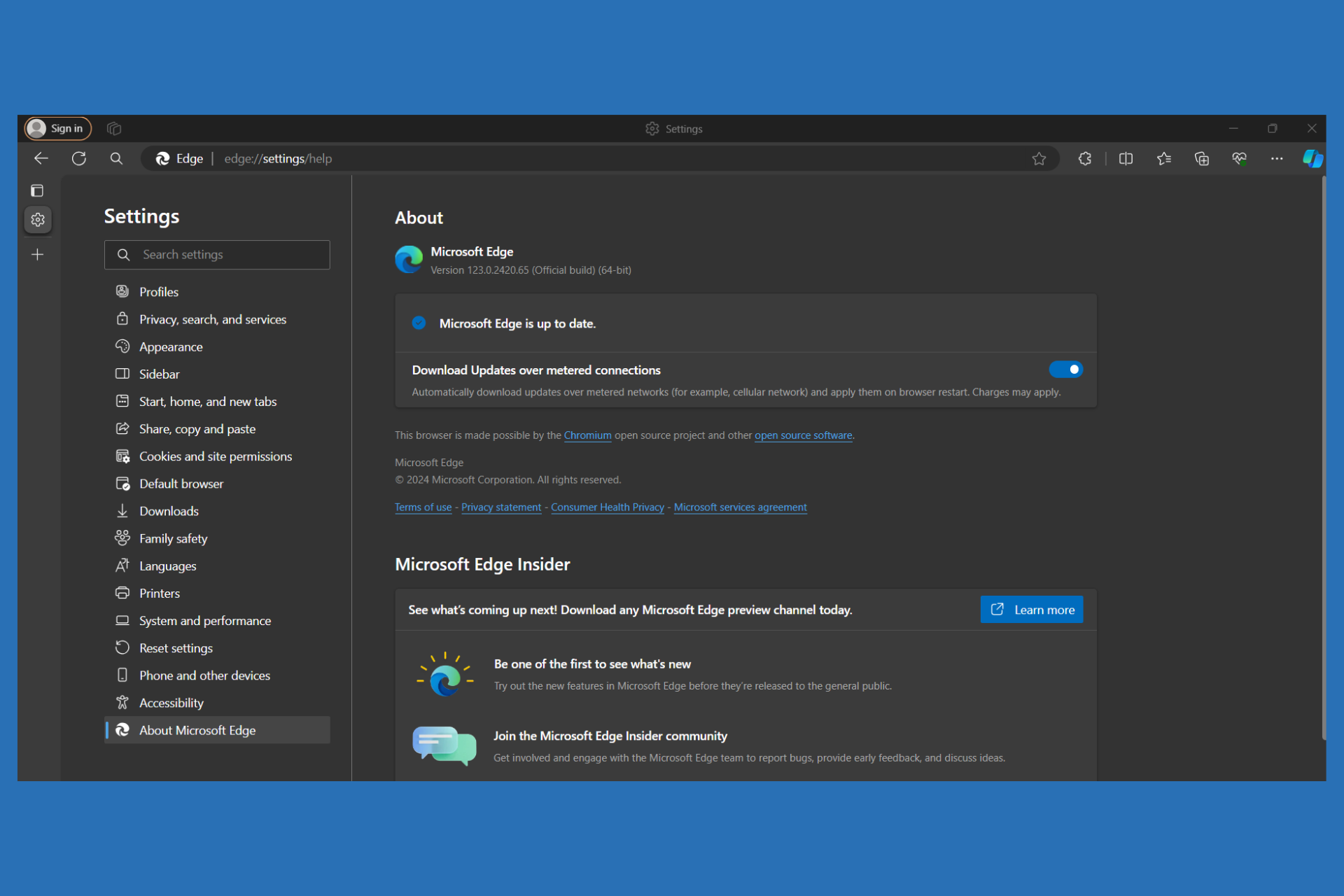How to Fix Udemy's Audio if it's Not Working in Chrome
4 min. read
Updated on
Read our disclosure page to find out how can you help Windows Report sustain the editorial team Read more
Key notes
- Udemy is a powerful platform to learn about anything that interests you.
- While Udemy works great with every browser, there are some audio issues with Chrome that several users have reported.
- This guide lists down some solutions that might help you fix the Udemy not working in Chrome issue. For example, you may uninstall extensions.

Udemy is an online learning platform where you can learn about almost anything on your own schedule. All you need to have is a mobile phone or a PC.
The most important aspect of learning from Udemy, apart from the subscription, is that you should have access to a device with a screen and audio.
But several Udemy users have reported that they are facing Udemy audio not working in Chrome, ultimately not allowing them to continue learning their course.
While this may not sound like much of a big deal as you can easily switch over to a different device with working audio, some users prefer using their PC and Chrome browser to learn things from Udemy.
If you are one of such users, and facing the Udemy audio not working in Chrome issue, then this guide is for you. Because in this guide, we will give you some effective solutions to resolve the issue and get back to learning.
Why can’t I hear audio on Udemy?
There can be multiple reasons why you may come across the Udemy audio not working in Chrome issue. After careful research, we have listed down some of the common reasons this issue might get triggered:
- Your browser is outdated
- The correct output device is not selected
- Installed extensions are conflicting with the smooth functioning of Chrome
- The cached data is not cleared
- Udemy may not be compatible with the hardware acceleration feature
Quick Tip:
You have a better alternative to help you fix Udemy sound problems. Namely, using a sky-rocket speed browser like Opera GX
This browser works on the Chromium model too and it provides optimized navigation with light resource consumption, plus the network bandwidth limiter for improved connection speed.
In this way, you can surely access Udemy courses and learn without any sound difficulties.

Opera GX
Speed up your browsing through Udemy classes with this lightning-fast browser.What can I do if Udemy audio doesn’t work in Chrome?
1. Try using incognito mode
- Open Google Chrome.
- Click on the 3-dot menu icon and select New Incognito window or press Ctrl + Shift + N.
2. Uninstall extensions
- Open Chrome.
- Click on the 3-dot menu icon.
- Go to More settings, then Extensions.
- Remove or disable all extensions one by one.
The above steps will let you narrow down on the culprit extension that might be conflicting with the smooth functioning of Google Chrome.
3. Update your browser
- Open Google Chrome.
- Click on the 3-dot menu icon.
- Select Help, then About Chrome.
- Chrome will automatically look for the update and install it if a new one is available.
4. Clear your browser history and cache
- Launch Google Chrome.
- Click on the 3-dot menu icon.
- Select Settings.
- From the left pane, click on Privacy and security.
- Click on Clear browsing data.
- Check the boxes next to Cookies and other site data and Cached images and files.
- Hit the Clear data button.
5. Turn off Hardware Acceleration
- Launch Google Chrome.
- Click on the 3-dot icon and select Settings.
- From the left pane, select System.
- Turn off the Use hardware acceleration when available toggle.
6. Try a different browser
If Udemy audio is not working in Chrome and you tried the above solutions and it didn’t work, then you can go ahead and try a different browser.
We have already compiled a list of some of the best browsers that you can try on your Windows 11 PC. Chances are, because of a bug or glitch, you are facing an Udemy audio not working in Chrome issue. Let Chrome fix it. In the meantime, you can continue using a different browser.
7. Check your system audio settings
- Right-click on the Volume icon located on the bottom-right Taskbar.
- Click on Open volume mixer.
- Ensure that your sound output device volume is not muted and set to a reasonable limit.
- Also, check if the correct Output device is selected or not.
How to fix other audio issues with Udemy?
- Audio cracking: If you are hearing audio cracking in Udemy, it may be caused if the gain is turned too high. Try lowering the gain on your audio device.
- Background hiss: Background hiss may generally occur if you are using a poor-quality microphone or headphones. Try switching to a better device.
- Audio stuttering: This issue has been investigated by the Udemy team. And if none of the above solutions work, you can simply download the lesson and use any video player on your PC to view it.
There you have it. If you find this guide helpful and used any of the solutions to fix the Udemy audio not working in Chrome issue, then let us know in the comments down below.