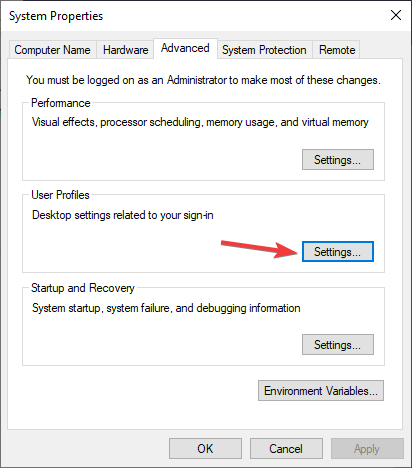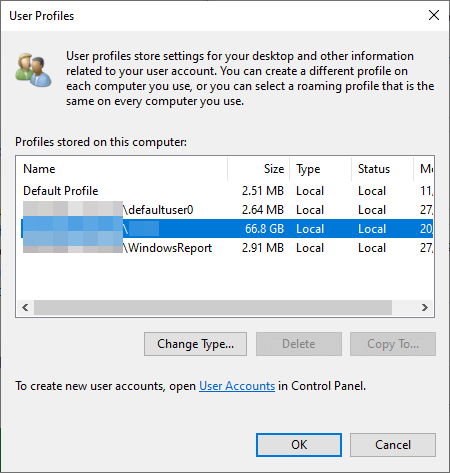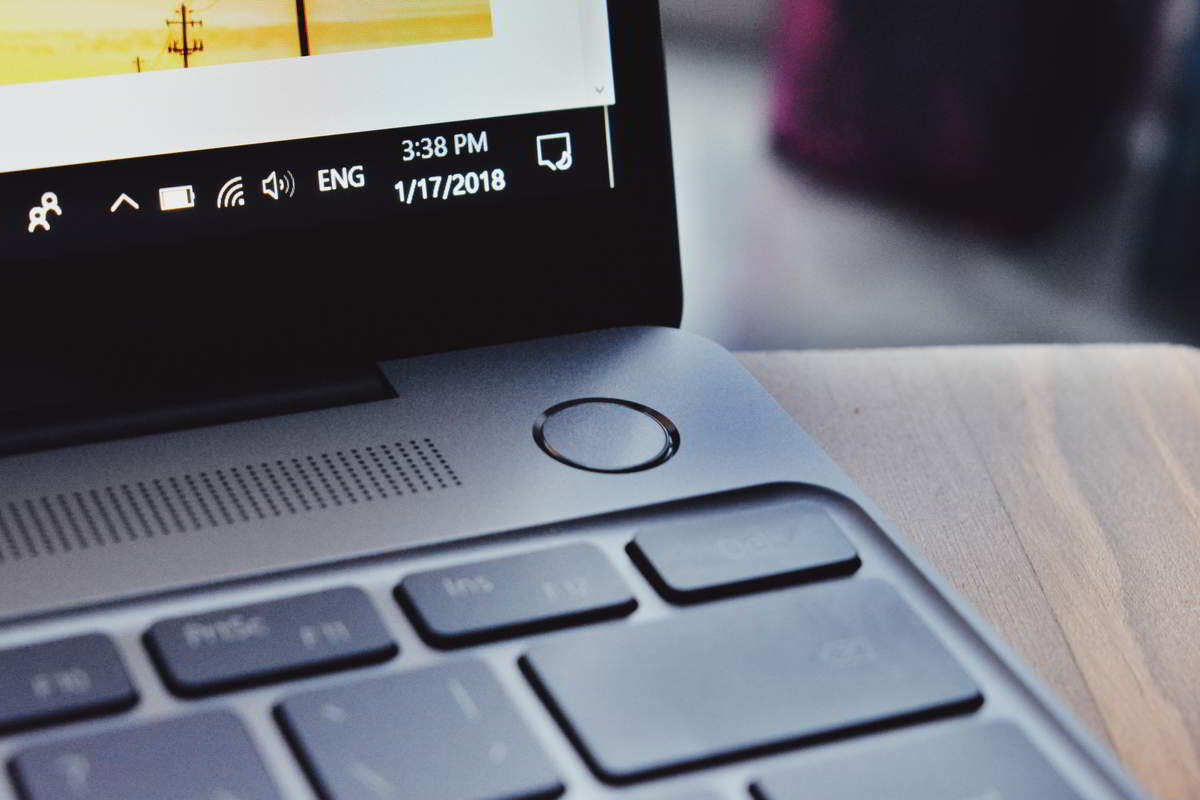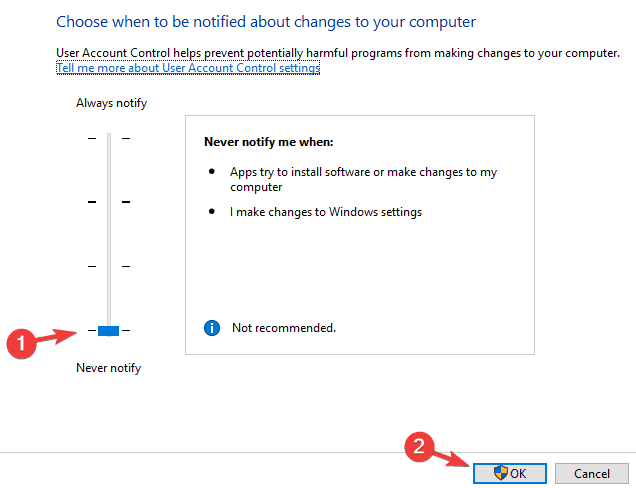FIX: Unable to continue Windows Easy Transfer error
2 min. read
Updated on
Read our disclosure page to find out how can you help Windows Report sustain the editorial team Read more

Sometimes you might encounter Unable to continue please reboot error message in Windows Easy Transfer. This can be a problem and prevent you from transferring your personal data to a different PC.
However, there’s a quick and way to fix this, and today we’ll show you how to do it.
How can I fix Unable to continue Windows Easy Transfer error message?
1. Remove any unknown user accounts that have no name
- Press Windows Key + S and enter advanced system settings. Select View advanced system settings from the list of results.
- Now click the Settings button in the User Profiles section.
- List of profiles will appear. Locate the profiles that don’t have a user name assigned to them and delete them.
- After doing that, restart your PC and check if the issue is still there.
Note: Several users reported that removing the profiles that they didn’t want to transfer fixed the issue for them, so be sure to try that as well.
2. Make sure you’re logged in as an administrator
Sometimes Unable to continue please reboot error can appear in Windows Easy Transfer if you’re not logged in as administrator.
To fix that, make sure that you log in as a PC administrator and run the application with administrative privileges.
Want to enable hidden Administrator account? Here’s how to do it!
3. Disable User Account Control
- Press Windows Key + S and enter user account.
- Select Change User Account Control settings.
- Move the slider down to the Never notify and click OK.
- Check if the problem is still there.
Want to learn more about User Account Control? Check out this in-depth guide!
4. Use a third-party backup software
If you’re having issues with Windows Easy Transfer, you might want to consider alternative solutions.
Backup & Recovery Advanced is a great backup software that will allow you to easily transfer all your data from one PC to another.
There you go, several simple solutions that should help you fix Unable to continue please reboot error in Windows Easy Transfer.
READ ALSO: