Twitch error: Unable to join call [3 Easy Solutions]
4 min. read
Updated on
Read our disclosure page to find out how can you help Windows Report sustain the editorial team. Read more
Key notes
- Being unable to join the call is pretty common among Twitch users, but several methods can fix it.
- In order to have a complete experience, make sure you run the apps with admin privileges.
- Customizing the software rendering option proved to work in some cases, so you can give it a try.
- You can get unable to join a call in Twitch due to antivirus restrictions, so you might want to temporarily disable it.
![Twitch error: Unable to join call [3 Easy Solutions]](https://cdn.windowsreport.com/wp-content/uploads/2022/01/Twitch-2-1-1-886x590.jpg)
This is one of the most used live streaming video platforms, but it seems like some users encounter the Twitch error, which makes them unable to join a call in Twitch. It can be a pretty annoying error, but it can be easily fixed.
The developers at Twitch Interactive managed to solve the problem after people have continued to report it.
In this article, we will explore a few steps you should consider to make sure the issues are not local, in the case this error occurs again.
Before getting into the main subject, let’s take a look at some causes that can explain why it can appear while using the app.
Why am I unable to join a call in Twitch?
- Wrong privileges – If you’re unable to join a call on Twitch, it might be possible that you’ve tried to access it with the wrong privileges. Thus, you’re gonna have to make sure that you run the app with the administrator ones. Keep on reading and discover how to easily do it.
- Hardware acceleration-related problems – Twitch hardware acceleration is also known as hardware rendering. Its main purpose is to use PC hardware more efficiently than in software running on a general purpose. It aims to decrease latency and increase throughput. Yet, the opposite result may occur. Then, you may need to run Twitch without GPU hardware acceleration.
- Antivirus or similar software is blocking the app – Many Windows users have gone through it. While launching an app or game, Windows Firewall or any other antivirus software might block specific features.
Fortunately, we’ve compiled a list of solutions that will solve our presented issue, in any of the above situations.
What can I do if I’m unable to join a call in Twitch?
1. Run Twitch with administrator privileges
- Navigate to your desktop, and find the Twitch executable.
- Right-click on it, and select Run as administrator.
2. Toggle software rendering option
- Hit the Windows key, type Twitch, then open the app.
- Make sure you’re logged in with the account you want to join the call.
- Click on your profile image, from the upper-right corner of the window.
- Navigate to Settings.
- Stay on the General tab, then toggle the Software Rendering Mode option.
3. Make sure your antivirus is not blocking the app
3.1 Windows Defender
- Use the following keyboard shortcut to open the search box: Windows + S.
- Type Firewall, then open the first shown result.
- Inside the Windows Defender Firewall check to see if there are any rules set up for Twitch in both the Inbound and Outbound tabs by scrolling through the list to the right.
- In the case you find Twitch in those lists, make sure to set all Inbound rules to allow connections.
Your antivirus or firewall can sometimes block Twitch. Thus, you’re going to be unable to join a call in this app.
3.2 Antivirus software
Depending on which software you use to protect your computer from viruses, you will need to check if it is blocking any connections for Twitch. Toggle all settings to Allow to resolve the issue. Alternatively, you can disable it to fix this issue.
If the problem is related to your antivirus, perhaps you should consider switching to a different antivirus.
Thus, we have a better alternative named ESET HOME Security Essential which offers advanced malware protection and security tools for improved digital privacy.
There you go, these are several quick solutions that might help you with the Twitch error, which makes you unable to join a call. Feel free to try them all and let us know in the comments section if these solutions worked for you.

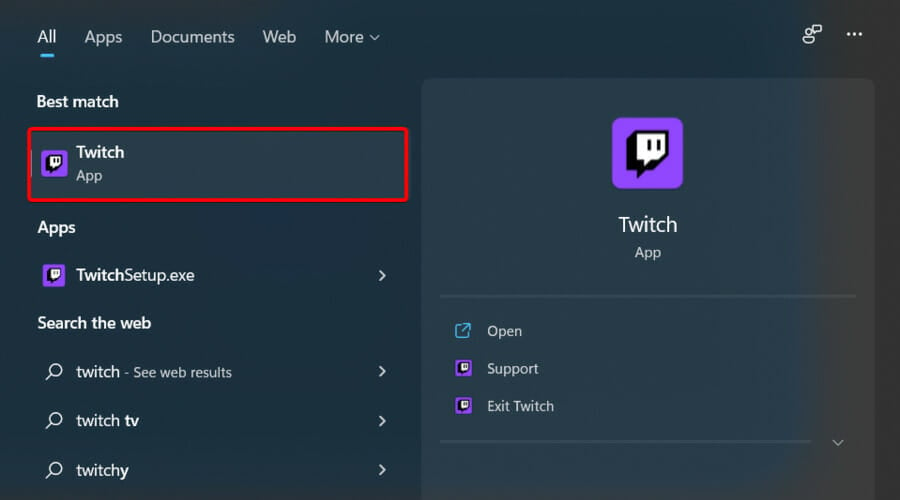
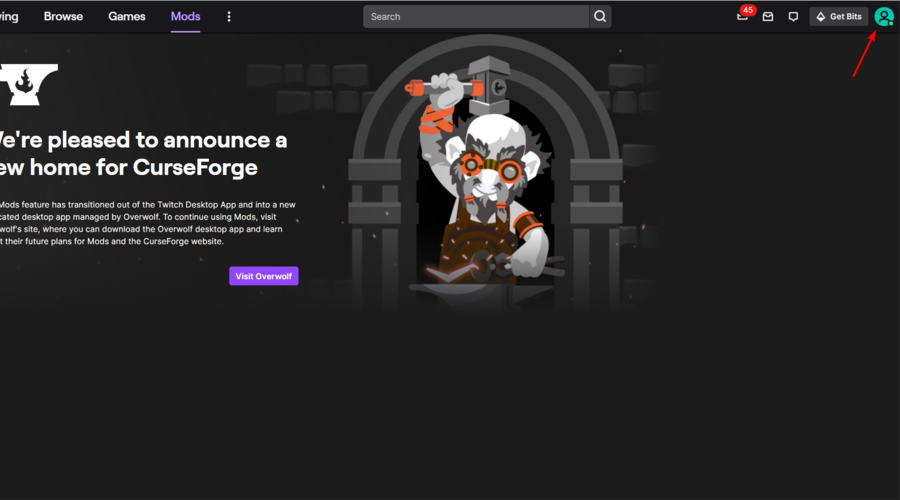
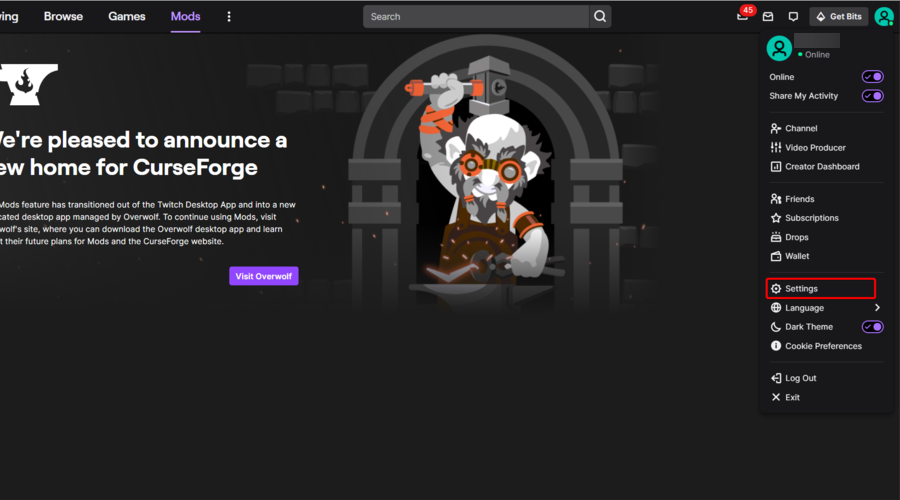
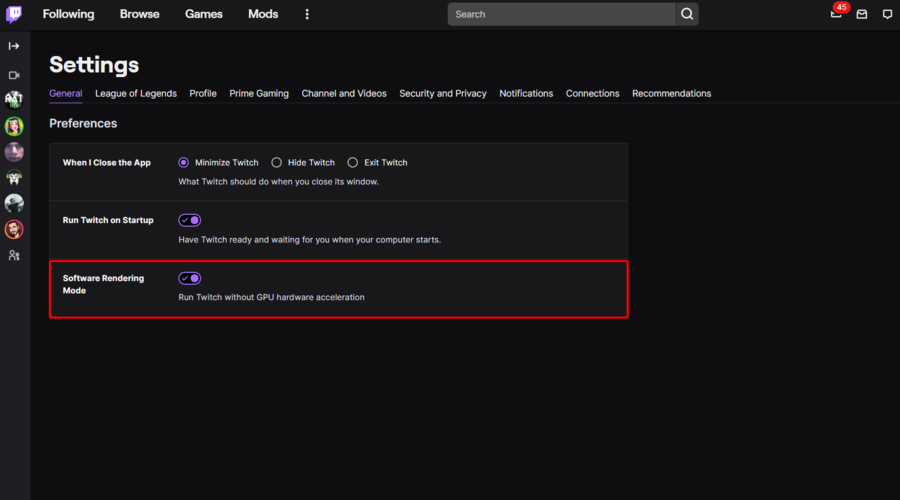
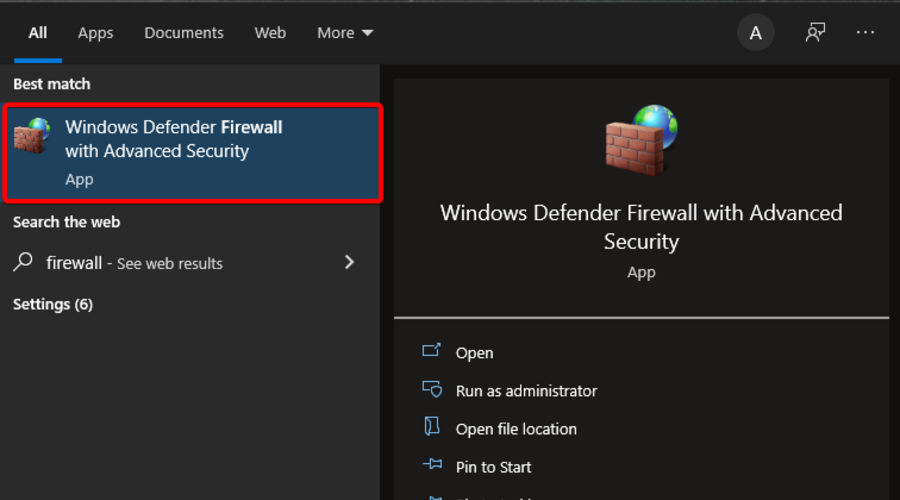
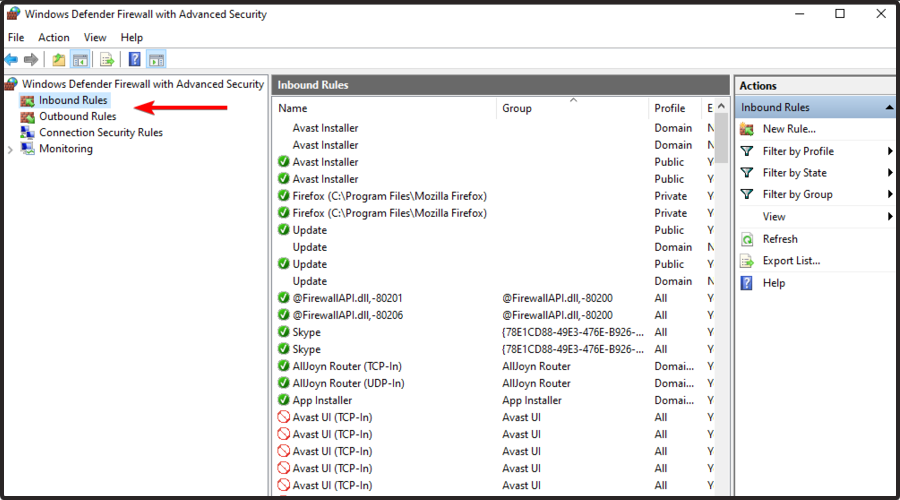








User forum
0 messages